Recommended: Backup Contacts From iPhone To A Computer With Mobiletrans
Let’s discover a step-by-step guidepost to import Sim contacts iPhone. That’s a highly recommended step for the avoidance of situations like sudden data loss. And, the reliable software you have to use for such a purpose is MobileTrans.
It provides an all-in-one solution for backup, restore, and transfer of data between different devices. We are going to talk about, especially the backup feature and its steps in detail.
Features of MobileTrans
- ⢠With the MobileTrans software, you can select the files you need to transfer from one device to another, including photos, apps, songs, messages, etc.
- ⢠The software works with iOS, Android as well as Windows operating system.
- ⢠Now, with a single click, move all your WhatsApp data to your new phone via computer while keeping your chat history safe.
- ⢠The easy-to-use interface of MobileTrans helps the seamless movement of all data from your mobile phone to your PC.
- ⢠MobileTrans enables you to restore the backup files to your iPhone or Android without any risk of overwriting. You can even restore the backup from iTunes without any reset.
- ⢠MobileTrans enables you to transfer files between phone and Windows computer, both android and iOS devices are supported.
Overall, we found Wondershare’s MobileTrans as a one-stop solution for all your primary concerns. After installing the software, you won’t need to pay for other products for similar needs.
Steps to backup imported contacts from iPhone to computer
How To Save Contacts From iPhone To Sim Card With Icloud
If you want to transfer multiple contacts to SIM card, you can sync iPhone contacts to cloud storage first. Later, you can download contacts to your computer for further management. Generally speaking, you need to transfer iPhone contacts to iCloud, then download to Android and export to SIM card. Of course, you can export iPhone contacts to SIM Card with Gmail and other similar tools too.
Step 1
Open Settings> Your name > iCloud> Contacts. When you enable iCloud, your iPhone contacts will be synced to iCloud over Wi-Fi automatically.
Step 2
Visit iCloud.com on your computer. Sign into iCloud account. Select contacts while pressing Control or Command key. Then choose Export vCard from the Settings list on the lower left corner.
Step 3
After downloading the selected contacts, connect Android to PC with a USB cable. Open Contacts app. Choose Import from USB Storage followed by Export to SIM card to save contacts from iPhone to Android SIM card.
What Does Work: Importing Contacts From A Sim Card
There’s one situation in which the iPhone SIM card isn’t useless: importing contacts. While you can’t save data on your iPhone SIM, if you’ve already got a SIM with a packed address book from another phone, you can import that data into your new iPhone. Here’s how:
Remove your iPhone’s current SIM and replace it with the one that has the data you want to import .
Tap Settings.
Tap Contacts .
Tap Import SIM Contacts.
Read Also: How Do You Play 8 Ball Pool On Messages
Export Contacts From iPhone
As I just mentioned, the first thing you need to do to copy your contacts from an iPhone to a SIM is to export the “melafonino” address book as a vcf file. To export the address book on the iPhone in VCF format, there are several applications: the one I recommend is My Contacts Backup, which can be downloaded for free from the App Store but has a limit of 500 contacts. To remove this limit, you need to purchase the paid version of the app, which costs 2,29 euros.
When you’re ready to take action, download My Contacts Backup, launch the app, and tap the gear located in the lower right. In the screen that opens, select the item type and set it in vCard, to get an address book file in Android’s VCF format. Once the operation is complete, return to the main screen of the application and press the green button reserve.
Once the process of Backup contact, the button will appear Email. To send the backup by email and then upload it to a new Android mobile phone, simply press the button in question and enter the email address you want in the recipient field. When you have entered the email address, touch the entry presentar.
Save Contacts To Sim From Android
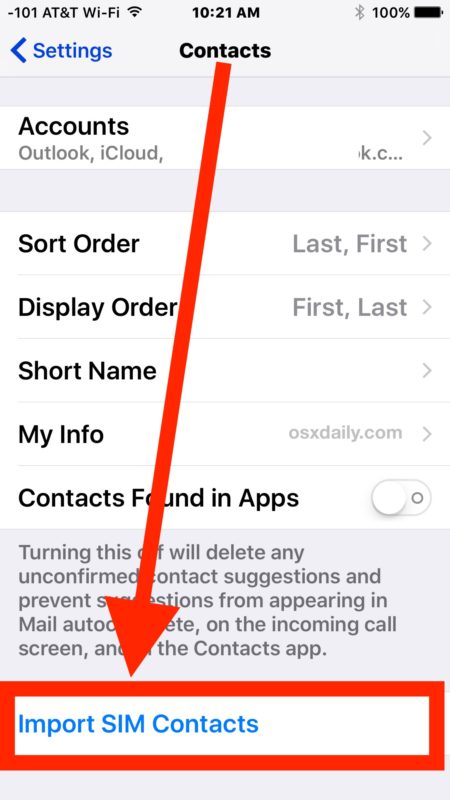
If you want to save contacts on the SIM and have a mobile phoneAndroid, the first thing you should do is search for the native application address book and open it with a tap. Now that you have entered the main address book screen, the one with all your numbers, press three vertical dots icon in the upper right corner and touch the item adjustments present in the menu that appears.
Well now you’re on the screen. Address Book Configuration. From here, press the voice. Import / Export Contacts, which should be first on the list. Then select the item Export Contacts and touch the button export. That way, you are telling the phone to export contacts to other storage locations as a vCard file.
The new message displayed on the screen asks if you want to export the contacts to the device memory or to the SIM card. In your case, the choice falls on the second option. Then select the item SIM card and touches good, not before reading the notice with which the system warns you that you may lose some of the contact information.
In the new pop-up screen, the mobile phone will allow you to choose which contacts you want to store on the SIM. If you choose to love them all, tap the circular icon . Instead, if for some reason you don’t want to save a number to the SIM, delete the circular icon check mark positioned next to each contact, after selecting them previously.
Don’t Miss: iPhone 6 Screen Mirroring To Samsung Tv
How To Copy Contacts To Sim Card
How can I copy my contacts from the iPhone to my SIM card so I can have a copy of it?
Is it a jailbroken phone. I recall that you can do it with an app if it is jailbroken, if it is not than you can not do it. Well, unless you have a Nokia phone as well, then there would be a workaround.
by oldturkey03
Yes, it is a jailbroken phone. Do you remember the app’s name so I can do it?
TIA.
1.Transfer iPhone contacts to PC
2. Use a third-party SIM manager program in combination with an external USB SIM-card drive for your PC in order to save the iPhone contacts from your PC to the SIM card.
3. You are all set!
Having a jailbroken iPhone complicates matters, as you cannot use iTunes to sync your iPhone contacts to Outlook or Windows contacts in order to transfer the contacts in both steps 1. and 2. you need to use third-party programs.
Was this answer helpful?
You cannot copy iPhone contacts to the SIM. The iPhone does not store or reference contacts on a SIM. The iPhone contact format is not compatible with a SIM it has a lot more information than a SIM can contain.
The way to protect against crashes is to sync your iPhone to Address Book on your computer on a regular basis. This is how the phone is intended to be used.
You can copy contacts to another iPhone by syncing with Address Book on your computer.
Was this answer helpful?
If you want to protect your data, you can try to use iPhone transfer tool.
Good luck!
Was this answer helpful?
Save Contacts Without Any Help
Your first option would, of course, be the easiest. This involves using only your iPhone to learn how to save contacts to SIM on the iPhone using a feature developed by Apple. It involves the usual method to Import SIM Contacts. Weâve talked about this already earlier if you can recall, but what I didnât mention is that there is actually a loophole in which you can use to save the contacts to your SIM.
Below are the steps you need to take on how to save contacts to SIM on iPhone:
Note: This will import the contacts from the SIM into your iPhone, which is quite the opposite of what we need to do.
Some users have reported being able to save their contacts into their SIM by simply waiting. Of course, there is a chance where this may not work, but you can always try it out.
You May Like: Screen Mirroring iPhone 6 To Samsung Tv
Extra: Import Contacts Into Outlook / Gmail
As we saw in Method 1, we can use TouchCopy to export contacts from iPhone and import them into Outlook with only 1 click. However, if you used iCloud or email to export iPhone contacts to your computer, you can still import the vCard files into your contacts manager like Outlook or Gmail.
Import iPhone Contacts into Outlook
For a complete guide, including how to import contacts from a CSV file see Microsoft’s guide.
Import iPhone Contacts into Gmail
How To Export Contacts From iPhone To Sim 3 Methods
If youre looking for ways on how to export contacts from iPhone to SIM, then youve landed on the right page. To start with, it isnt very pleasant to know that iPhone doesnt offer support to save all types of data your SIM. That means you cant copy your contacts to your SIM from your iPhone directly. But that doesnt mean you cant transfer contacts from iPhone to sim at all.
After doing various tests, we found out some possible solutions to this problem. In this post, we have discussed these stepwise solutions to help you how you can copy contacts to your iPhone sim card. The Good News is, there isnt one way, but two ways to do that, and well show you exactly how it can be done.
Read on to find out how to copy contacts from iPhone to sim.
Read Also: Apowermirror Samsung Tv
Import Contacts From Pc To Sim Card
Step 1. Open and save the exported contacts by EaseUS MobiMover as vCards on your computer.
Step 2. Connect your Android phone to the computer with a USB cable. Open “Contacts” app and click “Import from USB Storage”.
Step 3. Check the contacts imported on Android phone just now. Go to Import/Export contacts again and click “Export to SIM” card. If you also need to or to Outlook 2010/2013, you can check the relevant guide to get well informed.
Note: If you also need to or Outlook 2010/2013, you can check the relevant guide to get well informed.
Transfer Contacts From iPhone To Pc With Easeus Mobimover
EaseUS MobiMover is a comprehensive iPhone data transfer tool that enables you to transfer data from iPhone to PC in simple one-click. You are able to copy contacts, messages, notes, calendars, voice mails, books, Safari bookmarks & history, photos, videos, music, ringtones, and audiobooks from iPhone to Windows PC within a few seconds. Click the button below to download and install EaseUS MobiMover on your computer , then follow the steps to transfer contacts from your iPhone to PC.
Step 1. Connect your iPhone to your PC and click “Trust” in the pop-up on your iPhone to trust this computer. Launch EaseUS MobiMover and click “Content Management” > “Contacts”.
Step 2. When you transfer files from your iDevice to your computer, the files will be stored on your desktop by default. If you want to set a custom path, go to “More” > “Setting” and choose a location.
Step 3. Now select the contacts you want to copy and choose “Transfer to PC”. Afterward, the contacts will be transferred instantly. When it has finished, you can go to the selected folder to check the items.
You May Like: How To Clear Open Screens On iPhone 11
How To Import Contacts From Sim To The iPhone
Provided your Sim card is supportive, you can easily import Sim contacts to the iPhone with the right method.
Step 1: Put sim card into iPhone.
Take your Sim card, which has contacts, and first put it in the destination iPhone where you transfer contacts. However, make sure the Sim card fits in properly. You can check the compatibility of your iPhone with the Sim card it supports here.
Step 2: Start import
The next step is to go with Settings and import of contacts. Click Settings> Contacts> Import SIM Contacts.
Step 3: Select the location.
The on-screen prompts may ask you for the location of Sim contacts. So, choose it and proceed further.
Step 4: Wait for the completion of import.
It may take a few minutes to complete the import of contacts from the Sim card to the iPhone. So, wait and watch!
Step 5: Open contacts
Open Contacts on iPhone and check if all the connections get imported. You can also replace the old inserted Sim card from where you have just introduced to the new Sim card.
So, you can follow these steps to import Sim contacts to the iPhone.
Now that you want to retain these contacts for further use, the only recommended option is to create a backup from respected software. Given below is another popular method to do it.
How Do I Manually Sync Contacts From iPhone To Computer
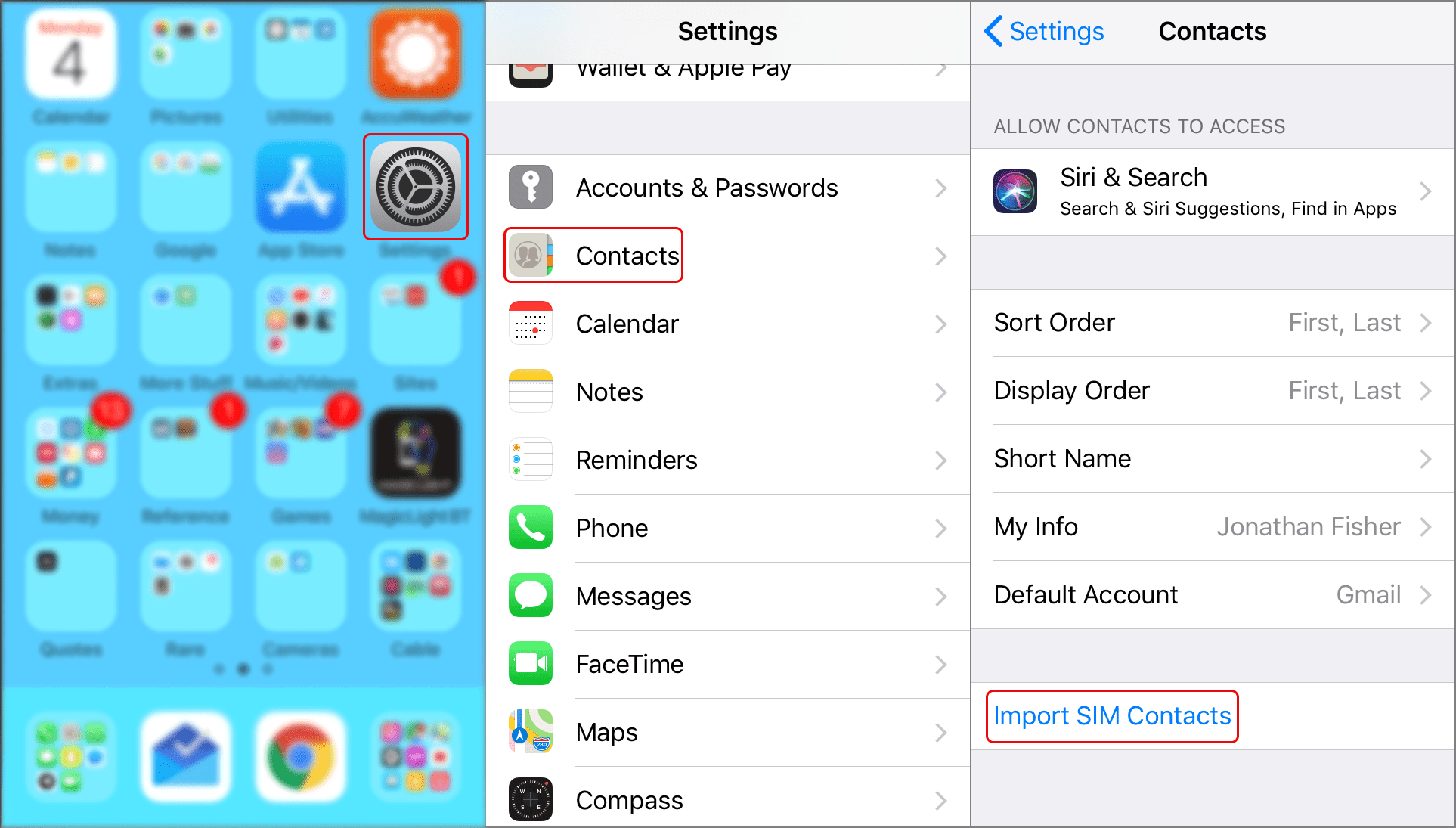
You May Like: How To Play Billiards On Imessage
Way 1 How To Save iPhone Contacts To Sim Card Via Aomei Mbackupper
As we said before, there is no direct way to save contacts to SIM card on iPhone. Whichever method is used, we need 3 steps to complete the transfer: export contacts from iPhone > transfer contacts to Android phone > import contacts to SIM card. The difference lies in the first step – how to export contacts from iPhone.
AOMEI MBackupper, one professional iPhone transfer tool, can export iPhone contacts the way you like. It lets you select the contacts you need and transfer them to computer with one click. Much more convenient than method 1 and method 2.
Export iPhone Contacts to Computer
1. Download, install and launch AOMEI MBackupper > Connect iPhone to computer via USB cable.
2. Click the Transfer to Computer option.
3. Select the contacts you need > Click OK to continue.
4. Choose a storage path > Select the format you want to save > Click Transfer to start.
⺠Note: If you want to transfer contacts to another iPhone, just click Transfer to iPhone option to make it. Besides, the iPhone to iPhone transfer tool can help you transfer contacts, messages, photos, app data, etc. with one click.
Save Contacts to SIM Card
1. Connect your Android phone to computer > Copy contacts to it.
2. On Anroid phone, go to Contacts app > Find Import/Export contacts > Choose Import from USB Storage.
3. Go to Import/Export contacts again and export them to your SIM card by clicking Export to SIM card option.
How To Save Contacts By Jailbreaking
There is another way for contacts to switch from iPhone to SIM: jailbreaking. There are fewer limitations for a jail-broken iPhone. You are required to install software on your iPhone to help you easily copy contacts from your iPhone to your SIM. You just need to download a jailbreak app and follow the directions. It’s not a hard task. Some iPhone users do not know exactly what iPhone Jailbreak is, so you can continue reading this post.
iPhone’s jailbreaking is close to rooting on Android devices. It helps crack the restrictions put on Apple’s iPhone users. After jailbreaking an iPhone, you will be testing several other features that are hidden in the basic or official version. And all of the applications on the App Store that can not be reached would be accessible.
Jailbreaking an iPhone appears to make the iPhone more free and comfortable to use. But it’s a double-edged sword and it also has disadvantages. The jailbreak will eliminate the warranty period for the iPhone.The other disadvantage is significant and worth pondering. That’s all the security measures that will be out of operation on your iPhone. So jailbreaking an iPhone is a way worthy of reflection to export contacts to the sim card. If you’re planning to do this, instead of only backing up contacts, we suggest you transfer and backup all the data on your iPhone in advance.
Don’t Miss: How To Gomoku
Import Contacts From A Sim Card To An iPhone
While you can’t save data on your SIM card directly, but if you want to export contacts from SIM card to your iPhone, it is easy to make it.
Step 1. Insert the SIM card that has the contacts you want to import to your iPhone.
Step 2. Go to the Settings on your iPhone.
Step 3. Tap Contacts.
Step 4. Tap Import SIM Contacts.
Step 5. Once the process is complete, you can remove this SIM card and replace it with your former SIM card.