Set Time Limit For Messages App
Disabling the Show Previews feature for messages is only to hide your iPhone text messages from being seen on the locked screen. When you lend your iPhone to someone, how do you make sure they wont read your texts inside the Messages app? Its not that hard to do, as long as set a time limit for the Messages application. Here are the steps.
- Step 1: Navigate to Settings> Screen Time, and tap on Turn On Screen Time.
- Step 2: Tap Continue on the screen, then choose This is My iPhone.
- Step 3: Click Use Screen Time Passcode to set a four-digit screen time passcode .
- Step 4: Then select App Limits. Tap on Add Limit again, click on Social Networking and choose Messages. Then click Next.
- Step 5: Customize the Time and Days of limit to one min and every day, keep the Block at End of Limit turned on, and then click Add.
- Step 6: Turn to the Messages app, wait for 5 minutes, then you will get an alert that youve reached your time limit on the Messages app.
- Step 7: Tap Ask For More Time, choose One more minute, and then wait for another minute until you receive the alert again. This time you need to enter the screen time passcode if you want to access the messages.
Setting a time limit for the Messages app before you lend the iPhone to someone is a flexible way to lock and hide messages on your iPhone from prying eyes.
Note:
Can You Hide Text Messages On An iPhone In Ios 15 You Can And There Are A Few Ways To Do It
Is there a way to hide texts on an iPhone? If you need to know how to hide text messages on your iPhone in iMessages or a secret messaging app, we can help. You can lock or hide messages, and even turn off message previews on iPhone so that your personal information stays private. There are even some secret text messaging apps for iPhones.
Related: How to Recover Deleted Text Messages from iPhone
If you are trying to figure out how to hide contacts, or how to hide iMessage conversations, we will cover that while discussing how to lock iPhone messages and how to find hidden text messages, and we’ll even discuss how to hide your messages app itself.
How To Remove Or Hide App Drawer In Message App For iPhone
The message app drawer on your iPhone allows you quickly access items you may like to use when sending texts. This drawer makes it easier for the users to go to their apps without changing the app screen smoothly. In case you are tired of looking at the series of apps every time you open the app, there is a simpler way to hide the Message app drawer on your iPhone and reduce the trouble. Heres how you can do it.
Read Also: Dimensions For iPhone 7 Plus
How To Show The Messages App Icon Drawer In Ios 11 And Ios 12
If youd like to see and access the Message app drawer of icons, simply open a message thread then tap on the App Store icon to reveal the iMessage apps and stickers again.
* Note that some users have reported that tapping and then swiping down on the App Store icon is necessary to hide the iMessage app drawer. Whether or not the behavior is different per device is not entirely clear, but should you have problems hiding the iMessage apps row with the tap method try the press and swipe gesture instead.
This is a less than obvious method of hiding the feature, but like some other parts of modern iOS its often a discovery process to learn how to perform a particular function that is discretely implemented. Many users have wandered around searching for an option to disable the app icon drawer in the Messages section of Settings, but there is no app drawer toggle available there, and instead the ability to hide and show the iMessage app drawer is entirely contained within the Messages app itself.
The Messages apps and icon drawer was introduced in iOS 11 and persists in iOS 12 and iOS 13 and later, so this is likely a permanent addition to the iOS Messages app for iPhone and iPad users, thus learning how to use, hide, and show the Messages icon app bar is probably helpful for many iOS device owners.
Send Invisible Messages On iPhone
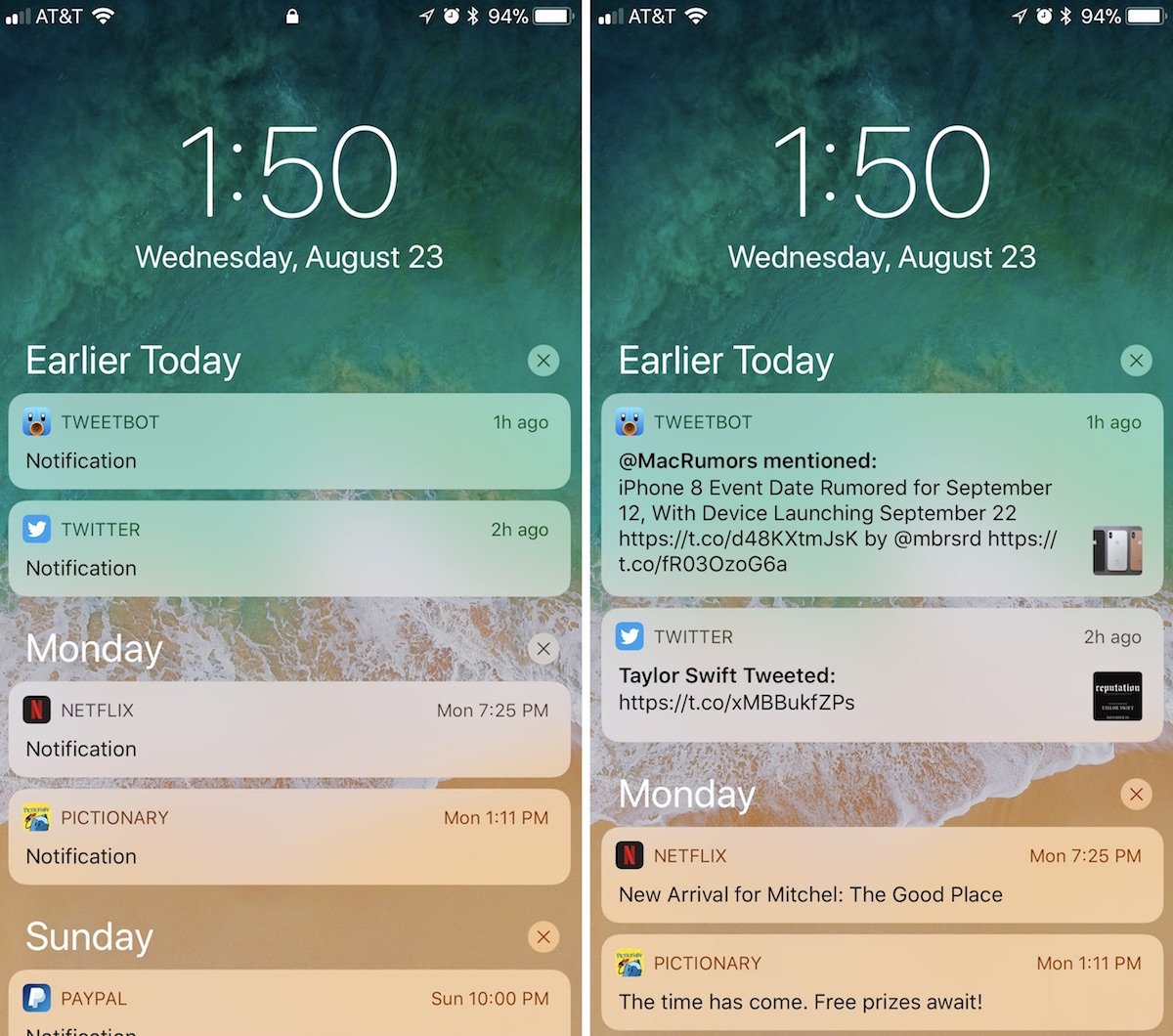
This feature is available for the iPhone running on iOS 10 or later versions of iOS. This feature lets the user send the messages covered under a blurred bubble or other animated effects. The message will be visible only to the receiver of the same. The receiver can read the messages just by wiping out the effects by their fingers. Just follow the below-mentioned steps to send an invisible message from iPhone:
I.Open the messages app.
II.Type in the message which is to be sent.
III.Press and hold the blue arrow on the texting field and wait until the “Send with effect” options pop out on the screen.
IV.Then choose the “SEND WITH INVISIBLE INK” option.
V.Then send it by tapping the blue arrow once again.
You May Like: How To Delete An Imessage Group Chat
How Do You View Text Messages On Your Computer
In the menu on the left, you will see that all the files on your phone are arranged by category. Click on the SMS icon and you will be redirected to the SMS management window. All text messages from your phone will be displayed in the list on the right. On your computer, select the SMS you want to read and click the “Export” button.
How Do You Send A Text Message On An iPhone
To send a text message to iPhone: 1. Touch the message icon on the home screen. 2. Touch the message icon to start a new conversation. 3. Enter the phone number or name of the contact you want to send the message to. 4. Touch the text box on the keyboard and enter your message. 5. Press the arrow button to send.
Read Also: Add More Emoji To iPhone
How To Hide Text Messages From Lock Screen On iPhone
* This post is part of iPhone Life‘s Tip of the Day newsletter. . *
There are a few different ways you might want to hide messages on iPhone. If you want to keep your messages private, learn how to turn off message preview, which will allow you to still see a text message alert on Lock screen but wont show any part of what the message says. You also have the option to hide text messages from your Lock screen completely. iPhone message preview is a feature we can easily turn on or off in settings on iPhone. If youre not trying to hide all of your text messages on iPhone, you can send a text message with invisible ink if youre using iOS 10. Thats another fairly easy way to keep your text message private while still allowing message previews on Lock screen. Heres how to hide text messages on iPhone.
Disable Message Preview On Lock Screen
Its easy for others to see your message if you turn on your message preview. Others can see a portion of the message as well as the sender.
To disable the lock screen, you need to:
Now you wont see the content of the text messages you receive. But the sender will remain.
Read Also: Cleaning Apple Earbuds
Hide Notifications From A Particular Sender
If you want to stop getting notifications from just one person, follow these steps:
This doesnt entirely block the sender from sending you messages. Instead, you stop receiving notifications when they text you. There will be a crescent moon sign next to your conversation with the person in question. You can see the content of the message in the Messages app and you can continue to have a conversation with them.
How To Hide Messages & Pictures On iPhone
Unlock your iPhone, go to Settings > Notification, and then scroll down to tap on the Messages. Inside the Messages section, scroll down to the Show Previews option. By default settings, it has already been selected as Always. You have to change that to Never. This will keep the content of the alert hidden even when your phone is unlocked.
You May Like: Forced Restart iPhone 6
How To Hide Text Messages On iPhone
As such, below are the steps that you can follow to hide your messages preview. Go to Settings app and tap on Notifications. Tap on Messages. Switch off Show Preview. This applies to all versions of iOS. Tips How to unhide messages on iPhone? Look in your messages. Find the message thread. Swipe left.
Bonus: How To Prevent Private Data Being Recovered After Deleting
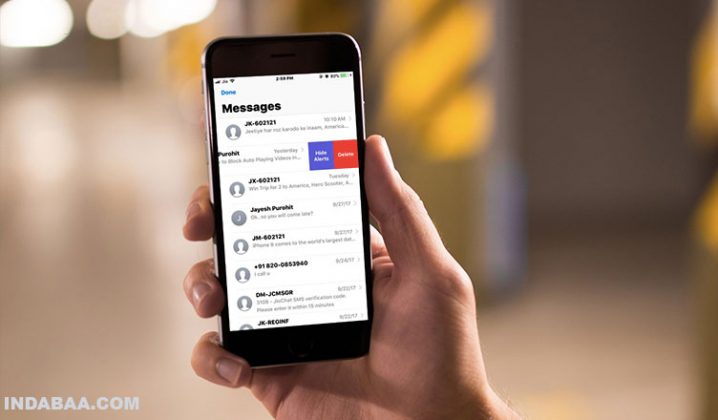
Maybe you are planning on selling your iPhone, donating it, or recycling it. You wouldnt want anyone who ends up having your iPhone to look at your private information. What you will do is delete the data. Deleting iPhone data via conventional means does not erase it completely. Anyone with basic tech skills can retrieve all your deleted data. However, you can easily erase your data such that it is 100% irrecoverable. This can be done using a third-party tool known as iMyFone Umate Pro. The features available in this tool include:
1,000,000+ Downloads
- It can help you erase data you had previously deleted using the conventional means to make it 100% irrecoverable. It will overwrite this data numerous times to make it impossible even for the FBI to recover it.
- Erase all data types from the official iOS device apps. This includes browser history, contact information, videos, messages, etc.
- Erase data created by third-party applications. It will erase WhatsApp, Kik, Viber, Snapchat, Facebook, etc.
- iMyFone Umate Pro is fully compatible with iOS 15/14 and suggested by macworld.co.uk, Makeuseof.com , Cultofmac.com etc.
How to Permanently Erase Already Deleted Data
While iMyFone Umate Pro will offer you a large number of benefits, using it is not complicated at all. Below, we show you the simple steps you need to follow to erase your already deleted data with a 0% chance of it being recovered:
Don’t Miss: Mirror Screen iPhone To Samsung Tv
More Proven Ways To Archive iPhone Messages
Besides dr.fone, there are still a lot of solutions to solve this problem, read below and check more proven solutions to archive iPhone messages.
Method 1: Using iTunes
iTunes can help you archive text messages on iPhone, too.
- Open the iTunes and then connect iPhone with the computer.
- Then navigate to the “File” tab and select “Devices” from the submenu.
- Choose the “Back Up” option to begin the process, which will save the messages to the computer as an archive.
Method 2: Using iCloud
Believe it or not, iCloud has the ability to archive messages on iPhone.
- Connect the iPhone with the internet. Tap the “Settings” tab from the home screen of iPhone and tap “iCloud”.
- Select “Backup and Storage” and the turn on the “On” option by sliding the slider.
- Tap “Backup Now” which will incorporate the automatic message archive on the iCloud.
Hiding Alerts And Message Notifications
Unfortunately, even while locked, notifications can sometimes give your private information away. If you dont want anybody to snoop on you via the lock screen of your iPhone, you must turn off all lock screen notifications, Walsh says.
To do so, head to Settings > Notifications. Next, select the app you want to hide notifications from then toggle Allow Notifications to the off position. You may see a listing of three different alert types , click Lock Screen.
To prevent all notifications from occurring on the lock screen, you must do this for each and every app on your device. To turn off alerts for text messages, youll want to follow these steps for Messages.
You May Like: How To Take Screenshot On iPhone 12 Pro
Delete A Message Or Conversation
When you delete a message or conversation, you can’t get it back. So make sure that you save important information from your messages.
To delete a single message:
As long as the conversation isn’t pinned, you can also swipe left over the conversation, tap Delete, then tap Delete again to confirm. To delete more than one conversation, open Messages and tap Edit in the upper-left corner. Tap Select Messages, then tap the circle next to the conversations and tap Delete in the bottom-right corner.
To keep your messages for a certain amount of time, go to Settings > Messages > Keep Messages. Then select how long you want to keep your messages.
How To Stop Receiving Text Message Notifications
The problem with this method is it stops you receiving alerts to any new Messages. This could mean you miss out on important updates. Luckily you can choose to stop notifications from just one person, or one group message chain.
Read Also: How To Screen Mirror iPhone To Samsung Tv
Download And Install Third
Keeping your messages 100% private and safe may require more advanced third-party instant messaging platforms installed on your iPhone. Aside from keeping your messages secure and hidden, you can also access other features. However, be vigilant when downloading and installing apps on your iPhone since it can cause more issues when it comes to vulnerability and cybersecurity. That said, we also include some of the reliable apps to download as a baseline.
How To Lock An iPhone
The first step to ensuring your text messages arent easily accessible to be read by others is keeping your phone locked whenever not in use. An iPhone will automatically lock the screen after 30 seconds by default, explains Ray Walsh, digital privacy expert at ProPrivacy, who adds that this length of time can be extended by the user if they wish. To do so, head to Settings > Display & Brightness > Auto-Lock. From there you can choose your time frame for Auto-Lock to turn on from 30 seconds to five minutes.
Alternatively, you can lock the device manually by pressing the Sleep/Wake button. This will turn off the device and necessitate the entry of the passcode or fingerprint scan in order to use the device, Walsh explains. Those with an iPhone X or newer may also set up Face ID in lieu of a passcode or fingerprint scan if they prefer.
Don’t Miss: Samsung Screen Share iPhone
Disable Read Receipts For Imessage On The Mac
The Messages app in newer versions of Mac OS X also support the iMessage protocol. Its similarly easy to turn off read receipts in the Mac Messages app, and just like iOS, you can do it for all contacts or certain contacts .
Note that if you use both your Mac and iOS device to read messages, youll need to disable read receipts in both places.
Apps For Hiding iPhone Messages
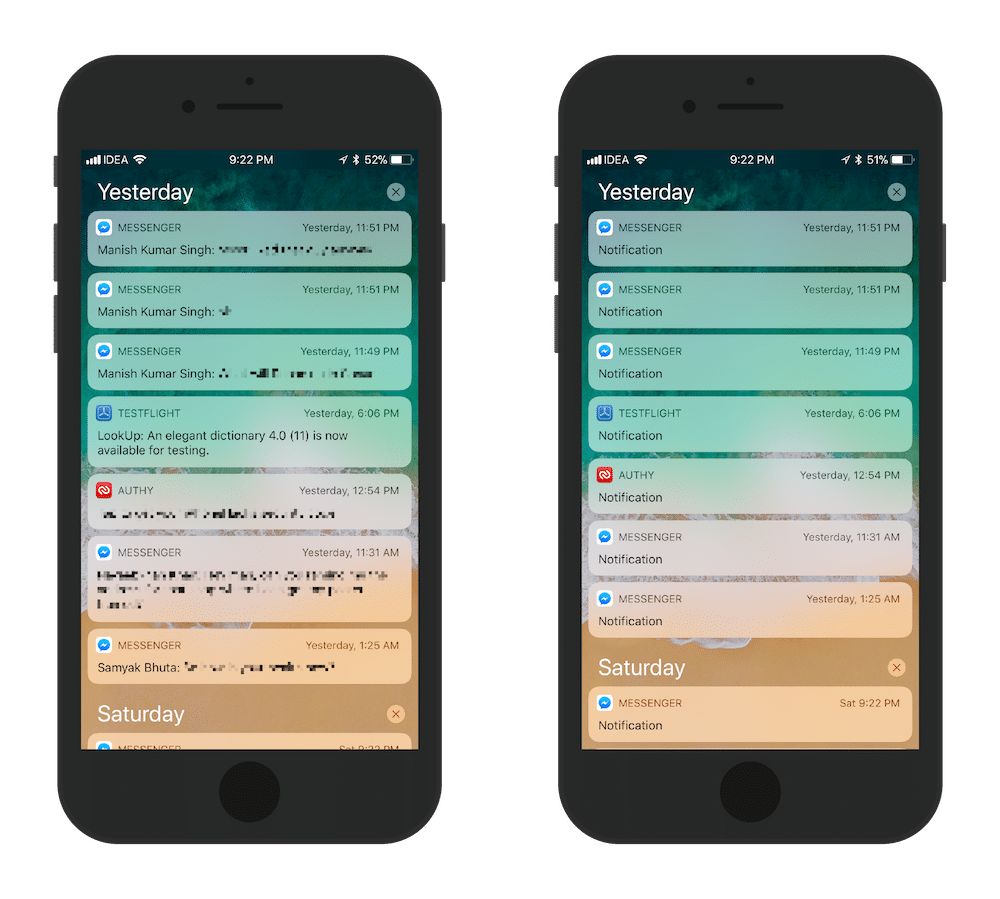
Aside from hiding messages, these apps can also access other essential features for keeping your iPhone more secure and confidential.
Signal is one of the popular apps on the App Store for instant messaging and voice calls. Regardless if youre on multiple group chats or private messages, Signal has end-to-end encrypted features. With Signal, you can also turn on the disappearing messages to automatically delete your messages after the time is up. Aside from instant messaging features, you can use Signal for video and audio calls as well as share files and media.
Read Also: iPad Screen Mirror To Samsung Tv
Macro Mode Toggle In The Camera App
While iOS 15.1 added an auto macro toggle in Settings for the iPhone 13 Pro and Pro Max, iOS 15.2 goes a step further and puts a macro toggle button right in the Camera app. A small circle with an icon of a flower shows up when you get close enough to engage Macro mode, and you can turn Macro on or off with a tap. This toggle apparently only appears when auto macro is disabled in Settings. In the third beta, Apple renamed the toggle Macro Control to let people know that it will show a button instead of automatically switching.
Turning Off Message Forwarding
Text message forwarding is a feature designed to forward your messages from your iPhone to your iPad, iPod touch, or Apple computer, Walsh says.
This can be helpful in certain instances, especially if you are the only one to use those devices and would like to receive your alerts and messages on whichever device you are using at any given time. But some users who share devices may want to ensure messages sent to their iPhone wont be automatically forwarded to an iPad that their children and/or spouse also use.
To turn off message forwarding on an iPhone, navigate to Settings > Messages, then move the slider next to iMessage to the off position.
For some iPhone versions, this is the only step you should need to take. But if you see a Text Message Forwarding option, youll need to uncheck all the devices that you do not want SMS messages to be forwarded to, says Walsh.
Don’t Miss: How To Access Notifications On iPhone