How To Mirror An iPhone To An Amazon Firestick
Using the Firestick on iOS devices like the iPhone is not as straightforward as using an Android, but it can still be done with a few extra steps. The Firestick and iOS will not connect right off the bat as Android can. To accomplish this, do the following:
Check You Have The Latest Ios Update On Your iPhone
You might have a pending update on your iOS device. Unfortunately these do take a while to install so if youre like me probably put it off until you absolutely have to. You can see whether you have a pending update in your settings. It will show a small red one in the corner of the different options in your settings.
If you have a pending update, follow the onscreen instructions to install it. It usually takes about 15 minutes after it has downloaded the update. Then try to mirror your screen again. The updates fix minor bugs and security flaws which might be whats causing it not to work.
How To Mirror From iPhone To Fire Tv Stick
To mirror content from your iPhone, we’ll take the aid of a third-party app called AirScreen. And, you have to install the app on your Fire TV and Apple iPhone. Thankfully, all models are supported.
This app works over the Wi-Fi network. So you need to make sure that both your phone and TV are connected to the same network.
If this is your first time installing an app on the Fire TV Stick, follow the steps below:
Step 1: On your Fire TV Stick, head over to the Search tab and search for AirScreen. Tap on the Install button once you have located the app.
Ideally, the app should show up on the home screen once the installation process is complete. If you can’t find it there, you will find it under the App tab.
Step 2: Open the app and click on Start Server > Start icon. Once done, the device ID, server name, and the Wi-Fi name will appear on the top-left corner of the TV screen.
Now, that’s half the journey done. Let’s start the other half.
Step 3: On your iPhone, open the Control Menu and tap on AirPlay. You’ll see the server’s name pop out on the screen.
Now, all you need to do is select it to start the mirroring content from your phone to the TV. Pretty simple, right?
Sit back, relax and enjoy your favorite content from your phone runs on the Fire TV Stick.
Whenever you wish to halt viewing content, tap on Stop Mirroring.
The annual subscription plan costs approximately $12.
Recommended Reading: How To Play 8ball On iPhone
Airbeam Tv For Roku Tv
AirBeam TV for Roku TV is an easy way to stream your iPhone screen to a Fire Stick. This method does not involve any cables, which means that everything is done wirelessly. Also, streaming using this app is efficient because there is no delay while mirroring from the iPhone device. By using AirBeam TV, users will be able to cast photos and play videos on the TV. This method is one of the easiest ways to watch and play your iPhone screen from a bigger screen, without the need for any cables or Apple TV. Here are the steps in using AirBeam TV for Fire Stick.
User Guide
- After installation, launch the app and then let it search for the Fire Stick within the area.
- Tap the name of the device from the iPhone, and then tap the “Start Mirroring” button afterwards.
- Tap the name of the device again and this time, tap “Start Broadcast” and the iOS screen will be streamed on the TV.
It’s never been more accessible to mirror an iPhone screen to Fire TV with these handy apps. There’s no need to buy an Apple TV to mirror your iOS devices to the big screen. You can use a Fire TV or, indeed, any other smart TV available to you. If you have other suggestions for mirroring iPhone to Fire TV, let us know in the comments below.
Mirror Your Smartphone To Fire Stick In Easy Ways
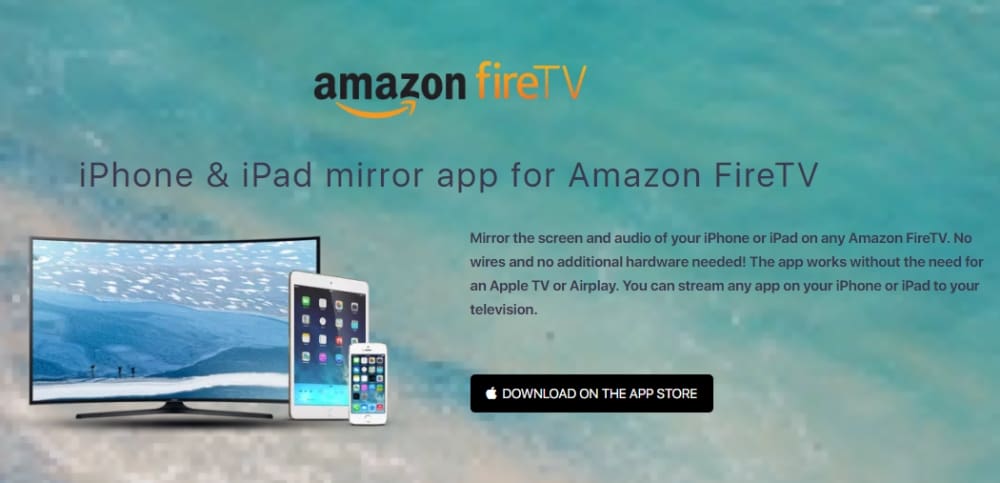
So that is how you can mirror your smartphone both Android and iOS to Amazon Fire TV Stick. While for Android devices, the process is quite straightforward, I would say, even for iPhones, the instructions are quite easy. On top of that, the iPhone method will also allow you to cast Windows, macOS, Chrome OS devices on Fire TV Stick so that is a win.
Anyway, that is all from us. If you are facing any issues then do let us know in the comment section below. Also dont forget to checkout our other articles where we show you , , and more.
Read Also: How To Reset Carrier Settings iPhone
Does Mirroring Work When Using A Vpn
A VPN really has nothing to do with the overall use of mirroring on devices. A VPN does nothing to transmit the data between devices, nor does it improve the quality of content. For anyone that does choose to stream or mirror their devices, VPN should still be a part of the package. Why it turns out to be a good idea has a lot to do with privacy and safety. A dedicated VPN should be on all devices involved, including Apple devices and Amazon products connected to the Web. VPNs offer a shield against sites or services who use personal information. It becomes a proven barrier against the content someone shares and details housed on various sites.
The first steps to VPN mirroring should happen on the Apple or Windows PC. Once there, establish an account and make sure the correct apps are set on all devices. This does not need to be added to Fire Sticks but it is a good idea to put it on anyway. Make sure that the account is ready for the selected devices and set up to work with each one. Check out our list of the best VPNs of the year.
Once the VPN is set, open each one with the selected login details used to set up the account. For each mirroring session, make sure that all instructions are followed closely. If there is an issues, reinstall the apps. The VPN does not slow down or change the connection speed in any way, it still ensures a safe and fast viewing experience for every user.
Mirroring Ios Devices To Firestick
How To Mirror iOS Devices To The Firestick
1) AirBeamTV Mirroring Receiver
Find AirBeamTVs Screen Mirroring app to cast your iPhone, Mac, or iPad to the big screen without clumsy cables or external hardware like AirPlay or Apple TV. This is a fast, safe, and easy way to set up your online account.
- It mirrors your screen.
- It streams movies and apps.
- It is a cable-free facility.
2) Video & TV Cast for Fire TV
From a smartphone or tablet, Fire TV users can stream online videos and music to their Fire TV or Smart TV:
With Video & TV Cast, you can view the video on your TV or streaming device from your phone or tablet.Use an integrated web browser to open a video website and watch the video.Simply tap the Cast here button; it will start casting.3) iWebTV
App iWebTV strives to be the biggest iOS mirroring application on the market.
You can add new content to your queue without ever having to stop playing your current content because it supports a wide range of video formats in addition to mp4. Videos can be streamed at resolutions of up to 1080p, 720p, and 4K. You can use iWebTV on both mobile devices for free, but banner ads may obscure some content. If you want to remove this, you will need to make an in-app purchase.4) AllConnect for Fire TV
Once the two systems are fully linked, you can begin mirroring materials on iOS using the AllConnect app.
5) AirPlayMirror Receiver
6) Reflector 2 AirPlay Receiver
Cast the video you want to watch to Fire TV and play it.
Recommended Reading: How To Play 8ball On iPhone
How To Mirror/cast iPhone To Fire Tv/stick
How To Mirror/Cast iPhone to Fire TV/Stick: Mirroring the contents through your iPhone to your Fire TV;lets you stream the content and it also acts as a mirror on the iOS device or a Mac to Fire TV. Though Roku does not support the iOS mirroring, there is a solution to the Fire TV. Thanks to the folks who created a version of Reflector exclusively for the Amazons Media Player. You can stream the contents to your Fire TV / Firestick by using the third-party application called Reflector. It provides you with the much smoother streamline of data between those two devices. Mirroring lets the user watch all the contents of the iPhone to the Fire TV in no time So that you can enjoy watching all of your favorite contents on your bigger screen.
Related:;How To Reset Kodi On Fire TV or Fire TV Stick
Mirroring Ios Devices To A Fire Stick Getting Started
Most of the features youll need for a variety of devices are currently included in Fire TV. Amazon offers the flexibility to mirror or cast content to your device. Even now it is also possible to cast content from an iPhone or iPad to an Android device, the query is a bit complex because Apple employs distinct protocols but you can easily cast or mirror.
This article will provide you with all of the essential knowledge related to casting, mirroring, and streaming. But first, let me guide you about these terminologies.
Screen Casting:
If you want to show specific content through your iPhone or iPad, lets say a YouTube video, screencasting displays it on your tv and you can use your phone for other services or you can even turn it off to save battery.Screen Mirroring:
Screen mirroring is simply showing every action you are performing on your smartphone to the TV or projector etc. If you turn off the smartphone display, the content on the TV will also stop.Streaming:
- Watching content online in real-time without downloading a file and watching it later is called streaming.Since we are talking about casting & mirroring iOS devices to firestick here, lets talk about the essential stuff:
- You need to have the same Wifi connection to all devices
- You need to have the iOS device version compatible with your Firestick TV.
- You need to install the same application on both devices to avail of the service. Airplay is the perfect option for iOS devices.
Don’t Miss: Screen Mirroring Samsung iPhone
How To Mirror From Android To Fire Tv Stick Guiding Tech
Feb 25, 2019 On MIUI running devices, you will find the Wireless display feature. To enable it, you need to go to Settings > More > Wireless display. Turn;
May 24, 2021 Keep the Home Button pressed on the Fire TV Remote for 3 seconds · Choose the Mirroring option from Fire TV Menu · Select Bluetooth & Devices;
Enable Display Mirroring. Go to your Fire TV menu and move right until you reach Settings. · Connect the Android Device to Your Firestick. · Launch Quick Actions.
How Do You Mirror From Android To Fire Stick 4k
Just swipe up from the bottom and open the control center, tap on the AirPlay icon and choose AirScreen from there, and there you go. Fully functioning AirPlay on your Fire TV stick. Miracast allows you to natively cast many Android devices and you can also screen mirror your Windows devices directly via Miracast.
Also Check: Can iPhone Screen Be Replaced
How To Mirror iPhone To Firestick
Last Updated on 7 months by Amelia Johansson
Fire TV is an amazing device as we can cast any device screen to it and watch its content on a TV. So, if you are looking for a way to mirror iPhone to Firestick then you are at the right place. As in this article, we are going to learn about the whole process to cast your iOS device to your TV to watch content.
The process is quite simple and complicated at the same time as there are many things that you need to know. This is why I would simply suggest keeping reading this article until the end to learn the whole process. As if you miss anything here then, unfortunately, you might not be able to mirror your device screen properly.
However, this guide will be useful for different devices like Fire TV Stick 4K, FireTV Cube, Fire Stick 2nd, 3rd Generation, and even the Lit version. In case you are using the Streaming box then, unfortunately, this guide wont help you with it so better find any other guide on Google.
How Do You Mirror An iPhone To A Fire Tv Stick Using Airplay

| Mirror an iPhone to a Fire TV stick using Airplay |
- Plug your Amazon Fire TV stick into the micro USB power cable
- Plug your Amazon Fire TV stick into the HDMI port on your TV
- Select the HDMI source for your Fire TV stick
- Follow the onscreen prompts
- Enable Display Mirroring on your Fire TV stick
- Go to the Fire TV stick app store and download Airscreen
- Go to the control center on your iPhone and select screen mirroring
You might have forgotten how to use Airplay or have never used it before. Whether you just got your Fire TV stick or youve been using it for a while, and are pretty comfortable with it, the steps below cover everything you need to know to get it working.
Step 1:Make sure you Fire TV stick is connected to your TV and a Wi-Fi connection
You can skip this whole step, and move on to step 2 if youre already using your Amazon Fire TV stick. But, if youve never used your Amazon Fire TV stick, or are brand new to using it then follow the instructions in this step.
Your Fire TV stick needs to be connected to your TV, and connected to the Wi-Fi so that you can download the app you need to mirror your iPhone to your Fire TV stick. Without a Wi-Fi connection, you cant download it, and it needs to be connected to your TV in an HDMI port on your TV.
- Power up your Amazon Fire TV stick
- Search for the Fire TV stick remote
- Choose your language
- Show a 2-minute video about the Fire TV stick
- Select streaming services
Step 2: Install the Airplay App to your Amazon Fire TV stick
Also Check: How To Reset Carrier Settings iPhone
How To Mirror From Android To Fire Stick Tv Mashtips
Jun 8, 2020 Step 1: Install Cast App on Firestick and Android · Launch Firestick on your TV. · Tap Search icon. · Enter the keyword allcast. · Locate the app;
Mirror your screen in real-time with HD quality to Fire TV. Share your screen on any Fire TV Stick, Box, Cube or Smart TV such Insignia TV or Toshiba TV. Rating: 2.8 · 402 votes · Free · Android · Utilities/Tools
Reflector is a wireless mirroring and streaming receiver that works great with any Android device. It allows you to display your computer screen or iOS;
Mirror Ios Devices To Fire Stick Getting Started
Amazon made it easy to mirror/cast content directly to Fire TV. Most of what you need for a wide variety of devices is built right into the hardware.
Things get a little trickier when it comes to iOS support, however, as Apple utilizes different protocols to cast content from iPhone and iPad to Android-based devices. Well cover all the basics below to get you started.
Read Also: How To Disable Private Browsing On iPhone
How To Cast To Firestick From Android Pc Laptop And Ios Devices
Nowadays, the casting devices like Fire TV Stick are gaining huge popularity, and they are awesome as well. Casting is not an easy process on all devices for unknown people. Theres some small trick to cast from any smart device to the Fire TV Stick. Now, lets see the possible ways to Cast to Firestick from Android, PC, Laptop, and iOS devices.
Steps to Cast a SmartPhone/Tablet or PC to Fire TV Stick
Now, lets have a bit overview of the basic steps to be done on the Fire TV Stick before casting or mirroring any device. Before going ahead, make sure to follow all the steps as mentioned below as it is an important process.
Setup in Fire TV Stick
- First and foremost, we need to bring the display options menu on FireStick. To do that, press and hold the Home Button on your FireStick for a couple of seconds. A few options like Apps, Sleep, Mirroring, and Settings will be displayed there.
- Now, select Mirroring and click on confirm button.
- A window will be displayed on Firestick with the device name under the phone & TV icons.
Users need to keep the screen constant and follow the different methods to connect Firestick to their selected device.