Option C: Protect Yourself With Third
There are a number of services, such as Nomorobo, RoboKiller, and Hiya, that are designed to prevent robocalls from ever ringing your phone. Most of them require a monthly subscription. At their core, these services rely on a constantly updating list of robocallers, spammers, and fraudsters, and use that database to stop nuisance calls. A call comes in, and the service runs it against that huge list of scam numbers. If it finds a match, the incoming call gets shut down before it reaches you.
All of them allow you to maintain your own personal blacklist of numbers that might be bothering you and whitelist those you want to get through. Some work by downloading a dedicated contacts list separate from your regular contacts to your phone. But both iOS and Android have recently given these services more leeway in taking control over your phone app and stopping the jerks from ever reaching you. On iPhone, youll have to enable them in the Settings app and give them caller ID permissions before they can start working. Apple shows you how to do that step-by-step right here.
Id recommend looking into each of these services to see which one you like best. All of them are largely well-reviewed by customers, and all offer free trials to get started. One of these will ultimately be what you need to really fight back against the robocalls. Its just a matter of finding your favorite.
- Nomorobo: 14-day free trial. After that, $1.99 / month. Free for landlines.
Report Spam Or Junk Messages
With iMessage, a message you receive from someone who isnt saved in your contacts might be identified as possible spam or junk. You can report these messages to Apple.
In the message, tap Report Junk, then tap Delete and Report Junk.
The senders information and the message are sent to Apple, and the message is permanently deleted from your device.
Note: Reporting junk or spam doesnt prevent the sender from sending messages, but you can block the number to stop receiving them.
To report spam or junk messages you receive with SMS or MMS, contact your carrier.
How To Monitor Text Messages On iPhone
Keeping track of how your child uses their phone is crucial to ensure that they stay safe. It would be impossible to detect if your child is receiving bullying messages or being sent inappropriate content without careful monitoring. To protect your child from problem text messages, it is essential to monitor the texts they send and receive on their iPhone. Family Orbit is the ideal tool to monitor your childs cell phone activity and quickly detect any issues before they become a more significant problem.
The Family Orbit app features AI technology that can detect content that may be inappropriate. The app will scan your childs text messages and will use AI to identify possible bullying, sexting, the use of profanities, or other potential concerns. You will then have the information needed to deal with the issues raised and take the appropriate action.
You May Like: How To Disable Private Browsing On iPhone
How Do I Unblock Callers On An iPhone
If youve made a mistake, never fear, you can undo it .
Via Phone and FaceTime apps
- Select the Phone or FaceTime icon on your iPhone
- Hit the circled i icon on the far right of the number
- Scroll down to Unblock this Caller and tap it
Via Messages app
- Scroll down to Unblock this Caller and tap it
Enable Do Not Disturb Mode To Allow Specific Calls Only
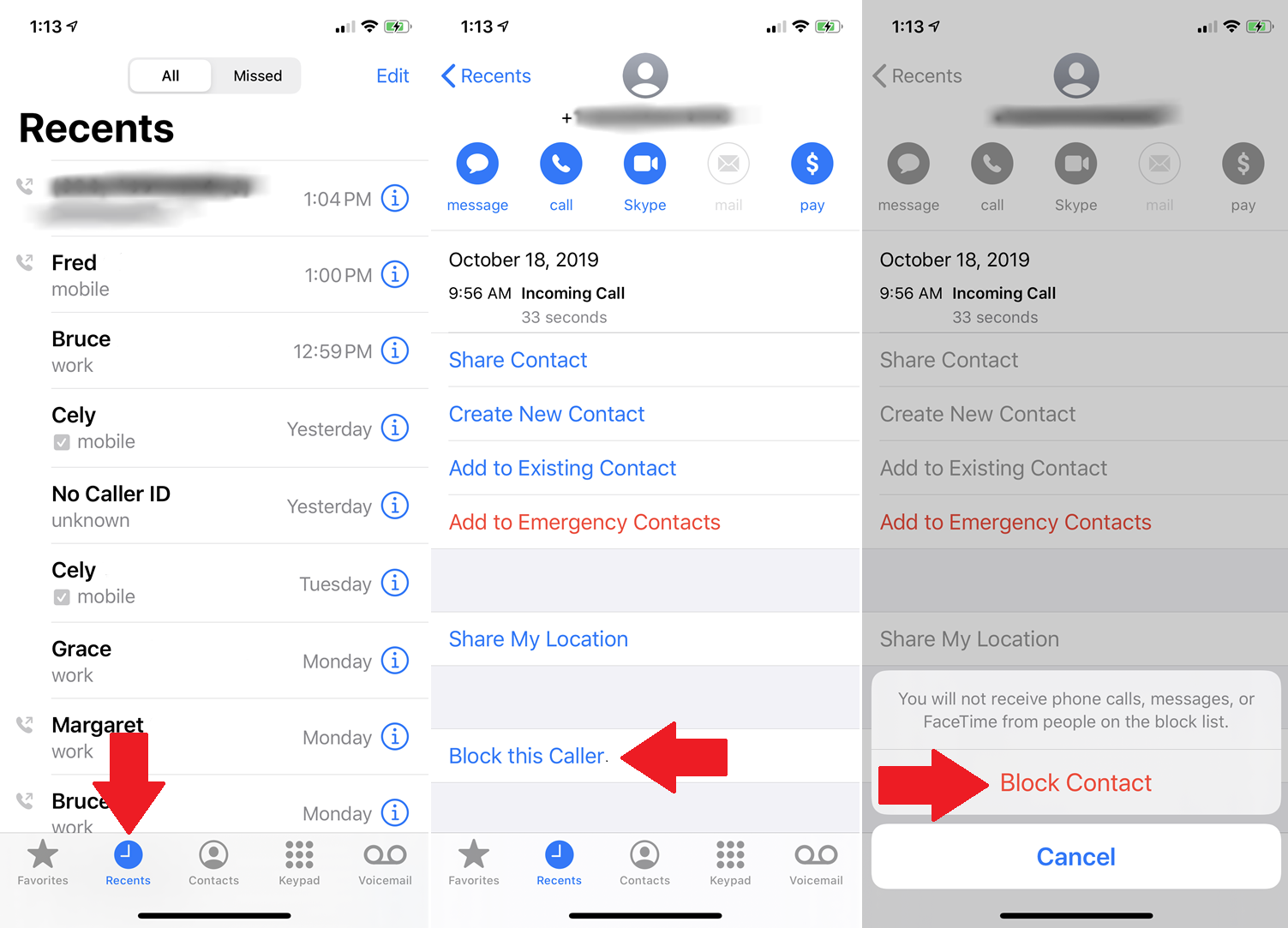
On your iPhone, you can set up Do Not Disturb Mode it will allow you to receive calls that you have set as Favorites. In this way, you dont have to worry about any unknown or spam calls. Calls that are important but unknown will go straight to your voicemail.
You can check those calls and also add the number in your Favorites list to receive in the future. This will be a good option only if youre good at updating the contacts list.
Don’t Miss: Cannot Verify Server Identity Apple Imap Mail Yahoo Com
Block All Unknown Callers On Android
Some Android devices also allow you to block all unknown callers. While the process will vary among different devices, you can typically open the Phone app and enter the settings menu. Find the option for blocking numbers and activate the feature. In this example, you would activate the switch for Unknown to automatically block all unknown calls. You can also manually add phone numbers that you want blocked.
How To Block A Number In Your Contacts List:
Note: You will not receive phone calls, messages, or FaceTime from people on the block list.
Recommended Reading: How To View Blocked Numbers iPhone
What Your Phone Can Do For You
There are some more drastic but necessary options at your disposal.
Both iOS and Android devices have the ability to block callers. On one hand it helps against repeat offenders, but on the other its like a constant game of Whac-a-Mole. Using your in-built phones feature to block numbers prevents audio calls, video calls and text messages from coming through. But you have to block each number as they come in.
How to block spam calls on an iPhone and filter spam calls on Android .
Some Android versions are different, but for most versions you can go to Settings> and switch on the feature. You should be aware that incoming and outgoing call data will be sent to Google. You can also block individual numbers by going to Phone> Recents and tapping on each spam number to Block and Report call as spam, which helps improve Google spam busting efforts.
iPhones dont come with an in-built spam filter, but you can block calls nonetheless. Go to Phone> Recents and tap on the information button next to each call record. Press Block this caller and that number will not be able to contact you again.
You can also use each devices Do Not Disturb feature, a more drastic technique that blocks calls and notifications from bugging you when youre busy. This feature for both iOS and Android block calls by default unless you whitelist each number.
How to enable Do Not Disturb on an iPhone and Android .
How To See A Blocked Contact On Apple Mail
If you want to see the list of block email contacts, here are the steps for it:
Step 1
On your iPhone, go to Settings > Mail.
Step 2
Scroll down and click on Blocked to view the list of blocked contacts.
Again, you can edit the blocked contacts list in the Mail settings like all the apps above.
Whether you change your mind about someone youve blocked, or you realize that youve accidentally blocked someone, in any case, blocking, unblocking, and viewing blocked numbers on your iPhone is quite simple. I hope this guide will come in handy if you ever face such an issue.
Also, visit our blog for additional tech-savvy hacks and iPhone features.
Don’t Miss: Sound Check iPhone 6
How To Block Text Messages Or Phone Numbers On iPhone 11
Blocking phone numbers on an iPhone 11 is a simple process that’s somewhat hidden away. Here’s how to blacklist texts and calls from any contact.
Blocking text messages and phone calls on the Apple iPhone 11 can help cut some of the stress out of life. With spam texts and calls from spoofed numbers becoming more and more of a problem despite the no-call list eliminating these nuisances can help people be excited about hearing their ringtones again. It’s not a complicated process, but there are a few ways to go about it.
Apple added system-level call and text blocking to its phones with the release of iOS 7 in 2013. Before that, if a user wanted to blacklist a number on an iPhone, they had to either block them at the carrier level or jailbreak their device and install third-party software. Fortunately, the process is a snap now with no need for additional software or any hardware modification.
Related:
Though it’s a simple process, the function to blacklist a phone number isn’t immediately apparent on the iPhone 11. There’s no big block button that can be pressed during phone calls or on the text message screen. Instead, a user must access the info page for the contact they wish to block.
The Best Guideline On How To Find Blocked Numbers On iPhone
Are you having second thoughts about some contacts that you are not able to receive any messages on your iPhone? Maybe that phone number was blocked. We will find that out as we are going to know how to find blocked numbers on iPhone.
Not all people knew about it but your iPhone device actually has the ability to block contacts or any numbers that you do not want to contact you anymore. For those iPhone users that knew about this, they would normally block those people who try to contact them without their permission which results in harassment. And once that they have blocked that number, it wonât be able to contact them anymore.
And in case that you have already blocked someone from your iPhone device, and you want to see who they are, then we have here the guidelines on how you can view them from your iPhone device. And with that, here are the ways on how to find blocked numbers on iPhone.
Part 1. How to Find Blocked Numbers on iPhone Part 2. How to Block Contacts and Emails on iPhone Part 3. How to Move Data from One iPhone to Another Part 4. Conclusion
Recommended Reading: Can I Screen Mirror iPhone To Samsung Tv
How To Get And Use Verizon Call Filter
Learn how to get Verizon Call Filter and use it for protection against unwanted calls. Call Filter detects spam and blocks high-risk spam calls by forwarding to voicemail.Visit our page for answers to common questions.
Use the links below to learn how to get and subscribe to Call Filter or Call Filter Plus.Apple®:
Android:The Call Filter app is pre-loaded on most Android* devices and may already be on your phone.
Learn how to turn on the auto block feature and set risk levels:Apple:
Learn how to add someone to your blocked numbers list.Apple:
*Note: Turning on the international call blocking will block calls from Puerto Rico and other U.S. territories. Calls you want may get blocked. Blocked calls from international numbers will not show in the list of blocked calls in the Call Filter app. International numbers marked as spam may be blocked even when the International toggle is off.
Set up an alert so you’re notified when a spam caller, unknown caller or texter calls you.Apple:
Android:
Block Specific Numbers On Android
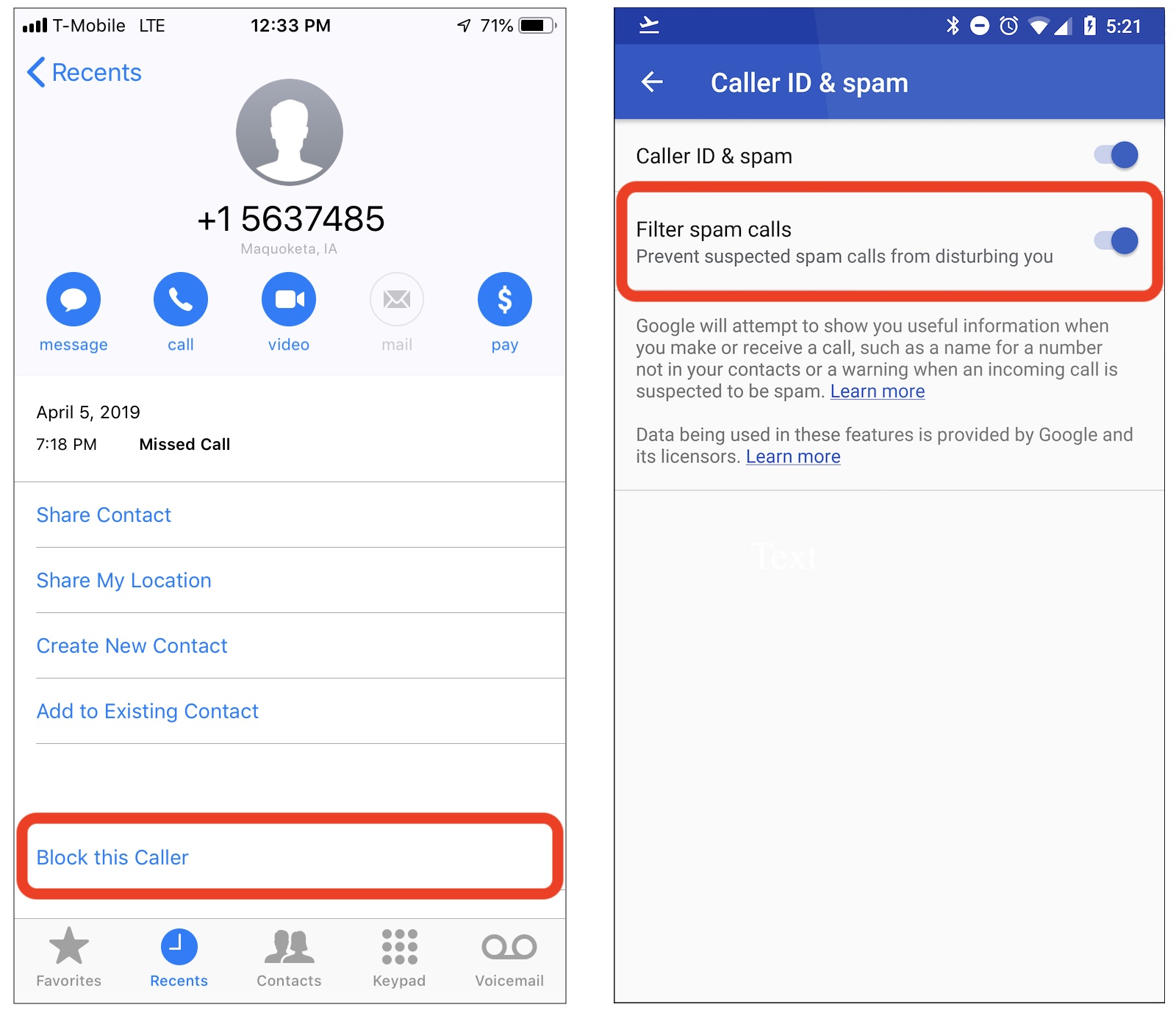
The steps for blocking numbers on an Android phone vary based on the device and operating system version. You should be able to open the Phone app and select recent calls or call history. Tap the number you want to block and find the command that says block and/or report as spam. Youll then have to confirm the message asking if you want to block the number.
Don’t Miss: How To Play 8ball On iPhone
How To Block Spam Calls On An Android Phone
Android phones vary from one another, from the Samsung S21 Ultra to the . But each one should have a similar method to block any unknown caller.In the “Phone” app, tap on the three dots and navigate to Settings. From here, there should be a number of options to block unfamiliar incoming calls. For example, a Vivo smartphone brings up a “Block harassing calls” option after pressing the three dots, while the Samsung S21 offers “Call blocking” allowing users to switch on “Block anonymous calls.”While these options on both iOS and Android aren’t new, the recent surge in robocalls and spam calls over the past year shows smartphone users should seek better protection. Speaking of phones, check out how to do 2FA right.
Block Your Saved Contacts
Blocking the contacts saved on your phone is one of the easiest ways to get rid of unwanted text messages.
Anyone who has recently fallen out of good grace with a family member or friend could find this feature valuable. Also, anyone who has broken up with an ex and no longer wants that person to be able to contact them can use this method.
In order to block unwanted text messages from your saved contacts, follow the steps below:
The number associated with that contact will no longer be able to send you text messages or make any calls to your phone. Currently, there isn’t any built-in way for you to only block text messages while still allowing that contact to call you on your iPhone, or vice versa.
That said, you can download a call-blocking app, which we cover later in this article, that has the feature to allow one method of communication but not the other.
You May Like: How To Delete Calendar Subscription On iPhone
Tiktoker Reveals Secret Hack For Blocking Spam Calls On An iPhone
A TikTok user is drawing plenty of praise after sharing how to find an iPhone setting to block unknown numbers.
The tip comes from a popular account called Tech Social 101 , which frequently shares technology hacks on the app.
Phone hacks particularly ones that involve blocking spam callers consistently go viral on TikTok. In the past few weeks alone, users have shared their tricks for reporting suspicious text messages and convincing scammers to never call you again.
This latest trick shares two iPhone settings that many TikTok users said they never knew existed. Both of them help you block unknown numbers.
Tech Social 101s first tip helps with blocking calls from potential scammers. To use this setting, first, go to Settings, then click on Phone and turn on the feature labeled Silence Unknown Callers. This will silence all calls from numbers not saved in your contacts, sending them straight to voicemail.
The second trick shows how to help block spam texts on your iPhone. To do that, you go to Settings, click on Messages and turn on Filter Unknown Senders. Similarly, this will prevent numbers not in your contacts from texting you. Instead of going to your regular messages page, theyll get sorted into a second tab, labeled Unknown Senders.
TikTok users seemed impressed by the secret hacks.
This is so helpful, one user wrote.
Omg thank you so much for posting this, another added.
How To Block Spam Calls On Your iPhone By Selecting Contacts
If you get spam calls always from a certain number or a couple of numbers, this might be the best option for you. This might be the best way to block out anyone who is annoying you at any time. So this is how to do it.
1. Open the phone app.
2. Now you can open any tab favorites, Recent or Voicemail.
3. Find the number you want to block from the list
4. Tap on the small I icon on the right side to open the contact options.
5. In options, scroll down to the bottom and then click on block this contact.
You can do the same with any contact in your Contacts app too.
If you mistakenly block a contact that you do not want to block, follow the steps below to unblock.
Go to Settings. Then click on Phone settings. You will see the blocked contacts option. You can remove the contacts you dont want to block from this list to unblock them.
Also Check: How To Fix Cannot Verify Server Identity On iPhone
How To Stop Spam Calls: Every Way We Know To Block Annoying Robocalls
Spam calls don’t seem to be going away, but we’ll tell you what to do to keep those pesky calls to a minimum.
You should have started to see a reduction in robocalls, or at the least, have a better idea of who’s calling you.
No matter if you own an iPhone or an Android, you’ve probably experienced at least one pesky spam call. Although sometimes robocalls look to be from authentic phone numbers, they leave intimidating messages claiming to be from your bank, the IRS or other government agencies. Some even threaten you with jail time over not paying your taxes or student loans. But no matter what the calls say, one thing is for sure: They need to stop.
Spam calls have been an annoyance for years now, especially in the US. This year alone Americans are expected to get over 52 billion robocalls, according to YouMail, a company specializing in blocking robocalls.
Get the CNET How To newsletter
Earlier this year, the Federal Communications Commission aimed to wrangle the robocall problem by requiring major wireless carriers to start using Stir/Shaken technology. Stir/Shaken verifies all incoming and outgoing calls for wireless carriers that are routed through their networks. By verifying each call, carriers can reduce the number of fake or spoofed calls. But it only stops robocalls on one avenue — it’s not the means to an end. You may still get spam calls for free trips or fake notices that your student loan payment is overdue.