Use A Smart Voicemail App
One way to set up your voicemail is by using a smart voicemail app. Traditional voicemail services can consume large amounts of time, with every message having to be listened to in chronological order, and it taking minutes or even hours to listen to caller details and the contents of each voicemail message.
A smart voicemail app makes your voicemail visual, like reading texts or checking your emails. A voicemail app can transcribe your messages and display them in an email-like interface, allowing you to quickly read them and prioritize them as you scroll. You will not need to dial a number to find out who left the call, how long the message lasted, or what the content of the message was. Also, instead of listening in chronological order, as is the case with regular voicemail, you can read visual voicemail in any order.
Setting Up Voicemail On Your iPhone
Once you’ve subscribed to a plan with the proper iPhone Visual Voicemail service, setting it up is pretty straightforward. Here’s how to proceed:
Step 1: Open the Phone app, which is located at the bottom of your iPhone home screen by default.
Step 2: Tap the Voicemail button in the bottom-right corner. This is also how you will access your voicemail messages once everything has been set up.
Step 3: This should bring you to a screen with instructions on how to set up Visual Voicemail with a Set Up Now button in the center of it. If this shows a button instead, or automatically dials your voicemail service and shows you a numeric keypad, you haven’t properly subscribed to Visual Voicemail. In this case, you’ll need to contact your carrier to help you get the correct service added to your plan.
Step 4: Tap Set Up Now to begin configuring your Visual Voicemail service.
Step 5: When prompted, enter a passcode for your voicemail service. This passcode will be needed if you ever want to access your voicemail messages from another phone, or if your iPhone can’t access the Visual Voicemail service, such as when you have no data coverage.
Step 6: After you’ve selected a passcode and confirmed it, it’s time to select how you would like callers to be greeted when they reach your voicemail. Select Default to use the standard visual voicemail greeting, or Custom to record a message of your own.
Step 8: When satisfied with your greeting, tap Save.
Make Sure Cellular Data Is On
Cellular data is necessary for receiving voicemails in most cases. After all, voicemail is a carrier feature, and connecting to data ensures that your voicemails get delivered. Cellular data is also necessary for the Visual Voicemail feature to work. This is where you can read a voicemail without listening to it.
If your voicemail isnt working and you dont have data turned on, enabling it could resolve the issue. Head to Settings> Cellular and tap Cellular Data to turn it on. If youre on a limited data plan, there are options to reduce your data usage and still receive voicemails.
Recommended Reading: iPhone Stuck At Loading Screen
Change Voicemail Password And Check Messages
Try changing your voicemail password, and then call your voicemail service to check your mailbox.
Some users said they had to enter their new password to access the voicemail. After entering the password, the service will alert you that Voicemail is full. Simply hang up, wait for thirty seconds and dial back. Enter your new password again and check if Voicemail is still full. Try both options and see which one works best for you.
Enable Airplane Mode And Delete Voicemail
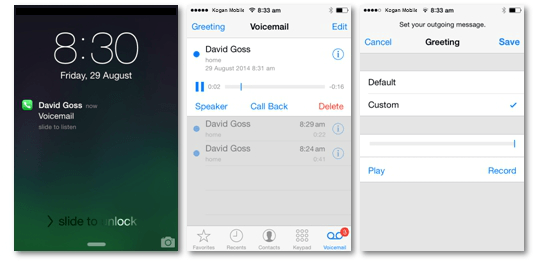
If you have duplicate messages, youll run out of storage space pretty quickly. Or maybe someone mistakenly called you several times and left lengthy messages that clogged up the voicemail.
To bypass this issue, switch your iPhone to Airplane Mode, delete the problematic messages and then disable Airplane Mode. If you remove duplicate voicemails without enabling Airplane Mode first, those annoying messages may return after a few seconds.
Also Check: Can I Backup A Disabled iPhone
Using Visual Voicemail Transcription
Once you’ve set up Visual Voicemail, you may also be able to take advantage of Voicemail Transcription, a feature that Apple introduced in iOS 10 that uses Siri’s on-device intelligence to attempt to translate your voicemail messages into readable text. Note that this feature is still technically in “beta,” so it doesn’t usually produce a perfect rendering of the message. Still, it’s usually enough to get a gist of what the person wants, and it can be a great timesaver if the message is something really simple like “call me back,” since it will save you the trouble of listening to the message.
Since Voicemail Transcription occurs entirely on the iPhone, and not on Apple’s servers, it only works on the iPhone 6s and later models. You’ll also need to be running at least iOS 10, and Siri’s language must be set to either English or English .
Step 1: Open your Phone app.
Step 2: Tap the Voicemail button in the bottom-right corner.
Step 3: Tap on a voicemail message to open it. If Voicemail Transcription is working properly, you should either see a transcript of the message below the playback button, or the phrase Unable to Transcribe This Message if your iPhone wasn’t able to make any sense of it at all. Note that for longer transcripts, you may need to scroll to read the whole thing, as the voicemail details only expand so far.
Visual Voicemail For Individual Users
Every user on your phone system comes with visual voicemail built-in, with the ability to easily customize the voicemail experience with a personal voicemail greeting.
If desired, you can also designate other users to receive copies of a users voicemails great for people who rely on an assistant to help them return calls.
Read Also: How To Change Photo Background On iPhone
Voicemail Tips And Tricks On iPhone 13
Once you’ve set up voicemail, you can still change voicemail settings: open Voicemail and tap Greeting to change your greeting.
To change your voicemail password, navigate to Settings > Phone > Change Voicemail Password. Here you can enter in a new password.
Change the voicemail alert sound by going to Settings > Sounds & Haptics or Settings > Sounds. Here you can adjust your voicemail’s alert sound.
If your iPhone 13 supports voicemail transcription, tap a message in Voicemail to see a transcription of it. Transcription is still currently in beta, so there may be glitches with the service. Transcription also depends on the quality of the recorded message, so your mileage may vary.
Turn Cellular Service Off And On Again
Sometimes, a quick reset of your cellular service can fix some voicemail issues. This is especially true if your voicemails arent downloading fast enough. One good indicator of this is getting a voicemail notification hours after you received a missed call from the same number. To resolve this issue, turn your cellular service off and on again.
You can do this by turning your phone off and on again, or you can put your phone in and out of airplane mode. After you do this, check to see if your voicemail is working again by calling your phone from another device. If you received a voicemail, then this solved the problem.
Recommended Reading: Changing Facebook Password On iPad
Deleting All Voicemails Permanently
The above methods do not get rid of your voicemails for good. Instead, they just move them to the Deleted Messages folder. This does free up some storage space, but the issue of privacy leaks still persists since all the voicemails can be restored within 30 days.
To make sure this does not happen, take the following steps to permanently delete all your voicemails:
After you have done this, all your voicemails will be deleted for good. This process is irreversible so make sure that you will not need the deleted voicemails anymore.
If You Run Out Of Icloud Storage
When you sign up for iCloud, you automatically get 5 GB of free storage. You can use that storage for backups, Mail, iCloud Photos, iCloud Drive and more. If you run out of iCloud storage, you won’t be able to send or receive emails with your iCloud Mail address. If you need more space in iCloud, you can make more space or upgrade to iCloud+ at any time.
Recommended Reading: What Does Hdr Mean On iPhone Photos
Turn Your Cellular Service Off And On Again
To be perfectly transparent, this is unlikely to fix the problem but it’s very easy to do, so you should definitely try it before moving on to more time-consuming troubleshooting steps. You might be able to revive your voicemail by toggling the cellular radio off and back on again. Here’s how:
1. Pull the Control Center down from the top right of the screen.
2. Tap the Airplane mode button at the top left of the screen.
3. Wait about two minutes and then turn off Airplane mode by tapping the button a second time.
4. Wait for the cellular radio to reconnect and try your voicemail again.
Limits On Sending Messages
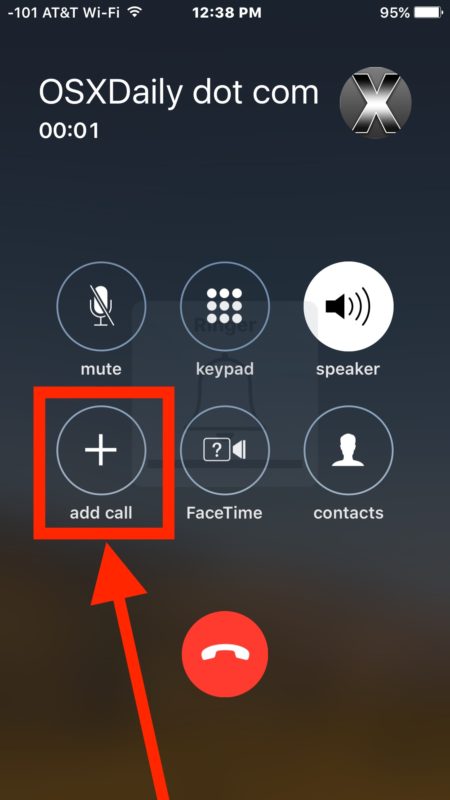
There are several safeguards in place to make sure that only iCloud members can send messages using iCloud. One of these safeguards includes reasonable limits on:
- The total number of messages you can send each day
- The number of recipients you can message each day
- The maximum number of recipients per message
- The size of incoming and outgoing messages
iCloud Mail service is designed primarily for personal use. Sending unsolicited bulk email messages through iCloud email servers is prohibited. To review the iCloud membership agreement and acceptable use policy, please see the iCloud terms and conditions.
When you exceed message sending limits, you may see the following alert messages depending on how you view iCloud Mail:
- On your iPhone, iPad or iPod touch: A copy has been placed in your Outbox. Sending the message failed because you exceeded your sending limit.
- On your Mac: Cannot send message using the server iCloud.
- On iCloud webmail: Cannot send message. You have exceeded the total number of messages you can send each day . Or: Recipient limit exceeded. This message cannot be sent because it has too many recipients.
If you continue to exceed message sending limits, follow these steps:
Recommended Reading: Delete Siri Suggestions
Permanently Remove Deleted Voice Messages
Even if you press the Delete button, your iPhone doesnt remove your Voicemail messages right away. The device continues to store them just in case you accidentally deleted the respective messages.
How To Set Up Voicemail On iPhone
Using voicemail can be time consuming and inconvenient, however, over a billion voicemails are left every single day around the world. There are times when you are busy or simply cannot answer the phone – this is when voicemail comes in handy.
Setting up voicemail on your iPhone is easy. The way you set up voicemail will be different depending on where you live and which carrier youâre with. In this guide, we will show you how to set up your voicemail service on your iPhone, no matter where you live. If you’re looking to turn off your voicemail completely, then check out our other page and our short video tutorial.
Also Check: How To Hide Apps From Siri Suggestions
Clear All Blocked Voicemails
Voicemails from blocked numbers can take up space in your inbox too. Many iPhone users dont realize that blocked numbers can still leave messages. These types of messages wont show up in your list of voicemails, but they can still take up space without you knowing it!
To delete block messages, open Phone and tap Voicemail. Tap on Blocked Messages, then delete the ones you dont want.
Test Your Voicemail By Dialing It Directly
There might be a problem with your voicemail service at the cellular carrier. Here’s an easy way to check:
1. Start the Phone app.
2. Tap the Keypad tab at the bottom of the screen.
3. Tap and hold the 1 key until the phone dials your voicemail. You should hear your saved messages.
You can also go to the Keypad tab in the Phone app and dial your phone number manually, by entering all 10 digits. If you do that, you’ll probably need to enter your voicemail four-digit pin or passcode.
If you don’t remember your passcode and want to reset it or if your iPhone can’t connect to your voicemail manually, contact your cellular provider’s customer support to resolve the problem.
Recommended Reading: How To Use Airdrop On iPhone Xr
Make Sure Voicemail Is Set Up On Your iPhone
This sounds obvious and it is but you should make sure that your voicemail is set up properly on your iPhone. If you recently changed carriers , you might need to do an initial voicemail configuration.
1. Start the Phone app.
2. Tap the Voicemail tab at the bottom of the screen.
3. If it hasn’t yet been set up , tap Set Up Now. Follow the instructions to create a voicemail password and choose or record a greeting.
Check For A Carrier Settings Update
Not many people are aware of this, but your carrier settings sometimes need updating. This doesnt happen often, but when it does it means that updating it will fix many carrier problems. This includes not getting voicemails on your iPhone.
Thankfully, updating your carrier settings is easy. Head to Settings> General> About to view your carrier settings. If your carrier is requesting an update, youll see an option to install a carrier update. If not, youll just see your carrier information.
Recommended Reading: How To Add A Background To A Photo On iPhone
Clear All Deleted Messages
Even when you delete a voicemail on your iPhone, its not necessarily erased entirely. Your iPhone saves your recently deleted messages, just in case youve made a mistake and erased an important one. However, this means a lot of deleted messages can pile up and fill your voicemail inbox.
Open Phone and tap on the Voicemail icon in the lower right-hand corner of the screen. Scroll down and tap Deleted Messages. Tap Clear All in the upper right-hand corner of the screen. Tap Clear All again to permanently erase your deleted messages.
Ways To Fix iPhone Voicemail Not Working
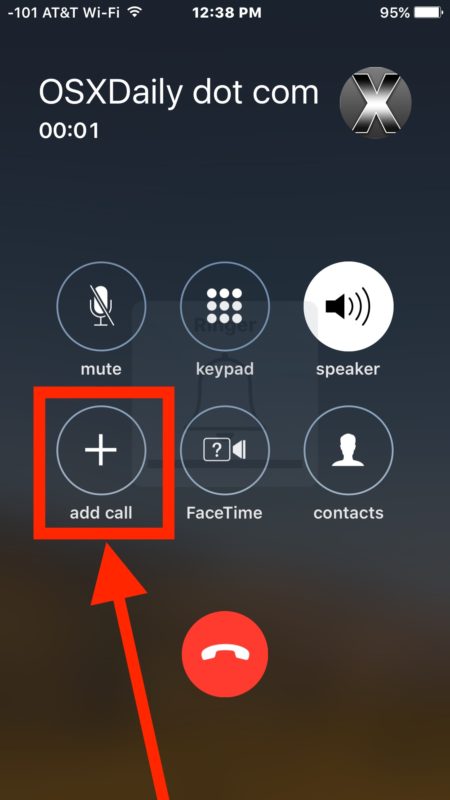
Here are all the troubleshooting steps you need to follow if voicemail isnt working on your iPhone.
If your voicemail isnt working, you could be missing out on some important messages. With so many spam calls going out these days, the only way to know if an important call comes through without answering it is to send it to voicemail.
If you arent getting voicemails or your iPhones voicemail app doesnt seem to be working, there are a few fixes you can try. Hopefully, one of these fixes will get your iPhones voicemail working again and you wont miss any more messages in the future.
Read Also: Cast From iPhone To Lg Smart Tv
Getting Started With Voicemail On iPhone 13
- University of Massachusetts, Boston
- Western Governors University
- Tap Voicemail, and then tap Set Up Now. Create your password and set a greeting.
- Access voicemail: Open Voicemail > tap a message > play button.
- Delete voicemail: With a message selected, tap the delete button.
This article explains how to set up voicemail on iPhone 13.
Make Sure Call Forwarding Is Off
If you have Call Forwarding enabled, it means your calls are being directed to a different number. While disabled by default, sometimes it can accidentally get enabled if youre playing around with the settings. If its enabled, this is why you arent receiving voicemails.
To disable it, head to Settings> Phone> and tap Disable. Not all carriers have Call Forwarding enabled. If you dont see it in your Phone settings, it means you dont have it or your carrier disabled it.
Recommended Reading: How To Hide Siri Suggestions
The Above An Answer Should Be A Range Of Message Amounts
| 0 |
| Tweet |
How many voicemails can iphone hold?
The following questions have been merged into this one. If you feel any of these questions have been included in error help us improve our content by splitting these questions into seperate discussions. Please unmerge any questions that are not the same as this one:
| How many voicemails can iphone hold? |
How Can I Save A Voicemail Forever
If you have a really important voicemail it is not a good idea to save it with the carrier. If you ever get a new phone number, your account is canceled, or you move carriers that voicemail will be gone forever.
The best way to save a voicemail is to play and record it on a cloud compatible device . Ensure there is no background noise interference while recording.
Then you can head over to the cloud service and ensure that the voicemail is saved forever.
You May Like: Sprint Pokémon Go Promo Code