How To Screen Mirror iPhone To Windows 10 For Free Using 5k Player
5K Player is another way to project iPhone to PC Windows 10 and is supported by AirPlay. Moreover, it is also a media player that allows you to stream your iPhone videos from your PC and watch the playbacks.
To mirror iPhone to PC for free via 5K Player:
1. Install and open 5K Player on your Windows 10 and toggle on the AirPlay icon.
2. Open the Control Center on your iPhone and click Screen Mirroring to establish a connection between the iPhone and PC.
3. When your iPhone’s screen displays on your Windows 10, you can start to control your iPhone from the PC.
See more: Want to copy photos from your iPhone to your PC without a hitch? Then you can follow this guide.
Screen Mirroring Cannot Discover The Computer What To Do
If you are not seeing the computer name on the Screen Mirroring list of nearby casting devices, then make sure you have connected your iPhone and computer properly. Only use Apples lightning or USB cable to connect the iPhone to the PC.
Disconnecting and reconnecting the devices should work in case the connection was loosely established previously.
Airserver Has Been Featured On
-
AirServer is a Mac app that turns your computer into a receiver for AirPlay. We have seen this kind of thing before, but AirServer works better, and adds functionality.
-
Faculty and students also utilize AirServer which enables the display and sharing of iPad content in the classroom.
-
AirServer turns your Mac into a AirPlay receiver, letting you stream audio, photos, and even videos to your computer, right over the air.
-
AirServer is clearly a more complete solution for all kinds of AirPlay streams with dedicated features for audio, video, and Mirroring.
-
Great for demoing iOS apps, and a more professional feature set than…
-
AirServer for Mac, one of our favourite AirPlay receivers, features long-awaited HD recording with post processing filters.
-
What could be better than sending Temple Run or Angry Birds in Space to a large screen, competing side by side with a friend?
-
AirServer app clearly blows away all the competition.
-
With AirServer you can take advantage of the better audio and visuals of your Mac by using the app to transform it into a Apple TV type of device that can be used to stream audio and video.
-
AirServer is so easy to use, we wonder why Apple didnt implement it themselves.
-
With AirServer running, youll see your Mac show up in your iPads AirPlay menu, and you can just select it to play back video, movies or games on the big screen. It even supports mirroring so you can use it with apps that don t yet support AirPlay properly.
Read Also: Can I Use Old Charger For iPhone 12 Pro Max
How Do I Connect My iPhone To The Windows Laptop
If youve found an ideal method that allows you to mirror your iOS screen to your Windows PCs screen using the wired method mentioned above, youre all set. Although Apple is notorious for its proprietary ports, connectors, and cables, all standard Lightning cables have a USB connector on the other end. Yep, its as easy as that just plug that iOS device into your Windows desktop or laptop.
Mirror iPhone To Pc Via Usb Apowermirror
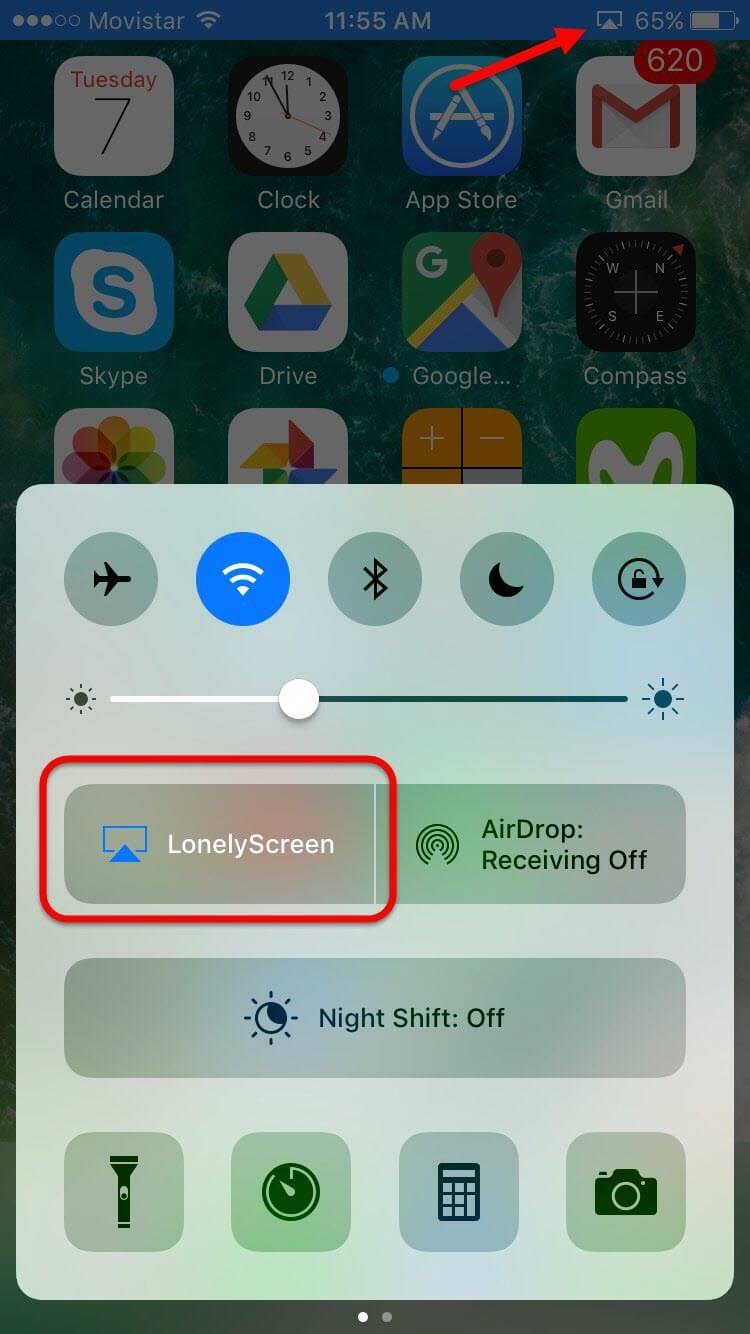
This amazing application has a feature that allows you to connect your devices to each other and share content between them. In effect, it provides a functional and user-friendly option to replicate your iPhone screen on the PC monitor in real-time. You dont have to worry about the security of your data, as the app is secure from malware.
To perform screen mirroring with ApowerMirror, just go through the following steps:
Step 1: First you need to install the ApowerMirror application on both of your devices iPhone and PC.
Step 2: After connecting the phone and computer via USB cable, you need to install drivers for the app, if the system requires them. The information about required actions will appear on the screen.
Step 3: Add your PC to the list of trusted devices on your iPhone to enable pairing.
Step 4: After you complete the previous step, your devices will be immediately in interaction, and you will be able to see everything from your iPhone on the computer screen.
Tap on Mirror Button in ApowerMirror
Pros:
- Compatible with the latest iPhone models.
- Capable of mirroring iOS and Android devices to a Windows PC.
- Multifunctional and very practical features.
- Advanced level of data protection.
Cons:
- It works only in one direction you cant control the iPhone with a PC keyboard or mouse.
- The free version has only limited features available, so a paid version of this app is required for full access.
You May Like: How To Change The Background Of A Picture On iPhone 11
How To Cast Phone To Pc By Reflector 3
Reflector 3 is another appreciable platform that provides you with screening services for both the Android and iPhone users. While understanding the basic differences in approaching the right options to cast your phone to PC, this article states the guideline for utilizing the services of Reflector 3 for both Android and iPhone separately.
Accessing Icloud In A Browser
Many iCloud services are also available in a browser. This is the only way to access your iCloud Notes, Calendar, Reminders, and other services on a Windows PC.
Simply point your browser to iCloud.com and log in. Youll see a list of available iCloud services, including iCloud Drive and iCloud Photos. This interface works in any web browser, so you can use it on Chromebooks and Linux PCs, too.
Here, you can access most of the same services and features you can on a Mac or iPhone, albeit through your browser. These include the following:
- Browsing, organizing, and transferring files to and from iCloud Drive.
- Viewing, downloading, and uploading images and videos via Photos.
- Taking Notes and creating Reminders via web-based versions of those apps.
- Accessing and editing contact information in Contacts.
- Viewing your iCloud email account in Mail.
- Using web-based versions of Pages, Numbers, and Keynote.
You can also access your Apple ID account settings, view information about your available iCloud storage, trace devices with Apples handy Find My app, and recover deleted cloud-based files.
Recommended Reading: Sprint Pokemon Go Promo
To Mirror Your Screen To Another Screen
NOTE: If you dont see the AirPlay button in the Control Center, try Mirroring Assist from the App Store and follow the step-by-step instructions within the app to connect.
For Android
For Windows PC
For Macs
For Chromebooks
Way 2 Display iPhone On Computer Wireless:
Step 1. Connect with same Wi-Fi
Before you display iPhone on computer, you need to make sure that you have set up iPhone and your computer in the same Wi-Fi network. If not, change one of the network connection.
Step 2. Run Apowersoft Phone Manager
Run Apowersoft Phone Manager on computer and then click “iOS Recorder” which you can find in Tools icon. After that, your computer will pop up a window which is a regular alert. Tick the two boxes and then click “Allow access” to continue.
Step 3. Turn on AirPlay function
Swipe up from the button of your iPhone screen to access control center. Find AirPlay and tap on it for iOS 7, iOS 8 and iOS 9. If you are using iOS 10, you need to tap AirPlay mirroring. For iOS 11/12, just tap Screen Mirroring.
Step 4. Project iPhone to computer
Now you can find a TV icon named by Apowersoft and select it. In iPhone running in iOS 7, iOS 8 and iOS 9, you need to open the Mirroring function. And now you are successfully display iPhone on computer and you can see your iPhone screen on computer.
Read Also: Niantic Offer Redemption
How To Cast Phone To Pc With Airdroid
If we get started on the list of mirroring software that provides explicit services to its users, AirDroid can be considered as a frontline software for Android users for mirroring their screen on PC wirelessly. AirDroid provides a detailed feature set in the form of file transfer options, controlling your phone via computer and screen mirroring your phone to the PC with convenience. AirDroid is available for its users in the form of a desktop app and website. If you look forward to efficiently consume the platform in the form of the desktop application, you need to follow the step-by-step guide as provided below to control your Android phone from PC successfully.
Step 1: Download Application on both devices
Before using the services of the application, it is significant to install the desktop application from their official website and download the mobile application onto your Android phone through Google Play Store.
Step 2: Log in with Same credentials
For effectively mirroring your phone onto the PC screen, you are required to log in both platforms with the same username.
Step 3: Access the Appropriate Option
Select the âScreen Mirroringâ button present on the window after you access the âRemote Controlâ tab on the sidebar of the platform. The screen is now mirrored onto the PC and can be viewed with ease.
Way : How To Mirror iPhone/ipad To Windows 10 Via Screen Mirror
Characterized by stable connection, easy operation, and fluent mirroring, Screen Mirror facilitates you to get a great visual experience on a comfortable screen. After the screen mirroring from iPhone to Windows 10, you only need a keyboard to control the iPhone screen for more advantages. Further, screen records will be saved on your devices automatically.
Main features of Screen Mirror:
- Effortlessly mirror iPhone/iPad/Android to Windows 7/8/10/11.
- Control your device with a large screen from a PC.
- Fluently play phone games or manage social apps without delay on a computer.
- Stream in-app displays and audio to conferencing program.
- Work for various iOS and Android devices, including iPhone 13/13 Pro /13 mini/12/12 Pro /12 mini, iPhone 11/11 Pro/11 Pro Max, iPhone X/XR/Xs/Xs Max, iPhone 8/8 Plus, iPhone 7/7 Plus, iPhone 6/6S/6 Plus, iPod touch, iPad, Samsung, Huawei, LG, Xiaomi, Motorola, Vivo, OPPO, Sony, etc.
- It won’t let out your privacy.
How to cast iPhone screen to laptop/desktop on Windows 10 via Screen Mirror?
Step 1. Run Screen Mirror
Launch Screen Mirror after you downloaded and installed it on your Windows 10. Connect your iPhone or iPad and the PC to the same WiFi network, and select “iOS” on the program interface.
Step 2. Allow the tool to access the network
Allow the program to access domain network, private network, and public network.
Step 3. Start screen projecting
Step 4. Mirror iPhone to Windows 10
You May Like:
Don’t Miss: How To Upload Photos To Shutterfly From iPhone
Cast The Device’s Screen Via Usb Cable
iOS Device
1. Turn on the “USB debugging” option in the settings of your phone.
2. Connect your Android device to the computer through a USB cable.
- Allow “USB debugging” in the pop-up window.
3. Click “Cable” and choose your device.
4. Once connected, the Android device’s screen will display on the computer
- If you failed to connect your Android device or enable USB debugging, check the troubleshooting steps here:FAQ of USB Cable Mode in AirDroid Cast!
1. How many devices can I connect at a time via USB cable?
You can connect up to 1 Android and 1 iOS device at the same time.
2. Do I need to pay for the “Cable” feature?
The “Cable” is a premium feature. You need to upgrade to AirDroid Cast premium so you can use it.
3. What if meet the problem “Failed to cast your screen with a USB cable” while using the Cable feature with iOS 15.2 and higher devices?
How To Mirror Your iPhone Screen On A Computer
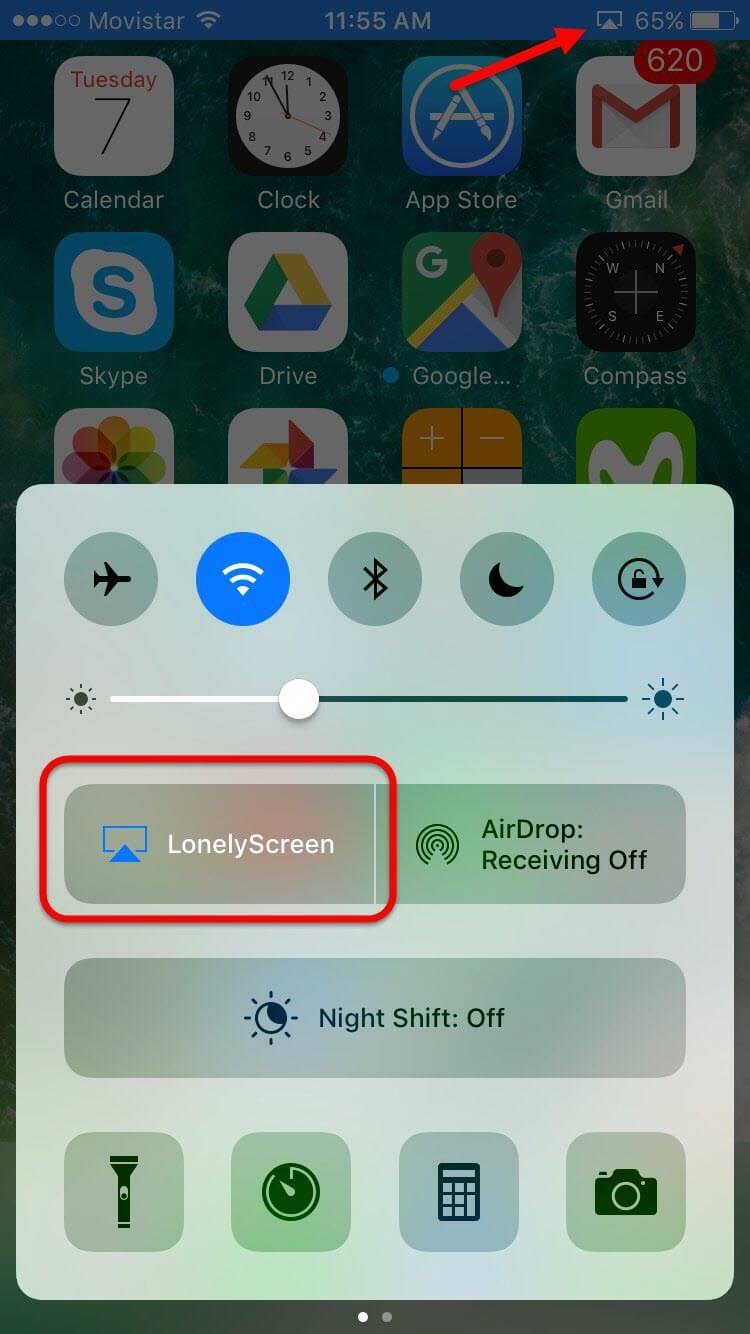
If you want to view your iPhone screen on a laptop or desktop, but you don’t have an Apple TV, you can do it with a third-party app or through a built-in secret feature on the Mac.
You can record your iPhone screen with the built-in Screen Recording tool, but what if you want to view the devices screen on your computer? The iPhones screen-mirroring ability allows you to cast your phone’s screen to your laptop or desktop PC over Wi-Fi. Its an easy process, as long as you know where to look.
Don’t Miss: Ipod Sound Check
Connect iPhone To A Display With A Cable
With the appropriate cable or adapter, you can connect your iPhone to a secondary display, like a computer monitor, TV, or projector.
Plug a Lightning Digital AV Adapter or Lightning to VGA Adapter into the charging port on the bottom of iPhone.
Connect an HDMI or VGA cable to your adapter.
Connect the other end of your HDMI or VGA cable to your monitor, TV, or projector.
If necessary, switch to the correct video source on your monitor, TV, or projector. If you need help, use your displays manual.
The adapters have an extra port so you can connect the charging cable and charge your iPhone while connected to a monitor, TV, or projector.
Mirror iPhone/ipad To Windows Pc With Reflector2
Now, we will introduce Reflector 2. The app comes for just fifteen dollars and has certainly gained fame in a short time. Being well suitable with AirPlay, many hands reached out to grab this piece of miracle. You can save it on your PC by visiting here.
It is a very speedy working software using which, the gaming and multimedia experience can be enhanced tenfold when you mirror the iPhone screen on PC. Increase the display size of your phone by mirroring ability. Remotely control the web and stream your desired content and record the screen if something fascinates you. Get your Reflector installed now and follow these steps:
1. Get the app downloaded from the link above and run the installer window.
2. You will be asked if you agree to EULA, which on accepting you agree to terms and conditions. Read them carefully before proceeding.
3. Launch the application on your windows. Without taking much space on your screen, Reflector 2 only works from the taskbar.
4. Make sure you have enabled firewall access, which is needed for the app to function without any risks.
5. Swipe up with your thumb from the base of your device. Access control will slide on the screen.
6. Spot the AirPlay icon and tap on it to check out the nearby AirPlay devices. Select your device from the list and enable mirroring.
Also Check: Spy On iPhone Without Apple Id And Password
How To Mirror An iPhone To A Chromebook
Considering QuickTime Player is mostly for Macs, you wont be able to run it on your Chromebook. It is available on Windows, but there is no QuickTime app for Chromebooks remember, these are designed for browsing.
Still, your Chromebook likely has a larger screen than your iOS device, and you may just want to mirror that small screen on something bigger. Well, you will be happy to hear that this is entirely possible.
There are many apps that can help you mirror your iOS screen, but Reflector probably is the most natural. It is just like using Screen Mirroring on your Mac device.
Apowermirror: iPhone Screen Mirroring To Pc
This is another top tool to view the iPhone screen to windows10/8/7. The latest version of the ApowerMirror tool comes with new dynamic features for you to mirror your iPhone to your Windows. By using this tool, each and everything on your device will be displayed on the screen of your computer immediately.
Following are the easy and simple steps that you will have to follow to mirror your iPhone to Windows10/8/7:
- Install ApowerMirror on your PC as well as iPhone.
- Then, connect your iPhone to your computer through a cable, install drivers if asked and add your computer to your reliable devices.
- After this, your iPhone will be connected to your computer successfully. And youll be able to view your iPhone screen on the PC desktop.
Also Check: How To Remove Email Account From iPhone
Display iPhone Screen On Pc Via Usb
There are many software’s that have been introduced over time to present a technique for managing and controlling your screen on PC by connecting your iPhone through it. Lonely Screen is another explicable platform that has presented us with a very compelling structure, allowing any iPhone user to connect to a PC and display their screen onto a bigger system. With no need to install anything on your iPhone, unlike many other platforms, Lonely Screen utilizes Airplay for communicating with the iOS device. This enables the users to display their iPhone on PC via USB through Lonely Screen. The process of enabling this service is quite simple, which then leads you to display content that has no restriction and limitation. You can view the content of any niche and quality with this platform, which makes it an option worth a while. For successfully understanding the procedure to mirror the iPhone to PC via USB using Lonely Screen, you need to follow the step-by-step guide provided as follows. The procedure might be a little detailed as compared to other platforms however, it is evident that this procedure is more reliable and comfortable in comparison to the existing techniques.
Step 1: Connect the phone to the computer via USB
You need to connect your iPhone with the help of a USB cable to display the iPhone screen on PC through USB.
Step 2: Enable the Personal Hotspot of the iPhone.
Step 3: Launch Lonely Screen
Step 4: Mirror your iPhone