How To Close Out Apps On iPhone 11
Whether you have an iPhone 11, iPhone 11 Pro, or iPhone 11 Pro Max, you need to activate the App Switcher function to close an app. This is how you do it.
- Hold the bottom of your iPhone 11s screen for a second, and then let go once you see the App Switcher and your app cards. You can do this on the home screen or in an app.
- When the App Switcher is open, you can swipe left and right to navigate the open applications.
- Swiping up from an app card is required to close apps from iPhone 11.
If you use iOS Background Refresh feature, closing your apps might not improve your iPhone 11s battery life, but it may improve its performance.
Your apps will run in the background when Background Refresh is enabled, which could adversely affect your iPhone 11s performance if you fail to manage it properly.
Uninstall And Reinstall The Problem App
Also, you can uninstall apps and them reinstall them if youâre experiencing this issues. Once you have pointed out the app you want to quit, here is how to quit it:
Step 1: Tap and hold the app icon until it waggles.
Step 2: Hit the “X” located at the right upper of the app, and then tap “Delete” when prompted.
Step 3: Next, go to the App Store, find the app, and reinstall it.
Note:
Please be noted that if the app is not available on the App Store any longer, you wonât be able to download it again.
How To Quit Or Close Apps On iPhone 8 And 7
If you have the iPhone 8 or iPhone 7, quitting apps is super simple. Here’s what you need to know:
To access the Fast App Switcher feature, double-click the Home button. That action causes the apps to fall back a bit so that you can see the icons and screenshots of all the running apps.
Slide the apps from side to side to find the one you want to quit.
Swipe the app off the top edge of the screen to close it.
When you’ve closed all the apps you want, click the Home button again to return to using your iPhone.
In iOS 7 and up, you can quit multiple apps at the same time. Just swipe up to three apps to the top of the screen at the same time. All the apps you swipe disappear.
Read Also: Text Message Pool Game
How To Close All Apps On iPhone From Running In The Background
When we switch or minimize any app, it stays in the background on our iPhone. It helps you start from where you left off when you switch back to the apps. If you want to kill the app, there is the option to close the app from the Recent Apps view. However, what if you wanted to close all apps on iPhone at once, rather than just one?
Here we have some effective tips to close all apps on iPhone at once that are running in the background.
Using Ios 12 Without A Home Button
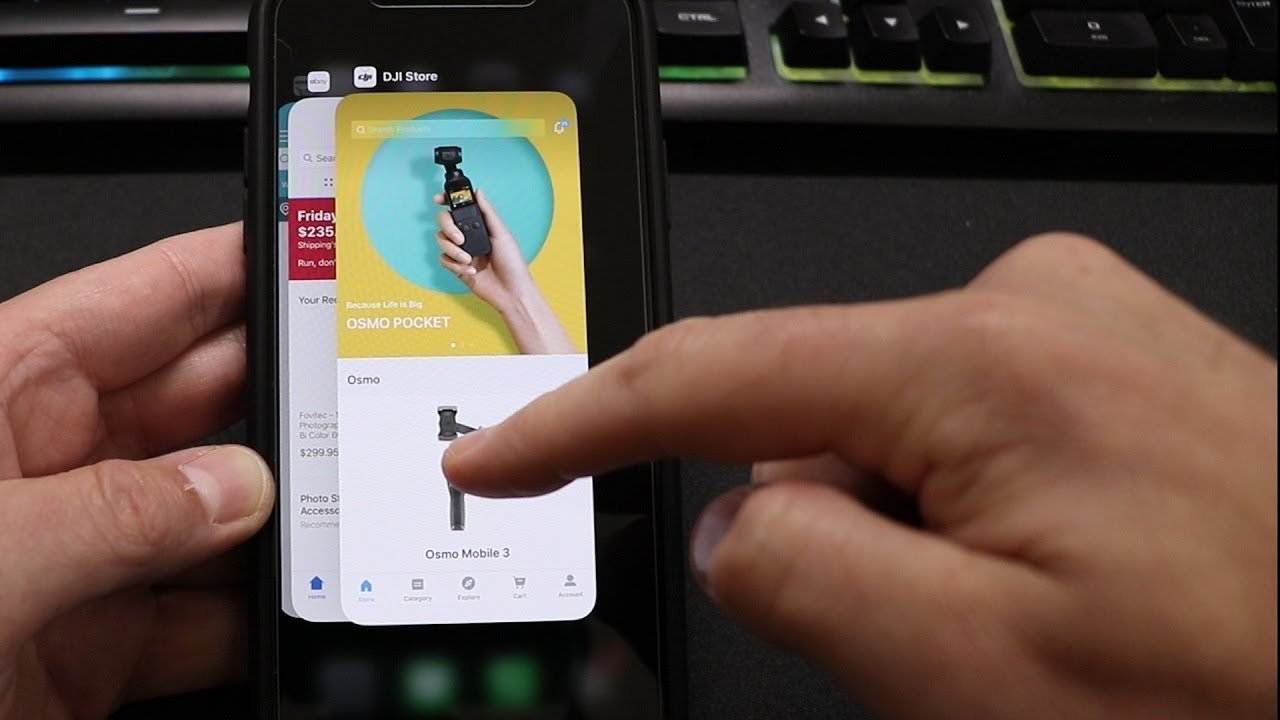
Read Also: How To Screen Monitor iPhone To Samsung Tv
Using Ios 6 Or Earlier
- If my home button is broken, how do I close apps?Brandon 567123Community AnswerGo to “settings” on your phone. Then go to “general” and tap “accessibility.” Go down to “assistive touch” and turn it on. A box with a circle should appear. Tap it, then press the home button twice, and swipe up to remove the apps. Thanks!
How To Close Apps On iPhone X iPhone 11 And iPhone 12
How in the heck do you close apps without a home button? Ever since Apple did away with the home button aboard the iPhone X, people have been scratching their heads over the correct way to properly close applications on Apples newer iPhones.
Fortunately, there is a simple way to close apps on the iPhone X and beyond. Just follow these steps:
- Swipe up from the bottom of the screen, but pause mid-way through the gesture without taking pressure of the screen
- The app switcher will now pop up
- Swipe through the apps you want to close and swipe upwards to close them
However, as youll find out below, there really is NO NEED to close apps on your iPhone. If the application isnt displaying on your screen, its essentially not in use, so you dont need to worry about it.
Still, if you MUST close apps on the iPhone X and beyond, this is the best way to do it
Recommended Reading: How To Screen Mirror From iPad To Samsung Tv
Force Badapps To Restart
If an app stops responding completely, you wont be able to quit by pressing the Home button, as per usual.
Instead, press and hold the On/Off button until the slide to power off message appears and then let go.
Then press the Home button for around six-seconds. This forcibly quits the current app and returns you to the Home screen. You can then reopen the app by tapping on its icon.
Hi! Thanks for reading. This post looks better in our award-winning app, Tips & Tricks for iPhone.
The Most Effective Methods To Fix Ios 15/14cant Swipe Up And Close Apps
If all above solutions method are not working, it is highly recommended to try a professional like iMyFone Fixppo. Fixppo, developed by iMyFone, is specially designed to fix iOS issue for Apple users. It supports to repair up to 50+ iOS/iPad OS/TVOS issues including iOS being stuck on Apple logo, recovery mode, iOS device wonât start or cannot close apps with 100% success rate.
Most important of all is that this tool will not cause any data loss during and after the repair process.
Also, it is quite easy to use, you can totally fix various iPhone issue on your own at home within a couple of clicks, you do need the help of Apple Store.
Now check out the manual below to learn how to fix canât swipe up and close after iOS 15/14 upgrade with iMyFone Fixppo.
To get started, download iMyFone Fixppo using the official link and install on your computer and then launch it.
Step 1: Select “Standard Mode” on the primary screen. Then connect the iDevice using a lightning USB cable. iMyFone Fixppo should be able to detect it immediately when the screen is unlocked. If it does not, then enter recovery mode by following the Wizard on the screen.
Step 2: Once the iPhone is connected, the program will automatically detect a firmware that is compatible with your selected device model. From there, click on “Download” and move to the next step.
Step 3: When you have downloaded the firmware, it is now time to confirm the device model and click on the “Start” button.
Read Also: How To Reset Carrier Settings On iPhone
You Dont Always Need To Close Your iPhone Apps
Many people have a habit of closing unused apps in the background every time they use their iPhone, for fear of using too much battery or taking up too much system resources. However, this isnt necessary.
Related: Why You Shouldnt Constantly Close Apps on Your iPhone
After you switch apps, it is true that they remain active for a short time, but then they go into a suspended state. When this happens, theyre not actively running or taking up system resources, so theres no need to close them.
In fact, Apple doesnt recommend closing apps unless theyre frozen or are not responding properly.
Impact On iPhones Battery Health
The most crucial factor that leads to an iPhones life is its battery health. As soon as it starts declining, your iPhones worth gets low. Forcefully quitting apps on an iPhone 11 could result in drastically affecting your battery health, making it worse.
Therefore, do not try closing your iPhone apps through a manual method. Instead, iPhone 11 can trust the iOS system to automatically freeze the apps and stop them from working until someone opens them again.
Read Also: How To Edit Autofill Address On iPhone
How To Force Close App On iPad With Home Button
If you have an iPad with a physical Home button, just double-tap it to open the App Switcher. Then, you can flick upwards on the apps that you want to force quit.
Alternatively, if your iPad with a home button is running iOS 12 , you can also swipe up from the bottom of the screen to display the App Switcher and flick off the apps you want to force close.
Summing Up
Its pretty simple to force quit apps on iPhone and iPad. But you should only do it when you really need to. That is when an app freezes or doesnt respond. There is no need to force close apps on a habitual basis as iOS is built to handle them in the background. Let us know in the comments below if youre looking for any other iOS tips.
You would like to read these posts as well:
Close Multiple Apps At Once On iPhone 12 11 Xs Xr X
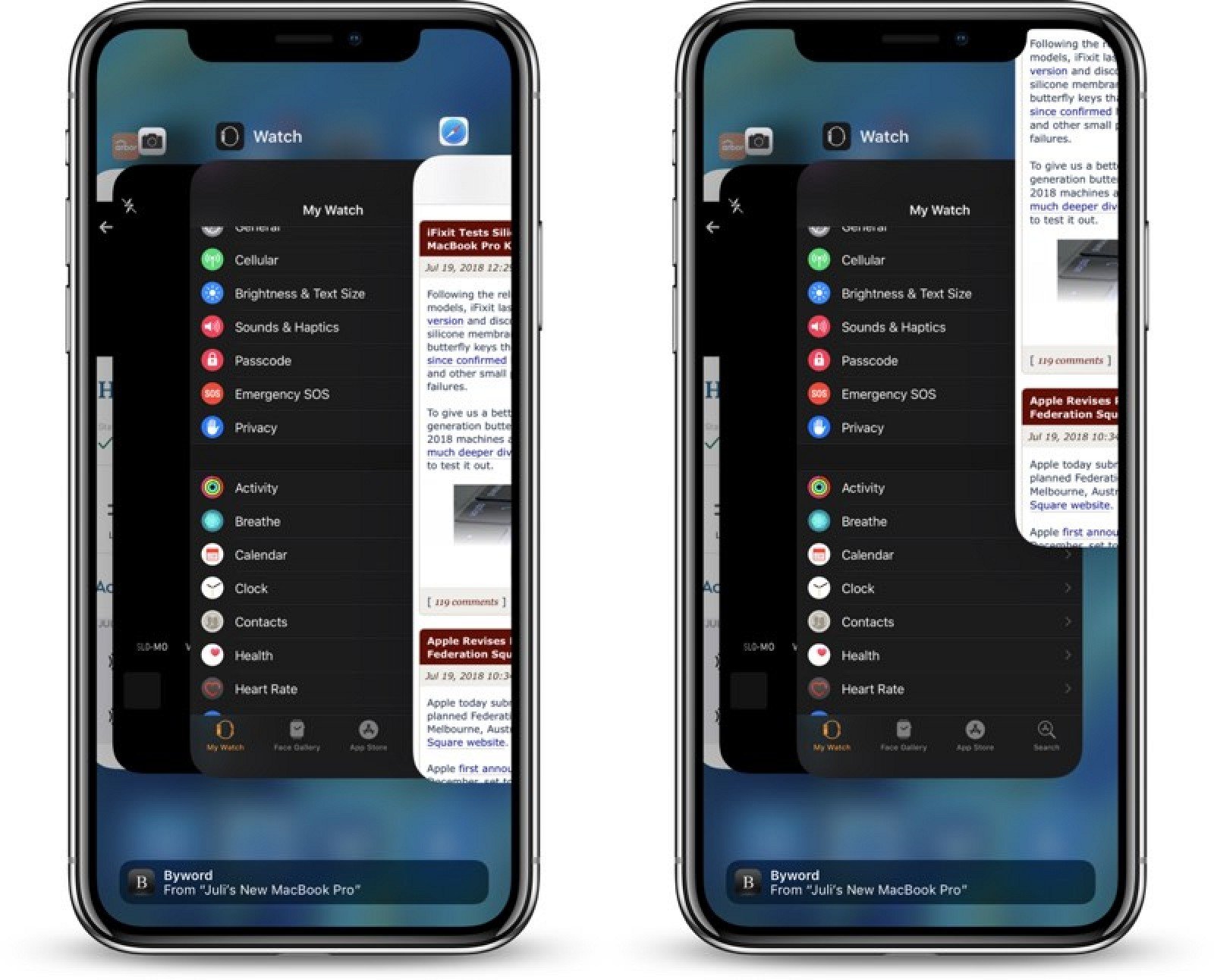
If you are using iPhone X or newer, or an iPhone with Face ID, there is no button press needed to see the recently opened and background apps. You just need to swipe up and hold the bottom bar on your iPhone to see the recent apps.
- Swipe up a single app to close individual apps.
- Use multiple fingers to close multiple apps at once on iPhone 12, 11, XS, XR, & X.
To close multiple apps on iPhone at once, you can use three or four fingers to touch all apps on the recent apps screen and swipe up. You can only close three apps at a time in the vertical orientation, while the horizontal mode lets you close up to four apps at once on iPhone.
Related: How to Disable Camera and Mic Access to iPhone Apps
You May Like: How To Play 8 Ball Pool On Imessage
Turn Off iPhone Without Buttons
If you cant use buttons to force shut down your iPhone, you could try using AssistiveTouch or Settings App to turn off your iPhone as long as you are running iOS 11 or later. If it doesnt work, you might wonder if your iPhone is broken, which makes the iPhone frozen. At that time, you should fix a frozen iPhone with the help of recovery software to get your iPhone back to normal. Now lets explore how to turn off iPhone without buttons.
S On How To Close Apps On iPhone 11
Apples iPhone 12 series, X series, as well as the 11 series, dont have a home button. If you want to close an app on your iPhone 11, iPhone 11 Pro, or iPhone 11 Pro Max, you must use the App Switcher feature. Heres how to go about it:
Step 1: Swipe up from the bottom of your iPhone 11s screen, hold for a second, and let go once you see the App Switcher and your app cards.
Step 2: By swiping to the left and right in the App Switcher, you can scroll between the apps running on your iPhone 11.
Step 3: To close an application, simply swipe up from the app card.
Closing your apps may not boost your iPhone 11s battery life, but it just might do so if youre utilizing iOS Background Refresh feature.
When Background Refresh is enabled, your apps will continue running in the background, which if not managed properly, could negatively impact the performance of your iPhone 11.
Also Check: Apple iPhone Stuck On Loading Screen
How To Close Apps On iPhone 12 11 Xs Xr And X
When Apple launched iPhones without Home buttons, a whole new set of gestures were introduced, changing the way that we were used to interacting with our iPhones.
One of these changes involved the App Switcher and the way open apps are found, with Apple introducing a gesture to reach the App Switcher on devices with a Home button.
How To Close Apps On An iPhone X Model
1. Swipe up from the bottom of the screen to open the app switcher. You should see all of your apps represented as cards.
2. Swipe side-to-side through your apps until you find the one you want to close.
3. Swipe up on the app you want to close. When it disappears off the top of the screen, it’s closed.
4. Continue closing apps as desired.
5. When you’re done closing apps, tap the screen to close the app switcher. If you tap an app card, you’ll open that app if you tap the screen around the cards, you’ll be returned to the Home screen.
Recommended Reading: Game Pigeon Pool Cheat
Tip: Automate This Process To Swipe Away Faster
If you don’t mind swiping them all away in the app switcher, but would like to speed up the process a little bit, you can use AssistiveTouch to do just that. Go to Settings â> General â> Accessibility â> AssistiveTouch â> Create New Gesture. Mimic a three-finger swipe up to close apps in the app switcher, then hit “Save.” Name the gesture, and hit “Save” again.
Now, activate AssistiveTouch either with the toggle in the “AssistiveTouch” menu or triple-click the Home button if you have Accessibility Shortcuts set up. Open up the app switcher as you normally would, then get ready to swipe apps away as described above.
Instead of swiping, touch the AssistiveTouch on-screen button, select “Custom,” then tap the gesture’s name you made. Tap-and-hold on the screen to drag the three icons into the proper position, then let go, and it will swipe three apps away. Then, just tap the screen for each new three-swipes-up gesture you need to make.
If You Want To Close An App On Your iPhone 11 iPhone 11 Pro Or iPhone 11 Pro Max You Need To Pull Up The App Switcher Function On Your Phone
How to completely close apps on iphone 11. Tap anywhere outside the apps to return to the home screen. If an app stops functioning correctly that closing it. Ios 11 brings the option to shut down your iphone with the settings app.
If you want to close apps on your iphone 11, you wont have the liberty of using the home button as they removed this feature from the iphone x series. Swipe right or left to find the app that you want to close. As you can see the change is not too big, and it is summarized in an extra step to be able to close the apps in the background.
When it disappears at the top of the screen, the app is closed. Swipe up a single app to close individual apps. For a certain sort of smartphone user, closing apps becomes almost automatic.
So, if you transited from an iphone 8 to an iphone 11, your case is understandable. Step 1 tap the software home button. Go to the settings > general > iphone storage > offload unused apps > enable.
Then move the slider from left to right to turn off your iphone. All the currently running or opened apps will appear on the screen. Press the red button or slide the app up.
To close multiple apps on iphone at once, you can use three or four fingers to touch all apps on the recent apps screen and swipe up. A small x surrounded by a bubble will appear on the top left corner of some of the apps. If you own an iphone, youre probably closing your ios apps all wrong.
Pin On Hiptoro
Pin On Mobile
Also Check: iPhone 7 Date Release
iPhone 11 Specs & Features
The iPhone 11 specification, features, and price make it the best choice for you. Almost everyone uses the iPhone 11 due to the quality of the camera. Unlike the iPhone, it consumes a lot of battery power when the camera is opened. Other than being the best in all aspects, you can easily purchase it for just 849 dollars.
| Specs & Features |