Shake To Undo In Notes On iPhone
The one who has enabled “Shake to Undo” function on iPhone can instantly undo an unwanted operation. It allows you to retrieve a paste action, style change, sketch, recent cut, etc. The steps are below for you to follow.
Step 1: Open “Settings” on your iPhone;
Step 2: On iOS 13, go to “Accessibility” > “Touch” > “Shake to Undo” to toggle the switch to on;
Step 3: Shake around three or four times when there is something to Undo in Notes;
Step 4: Now click on the “Undo” button once the alert appears on iPhone.
Accidentally Emptied A Note Which Was Then Automatically Deleted
I accidentally emptied the content of one of my Notes by selecting all and then pressing on the “return” key – removing everything.
I then quickly exited from my, now empty, Note, which my iPhone 8 automatically deleted.
And since this was an iCloud synced note it promptly synced it over to my Mac and deleted it from there.
So since technically I didn’t delete it I can’t find it in my “Recently Deleted Files”. And checking my backup data on my iPhone there doesn’t seem to be an option for Notes.
- 1If you have iCloud backup on the phone a restore should bring it back to ‘last night’ if you left your phone on charge, in reach of wifi. For next time shake the phone to undo.
I’m sorry to say this but I think your note is permanently deleted.
Here’s why: Deleting text in a note is like deleting text in a Word-document. When you delete all text in a Word-document, you can still undo while the document is open. If you closed the document, the undo history gets deleted. And I thinks iOS Notes works this way. Try to create a new Note, add some text, go back, exit the app and open it again. Can you undo to remove text? No. Undo history is gone.
Basic Steps You Can Take First
There are a few things you can do immediately at realizing the notes are missing, which will greatly improve the chance of data recovery.
1. Check Recently Deleted Folder
If you are using iOS 11 and above, you will find the Notes app contains a folder called Recently Deleted. This folder allows you to recover deleted notes, but as the word “Recently” denotes, notes are available here for only 30 days. After 30 days, the deleted notes will be permanently removed, and this may take up to 40 days. Therefore, to recover notes that were deleted within 30 days, you can firstly head to Recently Deleted folder. Here is the guide on “How do I retrieve deleted notes?“:
- Open Notes app and find Recently Deleted folder.
- Tap Edit on the top righter corner.
- Select the notes you want to recover.
- Tap Move option.
- Then select a folder on your iPhone as the destination of this move.
2. Check Whether You Have Backup Files
Next, check whether the notes have been backed up on either iTunes or iCloud. If they are, you can simply restore the backup to get the deleted notes back. However, the biggest problem here is that you cannot view or access iTunes/iCloud backup first. If the notes you need are not included in the backup file, apart from getting nothing back, you might even lose the data created since last backup.
3. Stop Using Your iPhone if There Is No Backup
Recommended Reading: How To See Your Blocked Numbers On iPhone
How To Use And Customize Shake To Undo On iPhone And iPad
Have you ever tried to delete a giant paragraph of text you just typed on your iPhone or iPad? Good news: You don’t have to hold backspace and watch all the letters and words disappear, one by one. You can simply shake your iPhone. Shake to Undo can save precious time and simply gets rid of what you just wrote, so you can start fresh with a blank slate.
Undo With Keyboard Controls
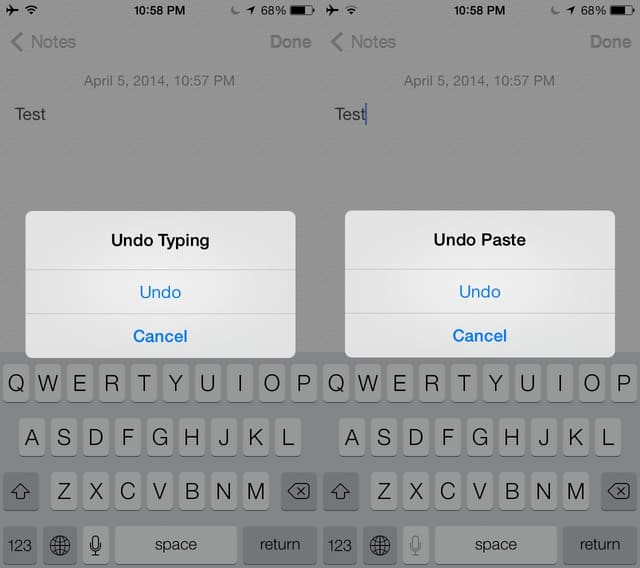
If you use Notes on either an iPhone or iPad with an external Bluetooth keyboard, such as the Apple Magic Keyboard, use keyboard combinations to undo or redo recent actions. Press Command+Z to undo and Shift+Command+Z to redo. You can type these key combinations repeatedly to undo several recent actions.
By the way, if you use a Smart Keyboard connected to the Smart Connector on an iPad, the undo and redo arrows remain available in a bar in the lower left. You may either tap the undo icon on-screen or press Command+Z to undo. To redo, similarly, either tap the redo icon on-screen or press Shift+Command+Z on the Smart Keyboard.
Also Check: Can You Put An Sd Card In An iPhone
Tap The Bubble To Turn Off Shake To Undo
Now, if you really don’t like the Shake to Undo feature, there is another option for you: Just slide three fingers across the screen from right to left.
That’s right, in iOS 13, Apple added another way undo typing, or undo something you deleted without shaking. It can be a little awkward, but sliding three fingers from right to left will undo or redo your last action.
Now that you’ve mastered Shake to Undo and swipe to undo, check out some of these other iPhone keyboard shortcuts to speed up your typing even more.
This article originally published in August 2018, and was updated in August 2021.
Can Photos Deleted From Gallery Be Recovered
Even if you delete a photo from the Gallery app, you can see them in your Google Photos until you permanently remove them from there. Select Save to device. If the photo is already on your device, this option wont appear. The image will be saved in your Android Gallery under the Albums > Restored folder.
You May Like: How To Change iPhone 5s Battery
To Turn Off Shake To Undo
launch Settings on your iPad or iPhone. Scroll down to Accessibility, tap it, and then tap Touch. About three-quarters of the way down this screen, youll see a button for Shake to Undo . Tap it, so it goes from green to white, and youve disabled that feature.
Apple added a new gesture to iOS 13 and iPadOS 13 that can be used to replace shake to undo. Its a three-finger swipe from right to left. As an example, lets say youre typing and decide to delete the last word. Using three fingers on either hand, swipe from right to left on the iPhone or iPad screen, and the last change is undone .
If you want the original back again, do a three-finger swipe from left to right to bring it back .
So thats it! No more looking like a fool shaking your iPhone or iPad when you want to undo something on the device. Just disable the feature under accessibility settings and use the three-finger swipe gesture.
How To Undo Pasting Or Typing Notes/text On iPhone
The shake-to-undo feature on the iPhone works in any app, where you will be doing your typing. This works with normal typing, copying, cutting and pasting. The method can be used to undo and redo the typing, just in case you decide you need the original text.
Step 1. Start your application and type your message.
You can start your instant messaging app, such as Whatsapp, or Note. Start typing your text as you normally would. The function will work in any application that requires you to use the typing pad.
Step 2. Undo typing or pasting.
When you make a mistake in typing, or cut or paste text into your message, simply shake the device three or four times. A prompt will pop up, asking you if you would like to undo the last edit. Click âOkâ to undo.
Step 3. Redo a typing operation.
If you delete text that you were typing using the undo feature, and then decide that you still want it, simply shake the device and you will get a prompt asking you if you would like to redo the operation.
Read Also: How To Change iPhone 5s Battery
How To Disable Shake To Undo In Ios 13 And iPados
Thats it! If you want to enable this feature, repeat the same steps to turn on the switch next to Shake to Undo.
Summing up
Once you turn off Shake to Undo on your iPhone, you will see immediate effects on your device. To check the results, you can either open Notes app or Mail on your iPhone; now type something and shake your device to undo the text. If undo alerts do not appear on your phone screen, you have successfully disabled this feature. Now you can keep your iPhone in your hands and go for any outdoor adventure.
Accessibility in iOS 13 has seen a lot of useful changes. And the notable one is its placement in the Settings app; earlier, it was placed in General. On your iOS devices, the best thing it can do is to restart the iPhone without Power and Home button.
From the realms of iOS, Accessibility has also expanded its wings to Apple TV as well. With Shortcut on your Apple TV, you can magnify the entire screen and filter colors as well.
iGeeksBlog has affiliate and sponsored partnerships. We may earn commissions on purchases made using our links. However, this doesnt affect the recommendations our writers make. You can read more about our review and editorial process here.
Undo Written Text Added Pics Accidental Deletions Etc
Undoing something you wrote or added involves the same process as undoing something you deleted. No one would blame you if you didn’t know how to perform either action since there is no visible undo button for text or deletions in the Notes app. Instead, you need to do something a little less obvious shake your iPhone.
It may sound silly, but in iOS, the way of undoing things when there is no undo button present is to shake your iPhone. You don’t need to shake it much just give it a quick flick. After a moment, a popup will appear titled Undo Typing. Tap “Undo,” and your actions will be reversed.
If shaking does not work, open your Settings app, then navigate to General > Accessibility > Shake to Undo, and make sure the slider is toggled on.
Let’s say you made a typo in your writing, but you don’t want to hit backspace to fix it. Simply give your iPhone a quick flick, tap “Undo” when prompted, and your last recorded text will be undone. Repeat as many times as necessary to get back to your desired edit.
Likewise, if you accidentally delete a sketch, photo, video, chart, or even text, you can perform the same action to get it back. Flick your iPhone, tap “Undo,” and voilà your deletion has returned.
Recommended Reading: Rename Samsung Tv Airplay
Quickly Scan A Document And Sign It
The Notes app actually has a built-in scanner function which makes it easy to scan a real-life document, sign it or mark it up , and then share it with whoever you need to it. All you have to do is start a new note, select the camera icon in the bottom-center of that note, and select Scan Documents. The app with then walks you through how to align the document so that it scans properly.
The Easiest Way To Undo In Notes On iPad
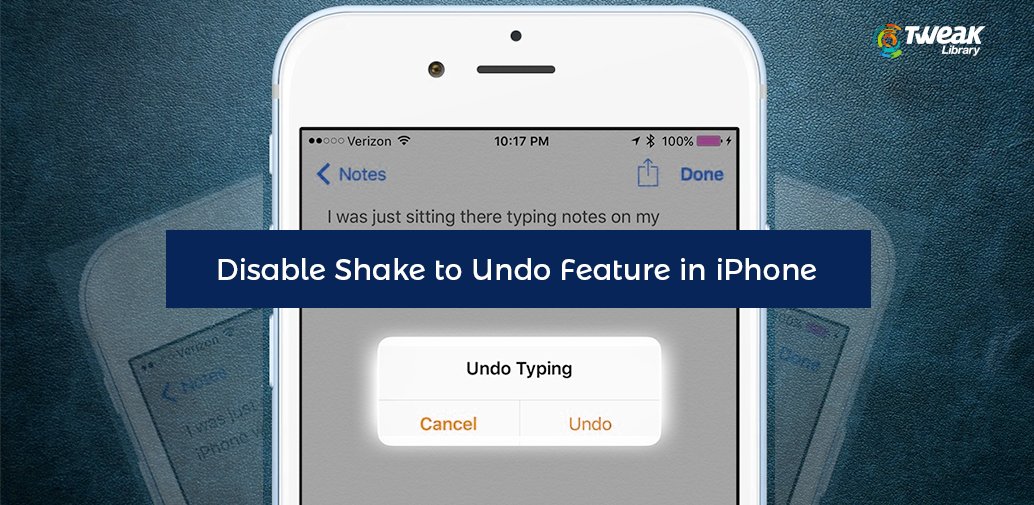
Apples iPad operating system, iPadOS, makes undoing and redoing actions a little easier than on iOS. When youre typing on the tablets screen, the undo and redo icons are tucked away in the top left of the keyboard. If youre using an external keyboard, just hit Cmd+Z to undo and Shift+Cmd+Z to redo like you would on an Apple computer.
Don’t Miss: Can I Screen Mirror iPhone To Samsung Tv
How To Email Scanned Documents From Notes
All the stuff that you scan with the Notes app remains within it. The good thing is that you can email a scanned document directly from the Notes app to your contacts. This prevents the need to first save the scanned file as a PDF to your iPhones storage or iCloud.
To email your scanned documents from the Notes app on iPhone,
Three Different Ways To Undo Typing Without Shaking Your iPhone
The built-in Notes app on iOS is my go-to tool for taking all sorts of notes. It offers the ability to add tables, checklists, scan documents, use markup tools, and also lets you format text. However, there is no Undo button in the Notes app to undo or redo the text. Well, the undo feature exists in Apple Notes but not many users are aware of it.
The usual way to undo something in Notes on iPhone is to shake the device and select the Undo prompt. This is an Accessibility feature that works system-wide on iPhone and not just the Notes app. That said, youd agree that Shake to undo isnt the most convenient way to undo paste, deleted text, or words in a note. The undo functionality isnt seamless either since it involves two steps.
Perhaps, if youre looking for a way to undo in Notes without shaking on iPhone then thats possible. The new three-finger gestures make it a lot easier to carry actions such as cut, copy, paste, undo, and redo across the iPhone and iPad.
Recommended Reading: How To Get Free Ringtones On iPhone 11
Is There Any Way To Recover Deleted Photos iPhone
How to recover deleted photos from your iPhone
How To Undo Or Redo Text On iPad Through Built
iPadOS 13 introduced the feature of Undo & Redo in the built-in keyboard. To access, open an app that you use for writing.
This can also be accessed by tapping on the numeric key that will show a separate key for undo in the same keyboard.
Signing Off
So which shortcut will you opt when met with an error and typing something important on your iOS device? Shake to Undo and Redo still works for me as Ive been using it for a long time. But do you think that Apple should provide more gesture shortcuts to tackle the usual typing mistakes? Lets have a word on it in the comment section below!;;
Love to explore more shortcuts on the iPhone and iPad? We have this guide ready for you!
Youd like to catch up with these equally interesting stories:
Recommended Reading: Parler Download iPhone
Is There A Way To Recover Permanently Deleted Photos On iPhone
Heres how to recover deleted photos from iPhone camera roll via the Photos app:
Is There An Undo On Android
Android is a brilliant mobile operating system, but its not without its flaws. Even 7 years after its launch, it doesnt have one basic element: the ability to undo and redo text. But Android has had no built-in way to retrieve text you accidentally deleted, or go back to the original version of text that you rewrote.
You May Like: How To Screen Mirror iPhone To Samsung Tv
Find Out Where A Scanned Copy Of Documents Gets Saved On The iPhone And iPad
I prefer to take notes with the built-in Notes app on iOS as its powerful and all my notes get seamlessly synced across Apple devices, such as my iPhone, iPad, and MacBook. You can also lock Notes with Touch ID or Face ID in case you store any personal or confidential stuff. Besides, the Notes app packs a handy tool to scan documents on the go such as receipts, invoices, business cards, certificates, whiteboards, etc. This also eliminates the need for any third-party apps.
Where Do Scanned Documents Go From Notes On iPhone
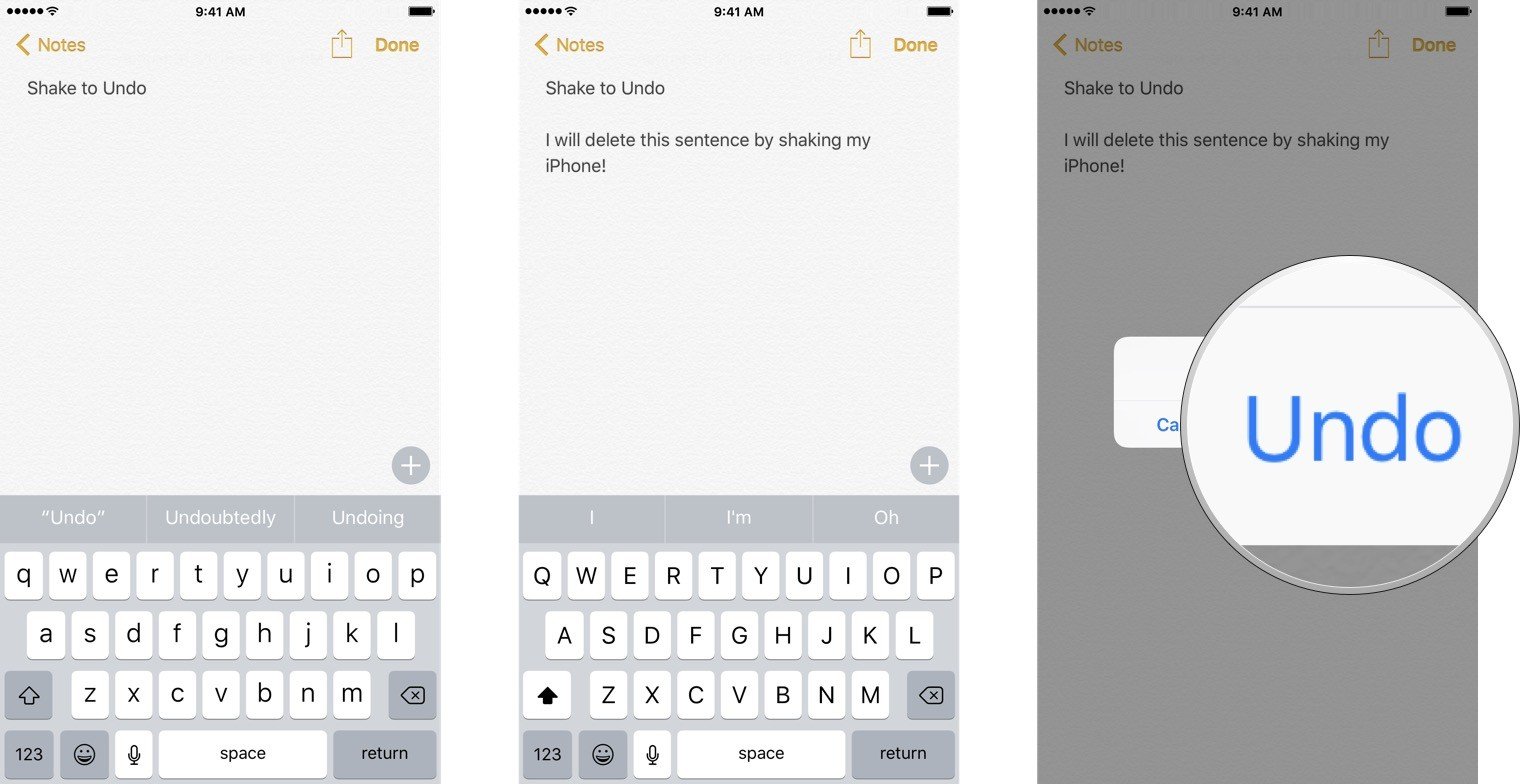
Where are scanned documents stored on iPhone?
Dont worry if you cant find the scanned documents on your iPhone or iPad after scanning a pile of printed documents. Thats because documents scanned using Notes stay within the particular note in the Notes app. You can only view the scans through the Notes app as the scanned files arent saved automatically to the Photos or Files app.
Also Check: How To View Blocked Numbers On iPhone
How To Recover Lost Texts And Notes On iPhone
With Shake to undo iPhone users can type more easily and efficiently, it could perform iPhone notes undo or be used when editing messages. While we can use this feature to undo or redo things we type on our iPhone, we are not able to find an already-exist message or note back directly on our iPhone. If that really happens to you, you are probably going to have to restore your backup from iTunes or iCloud in order to get them back. If you dont have any backup, then the only means you can resort to would be a third-party data recovery program. Here Id like to recommend to you a powerful data recovery program to recover lost or mistakenly deleted texts or notes directly from iPhone: Leawo iOS Data Recovery. Its one of the best third-party data recovery programs out there as it can recover 14 different types of data from iOS devices, iTunes and iCloud backup. If you ever delete your important messages or notes, use it and you will be able to get them back easily.
Follow the instructions below to recover your mistakenly deleted or lost texts from iPhone.
1. Open Leawo iOS Data Recovery on your computer, click on the tab on the left: Recover from iOS Device and then use your USB/lightning cable to connect your iPhone to your computer.
2. On the following interface, click on the Start button in the center of the interface and it will trigger the scanning process which would scan your iPhone.
- 10,000,000 people are using Leawo!
- All Transactions are protected!