How To Merge Videos Using Video Mixer On iPhone
If your sole purpose to keep a video editing app on your iPhone is to merge videos, then you can use the Video Mixer app. The only main feature of this app is to help you combine two videos on your iOS based devices and it does its job perfectly.
Also, it is a free app that you can grab off of the official App Store on your iPhone. Then, it is just a matter of a few taps before your videos are combined together. Here we show you how to merge two videos on an iPhone using the Video Mixer app.
Step 1.;Launch the App Store;on your iPhone, search for Video Mixer, and download and install the app on your device.
Step 2.;Launch the app when it is installed. On the main screen, you will find an option that says Tap to create a new project. Tap on it and it will let you start a new video project.
New Project in Video Mixer
Step 3.;The following screen lets you define how the output should look like. You get three options to choose from. The first one Portrait;comes for free and the other two will have ads in them. Choose whatever option you desire to continue.
Video Orientation
Step 4.;On the following screen, tap on the +; sign to add a video to your project. Then, select the first video that you want to merge to add it to the app.
Add Video for Merging
Step 5.;Tap on the +; sign again to add your second video to the app. Once again, select your video from the Camera Roll.
Add the Second Video for Merging
Merge Two Videos into One
How To Make A Video Using Multiple Live Images From Photos App
The Photos app on your iPhone has plenty of features so that many of hem stay undiscovered by most of the users. The video editing tool on the iOS 13 devices have all the features as same as editing an image. There is no direct video merging or combining feature on the Photos app. However, there is a hidden workaround that could help you combine videos on iPhone and make a video. Although, this does not involve purely video files. We can make use of the video export option for the live images on your iPhone. Here is how to make a video on iPhone using multiple live images, right from the Photos app.
The Photos app will smartly combine the live photos into a single video and save as short video. Since the Live Photos also record the sound, you can expect a video with sound from the live photos as well.
How Do I Connect My iPhone To My Tv With An Hdmi Cable
Hooking your phone up to your TV with a wired HDMI connection isnt as convenient as casting from your phone to the TV, but wired connections do offer a more reliable streaming experience.
The simplest way to physically connect your iPhone to your TV is to use an HDMI cable from your phone to your TVs HDMI port. Youll need an iPhone-to-HDMI cable adapter to connect the HDMI cable to your iOS device. Its called a Lightning Digital AV Adapter. You can get it direct from Apple for $49.99 or a bit cheaper .
The above Amazon link will also show you some third-party knockoffs priced as low as $13.99. Apple, of course, always recommends that you buy its products for optimal compatibility, but the third-party versions will get the job done and save you a good chunk of change. Just make sure it supports High-bandwidth Digital Content Protection .
Amazon.com Price; $43.19 . Product prices and availability are accurate as of the date/time indicated and are subject to change. Any price and availability information displayed on Amazon.com at the time of purchase will apply to the purchase of this product. CableTV.com utilizes paid Amazon links.
Pro Tip: HDCP is an anti-pirating measure implemented by many streaming providers. If the adapter doesnt support this protocol, you cant play content from several streaming services.
Recommended Reading: How Do You Restart An iPhone Xr
How To Create Channels In Zoom App On Ios
Channels can play a vital role in letting you stay connected with your colleagues. And guess what, creating a channel or joining an already existing one is quite upfront in this video-conferencing app.
You can access all of your channels through the Channels tab at the top center.
Microphone With 35mm Trs Jack

Connecting to the headphone socket
If you are plugging a TRS microphone into the iPhones headphone socket you will need to plug the microphones jack into a TRS to TRRS adapter, then plug that into the iPhones headphone socket.
Connecting to the lightning socket
If you are plugging a TRS microphone into the iPhones lightning socket, plug the microphones jack into a TRS to TRRS adapter, then plug that adapter into a Lightning to 3.5 mm Headphone Jack Adapter. This can then be plugged into the iPhones lightning connector.
Read Also: How To Connect Phone To Computer iPhone
How To Shoot Professional
Cyn Meyer
You don’t need a fancy production setup to shoot amazing videos. Here’s how to create stunning, professional-looking videos with just an iPhone.
Jump ahead
If youâre setting up to film an online course or webinar for the first time, you probably have a lot of questions about your equipment.
-
What kind of camera do you need to create your best video?
-
Should you hire a filmmaker to help you?
-
How are you supposed to budget for a camera before youâve even made your product?
Hold upâââbefore letting the self-doubt roll in, weâre here to reassure you that you can start shooting video with what you already have.
That is, if youâre one of the 728+ million iPhone users.
Whether youâre working on creating your next profitable digital product or promoting them with video marketing strategies, you can capture professional-quality video footage with your iPhone.
Today, weâll show you how to record amazing videos using nothing more than your iPhone.
More specifically, we share details on making the most of the camera settings on your iPhone, avoiding common pitfalls, and shooting professional video on your iPhone by following some key tips and tricks.
Letâs quickly dive in, so you can see how doable this is.
How To Use Zoom App On iPhone And iPad: A Complete Guide
In the backdrop of the COVID-19 outbreak, remote working has become the right way to go. And in this testing time, Zoom a video conferencing tool has proved to be a fine asset for professionals to stay connected through video calling, seamless screen sharing, and instant meeting right from the comfort of the couch. If this app has caught your eyes as well, head over the jump to learn how to use Zoom app on your iPhone and iPad like a pro.
Recommended Reading: How To Take Care Of iPhone Battery
Where Is The Video Saved
In the top-right corner of the Safari window, youll see the download icon. You can tap that button and then tap on the magnifying glass next to the file name to find where the video is saved.
After you download a video from any of these websites and apps, youll see just how easy it is. And the good news is youll never have to be without your videos again. Go ahead and upload your videos to Instagram and YouTube, because now youre able to download them again whenever you need them.
Examples Of How To Connect An External Microphone To An iPhone
The MOVO LV1 lavalier microphone has a 3.5mm TRRS jack
You can use pretty much any microphone with your iPhone, provided you have the correct adapter or adapters. You can even use a professional XLR microphone, although if its a condenser mic it will either need to be self-powered or youll also need to provide phantom power.
You can always daisy-chain your adapters if you cannot find one that takes you directly from your microphones connector to the iPhone socket you want to use. The only worry with this approach is the possibility of loose or faulty connections, or perhaps some kind of interference.
Recommended Reading: How To Setup iPhone Voicemail
How To Send Videos From iPhone To Computer With Itunes
If you are a big fan of iOS, then you should be familiar with iTunes, a free desktop application provided by Apple that can help you manage data on your iOS device. You can use iTunes to backup and restore iPhone data, and of course you can also use it to download videos from iPhone to PC. However, the interface of iTunes is not so friendly, so it may not be as simple as the tool mentioned in method 1.
Step 1. Download and install the latest version of iTunes and then launch it on your computer.
Step 2.Connect your iPhone to your PC and it will be recognized by iTunes soon. On the iTunes screen, click the connected phone and go to its Summary tab. Then, scroll down to the Option tab and tick off the option “Manually manage music and videos“.
Step 3. Now you can go to the Movies tab from the left panel, preview the videos files in thumbnails and then select the ones you want to sync. After that, click “Apply” button to sync these selected videos.
On Your iPhone Xs Or Earlier iPad Or Ipod Touch
If the person you’re sharing content with is in your Contacts, you’ll see an image with their name. If they’re not in your Contacts, you’ll see just their name without an image.
Also Check: Is The iPhone Xr Waterproof
Airplay Video From Your iPhone iPad Or Ipod Touch
Transfer Camera Videos/films/downloaded Videos Between iPhone 12 And Computer
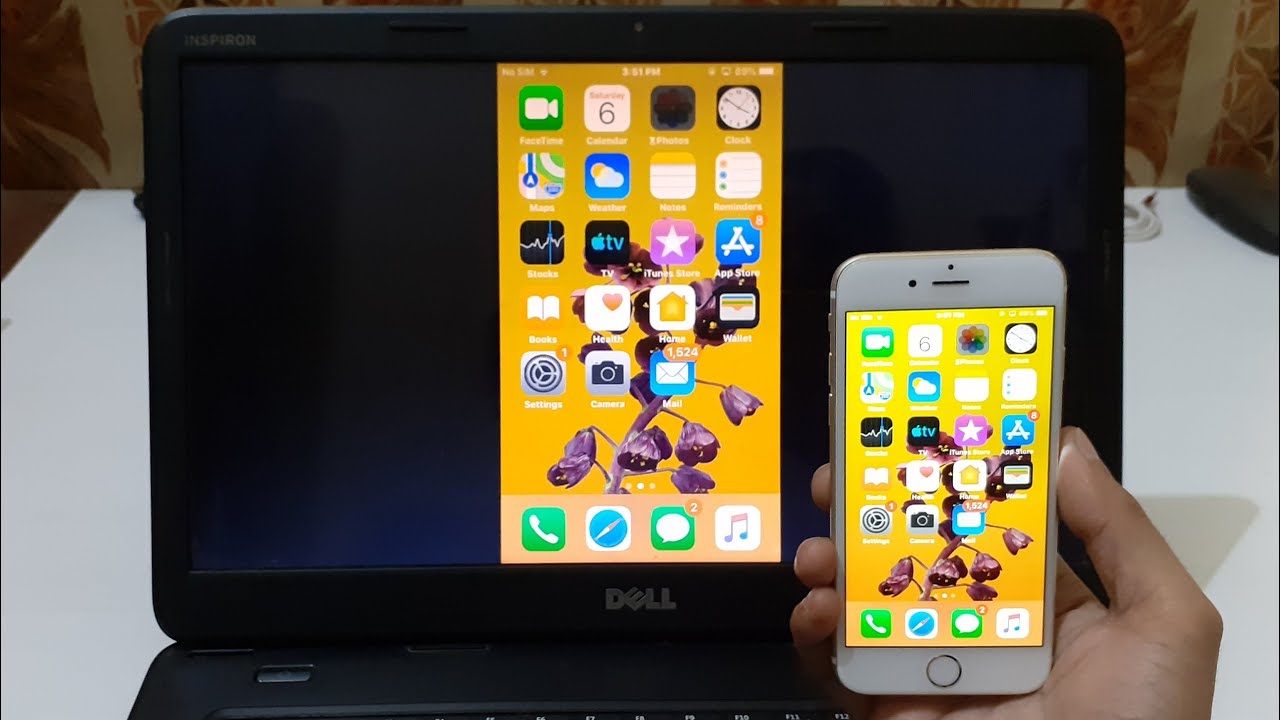
Step 1: Export iPhone 12 Video to Computer
Go to tab then open Video album. Choose videos taken by your camera then click Export to save videos to computer.
Go to Video tab on the content bar. You can find all films and other downloaded videos here. Choose videos you need then click Export. Choose a proper saving path then export.
Step 2: Import Videos to iPhone 12 from Computer
You could not import videos to “Photos > Video album”. As we mentioned before, you could not import photos or videos to photo album created by iPhone originally. But you can go to Video, then click Import to choose videos from computer and import to your iPhone.
Read Also: How To Delete Hidden Apps On iPhone
Before You Download Any Videos Onto Your iPhone
After you learn how to download videos to your iPhone, its tempting to just save every video you want to watch later to your library. But, videos can actually be pretty large and take up a lot of space. So you might want to clean up some of the clutter you already have on your iPhone and make room for those new videos.
Fortunately, Gemini Photos can help. It scans the photo library on your iPhone and then helps you quickly get rid of things like duplicates, similar-looking photos, or blurry pictures. All you have to do is follow these steps to clean up your duplicate photos:
When youre done going through your duplicates, you can tap Your Library in the top-left corner to browse the other categories.
Its important to remember that Gemini Photos only moves your pictures to the Recently Deleted album in the iOS Photos app. So, technically, the images on your device are still taking up space on your phone for the next 30 days. However, you can remove them immediately by opening up the Photos app and tapping Albums > Recently Deleted > Select > Delete All.
How To Combine Multiple Videos Into One
Are you a complete novice when it comes to video editing but want to put together a quick behind-the-scenes video or share some candid footage with your audience on social media?
Well, with the software available these days, you can easily combine several videos to make one project.
In this post, well explain how to combine videos into one using the following:
- Online video editing tools
Recommended Reading: Do Notes Transfer To New iPhone
Download Your Fully Captioned Video File Or Caption File
The easiest way to get your videos fully captioned is to order Burned-in captions at checkout . Then Rev will send you a video file with your captions already on your video.
If you want to add your caption file to the video yourself, use these handy guides for uploading your captions to the most popular video platforms and software. We recommend doing this on a computer, because it will be much easier.
Troubleshooting Your iPhone To Projector Connection
Do the following if you encounter these common issues when linking your iPhone to your projector by cables or wirelessly.
- What If You Can See Video But Cant Hear Audio? Make sure youre using a Digital A/V Adapter since it has an HDMI port and HDMI cables allow both video and audio signals to travel in one wire. If youre instead using a VGA adapter on your projector, youll need to use a separate audio cable or signal receiver since such projectors lack built-in speakers. To hear audio from your VGA adapter, youll need something like a separate Bluetooth speaker or a headset jack to a TV, stereo, or PC speaker.
- What If You can Hear Audio or See Video? The very first thing you must do when you have connection problems is to check if your cable connections are secure or reset the connection via power cycling until it finally works. If the problem persists and its your app that doesnt display video or play audio, then the app might not be compatible with your adapter. Go to the apps info page on the App Store, Google the information, or contact the developer to check compatibility.
You May Like: How To Turn On iPhone Xr
Mirror Your iPhone iPad Or Ipod Touch
Use Screen Mirroring to see the entire screen of your iOS device on your Apple TV or AirPlay 2-compatible smart TV.
Was this helpful?
Combine Videos With Imovie
iMovie is one of the apps in the list that can assist you to merge videos on iPhone. You can yourself create beautiful movies with the assistance of iMovie. Once you combine videos on iPhone, this app will let you transfer your videos between various iOS devices via AirDrop or iCloud Drive. Here is how you can add videos together on iPhone via iMovie.
Check more details about How to Edit Videos on iMovie
Step 1 â Launch iMovie app and get under the âProjectâ section available on the top of the screen.
Step 2 â Now, tap on âCreate Projectâ and then select the video type out of the two options available, i.e. âMovieâ or âTrailerâ, select âMovieâ in this case. Next, tap on âCreateâ from the next screen. Or you can import video from File.
Step 3 â Your project interface has now been successfully loaded on your screen. Now, to add the source video file, tap the âMediaâ icon on the left top of the timeline and your video gallery will load up on your screen. Select the desired source video and tap the âAddâ icon to add it on the iMovieâs timeline.
Step 4 â Once your preferred video is added on the timeline, you can scroll the timeline to left or right to let the vertical line known as “playheadâ appear on the screen. Now, place the playhead by scrolling left or right, exactly at the place where you desire to combine the video.
Read Also: How To Edit Autofill Credit Card On iPhone