How To Change Normal Speed Video To Slow Motion
If youâve recorded a video on iPhone in normal speed and want to turn it into a slow-motion video, or if you canât record a slow-motion video with your iPhone, you can use some third-party apps to convert them to slow motion videos. Here, we can recommend some video speed changing apps for turning normal speed video into slow-motion videos.
1.SLOPRO
SloPro is a free tool for creating iPhone slow motion videos. Start recording instantly post launching SLOPRO. Once you are done, select the video from the library and tap the red colored edit button at the top right corner. Next, highlight the part of the video you wish to slow down using the clip out and clip in button. Now, to set the slow motion options, it is recommended to select between 500fps and 1000fps. You can slow the video by 25%, 40%, or 50%.
Once all set, tap Render and select the Optical Flow to get the best parameters. Finally, save So if you liked SloPro, get the full version within the app.the video and share it with your friends on Facebook and YouTube.
The free version of the SLOPRO carries watermark which is indeed a drawback. Get the full version of the app to avoid such issues.
2.Slow Motion Video Camera Extreme
All Images come from the Internet
How To Speed Up A Slo
1. Open the Photos app and select the Albums tab at the bottom of the screen.
2. On the Albums page, scroll down to the Media Types section and tap Slo-mo.
3. Select the video you want to speed up and tap Edit in the top-right corner.
4. In the white hatched line beneath the video timeline, drag the two taller white vertical bars together to completely remove the Slo-Mo effect and speed up the video.
5. Tap Done in the bottom-right corner.
Quick tip: You can come back to the file and use the drag bars to restore slow motion anywhere in the video.
S On How To Trim And Crop A Slo
- Launch the iPhones Photos app.
- Locate and select your slow motion video and tap Edit.
- Youll see two separate sliders at the bottom of the editing screen.
- The frames of your video are shown in the top slider. The bottom slider displays the portion of your footage that transitions from regular to slo-mo speed.
- To trim your slo-mo video, tap on the top slider. Then drag the start and endpoint sliders to remove unwanted parts.
- To crop your slo-mo video, tap on the Crop and Rotate symbol at the bottom of the screen.
- Drag the border of your clip to crop the video to your preferred size.
- Finally, tap Done to save your changes.
Read Also: How Do I Get 8 Ball Pool On Imessage
How Do You Change The Speed Of A Video On Imovie On iPhone
Fast & Slow Motion Video Tool
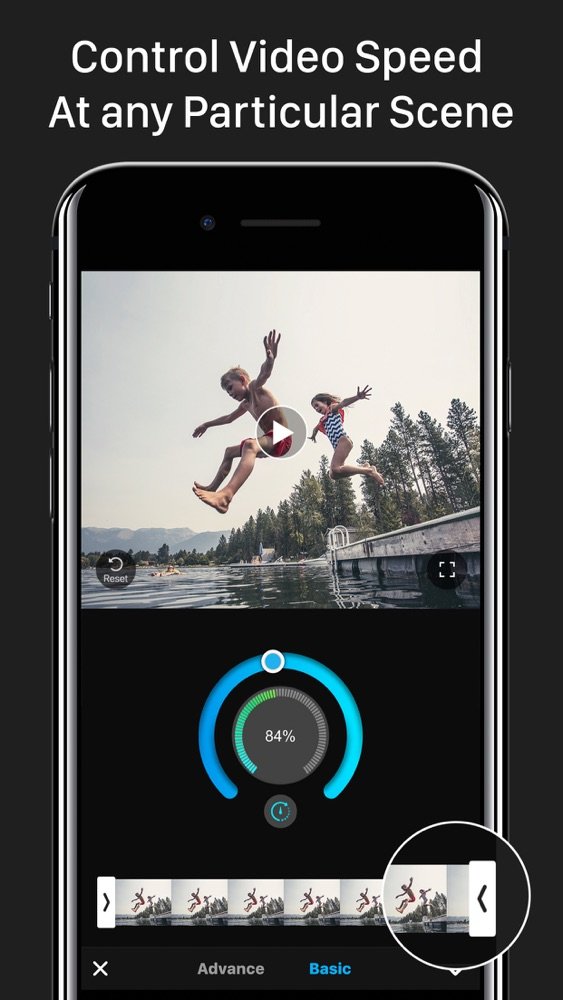
Fast & Slow Motion Video Tool is one more app you might use to change your video speed between 1/8x and 8x. You may change the video speed either of a complete clip or of a part of it. To do it, check the guide:
Go for Fast & Slow Motion Video Tool in case you need many speed options.
Download Fast & Slow Motion Video Tool here.
Don’t Miss: How To Get Rid Of Siri Suggestions
How To Edit The Timing Of The Slo
Once your video is the required length, it’s much easier to adjust the slo-mo section of your video. Underneath the yellow box you just used, there’s a small white bar. You can drag the two lines on this video to position them where you want them.
Where the lines are close together, the video will play at normal speed. The section with the lines spaced further apart is the slo-mo section of the video. It’s worth playing around with the positioning, as you can create some really cool effects by having the video go from normal speed to slo-mo and then back to regular speed at the right time.
How To Make And Convert Slow Motion Videos On iPhone
Ollie Mattison
Recording videos with iPhone is always great and fun. The iPhone has a fantastic camera with extraordinary features. Apart from the normal recording mode, you can also record videos with iPhone 5s and later iPhones in two other modes: slow-motion and time-lapse mode.
The iPhone slo-mo video capturing mode can take most attractive videos, especially for action shots like explosions and flowing water. Letâs explore the slow-motion video iPhone feature and learn how to record and make slow-motion videos with iPhone. In this article, I’ll share:
Recommended Reading: How To Hide Siri Suggestions
How To Edit Or Remove The Slow
You can also decide where you want the video to begin and end by trimming it.
How To Speed Up Or Slow Down A Video On iPhone
You can speed up or slow down your video with iMovie by following the steps outlined above. However, you cant make the slow motion portion of your clip slower than the frame rate capabilities of your iPhone.
When you open your slo-mo video in iMovie, you will see where your clip starts to slow down at the bottom of the timeline. If you hold your finger on the portion that you want to change, the speed slider will show you how fast or slow your video is playing. If your slow motion video is already playing at one-eighth speed, you wont be able to slow it down further. You can, however, speed it up by moving your finger to the right on the speed slider.
You May Like: Save Mp3 On iPhone
How To Edit Slow Motion Video On iPhone
Also the question is, Canyou change a video to slow motion on iPhone? Heres how: Tap Edit at the bottom of the video. The second slider at the bottom controls the speed. Drag the left and right sliders to select only the parts of the video you want to appear in slow motion.
Quick Answer, How do I edit a video in slow motion?
Question, Howdo I edit a slow motion video on my phone?
Beside above, Can you make a video slow motion after recording? Take slow motion on Android Many high-end smartphones or even some affordable phones provide the slow-mo mode option in their camera apps. If you are not sure if your Android phone supports slow motion videos, open the camera app on your phone, switch to video mode, go to Settings and check if there is a slo-mo option.
How To Speed Up Or Slow Down A Slow Motion Video On iPhone
Another scenario you may come across is that you have a slow motion video that you want to slow down even more or speed up. Both of these tasks can be done from within the Photos app on your iPhone.
You do not need iMovie to do this but it can be used to do the task if you want.
Step 1. Launch the Photos app and find and tap on the video you want to turn into a regular video.
Step 2. Tap on the edit icon at the bottom to open the iPhones default video editor.
Step 3. You will then see the handles you can drag to change the speed of the video. Use these to adjust the video playback speed and then save the video. Your slow motion video should now have become a normal video.
Speeding up or Slowing Down a Video on the iPhone
Recommended Reading: Clear Siri Suggested Websites
What Is Slow Motion On iPhone Camera
From a normal point of view, a slow motion video is just a video in which everything has slowed down. However, from an iPhone and a technical point of view, things are a bit different. A normal video on an iPhone is usually played at 60 FPS meaning you see 60 frames per second on your screen.
However, in the case of a slow motion video, you are shown 120 frames per second and that gives you the feeling that the video is indeed slow. Most iPhone models are compatible to record slow motion videos. The really modern models can actually shoot videos at 240 FPS.
How To Speed Up A Slow

If you want to speed your movie up even faster than normal speed, you will need to use iMovie, which is free to download in the App Store. Heres how to speed up your slow-motion video using iMovie:
Don’t Miss: How To Take A Screen Shot iPhone 5
How To Trim The Length Of Your Slo
Once the edit screen opens, you’ll see some editing options. The first thing to do is trim off any unnecessary video length. If your video is already the required length, you can skip this step. You crop your video length by dragging the yellow box in from each end, so you’re focusing on the part you want to keep, and create your slo-mo video.
How To Adjust Slo
The first step to shooting awesome slo-mo videos with your iPhone is making sure you have the correct settings adjusted. As mentioned earlier, the FPS and HD quality of your video will depend on the model of your phone. Here is how to adjust your cameras settings to shoot slo-mo video on iPhone.
You May Like: Make iPhone Keyboard Bigger
How To Slow Down A Video On iPhone 3 Solutions
By Cora| Follow | Last Updated October 13, 2021
Summary :
How to slow down a video on iPhone? This post offers 3 methods. It will show you how to slow a video down on iPhone with iMovie, Photos, and SpeedPro. Need to slow down a video on Windows for free? Try MiniTool MovieMaker.
Quick Navigation :
With your iPhone Camera in the Slo-mo mode, you can record a slow-motion video. And with the Photos app, you can slow down it for the detailed preview. How to slow down a video on iPhone with Photos? How to decrease the speed of other videos on your iPhone? Just look through the following part.
Master Your Mac With Our Macos Monterey Guide
The latest Mac software, macOS 12 , brought major changes to Apple’s most powerful devices. This new software demonstrates Apple’s efforts to blur the line between Mac, iPad, and iPhone devices for increased flexibility and compatibility. Some of the most exciting new features outlined in this macOS Monterey Guide will teach you how to enable a more cohesive experience and handoff between devices. Plus, you’ll learn new ways to collaborate and share with both Apple and non-Apple users!
Don’t Miss: Where Do I Find Favorites On My iPhone
How To Undo Changes Made To A Video During Editing
If you saved your slo-mo video, then realized you made a mistake, don’t panic! First, you need to open the video within on your iPhone. Once you’ve done this, tap Edit in the top-right corner of the screen. Next, tap Revert in the bottom-right of the screen.
Finally, tap Revert to Original, and this will undo all the changes you made during editing.
If you want to, you can add filters, adjust the brightness or color, and make other changes within the edit section as well, but this isn’t always necessary.
Related: How to Edit Videos on Your iPhone
How To Shoot A Slow
Now comes the fun part. Here are the basics for shooting slow-motion videos with your iPhone:
Don’t Miss: Playing 8 Ball On Imessage
How To Add Slow Motion To An iPhone Video
This article was written by Nicole Levine, MFA. Nicole Levine is a Technology Writer and Editor for wikiHow. She has more than 20 years of experience creating technical documentation and leading support teams at major web hosting and software companies. Nicole also holds an MFA in Creative Writing from Portland State University and teaches composition, fiction-writing, and zine-making at various institutions.The wikiHow Tech Team also followed the article’s instructions and verified that they work. This article has been viewed 151,593 times.
This wikiHow teaches you slow down a video on your iPhone using the iMovie app. You’ll also learn how to record a movie in slow motion using your iPhone’s camera.
Some Important Facts To Know About Shooting Slow Motion Video In iPhone
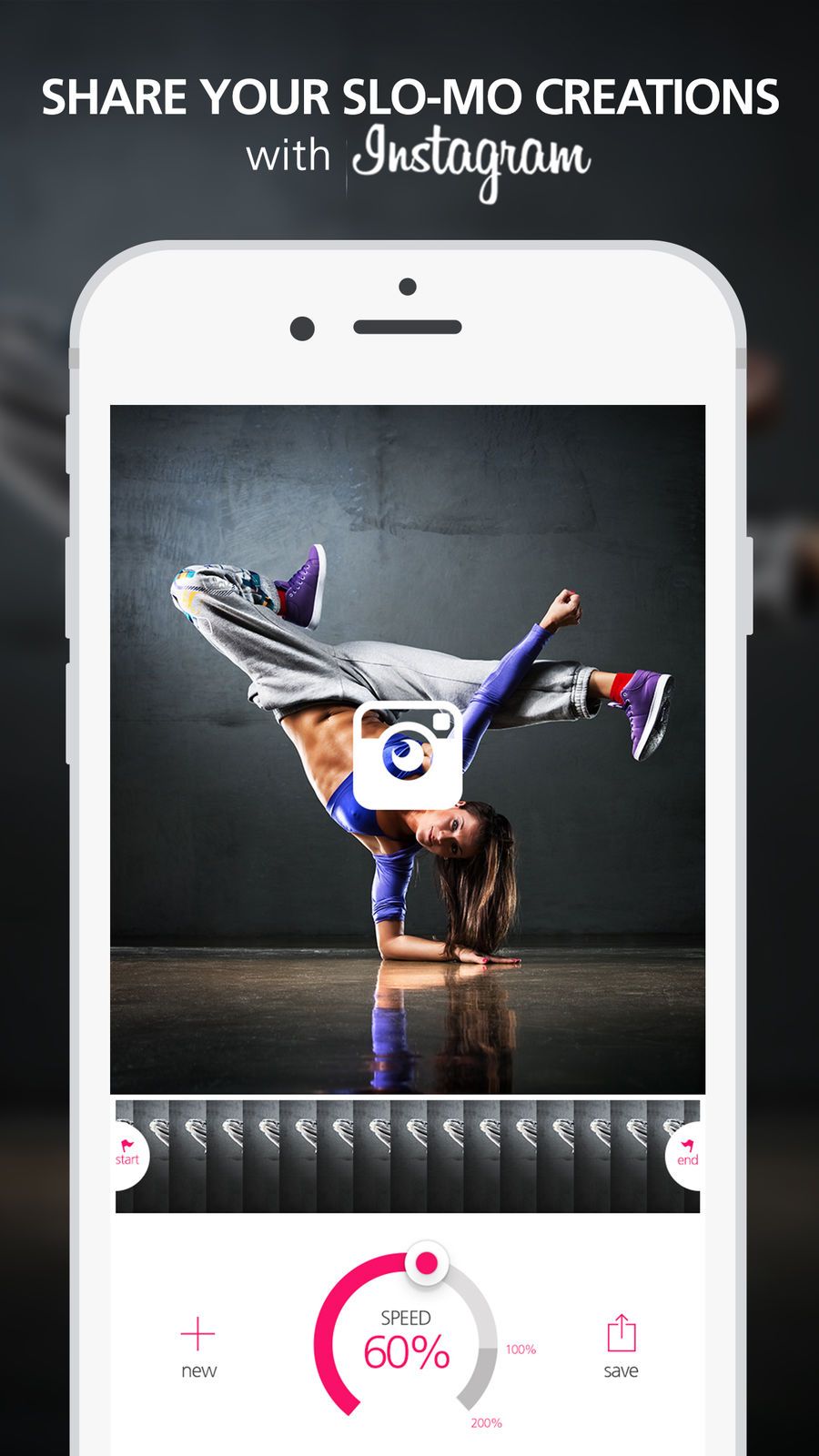
Capture Screenshot – You can capture stills while shooting iPhone slow motion videos. Tap on the white button at the left bottom corner of the screen and a high resolution snapshot is automatically saved in the Camera Roll folder beside the recorded video.
Supported Slow – Mo Shooting Modes- Do you know the slow motion recording modes supported by iPhone?
iPhone 5s only can capture 720p at 120 FPS. iPhone 6/6 Plus/6s/6s Plus, iPhone 7/7 Plus can capture 720p at 240 FPS. iPhone 8/8 Plus and iPhone X can even capture 1080p HD at 240 FPS.
Space used by slo-mo video – It is vital to know that the iPhone 5s onwards iOS devices record slow motion video at 120 frames per second . If you record slow motion video at higher frame rates, it takes lesser space than 120fps video.
The slo-mo video recorded at 1080p resolution at 120 fps uses approximately 375 MB per minute storage space and slow motion video iPhone resolution of 720p at 240 fps uses approximately 300 MB per minute.
Is slow motion video from normal video possible – A higher frame rate than normal is required to record a slow motion video., Playing a slow motion video to normal is possible but the reverse is impossible. You get a jerky video with frames jumping here and there when you try to watch a slow motion video from normal. It appears as a series of still snapshots rather than a constant video.
Recommended Reading: Can You Screen Mirror From iPhone To Samsung Tv
Slowcam Slow Motion Video Camera Realtime
SlowCam is an easy to use app with few settings for slow motion video recording. It lets you shoot videos in slow motion right on the way. To do this you need to:
Download SlowCam Slow Motion Video Camera Realtime for $1.99 here.
How Do You Change The Speed On Imovie On iPhone
Also Check: Casting iPhone To Lg Smart Tv