How Do Live Photos Work
Live Photos work using a background feature that many iPhone users aren’t aware of. When you open the iPhone’s Camera app, the app automatically begins taking pictures even if you don’t tap the shutter button. This allows the phone to capture photos as quickly as possible. Those photos are automatically deleted if they’re not needed without the user ever being aware of them.
When you take a Live Photo, instead of just capturing the photo, the iPhone captures the photo and retains the photos it’s been taking in the background. It then saves photos from before and after you take the photo. By doing this, it’s able to stitch all of these photos together into a smooth animation that lasts around 1.5 secondsâthat’s the Live Photo.
At the same time that it saves photos, the iPhone is also saving audio from that those seconds to add a soundtrack to the Live Photo.
It’s not quite the same as a videoâthink of it more like stop-motion animationâand it’s not ultra-high-resolution, but it’s fun and useful.
How To Disable Or Enable Live Photos On iPhone Camera
Live Photos are a notable camera feature of the new iPhone, which basically allow a typically still photo to transform into a short movie clip instead, with live action from a second before and after the picture was taken with the iPhone Camera. This is definitely an interesting feature of the new iPhone Cameras and its particularly well suited for taking pictures of people and animals, but not all users are interested in using the Live Photos ability. Additionally, since each Live Photo is basically a tiny movie clip, they take up more storage space than usual on the iPhone.
But not everyone likes Live Photos, and some iPhone users may find it annoying to frustrating to discover so many of their pictures are basically little photo movies.
If youd like to disable Live Photos ability on the iPhone, or turn it back on again, youll find its very easy to toggle the live action photography feature directly from the Camera app.
Do You Want To Use Live Photos Or Not Live Photos
In certain cases, Live Photos can be really great memory makers. If you like the function, we recommend that you use it. Keep Cary Dubeks live photo mishap in mind and keep in mind that the feature can get you in trouble.
If you are using Live Photos, keep in mind that they will record both video and audio in the seconds before and after the picture is taken. Other real life glitches have arose because this fact was not taken into account.
If youre sending someone nudes and you dont want to risk something else like your face or your surroundings jumping in the frame, consider not using live photos. Mashable tech reporter Matt Binder noted that if you send a live photo through a third-party app that doesnt support the Apple feature . But you may still want to disable the feature just to be sure.
See also: Best Headphones for iPhone Owners: Think Outside the Box
When youre viewing a photo in your own iPhone or iPad photo library, it says LIVE in the upper left corner of your screen. If the photo is being sent in an iMessage conversation, look for that Live Photo button in the top left corner of the image.
Now, with all your newfound wisdom, go ahead and live your best life without live photos.
And whatever you do, dont pull a Cary Dubek.
Also Check: Can I Screen Mirror iPhone To Samsung Tv
How To Keep Live Photo Off On An iPhone Using The Settings App
1. Open the Settings app.
2. Scroll down to the sixth list of options, and tap the “Camera” tab, which is fourth from the top.
3. Tap the first option on this new menu, labeled “Preserve Settings.”
4. Toggle the third option, labeled “Live Photo,” to on’ by tapping the grey switch. The switch will turn green to indicate that it is on. This will preserve the last setting you indicated from the camera app, rather than automatically defaulting to live photo the next time you go to take a picture.
5. If you ever want to take a Live Photo, all you have to do is tap the icon in the camera again before you take the photo. Just remember that it will remain on until you turn it off manually again.
How To Turn Off Live Photos Permanently On iPhone X/8/7/6
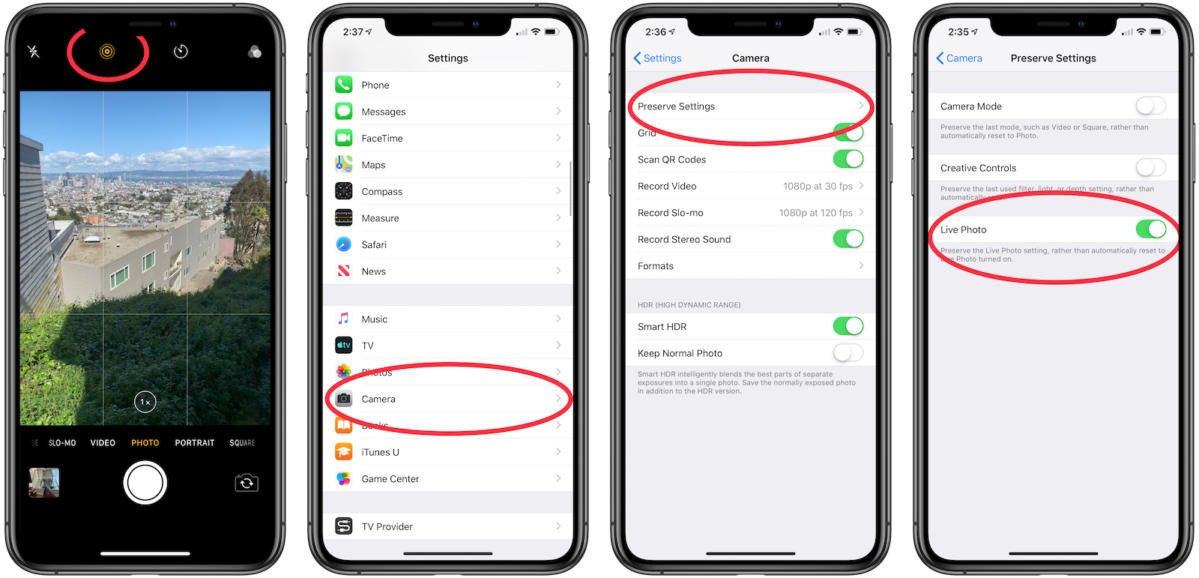
If you have made a decision in turning off Live Photo permanently and want this Live Photo feature to be disable by default, you may need to learn some tricks to perform this task. Live Photo is turned on by Camera app by default whenever you enter the app, although this option has been disabled in the last time when the Camera app is used. However, a way of preventing the Camera app from the feature of turning on Live Photo is provided by Apple. The following tutorial will guide you on how to turn off live photo on iPhone in specific ways.
1. Tap on Settings on your iPhone.2. Tap on Camera.3. Choose Preserve Settings.4. Toggle Live Photo switch button to off or white position.
5. Enter Camera app and then disable the Live Photo feature by tapping on the three-dot icon, then the icon will not be lighted up.6. As the off option has been chosen to preserve in the above steps, Live Photo now is disabled permanently by default.
Also Check: How To Delete Calendar Subscription On iPhone
How To Turn Off Live Photos Temporarily In Your Camera App
If you want to keep Live Photos enabled but don’t want to use the feature when taking certain photos, there’s an option to temporarily disable the feature in your Camera app. Here’s how:
Navigate to the Camera app.
Before taking a photo, look for the Live Photos symbol in the upper righthand corner of your screen.
Tap it and you should see a slash run through it. The words “LIVE OFF” will also flash in the upper center of your screen.
This is an easy method for quickly disabling and enabling Live Photos straight from the Camera app. You won’t have to navigate to Settings, but Apple notes that “the Camera app turns Live Photos on again automatically,” so always be sure to check if the feature is on or off before snapping away.
How To Disable Live Photos For Facetime On iPhone And iPad
While stopping someone from taking a screen shot is not possible, you can certainly prevent them from doing so by following these simple steps.
- Step 1: Open the camera app and check the concentric circles located on the camera app.
- Step 2: If Live photo is on the concentric circles will be yellow in color. If you wish to turn it off, you can simply tap on icon.
- Step 3: However you will have to do it every time you use face time. Post the introduction of iOS 10.2, you can switch it off in the following way.
- Step 4: Open Settings> Photos and Camera> Preserve Settings and then toggle off live settings option.
If you took a picture and then forgot to turn off Live Photos, you can redo the process by tapping on the edit icon followed by the Live Photo Icon located in the top right corner. This will convert the picture into a normal one by removing the Live element of the picture.
Recommended Reading: Will An iPhone Xs Case Fit An iPhone Xr
How Do I Turn Off Live Photos On My iPhone 7
How to Turn Off Live Pictures iPhone 7
Take Photos While Shooting Video On iPhone
Another answer to how to turn off camera shutter sound is to take photos while a video is being recorded. Follow the steps:
- Open your Camera application. Navigate to Video in the camera modes.
- Start recording a video by pressing the shutter button.
-
While the video is being recorded, tap the Click button on the bottom right corner and a photo will be captured without any shutter sound.
You May Like: How To Reset Carrier Settings iPhone
Connect Earphones While Taking Photos
A general hack you can use to remove camera sound iPhone is to connect your earphones with the iPhone. Note that this method works with wired earphones, as well as wireless earphones connected through Bluetooth.
When your earphones are connected, the shutter sound is played inside the earphone speakers. You wont hear the sounds if you havent inserted the earphones in your ears.
However, be noted that modern iPhone dont have a headphone jack. If you have an iPhone 7 or newer, you will need a 3.5mm-to-Lightning adapter to connect your wired earphones. However, your AirPods or other wireless earphones should work flawlessly.
iPhone: How To Turn Off Live Photos For Existing Pictures
Do you have some, or maybe even a lot of pictures youve shot with iPhone that youd like to turn off the Live Photos effect? Follow along for how to turn off Live Photos for existing pictures.
Live Photos is a neat feature that captures 1.5 seconds before and after you snap an image that can really bring a moment to life. But sometimes you might have had the feature turned on by accident when you really just wanted a standard still photo.
Fortunately, Apple lets iPhone users turn off the Live Photos feature for pictures youve already taken.
Also Check: Screen Cast From iPhone To Samsung Tv
Why Turn Off Live Photos
Although the dynamic effect is a nice addition, Live Photos do take up more space. So if you take a lot of photos, or have an iPhone with little storage space, it is more efficient to turn the function off. Moreover, sound is also recorded, so you have to take the volume into account. You cannot erase Live Photos completely.
Live Photos has been present on iOS for many years. You need at least an iPhone 6S, iPhone SE, iPad or iPad Pro to make the moving pictures. You can view Live Photos on almost any Apple device. Are your pictures out of focus? With the Motion Stills app, you can make Live Photos crystal clear again. Our iPhone photography guide will help you get the most out of your phones camera.
Back Up Live Photos To Computer Via Itunes
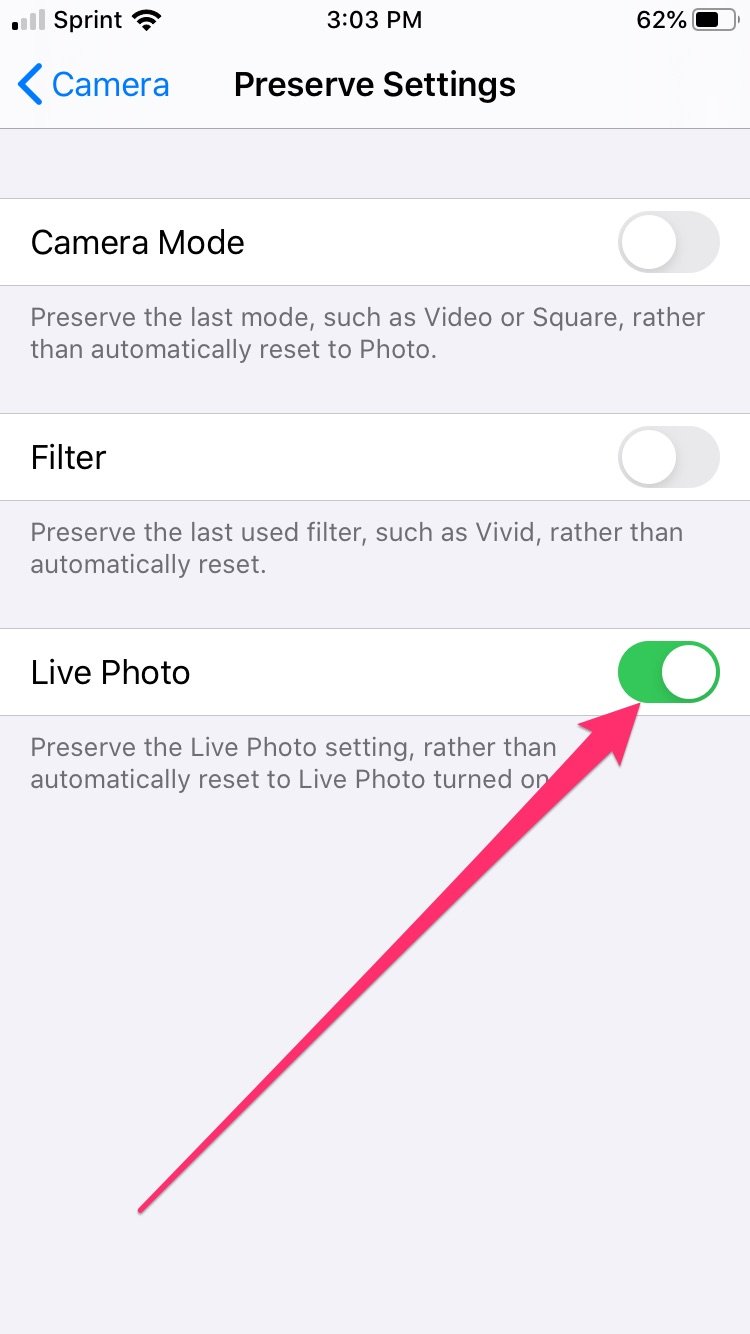
Using iTunes to back up live photos from your iPhone to computer is also a great solution to get your live photos backed up to prevent any data loss. Photos can be synced with iTunes between iPhone and the computer. Many users are wondering what they should do to back up live photos to computer from iPhone via iTunes, here you can follow the tutorial as below to back up live photos to computer in iTunes. Note that when you decide to use iTunes to back up live photos to your computer from your iPhone, make sure that the followings have been done by you before backing up live photos to computer with iTunes.
Also Check: How Do I Change The Name Of My iPhone
How To Turn Off Live Photos On iPhone And iPad
Live Photos is an iPhone and iPad camera feature that captures a 3-second moving image. A Live Photo is different from a still photo. Live Photos are not videos but they are three seconds of video and sound.
The Live Photo setting is the default camera setting. Meaning it is enabled by default.
You may want to turn off Live Photos for various reasons. For example, they take up approximately twice the space of a normal photo. Thus, you may want to disable it to save some space. This article explains how you can turn off this feature. There are three different ways to turn this off:
How To Take A Live Photo On An iPhone Or iPad
1. From your iPhone or iPad’s home screen, open the Camera app.
2. Make sure that Live Photos are turned on by tapping the icon that looks like a bullseye. On a new iPhone, it’ll be at the top of the screen.
If the Live Photo icon is colored yellow, that means it’s enabled. If it’s white with a line slashed across it, it’s off. You can enable or disable Live Photo at any time by tapping the icon.
On iPhone 11 and newer models, when you tap the Live Photos icon you’ll also be given an “Auto” option. This will let your iPhone decide whether or not to take a Live Photo based on how much movement it sees.
3. Aim your phone at whatever you want to take a photo of and tap your shutter button as normal. You can also use filters like a normal photo.
You’ll be able to find your Live Photo in your camera roll.
Read Also: How To Unlock iPhone Xr Without Passcode
Turn Off Live Photos In 3 Steps
Live Photos make still photos vivid. By also capturing a second and a half before and after taking a photo, the image comes to life. You can therefore compare Live Photos with a burst photo, where your camera shoots a lot of pictures in a few seconds. Fortunately, you can turn the function off if you are not waiting for this. You do this like this:
From now on you can take old-fashioned photos again, so without movement. You can also turn off Live Photos by pressing the icon at the top of the Camera app, but once youve finished taking pictures, the button will turn itself back on. It is therefore more convenient to disable the option completely in the above manner. You turn the function on again by sliding the switch from step 4 to the other side.
How To Turn Off Live Photos On Your iPhone Or iPad
Harry Guinness is a photography expert and writer with nearly a decade of experience. His work has been published in newspapers like The New York Times and on a variety of other websites, from Lifehacker to Popular Science and Medium’s OneZero. Read more…
Live Photos are one of Apples more interesting innovations. Theyre like a GIF with sound. While theyre quite good at capturing the feel of a photo by turning it into a quick video, they also take up a lot more space than a regular photo. Unless youre a big fan of the feature, it might be better to leave them off by default.
RELATED:How to Convert Your iPhone’s Live Photos to Still Photos
If you already have a few Live Photos you want to convert to still photos, heres a guide on how to do that. Read on, however, if you want to prevent future photos from becoming Live Photos.
First, open the camera app. At the top of the screen, youll see a bullseye icon. This is the Live Photo icon. If its yellow, Live Photos are on. If its white, theyre off.
To switch Live Photos on or off, just tap the icon.
And thats it: Live Photos will no longer hog your precious storage space.
Don’t Miss: How To Hit The Ball In Pool On Imessage
Use Tenorshare 4mekey To Turn Off Shutter Sound On iPhone
Actually there are some third party software that can help turn off shutter sound on iPhone without muting. One of the most reliable is Tenorshare 4MeKey, which can turn off iPhone camera sound within several steps even if the iPhone is purchased in Japan or Korea. Besides, 4MeKey is a multi-functional tool, which means 4MeKey can also remove your Apple ID or Activation lock without password.
Do not need a lot of words. Just try 4MeKey according to the steps below and youll be surprised by it:
-
Then 4MeKey will jailbreak your device. You just need to follow the instructions step by step.
-
Then you need to confirm your device information and click Start. Now, 4MeKey will start to turn off your camera sound. And you need to wait for a while. After the process, you can take photos without any camera sound.
How Can I Disable Live Photos On My iPhone
The Live Photos feature is switched on by default. There is an icon in the Camera app that consists of three concentric circles. This is the Live Photos toggle, which will be yellow when enabled. Tapping this icon will disable Live Photo, but it will automatically switch back on once you leave the Camera app. Here’s how to permanently keep Live Photo disabled:
Recommended Reading: How To Screen Mirror From iPhone To Firestick