Check Your Other Apple Devices
If all of your messages disappeared from one device, they might still be available on another one. Check any macOS devices, tablets, or other phones for your missing messages.
Thanks to Apples phenomenal integration setup, your missing messages may be on another device. Even an older one. If they are there, do a backup to iCloud or iTunes to recover them later.
Retrieve Deleted Text Messages On iPhone Directly
After knowing the general features of iPhone Data Recovery, now I will give the step-to-step introduction of how to retrieve deleted text messages on iPhone.
And if you are the users of iPhone 3GS/4, iPad 1 or iPod touch 4, here’s something you need to know first. These users will be given 2 different modes, standard mode and more time-consuming advanced mode. Some text data like contacts, messages, phone calls are included in the standard mode, while some media files, such as videos, photos, audio files can be found in the advanced one. And it also applies to those who forget the password of their devices.
If you are limited in time, you are recommended with the best iOS data Recovery tool I have ever used AnyMP4 iPhone Data Recovery. It was intended to work out most data loss problems occurring to iOS users.
First, download and launch the iPhone Data Recovery on your computer or Mac. You will find there are 3 modes “Recovery from iOS Device”, “Recovery from iTunes Backup File” and “Recovery from iCloud Backup File”. Now you are in the first mode.
Connect your iPhone to your computer or Mac via an USB cable. After trusting your computer, just tap “Start Scan”.
Note 1: If your system is below iOS 7, click “Trust” when you connect them together; otherwise, you need to first unlock your iPhone to choose” Trust”.
Note 2: There is a possibility that you will fail to scan your device, just have a second try.
How To Retrieve Deleted Texts On iPhone
There are different ways available to recover deleted text messages on the iPhone. Here are the three most commonly used methods.
Using iCloud
You can restore deleted texts from the iCloud backup by going through the steps below.
Step 1: First, check if your phone has been recently backed up or not. For this, go to the Settings. Tap your name written at the top. Open the iCloud folder. Then select iCloud Backup. Check when was the last time you backed up your phone.
Step 2: Open the main Setting again. Tap on General then select Reset. Scroll down and tap on Erase all Content and Settings. A new screen will appear. Select Erase Now from that screen.
Step 3: Your phone will get back to its factory condition in a few minutes. Open Settings app again. Tap on Apps & Data and select Restore from iCloud Backup. Sign in to your iCloud account. A list of iCloud backups along with their dates will appear. Choose the backup that has your message.
Using iTunes
You could recover deleted text messages using iTunes only if you backed up your phone when it still had that text message.
Step 1: Connect your phone to your laptop/computer through a data cable.
Step 2: A new screen will popup. Now click on the iTunes folder, then on the phone icon present at the top.
Using Third-Party Apps
Read Also: How To Add Ringtones To iPhone Ios 11
How To Search Deleted iPhone Messages
After a thorough search, if you still couldn’t find the old texts that you need, the iMessages or messages may have been deleted.
To search for old text messages that have been deleted from your iPhone, you can use a tool named FonePaw iPhone Data Recovery. This tool is designed to recover lost, deleted, and hidden data from iPhone, iPad, and iPod touch. It can also be used to check and pull up old SMS, MMS, and iMessages on your iPhone 11, XS/XR/X, 8/8 Plus/7/7 Plus, SE, or 6. And when you find these old text messages, you can retrieve them youâre your iPhone.
How To Restore Deleted Texts On Android Phone
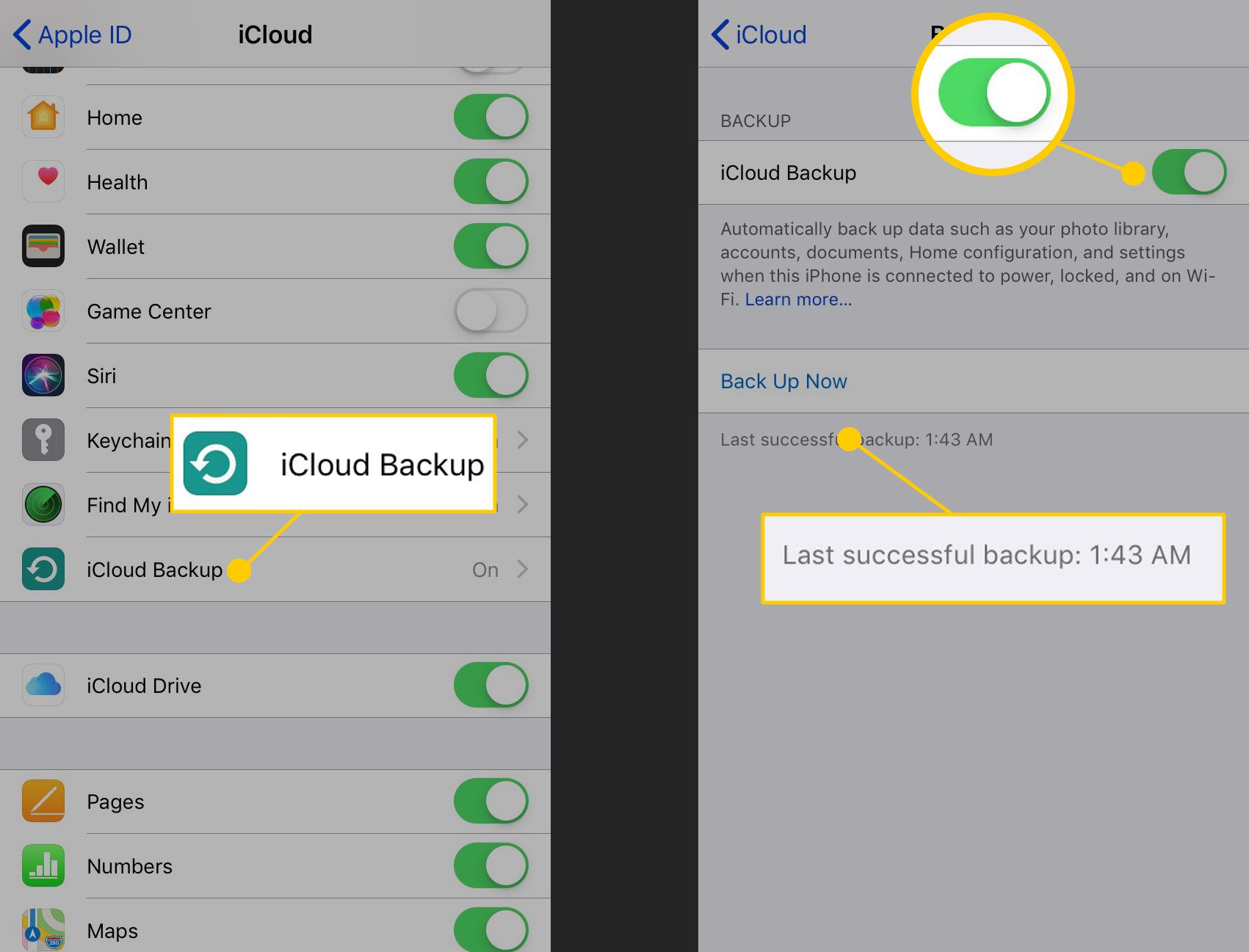
There will be more possibility of recovering deleted text messages on android if you act fast. The following steps will guide you on how to restore texts on Android.
Step 1: After deleting a message accidentally, turn on the Airplane more immediately. This way, you will neither receive nor send a text message. Sending or receiving a new message decreases the chances of recovering old messages.
Step 2: Restore deleted texts from the backup. This method will only help if you backed up messages on on time. So, now check when was the last time you backed up the messages.
Step 3: For this purpose, open Google Drive and click on Menu. Go to Setting then click on Google Backup. Select your device name and choose SMS Text Messages. You will see the time when you last backed up messages. If you backed up your deleted message on time, then move on to the next step.
Step 4: To restore backed up messages, you will have to factory reset your phone. Open the Settings app on your phone. Look for the Reset option. Then select Factory Reset. Now your phone is ready to recover deleted text messages. Sign in to Google Drive again and backup text messages.
Using Third-Party Apps
Recommended Reading: How To Play 8ball On iPhone
How To Recover Deleted Messages On The iPhone
Kale Havervold I have been a writer for a few years now and look to inform, educate and entertain with my writing. Read more August 14, 2021
Lets face it; most people send and receive many text messages or iMessages every day. Whether it is talking with friends, families, or coworkers, most of us have a graveyard of old text messages just sitting there. After we send these , we rarely even look at these messages again.
After a while, most of us may clean our messages and remove them from our phones. Not only can this clean up the Messages menu of your phone and make it less crowded, but it can also save a bit of storage on your phone as these long conversations can use up quite a bit.
However, what if you realized that you actually needed to see or refer to an old message after you have already deleted it? Whether there were some important links in the message, some photos you didnt save, or any number of other things, you may think you are out of luck.
When you move to delete a message or conversation on your iPhone, it is not actually deleted right then and there . Instead, your messages are just marked for deletion, which still makes them inaccessible;and invisible to us. They still exist on our phones for a short time until the files are eventually overwritten or removed permanently.;Now that you know a bit more about what happens when you delete a message, lets look at the ways to get them back.
Stop Texting Before Trying To Retrieve Deleted Text Messages
Nowadays, smartphone takes flash drive to store data and information. When a text message was deleted, the message data will still be intact in its original space until something is saved, and you might be able to recover it. The sooner you realize you did mistakes, the better your chances of retrieving deleted messages.
This does of course means that if you keep writing new data to your phone, you’re potentially occupying the space where is allocated to your deleted text messages before, and the chance that your deleted texts will be recoverable decreases.
So stop sending or receiving text messages! You may want to turn on Airplane mode.
Also Check: What Is Sound Check On iPhone
Phase : Retrieve Deleted Text Messages From iPhone For Court
We have been going on and on about a professional iPhone data recovery tool. This probably had you wondering whether such a tool really exists. Yes, the tool does exist and it is called iMyFone D-Back.
iMyFone D-Back is created to work with all iOS versions;and iOS devices which;includes iOS 12 Beta, iOS 11.4, iPhone 8/8 Plus and iPhone X. This tool will not only allow you to retrieve your lost data from your iOS device. It will also allow you to retrieve your data from your iCloud and iTunes backup. iMyFone D-Back can allow you to recover your lost data via the smart recovery;if you do not know which recovery mode to choose. You can recover many data type using iMyFone D-Back. This includes text messages, contacts, WhatsApp, WeChat, Viber, Line, Kik, Contacts, photos, notes, and more.
iMyFone D-Back does have a large number of features. However, that does not mean using it will be complicated. The following steps should help you learn how to retrieve;deleted messages from your iPhone and iCloud/iTunes backups. Next, we will show you how to print text messages for court evidence after recovering them.
Recover Deleted Text Messages On iPhone With An Icloud Backup
If your iPhone is set to backup to iCloud, you may be able to recover a deleted text message from a recent backup by doing a full restore.
Note: An iCloud backup will revert your iPhone back to a point when you still had the deleted text messages, so you may lose some saved data or have to sign back into certain apps.
To recover deleted messages on iPhone with iCloud:
1. Open the Settings app and tap your name at the top.
2. Select iCloud > iCloud Backup and check that your iPhone has been backed up recently.
3. Go back to the main Settings menu and select General.
4. Scroll down and click Reset > Erase all Content and Settings > Erase now.
5. Your iPhone will take a few minutes to reset to factory conditions. After that, you’ll be greeted with the iPhone’s initial welcome screen. Go through the first few steps, and on the Apps & Data screen, choose “Restore from iCloud Backup.”
6. Sign in to iCloud to access your backups, then choose which backup you want to restore from the list of iCloud backups, each of which is dated. Pick the last backup before you deleted the text messages to recover them.
Read Also: How To Delete Hidden Apps On iPhone
Recover Deleted Messages From Your Carrier
If all else fails, consider reaching out to your phone carrier. Some service providers keep a record of your text messages like they keep a record of your calls.;
You can access them, but you’ll either need to log in to your carrier account or use the service provider’s customer service line. Either way, it’s a good last-ditch effort to retrieve that deleted message from your iPhone.;
Messages Getting Deleted Automatically
Are messages being automatically deleted on your iPhone? Well, iOS has the option to auto-delete old messages. So, make sure its disabled in the settings, as follows:
Don’t Miss: How To Delete Apps On iPhone That Are Hidden
Recover From Icloud Backup With Phonerescue For Ios
Step 1.; to your PC or Mac, install and run it.
Step 2.;Select Recover from iCloud.
Step 3. Sign in to your iCloud account.;Now you should Log in with your Apple ID and password, PhoneRescue will extract data from iCloud.
Sign in iCloud in PhoneRescue
Step 4. Click iCloud Backup.
Choose iCloud Backup
Step 5. Download backup based on its created time, size, and iOS version, and then select only Messages to;get;all message conversations on your iCloud backup.
Step 6.;Preview the;conversations on iCloud backup, check the;items;you want to recover and click To Device to recover them to your iPhone. Or click To Computer to save text messages and iMessages to the computer.
Recover Messages to iPhone or Computer
How To Recover Deleted Text Messages On iPhone Without Computer
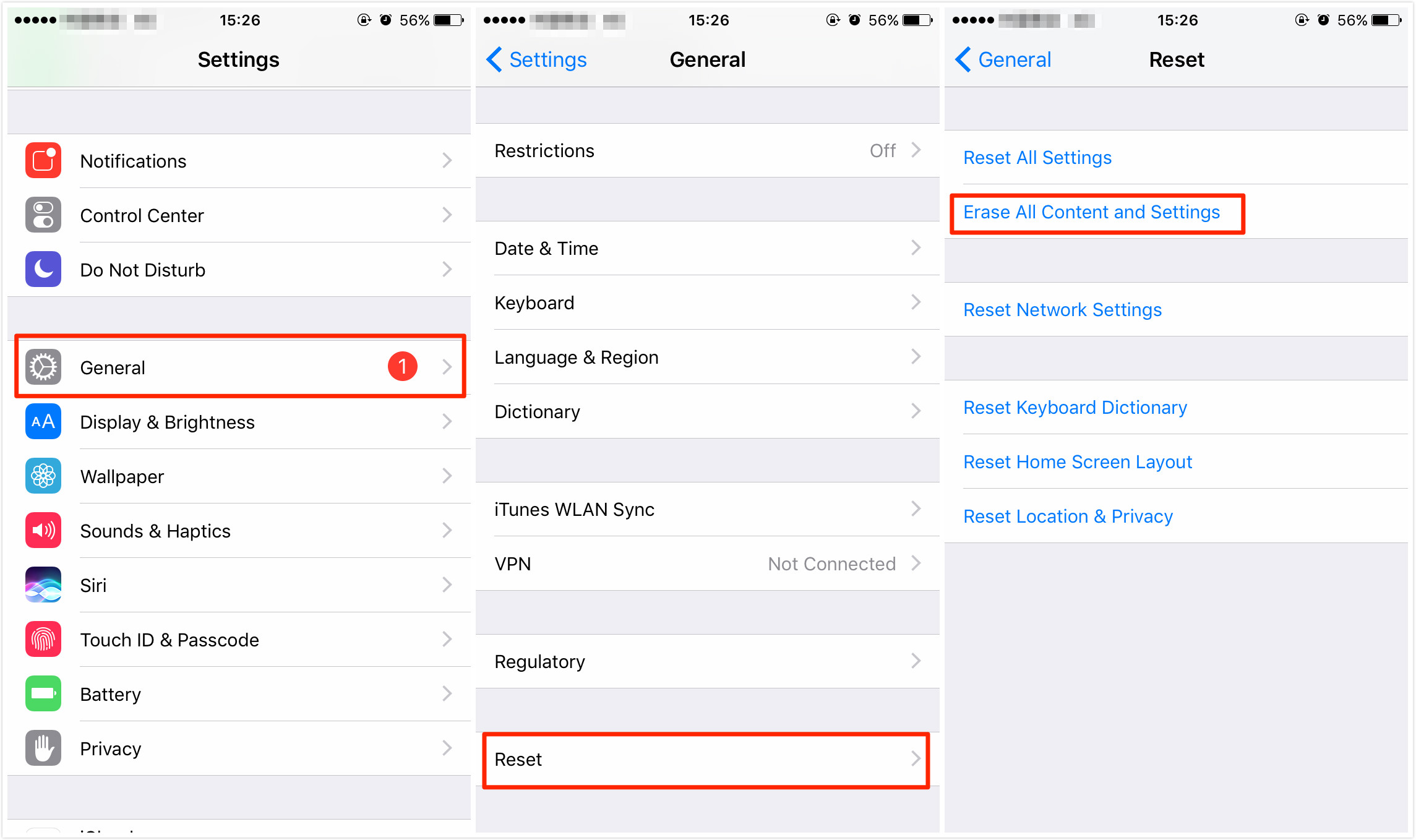
Accidentally deleting your iPhone text messages can be scary and frustrating, especially if the missing text is essential. However, Ive given you 3 easy ways to recover deleted text messages, even without using a computer.
If you use the iCloud backup restore function or regularly sync your messages with other Apple phones, you can recover iPhone messages without computer.
Meanwhile, you can use a reliable third-party solution, such as iMobies PhoneRescue to quickly recover your essential messages without hassle, even if you use a computer to do it.
Read Also: What Is Sound Check On iPhone
Best Ways To Recover Deleted Text Messages On An iPhone
If you are determined to retrieve deleted text messages on your iPhone, you can look through your backups to see if you have backups that were made after you got your message but before you deleted it. If you have a backup created in that time slot, you should be able to restore your lost info. Alternatively, you can also contact your phone network operator to see if they store your texts and are able to help you out.
Recover any data with Setapp
Try a collection of recovery tools that help you bring deleted messages, files, and photos back. Free for 7 days.;
Lets look through all the ways how to undelete messages on iPhone.
Retrieve Deleted Text Messages On iPhone Without Backup
If you just deleted SMS on iPhone without backup, it is much safer to retrieve deleted text messages using third-party software which can access to iOS SQLite database. Google it, you will find many free iPhone Data Recovery software out there, claiming that they are able to recover lost data from iPhone. Among them, iPhone Data Recovery is highly recommended to save your deleted texts on iPhone, whether you have a backup or not.
It is a totally free yet useful iPhone SMS Recovery tool for almost all iPhone models running on iOS 12/12.4 or iOS 14. Using it, you can retrieve deleted text messages directly from iPhone without backup, or extract texts from iTunes/iCloud backup without restoring the whole backup. Not only text messages, it also supports to recover deleted contacts, call history, WhatsApp, Viber, notes, voice memos, Safari bookmarks, and much more data. Why not have a try?
Also Check: Carrier Settings Updated
iPhone Backs Up Onto Computer
1. Run iOS Data Recovery on your Mac or PC, and connect your phone.
2. In its main window, select “More Tools.”
3. In the next page, select “iOS Data Backup & Restore.”
4. Select Messages & Attachments. You can pick other types of files to be backed up.
5. Wait for the program to back up your files to computer.
Recover Deleted Text Messages From iPhone Backups
If you have iPhone backups stored on your computer, you can search these backups for your deleted messages. If you don’t have a backup, you might still be able to recover your deleted messages by creating one, and extracting the deleted messages from there. Let’s look at each option.
Recover deleted messages using an existing backup
You can do this manually, or automatically, using an app such as iPhone Backup Extractor.
To do this manually, youd need to locate the backup files on your computer. We have a guide on how to find iPhone backups on your computer. If your backup is not encrypted, you could then take a look at this guide for help manually accessing data from your backup. However, it’s a tricky process, and your backup most likely is encrypted, in which case, extracting your messages automatically is the best option.
You can use iPhone Backup Extractor to access your backup information automatically, even from encrypted backups. Heres how to recover a message from an iPhone backup:
Recover deleted messages using a new backup
To recover deleted messages using a new backup:
Also Check: Degree Symbol On iPad
Solution : Recover Deleted Messages To iPhone Xs From Icloud Backup
One of the drawbacks of iTunes and iCloud backup is that we are unable to access one specific data in the backup. If we want to get some data backup from iCloud backup, we need to restore the whole backup file. In such cases, Syncios iOS Data Recovery comes very handy, as it can help you recover one specific text message from iCloud backup and restore it to your iPhone easily.
Step 1 Sign in iCloud.
Download and install this handy iPhone SMS Recovery on your comouter. After you click Recover from iCloud Backup File on the top of the primary, you will be prompted to sign in to iCloud. Please enter the correct Apple ID and password.
Note: if Syncios keeps saying “Wrong account or password”, then your Apple account might have been locked, please check our tutorial here.
Step 2 Download iCloud Backup.
Similarly, if you have synced iOS iDevices with iCloud before, then all the backup files will be detected automatically and listed after you logged in iCloud account. Just choose one backup file for your iPhone XS and click button. Then move further.
Step 3 Choose the type of files you’d like to download.
Now a dialog will pop up, all the contents from the iCloud backup file including messages, contacts, notes, calendar, Camera Roll and more will be displayed in detail. Then you just need to select the contents youd like to recover. Then click next to start scan the iCloud backup.
Step 4 Preview and choose the contents you want to recover.
Tip : Backup iPhone Text Messages Regularly To Prevent Data Loss
Well! When it comes to iPhone text message backup, we recommend you go for Dr.Fone – Phone Backup, rather than running from pillar to post in vain. The best part about this exceptional tool is it doesnât overwrite your old data and can restore the deleted messages of the iPhone from your PC. The process doesnât consume much time and can export contacts and text messages to your computer. You can even backup and export your WhatsApp messages, notes, calendars, call logs, Safari bookmarks, etc. to PC.
Don’t Miss: Does The iPhone 11 Support 5g