How To Logout From The Amazon App Android / iPhone
With the explosion in online shopping during this pandemic era, one app that you will find in almost all online shoppers smartphone is the Amazon app. As the popularity of this app is growing so is the issues that its new users face while operating this app. One such common problem reported by Amazon app users is their inability to find the logout option in this app. Therefore, in this tutorial we will describe how to logout from the Amazon App on your smartphone.
How To Logout Of Amazon From All Devices
If you think that your password has been exposed or you have given your password to a friend or family member who is now misusing it. So you can log out of all Amazon accounts at the same time.
- For this, you open the website of Amazon from your web browser and mouse over the option named Accounts and List. As soon as you move your mouse over it, a dropdown menu will open.
- Inside that, you click on Your Account.
- On the next page, you will see many more options, from that select Login and Security.
- Then Amazon will ask you for your current password.
- As soon as you sign in by giving your current password, a message will come on your registered mobile number, which you have to allow.
- As soon as you approve that login from your mobile, the next page will open in front of you.
- In which there will be many options like your name, email, mobile number, password, two-step verification, etc.
- You can choose your new password by clicking on the edit button in front of your password and save it.
- As soon as you save your new password, all the devices in which your Amazon account is logged in will be automatically logged out from there.
How To Log Out Of Email On iPhone
Receiving email on your iPhone is a very convenient way to manage your messages. Whether you are keeping up with personal or work correspondence, having your messages be so accessible is often desirable for any smartphone owner.
But many people will accumulate multiple email accounts over the years, some of which may end up getting less use than others. This can lead to a lot of unwanted or spam emails. If you have an email account on your iPhone that is not receiving anything important, and you never send messages from that account, then you can log out of it.
The steps in this guide are going to show you how to log out of an email account on your iPhone so that you stop receiving new emails in your inbox, and so that you are not able to send emails from the device. We cover these steps briefly at the top of the article, then continue below with additional information and pictures for the steps.
Read Also: iPhone X Stuck On Loading Screen
How To Log Out Of Amazon App On Android
If you use the Amazon app on your Android, use these instructions:
- To log out from the Amazon app on your Android device open the Amazon app from your Android app. On the top left, you will find the three lines
- Select the three lines and it will open the menu
- Now scroll down to the bottom and you will find the Settings option
- Click on the Settings option and on the next page you will see the Sign out option
- Once you click the Sign out option then it will ask you for confirnation. After you select Yes then you will be logged out of the Amazon app
How To Logout From Amazon Mobile App
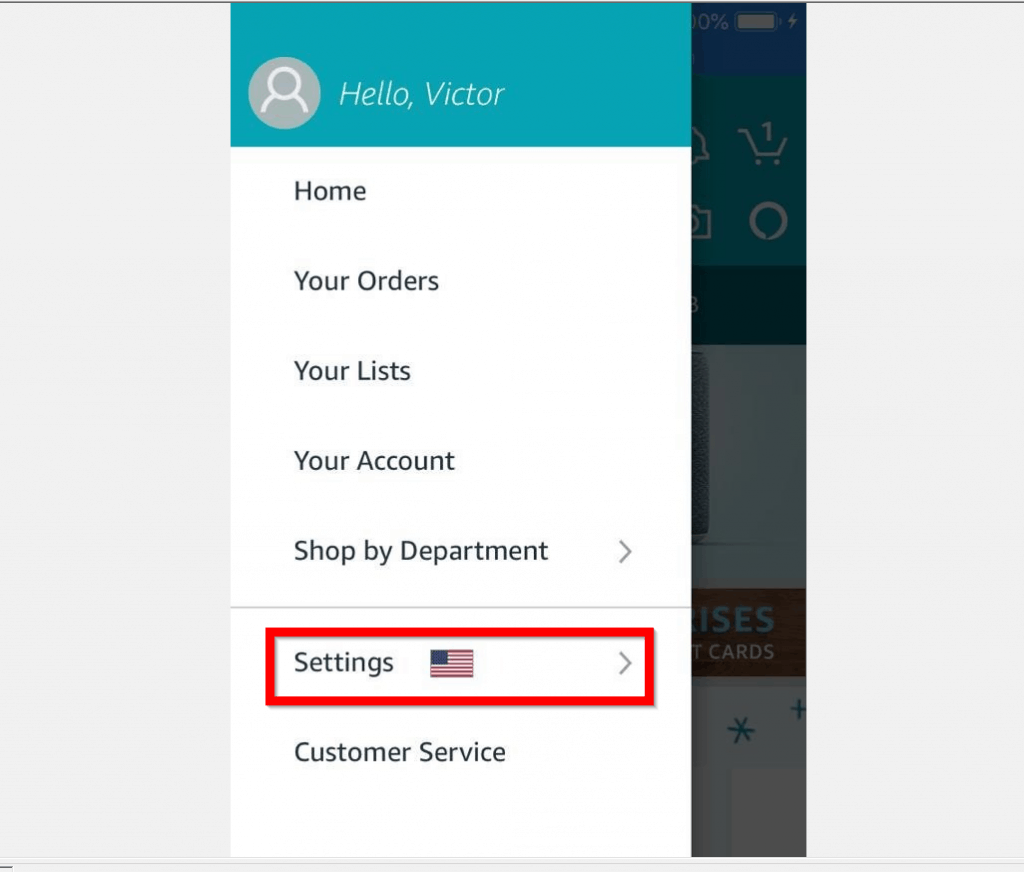
Getting logged out from an account is not a big task. We used to log in to several websites from desktops or even mobile phones. And we might not ask anyone how to log out from the website. The same with Amazon also. If you login to the Amazon website from a desktop, it is the same here, and you can log out from the Amazon website with a few clicks.
To log out from the Amazon website, you only need to click on the Account & Lists option on the top right part of the screen. You will see a list of options then and find the Sign Out option as the last item. So, as we said, from the Amazon website, logging out is not a big task. However, it is not the case with the Amazon App. So, we will see that in detail and will tell you how to sign out from Amazon App for Android and iOS.
Don’t Miss: How To Screen Shot On iPhone 5s
How To Logout From The Amazon App In Android Phone
The steps to logout from the Amazon app in Android phones are given below. Follow them in their correct order:
Thats it, you have successfully logged out from your Amazon app in your Android device.
How To Logout Of Amazon Prime
Its a bit difficult to figure out how to log out from Amazon Prime. This is not necessarily an issue with Prime, but an issue with apps in general and their login security.
As of 2015, you have two choices for logging out: clearing your cache or actually logging out . Clearing your cache wont actually delete your login information, it just makes it so that when you go back into the app and refresh it, youre forced back through your login process again.
If you want to log out by using a real log-out, go to Your Account in the upper right corner of any Amazon website page. Click on Settings. Then click on Manage Your Devices at the left and select Remove From Account at the right.
Logging off from your devices will force anyone accessing them to start over entering your credentials otherwise, theyll see only cached versions of pages until they sign back in properly.
Recommended Reading: Casting iPhone To Lg Smart Tv
How To Logout Of Amazon App On iPhone
Launch the Amazon app on your iOS device and follow the steps below to logout.
- Tap on the Hamburger icon on the bottom-right corner of the screen.
- Scroll down in the menu that appears and tap on the Settings option.
- Then in the settings menu, tap on the Sign out option at the bottom.
- A confirmation box will appear tap on the Sign out option.
You will then be redirected to the login page of the app.
S You Can Follow To Sign Out Of The Amazon Application
So now you know how to log out of the amazon app. I hope this article provided a lot of value for you and you can now go further with your business on Amazon. The future looks bright!
Read Also: How To Cancel Amazon Order On iPhone
How To Sign Out Of The Amazon App On Android Or iPhone
Signing out of Amazon’s app on a mobile device is a bit trickier, but only because the button with which to sign out takes a few taps to find.
And… you’re out.
Why Logout From The Amazon App
There are can be several reasons why a user would want to logout of their Amazon app.
- Avoid Notifications: When you are logged-in to the Amazon app you get several notifications about promotions and offers. Most of such notifications are completely useless which users would want to avoid and the best way to avoid them is by logging-out of the Amazon app.
- Protect Personal Details: Your Amazon app has many personal details of a user which they would like to protect in an event their phone is used by someone else. Therefore, after completing the shopping its better to logout of the Amazon app to protect your privacy.
- Avoid Account Misuse: Anybody who has access to your smartphone can use your Amazon app if you are always logged-in. This can be risky and thus you should logout of this app when you are not using it.
Read Also: How To Play The 8 Ball Game On Imessage
How To Log Out On Amazon App
Sometimes users may get confuse about to log out there amazon application, So here we are sharing steps wise information about it.
Logout steps for amazon app in Android and iOS Phone
In this way you can easily Log out from amazon app on android & iOS device.
- Logout steps for amazon app in windows 10 app
If you are windows 10 user and you have downloaded amazon app from windows store, Then using below steps you can log out from amazon app.
Works How To Sign Out Of The Appstore On Ios 14 And Ios 15
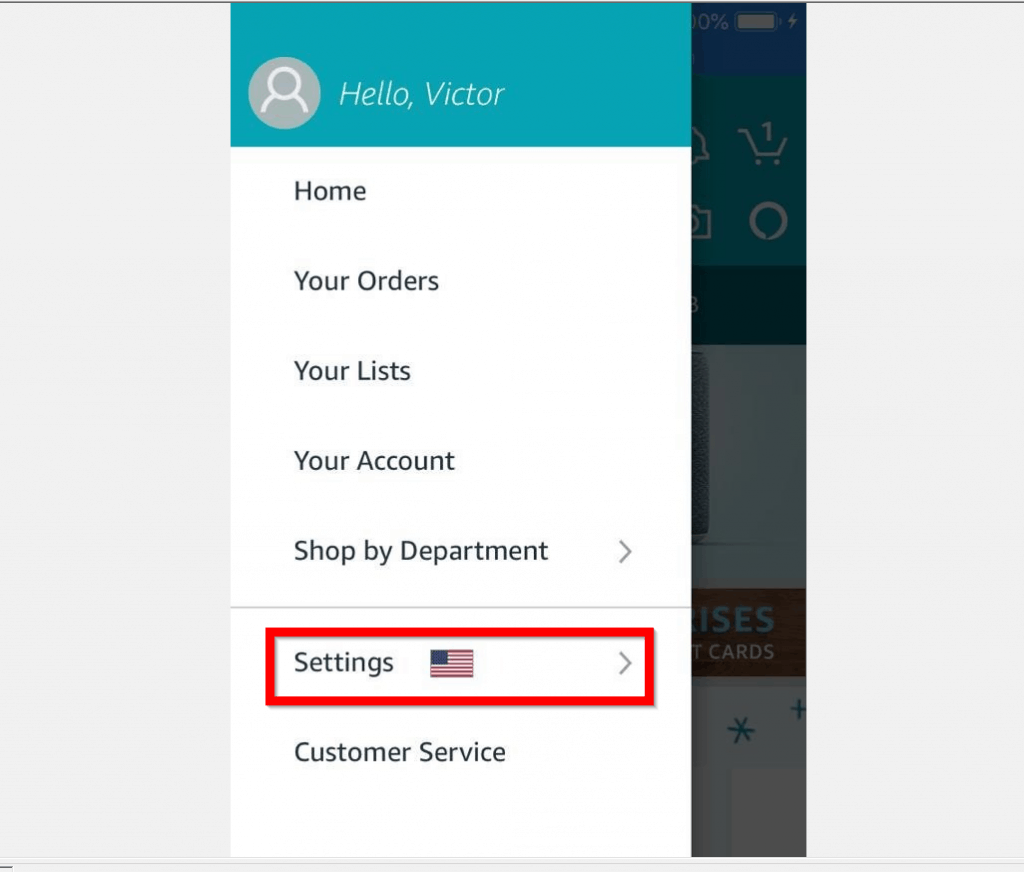
Important: I am not affiliated with any of the manufacturers or brands listed on this page and this is my personal experience. If you find this helpful and want to say thanks, please buy me a coffee or . It keeps this page ad-free. Thank you!
With Apple iOS 14 and iOS 15, they have made further changes to the way the Apple ID is both used, accessed, and controlled.
If you have different user accounts for iCloud and a different one for the AppStore such as you need accounts in multiple countries , or you have a separate personal and work iTunes account , you might be struggling to sign in and out of the accounts on iOS 14. Apple does not make this obvious, but heres you can sign out and sign in with a different ID on iOS 14 and iOS 15
Heres how you sign in/out of the AppStore on iOS 14 .
Now there are two paths.
If youre on iOS 14.5
If youre on iOS 14.6 or above
Thats it! Youre done! Now you can sign out of the AppStore on iOS 14. This works on the iPhone and iPad.
Also Check: Block Email Messages On iPhone
How To Logout Of Amazon On Safari
You asked, how do I log out of Amazon on safari?
Also know, how do I sign out of Amazon Safari on my iPhone? To sign out of your Amazon account in the Amazon shopping app: For Android and iPhone devices, open the app and select Menu > Settings > Not ? > Sign out.
Beside above, how do I delete my Amazon account from Safari?
Also the question is, how do I logout of Amazon on my computer?
You can sign out of your Amazon account on the Amazon website or using the Amazon shopping app. Sign out of Your Amazon Account on the Amazon Website: Select Account & Lists. In the drop-down menu that appears, select Sign Out.
How To Log Out Of Amazon Prime Video On A Smart Tv Using A Remote
Amazon Prime Video on a smart TV provides a sign-out button you can use to log out of the device. You can do this on any smart TV but this post uses Roku as an example using its remote.
You might see slightly a different user interface on a different smart TV, but generally, the methods to de-register or sign out should be the same.
Open your Amazon Prime Video on your Roku device or your smart TV. Highlight the Settings button using your D-pad on the Roku remote.
Press OK.
Now, use the Roku remote to highlight the Deregister Your Device button in the Settings menu. Press OK.
Amazon Prime Video will then ask you to confirm whether you want to deregister your device or log out of Amazon Prime on Roku. Use the Roku remote to highlight Deregister Your Device again.
Again, Amazon asks you to confirm if youre sure to log out of Prime Video on Roku. Highlight OK using the remote and then press OK on your remote.
You will see a success message when your Amazon Prime Video account has been successfully signed out of Roku/TV.
Now, press OK again to go to the homepage of your Roku home screen.
When you launch Prime Video again, you will be asked to log in with your account. This is where you can sign in with a different Amazon Prime account.
RELATED POST:
Recommended Reading: How To Get iPhone Se Into Recovery Mode
How To Logout From The Amazon App In iPhone
Instructions given below describe how you can logout of the Amazon app in an iPhone. Follow the instructions as they have been described:
Thats it, you have successfully logged out from your Amazon app in your iPhone.
Amazon app is probably the most famous online shopping app on this planet. Therefore, most online shoppers have it in their smartphone. For your online privacy and safety you must logout of this app when you are not using it. We hope that this tutorial was easy enough for you to understand and will help you in using the Amazon app in much safer way.
Related :
How To Sign Out Of Amazon From Various Devices
Shutterstock
Amazon’s sign-out process differs depending on the device you’re using.
- Once you sign in to your account, you will remain signed in unless you specifically sign out even if you close an app or turn off a device.
- If you use a computer or other device that may be shared with other people, it can be critical that you properly sign out of after each use to protect your information and your finances.
- The process of signing out from differs based on which device you are using as well as which Amazon service or app you’re on.
You would think signing out of would be easy, right? Just a simple click and you’re done? If you’re using a computer and are on the classic Amazon.com retail site, you’d be right. It is.
Why, then, does the Google search “how do I sign out of Amazon” get more than 1,990,000 hits? Because when using an Amazon app, watching Prime TV, or you’re on the main site via mobile device, signing out of actually isn’t that easy.
Why is it hard to sign out of Amazon? Well, first of all, Amazon is trying to make things easy for you. What a pain to have to sign in every time you want to buy some socks or watch a show or listen to music! If you stay logged in, all that stuff is just a tap or click away.
Second, it’s in Amazon’s interest to have you stay logged in – after all, a lot of that stuff that’s a tap or click away makes them money. The added step of the login might give pause, preventing the impulse buy.
Also Check: 8 Ball Hacks Imessage