Check Your Data Usage
Understanding your data usage is extremely important, especially if you’re on a limited data plan. Keeping an eye on how much data you’re using can prevent you from encountering pricey overage charges or having your data speeds throttled. Here’s how to check how much data you’ve been using with tools built into iOS:
Step 1: On your iPhone or iPad, open the Settings app.
Step 2: Tap the Cellular option. Note that it may be called Mobile Data or Cellular Data in some cases, depending on your device, iOS version, and regional settings.
Step 3: Scroll down to the section labelled Cellular Data.
Step 4: From here, you can see an overview of your data usage for the current period, including the total data used, data used while roaming , and data used by each of your apps, sorted from the highest to the lowest. A toggle switch beside each app allows you to disable cellular data access for that app to help reduce your data usage.
How To Check App Data Usage On iPhone
If youre not on an unlimited data plan, then every byte that your iPhone uses up is precious data. Knowing how much data you use every month is essential in making sure you dont reach your data cap that fast. Which apps on your iPhone use up most of your data? Are you benefitting from all of these data usages? How do you control which apps can use your data and which apps can only connect over Wi-Fi?
Fortunately, theres an easy way to check how much data you use and which apps use the most. You can keep your data usage in check and ensure that every byte is accounted for. Heres how to check app data usage on your iPhone:
Do note that the information about how much youve used up depends on the carrier youre using. Most of them feature a section called Current Period as well as Current Period Roaming. The reason why this is separate is that they are charged at different rates. In case you dont find the Current Period section, contact your carrier and inquire about this.
View Usage In The Settings App
The easiest way to view your cellular data usage is within the Settings app, but this is only really helpful for users who have T-Mobile or some overseas carrier. If you have AT& T, Sprint, or Verizon, you won’t be able to see your actual data usage, but you will still be able to work out a method for estimating your monthly data usage, though, it’s easier to just use Method 2 or 3 below instead.
Don’t Miss: How To Restore Messages On iPhone
How To Reduce Background Activity On iPhone And iPad
You can only reduce an app’s “on screen” battery usage by reducing the amount of time you use the app. In other words, don’t open it and it won’t be “on screen”. You can, however, reduce the amount of background activity an app is permitted.
Because iOS coalesces network and location requests, it’s tempting to think turning off one or a few apps won’t make much difference. Fewer appsor no appsasking, however, means far less to coalesce and ultimately fewer and shorter background requests.
Note that turning off background app refresh makes apps slightly less convenient. For example, if you turn off background app refresh on a messaging app, you’ll still get notifications about new messages, but the app itself will only download new messages when you open it, and that might take a few seconds.
You can also prevent apps from using your location in the background.
Tap on Location Services.
Tap on Never to prevent any location access or While Using the App to allow access only when the app is open.
My recommendation is to turn off everything you think you don’t need and then add back when and if it turns out you do need them.
Why Is The Activity App Not Working
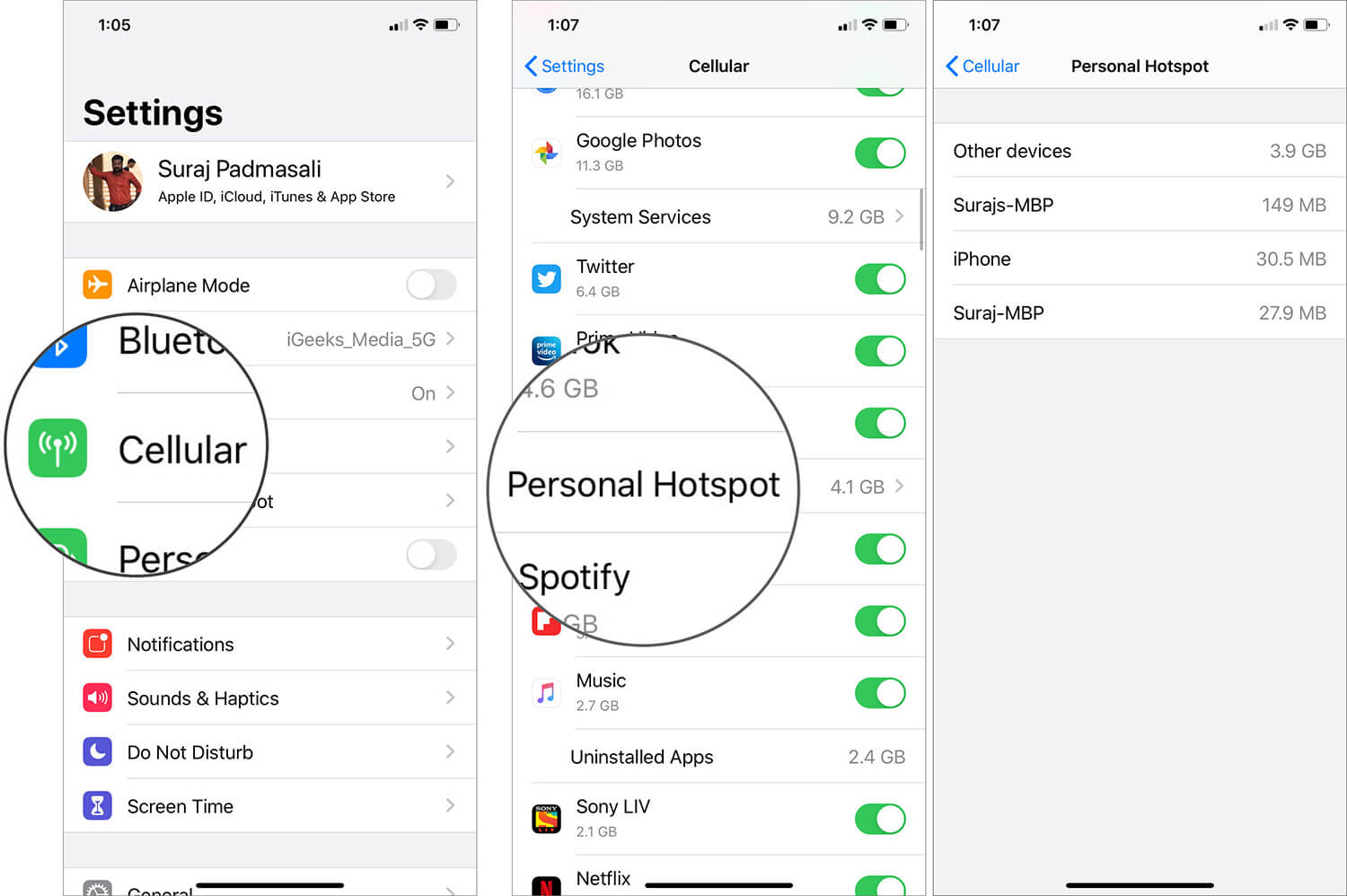
If your activity app isnt working on your Apple Watch, you should try to force-restart your iPhone to clear the software. Force-restarting your iPhone will close all apps and clear software problems. In addition, force-restarting your Apple Watch might fix the problem as well. Your watch may be experiencing a glitch, or you could have not updated it recently. If you have the latest software, you can turn on updates to fix the issue.
If youre experiencing problems with the Activity App, its likely that the latest version of iOS is to blame. iOS 14 has many bugs, and Apple has been fixing them in the meantime. To fix the issue, go to your settings and turn on Motion & Fitness, and then toggle on Heart Rate and Fitness Tracking. If the problem persists, follow the steps above and try again. Alternatively, if youre experiencing other problems, try reinstalling the latest iOS or watchOS version.
Learn More Here:
Don’t Miss: Trivia Crack Imessage
Completely Turn Off Cellular Data On iPhone
If required, you can completely switch off Cellular Data Usage on your iPhone at any time and make sure that you avoid incurring expensive overage charges.
Go to Settings> Cellular> on the next screen, you can completely switch OFF Cellular Data usage on your iPhone by moving the toggle next to Cellular Data to OFF position.
This will completely rule out the possibility of any App or service using Cellular Data on your iPhone.
At the beginning of the next billing cycle, you can go back and Turn ON the Cellular option to start using your allowed monthly bandwidth.
How To Check App Usage On iPhone And Limit Screen Time
With the above-explained iPhone usage tracker feature, you can keep a track of the apps on which you are spending your maximum time. In addition to this method, Apple has also added a new Screen Time feature in iOS 12 that allows you to view detailed data of iPhone app usage.
With this feature, not only you can view app usage time but also set limits for apps. You can set daily limits for app categories. Apple does not allow you to set app limits for individual apps as of now but we can expect the iPhone maker to roll out the feature soon.
You May Like: iPhone Youtube To Samsung Tv
How To Check Your iPhone Data Usage
Wondering just how much data you’re pulling down in a given month on your iPhone? There are a few ways to check your usage, one being to heading to your provider’s website, logging into your account, and finding the info there. However, a different, easier way only requires you and your iPhone to see how much data you’re devouring.
First, head to your iPhone’s settings app. Tap on “Cellular,” then scroll down to “Cellular Data Usage.” You’ll see your data usage over the cellular network for the current period, as well as call time in the section above it. Easy, right?
Check Data Usage On Verizon Wireless
To check data usage on Verizon Wireless, do these:
1.Go to iPhones Settings > Cellular > Carrier Services to go to Verizons site and check your usage.2.Create and log into your MyVerizon account and check your data usage on My Verizon Usage Meters.3.Dial #3282 to request for a text update on data usage.If you have questions and concerns about your mobile data usage, contact Verizons Customer Service at 1 922-0204.
You May Like: How To Play 8 Ball On Gamepigeon
How Do I Track App Usage Time
Fortunately, iOS users can now see the amount of time spent in all of their apps. To do this, simply log in to your settings, tap on the gear icon and tap on Usage time. You can choose whether to view usage statistics for a single app or all of them. You can even separate app usage by foreground and background activity. If youre an iOS addict, youll likely appreciate this feature.
Once youve installed an app, you can view its usage time by tapping the Usage button in the applications settings. Its also possible to view how much battery your device uses per app. Youll see a graph of how much time youve spent on each app and what percentage of your battery is being used by each one. Once you have a full picture of how much time youve spent in each app, you can choose which ones to delete.
If you dont want your children to spend hours on your phone, you can also disable certain functions. This is especially useful for those who have kids, as its easy to forget to turn off the phone during a time when theyre not using it. Using this method, you can also see how much time each app is using, including battery usage. This way, you can limit the time theyre using an app and keep it safe.
How To Check Cellular Data Usage On iPhone
Avoid bill shocks. A Federal Communication Commission Survey showed that 30 million Americans experience bill shocks thats one in every six mobile users. Prevent unwanted data charges by monitoring your mobile internet usage. This article will help you check cellular data usage on iPhone
The smartphone revolution has changed the way people communicate and get in touch. The advent of social networking sites and communications apps like Skype, Hangouts, Viber, WeChat, and Facebook Messenger allows users to communicate in real-time for free. Emails are now readily available on mobile, so you do not need to wait and sit in front of a PC just to download and open your month-end report. If you are not on a Wi-Fi connection, all these browsing, downloading, and chatting requires mobile data use. If you are not subscribed to unlimited data service, you may need to monitor your mobile data usage to avoid additional charges on your account.
Read Also: Samsung 8 Series Screen Mirroring iPhone
How To Check Your Data Usage On An iPhone And Manage Each App’s Data
- If you have limited cellular data on your cell phone plan, there’s an easy way to check and manage your data usage on an iPhone.
- With certain carriers, you’ll have to reset your “Current Period” of data usage to coincide with your phone’s monthly billing schedule. This will help ensure you don’t go over your monthly allotment and get hit with late fees.
- You can also determine which iPhone apps use the most data and adjust your usage accordingly.
- Visit BusinessInsider.com for more stories.
The average person in the US uses 2 GB to 5 GB of cellular data each month, a number that increases with each passing year. Although some people are fortunate enough to have unlimited data on their cell phone plans, not all of us are so lucky.
If you have limited data each month, consider monitoring your usage to ensure you don’t go over your monthly allotment. After all, the last thing you need is an excessive late fee just because you read a few too many articles on Twitter.
Luckily, there’s an easy way to check your iPhone’s data usage so that you can stay within your monthly allowance. You can also check to see which apps use the most cellular data in case you’re watching your activity closely at the end of the month.
How To See What’s Using Battery Life On Your iPhone Or iPad
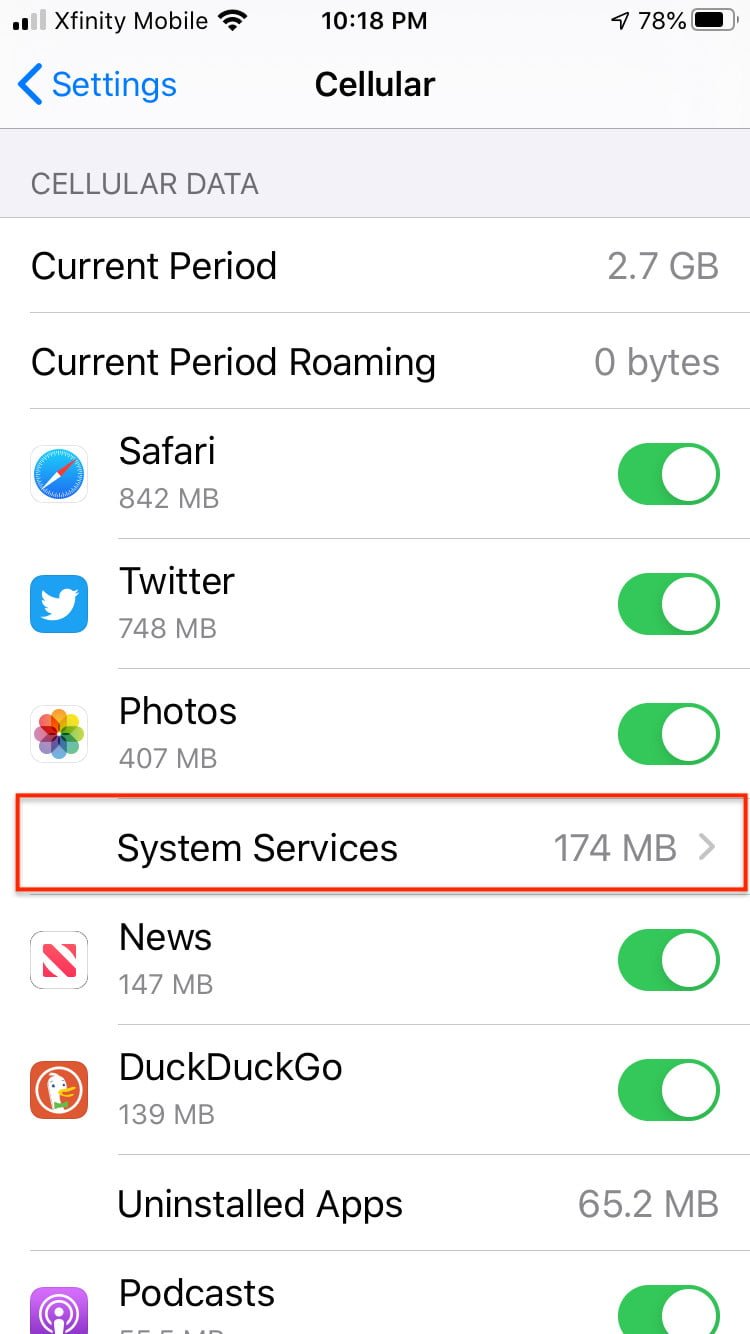
If your iPhone, iPod touch, or iPad is losing battery life faster than normal, it could be the result of an app or service using more power than it ought to be. Thanks to “battery shaming,” you no longer have to wonder about which app or service it might be, or try to quit them all just to stop the drain. Now you can see exactly what’s using your battery life and how.
Don’t Miss: Why Is My iPhone 11 Stuck On The Loading Screen
Is It Worth It To Get An Unlimited iPhone Data Plan
You might be wondering at this point whether youll be better off, from a monetary standpoint, getting an unlimited data plan, or sticking to a plan where you get a set amount every month. There are a few mitigating factors that may determine which is the better move for you.
One thing youll wish to consider is whether youre the only one on your plan or if you have a family plan. Lets say that you have a family plan with you, a spouse or partner, and a couple of kids. Maybe the kids are teenagers, and theyre constantly texting with their friends. Theres no denying that youre going to be using a lot of data. You might be getting hit with overage charges every month, which can be frustrating.
If thats the scenario in which you find yourself, then you might want to go ahead and get an unlimited plan. Its more expensive than having a set amount of data to use every month, but that way, you have no danger of going over, and you know exactly how much its going to cost you every billing cycle.
The time when youll want to stick with a limited data plan from your carrier is if youre the only one on the plan, and you seldom use your iPhone when youre out of the house. If you and whoever else on the plan is good about sticking to Wi-Fi networks and limiting data usage when youre out and about, then you can probably get away with a limited data plan and save some money.
My Data Manager Vpn Security
My Data Manager VPN Security is a powerful and free data usage tracker for your iPhone that enables you to keep tabs on your mobile data usage. It tracks your data usage so that you can check your daily and monthly data usage in real-time. This tracker will help you manage your data expenses and data consumption accordingly.
This simple and easy-to-use data usage tracker skillfully detects the currently active data medium on your iPhone- Cellular, Wi-Fi, or Roaming and maintains the data usage history for each medium. It is essential to prevent you from overspending the data, raising your monthly data bills, or paying unnecessary roaming costs. Setting a data usage limit to avoid over-utilizing your cellular data or reaching your daily data limit without any prior warning is also possible.
This data usage tracker for iPhone is compatible with most popular service providers, some of which are AT& T, Verizon, T-Mobile, China Mobile, Vodafone, Airtel, Sprint, U.S. Cellular, and more. My Data Manager has earned the trust of more than 20 million iPhone users since its launch in 2011.
Apart from being an efficient data usage tracking tool, My Data Manager also offers you an in-built VPN technology to add an extra layer of protection to maintain your privacy while youre surfing the internet.
Lets see what all My Data Manager has to offer you:
You May Like: How To Take A Screenshot In iPhone 5
Find Your Reception Numbers
From the main Field Test menu, select “LTE,” then “Serving Cell Meas” on the next page. On this page, you’ll want to look at the numbers next to rsrp0 and rsrp1. The former is the cell tower you’re currently connected to, while the latter is the closest backup tower. RSRP refers to “reference signal received power.”
If you’re running iOS 14 and later, you’ll see a page called “Dashboard.” On iOS 14, you can scroll down to find the rsrp0 and rsrp1 numbers for LTE. You could also tap the list icon to open “All Metrics,” then choose “Serving Cell Meas” under LTE. For iOS 15, make sure you’re in the “All Metrics” tab, and look for rsrp in one of its sections, for instance, “Rach Attempt” under LTE.
How To Understand Battery Usage
The screen lighting up, radios transmitting, and chips processing are the biggest single causes of power drain on your iPhone or iPad. That’s why Apple shows you “on screen”the screen lit upand “background”the radios and processors working when the screen isn’t lit up.
Now, just because an app is using a lot of power on screen or in the background doesn’t in and of itself mean there’s a problem. For example, if you’re reading Twitter or watching movies on an airplane, Tweetbot or Videos might show really high “on screen” usage. Likewise, if you’re downloading a ton of podcasts or streaming a lot of Beats 1, Overcast, or Music, it might show really high “background” usage.
It’s when the numbers don’t match what you’re actually doing that there’s likely a problem. If you’ve barely opened an app and it’s still showing a very high level of battery use, that’s where your attention should go.
Looking at my screen, Tweetbot is really high but I use it a lot, and the background isn’t out of proportion to screen time. So, for every minute I’m using it, it’s taking less than a minute to complete actions and otherwise finish things up. Instagram is doing even better, using only a tiny fraction of the amount of time in the background as it does on screen.
Facebook, though, is the worst. It’s using almost twice as much time in background as it is on screen, which is ridiculous.
Don’t Miss: How To Change Autofill Credit Card Info On iPhone