Mirror iPhone Screen To Apple Tv
Not every app supports AirPlay. Luckily, AirPlay is built into Apple operating systems, so you can mirror the entire screen of your iPhone to your Apple TV. Here’s how:
Connect your iPhone and Apple TV to the same Wi-Fi network.
Tap Screen Mirroring .
Tap the Apple TV you want to mirror to.
Enter the AirPlay Code from your Apple TV, if prompted.
The entire screen of your iPhone appears on your TV. Go to the app with the content you want to stream. Press play on that content.
Want the content to take up your whole TV screen? Put your iPhone into landscape mode and, if the app supports it, the app takes up the whole TV screen.
Is There A Way To Connect iPhone To Tv
Just because you don’t necessarily have a dedicated AirPlay app doesn’t mean you can’t use it to send music or videos from your iPhone to a compatible device. And though not all apps are AirPlay compatible, you can still connect your iPhone to your TV to view your movies and apps on a larger screen using screen mirroring. But there are a couple of caveats.
First, you must be using an AirPlay 2-compatible smart TV. If you’re not sure if your TV falls into that category, you can find a complete list of AirPlay 2-compatible TVs and other devices on Apple’s website. Just look for your brand and model there. If it’s there, great. If not, then you probably can’t use AirPlay with your TV.
Once you’re sure your TV is compatible, then using AirPlay is easy.
Start a video or music on your phone in a compatible app.
Swipe down from the top right corner of the screen to Control Center.
In the control center, tap the Media controls.
When the media controls expand, you should see the AirPlay icon about mid-way down the card. Tap in that area to access AirPlay Controls.
On the AirPlay Controls card, select the TV you want to send your media to. If this is your first time using AirPlay, you may be prompted to allow the TV set access to your content. If this happens, follow the onscreen instructions.
When you’ve finished using AirPlay, tap the name of the device you connected to with AirPlay to break the connection.
Stream Or Mirror From A Mac To An Apple Tv
If you want to stream audio from a Mac to an Apple TV, on the Mac’s menu bar and change the destination to your Apple TV. Open an audio app, such as iTunes, and the sound should automatically pipe through your Apple TV. If you want to stream video from your Mac to an Apple TV, open an app, such as Apple’s TV app, and click the AirPlay icon in the app. Select your Apple TV as the destination.
To mirror content from your Mac to an Apple TV, click the Screen Mirroring icon on the Mac’s menu bar and select your Apple TV. The computer’s desktop will be visible on the television. You can now open any app on your Mac and see it on the big screen.
More Inside PCMag.com
Also Check: How Big Is A iPhone 8 Plus Inches
Stream Audio From An Ios Or iPados Device To Apple Tv
Do one of the following:
-
From iOS or iPadOS Control Centre: Touch and hold the area above the Music playback controls, tap , select Apple TV in the list of devices, then tap Play/Pause .
-
From the iOS or iPadOS Music app: Tap , select Apple TV in the list of devices, tap outside the list, then tap Play/Pause .
Airplay To Apple Tv: How To Switch Airplay Mirroring Modes On Your Mac
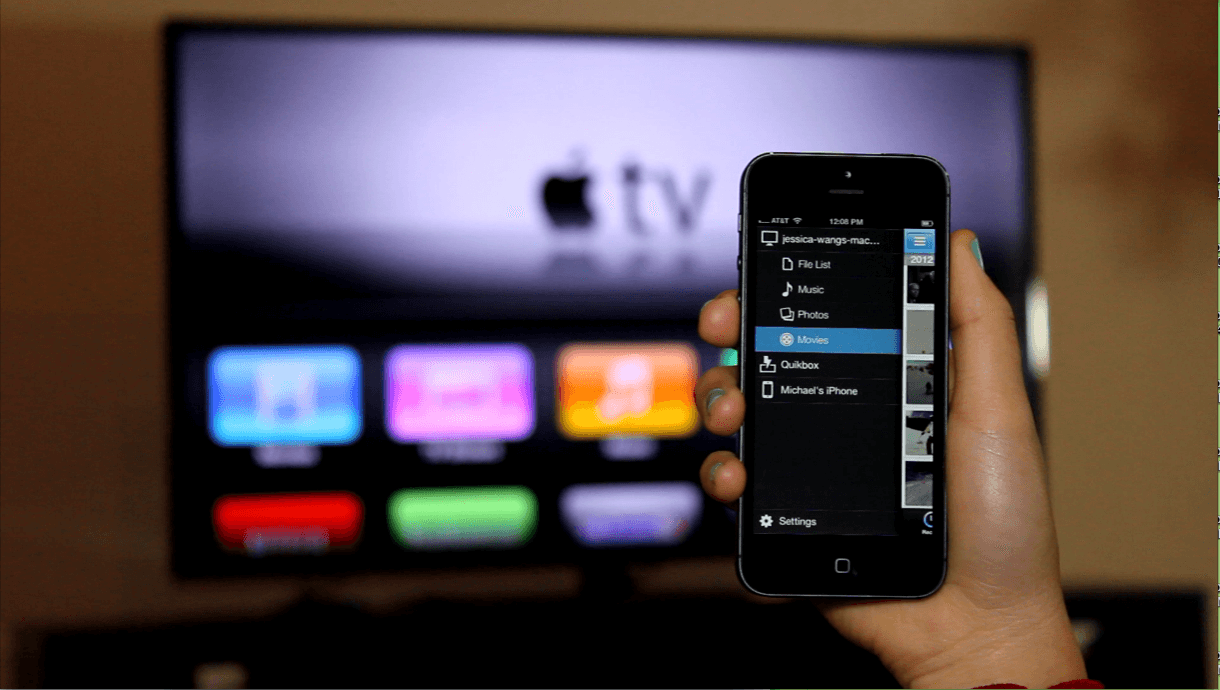
AirPlay Mirroring will default to mirroring your HDTV’s native resolution on your Mac. If you want to change that, it’s easy to do.
Under your active Apple TV, choose your preferred option:
Click on Use as Separate Display to have your Mac extend your desktop and treat your TV as an additional display.
Recommended Reading: How To Reset Autofill On iPhone
Mirror Your iPhone And iPad To A Tv
1. First off, ensure that your iPhone or iPad is connected to the same Wi-Fi network as your Apple TV or AirPlay 2-compatible smart TV.
2. Now, open the control center on your iPhone.
- On iPhone/iPad without home button: Swipe down from the top-right corner of the screen to bring up the control center.
- On iPhone/iPad with home button: Swipe up from the bottom edge of the screen to access the control center.
3. Next, tap the Screen Mirroring icon.
4. Next up, select your Apple TV or AirPlay-2 compatible smart TV.
5. If you see the AirPlay passcode on your TV screen, enter the passcode on your iPhone/iPad and hit OK in the popup.
Voila! Screen mirroring will begin right away and your iPhone or iPad will show up on your smart TV. Now, anything that you do on your iOS device will be mirrored on the television. Notably, flipping the iOS device from landscape to portrait will let you reproduce that swift movement on your TV as well.
Is There An App To Mirror iPhone To Tv
There are several apps that will allow you to wirelessly mirror your iPhone to a TV that is not AirPlay 2-compatible. However, most of those apps require a streaming device, like a Roku or Chromecast. If you have one of those devices, you can use the device software to mirror your iPhone in most cases, without the need for another app. For example, to mirror your iPhone to Roku, you need only have the Roku app on your phone.
Read Also: How To Clear Siri Suggestions
Stream From A Mac To Apple Tv
-
Mirror a Mac screen on Apple TV: On the Mac, do either of the following:
-
Mac with macOS Big Sur or later: Click Control Centre in the menu bar, click Screen Mirroring , then choose the name of the Apple TV you want to use.
To end screen mirroring, click Control Centre in the menu bar, click Screen Mirroring , then click the name of the Apple TV.
-
Mac with macOS Catalina or earlier: Click in the menu bar, then choose the name of the Apple TV you want to use.
To end screen mirroring, click in the menu bar, then choose Turn AirPlay Off.
Stream audio from a Mac to Apple TV: Click the Sound icon in the Mac menu bar, then choose the name of the Apple TV.
Play Video On Apple Tv Or An Airplay 2
While playing video in the Apple TV app or another supported video app on your iPhone, tap the screen to show the controls.
Tap , then choose your Apple TV or AirPlay 2-enabled smart TV as the playback destination.
If an AirPlay passcode appears on the TV screen, enter the passcode on your iPhone.
To change the playback destination, choose a different AirPlay option on your iPhone screen.
Also Check: How To Stop iPhone 11 From Dimming
Mirroring To Roku Fire Tv And Chromecast
If you dont have an Apple TV and dont feel like paying for a pricey adapter cable, you can use mirroring apps to share your iPhone or iPad screen on Roku, Fire TV, and Chromecast devices instead.
Several apps offer this with varying degrees of success, but Ive gotten good results from 2kit Consultings Screen Mirroring apps for Roku, Fire TV, and Chromecast. These apps use iOSs Screen Recording feature to capture video from your iOS device and send it to the streaming player.
Jared Newman / IDG
2kit Consultings Screen Mirroring apps arent as sharp or responsive as AirPlay mirroring, but theyre a good enough alternative for Roku, Fire TV, and Chromecast devices.
Some caveats do apply: Youll experience some delay, video quality isnt perfect, and youll usually have to sit through an ad before you can mirror unless you upgrade to the paid versions of these apps. Still, these apps are good enough for mirroring photos, websites, presentations, and social media feeds.
With Chromecast, be aware that you can also send video, audio, pictures, and information to your TV from from thousands of supported apps. These apps will allow you to play content directly on the television, so you dont need to mirror your iPhone or iPad display.
Jared Newman / IDG
To stream media directly through Chromecast instead of mirroring your display, just look for the Cast button in supported apps.
- Related:
Mirror Your Mac’s Screen
The steps outlined below assume you’re running MacOS Monterey, the latest and greatest version of MacOS.
1. Click on the Control Center icon in the menu bar. It should be next to the time in the top-right corner, next to the Siri button.
2. Click Screen Mirroring.
3. You’ll see a list of devices that are available on your network to mirror your screen on. Click the device you want to use. Your screen will flash and a few seconds later it will show up on the TV.
Everything you do on your Mac will show up on your TV as long as AirPlay mirroring is turned on. When you’re done, click the Screen Mirroring button in Control Center again then click the name of the device you’re connected to stop mirroring.
AirPlay 2 works on many newer smart TVs, allowing you to cast your phone’s screen to the TV you already own.
Get CNET’s comprehensive coverage of home entertainment tech delivered to your inbox.
Read Also: 8 Pool Imessage
iPhone And iPad Troubleshooting
- Toggle your Wi-Fi. The easiest way to do this is to put your iPhone or iPad in airplane mode for a few seconds, then turn off airplane mode . This forces the device to reconnect to Wi-Fi, which solves all sorts of connectivity issues.
- Make sure your device is up to date. Is your device running the latest version of iOS or iPadOS? Update it if necessary by following the steps in our guides to updating your iPhone or iPad.
- Restart your iPhone or iPad. A software glitch might be preventing AirPlay from working properly, so restarting the device can wipe the slate clean and let it work normally again. See our guides to restarting your iPhone or iPad.
Don’t Limit Yourself To A Tiny Smartphone Screen With Airplay You Can Quickly Beam Audio And Video From An iPhone Or iPad To A Mac Or Watch On The Big Screen Via Apple Tv
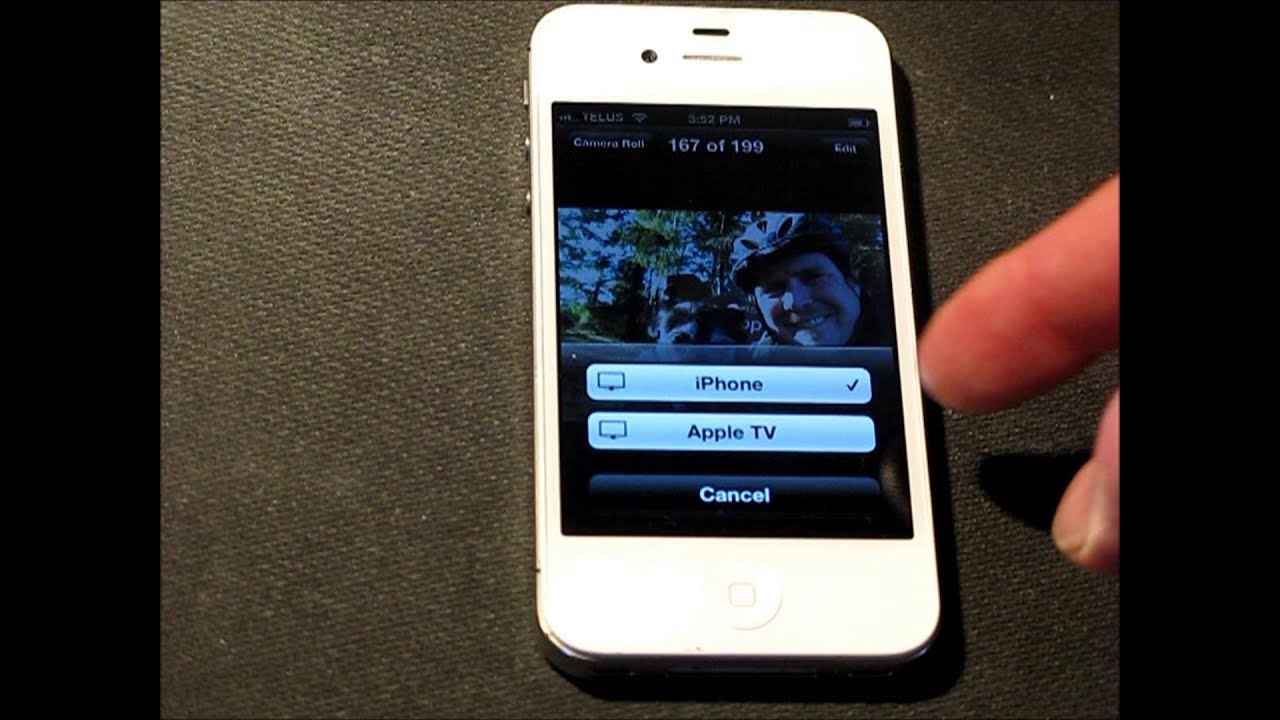
For those with an Apple TV as well as an iPhone, iPad, or Mac, Apple’s AirPlay technology can stream your favorite music, podcasts, movies, TV shows, and more to your Apple TV, or mirror the screen of your device onto your Apple TV or Mac.
You can easily access iTunes and iCloud content directly from your Apple TV, but streaming through AirPlay can display any audio or video content stored locally on your deviceincluding any content you didn’t buy or download directly from Apple. You can also stream content from third-party apps and services to your Apple TV, while screen mirroring can come in handy for playing games and using other apps from your mobile device on a larger screen.
To stream audio or video, your device must be on the same Wi-Fi network as your Apple TV. You must also be signed into the same iCloud account across the board. Here’s how to set up and use everything AirPlay has to offer.
Read Also: How To Play 8 Ball Through Imessage
Using A Plug And Play Cable To Connect Your iPhone To Your Tv
If you have a TV that allows you to connect a USB to your phone you can get a Plug and Play cable that has an HDMI side, a USB connection and also the Lighting side for your iPhone, instead of having to buy two different cables. But bear in mind that certain HDMI cables will not support paid subscriptions and apps.
How Does Airplay Work
First of all, connect your Apple devices to a local wireless or wired network. Several users often ask does AirPlay require WiFi. The answer is, yes but not mandatory because you can use either Wi-Fi or Bluetooth to establish a wireless connection.
There are two ways to connect AirPlay devices for Wi-Fi networks:
- Interconnect your Apple devices using a small portable wireless router called Apple AirPort Express, which does not need any additional equipment or an internet connection to use AirPlay.
- Use your home network setups like Ethernet or a wireless router to connect all AirPlay-enabled devices if you share a single Internet service.
Recommended Reading: How To Cancel Amazon Account On iPhone
Use Airplay To Stream Audio And Video On Apple Tv
You can use AirPlay to:
-
Play videos or audio from your iOS or iPadOS device on Apple TV
-
Play music, podcasts and radio stations on multiple AirPlay 2enabled devices in rooms throughout your house
-
View the screen of your Mac, iOS device or iPadOS device on Apple TV
To stream content from a Mac, iOS device or iPadOS device to Apple TV, both Apple TV and the shared device may need to be connected to the same network. For more information, see the Apple Support article Use AirPlay to stream video or mirror your devices screen.
Technical Support And The Apple Tv Warranty
- Every Apple TV comes with complimentary telephone technical support within 90 days of your Apple TV purchase. In addition, your Apple TV and all included accessories are covered against defects for one year from the original purchase date by a limited hardware warranty.
- Visit the Genius Bar at any Apple Store. There you can get expert advice and friendly face-to-face support for your Apple TV. Make a reservation in advance to guarantee your spot.
- Learn more about the Genius Bar and the Apple Store
£4.99/month after free trial. One subscription per Family Sharing group. Offer valid for three months after eligible device activation. Plan automatically renews until cancelled. Restrictions and other terms apply.
Services are not available in all countries or regions and are subject to change.
Also Check: How To Restart Your iPhone Xr
Stream Video Or Mirror The Screen Of Your iPhone Or iPad To A Tv With Ease
So, thats how you can stream your favorite videos or mirror the screen of your iPhone or iPad to a TV. With the launch of AirPlay 2, its become quite simple to beam the content of your iOS device to a supported TV. If your TV doesnt support AirPlay, streaming devices like Chromecast can fill up the void without much additional cost. That said, share your thoughts about this guide and the things that you find appreciable in AirPlay 2.
Stream Photos From Your Computer To Apple Tv
After Home Sharing is set up on your computer and on Apple TV, you can use iTunes to stream photos to your home theater system.
In the iTunes app on your PC, choose File > Home Sharing > Choose Photos to Share with Apple TV.
In the window that appears, select Share Photos From, then choose a source from the pop-up menu.
Do one of the following:
Choose All photos and albums.
Choose Selected albums then select the items you want to stream.
On your Apple TV, choose Computers to view the libraries on your shared devices that you want to view or play content from.
You May Like: Portable Charger Dollar General
Airplay Music With The iPhone And Apple Tv In Ios 7
The steps below were written using an iPhone 5 with the iOS 7 operating system. The steps are different if you are using an earlier version of iOS.
This tutorial is specifically about streaming songs from iTunes in the Music app. Other apps may require a different method to stream to the Apple TV. For example, streaming Spotify to your Apple TV is performed within the Spotify app itself.
Step 1: Confirm that your iPhone and your Apple TV are connected to the same wireless network.
Step 2: Turn on your Apple TV and your television, then switch the television to the input channel to which the Apple TV is connected.
Step 3: Open the Music app on your TV.
Step 4: Select the song that you want to play on your Apple TV, then exit the Music app by pressing the Home button under your screen.
Step 5: Swipe up from the bottom of your screen to open the Control Center.
Step 6: Touch the AirPlay button. If you do not see the AirPlay button, then your iPhone and Apple TV may not be connected to the same wireless network.
Step 7: Select the Apple TV option.
Step 8: Touch the Done button to exit this menu.
You can stop AirPlay by returning to the menu in Step 7 and selecting the iPhone option instead.
Your iPhone is also capable of connecting to Bluetooth devices, including speakers. This Oontz Angle is an excellent Bluetooth speaker that works well with the iPhone.