Disable Low Data Mode
On iOS 13, you now have a special toggle dubbed Low Data Mode for Wi-Fi connections. If it’s turned on, your photos will not back up to iCloud. While you can temporarily resume backups by visiting the Photos app and tapping on Resume, that will only last for an hour. If you want seamless backups, you must turn off Low Data Mode for your Wi-Fi connection.
Step 1: On the Settings app of your iPhone, tap Wi-Fi. Next, tap the i-shaped icon next to the Wi-Fi network that you are connected to.
Step 2: Turn off the switch next to Low Data Mode.
That option is turned off for Wi-Fi connections by default, but it’s always a good idea to double-check to ensure a flawless backup experience.
The Most Complete iPhone Backup Solution: Layered Backup
At the core of every backup plan is having one central place where you want to store all of your digital stuff photos, videos, contacts, etc., regardless of the where they come from: your iPhone, Facebook, image scans, the Internet, etc. Typically this is your home computer or laptop. To ensure the safety of your iPhone data simply back it up to your computer and then backup your computer to the cloud. To ensure the most complete backup of your iPhone follow these steps:
Fix : Reboot Your iPhone
It is a common fix for most iPhone problems, and it can work well to ease your backup problem. A simple restart grants your iPhone a fresh start, eliminating any application bugs and conflicts that may occasion the iPhone stuck on backing up headache. Here is a simple guide to reboot your iPhone depending on the model you use.
â¢iPhone X and later models:
Step 1: Press and hold either the Volume down or up button and the Side button until the power off slider appears.
Step 2: Drag the slider to power off. Wait for a few seconds and press the Side button to power on your iPhone.
â¢iPhone 8, 7, or 6:
Step 1: Press and hold the Side button until a power-off slider shows.
Step 2: Drag the slider to power off. Wait for a few moments before pressing the same button to power on.
â¢iPhone 5 and earlier:
Step 1: Press and hold the Top button until a slider displays.
Step 2: Drag the slider to power off. Wait for 30 seconds, and then press the same button again to power on your iPhone.
Don’t Miss: How Do I Turn Off Private Browsing On iPhone
Change What Gets Backed Up To Icloud
Lower on the screen under Next Backup Size is a list where you can Choose Data to Back Up. This list will have apps and how much data each has to back up. The list goes from what takes up the most space to the least.
If you just need a slightly smaller backup file, uncheck larger data items from the list if you don’t mind whether or not they’re backed up.
Why Is My New Phone Not Backing Up To Icloud
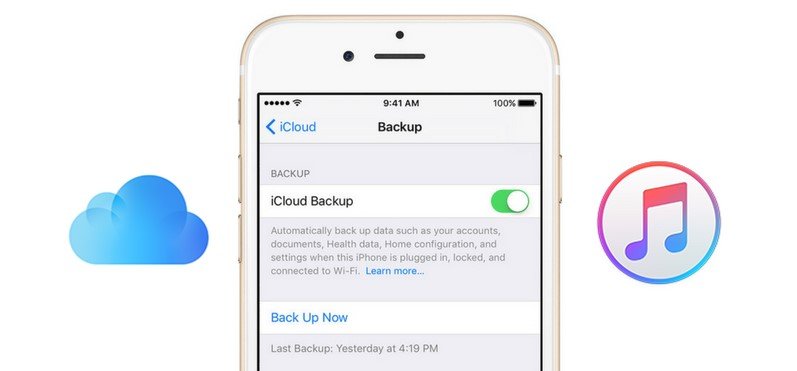
Another common reason for your iPhone not backing up with iCloud could be your Wi-Fi connection not working. If your Wi-Fi connection is shaky, though, the process could be interrupted, or it might not even be able to start. If you dont see the Wi-Fi symbol on your phone, then you know that its not connected.
Recommended Reading: How To Pull Up Old Messages On iPhone
Phonerescue For Ios The Best Itunes Extractor
How can I restore my iPhone without iTunes? If the above methods failed to help you fix the iPhone wont restore the problem, you can have a try on the superb iTunes alternative tool PhoneRescue for iOS to restore your iPhone from iTunes or iCloud backup in the condition that iTunes is not available. Compared with restoring from iTunes/iCloud, PhoneRescue for iOS brings you more benefits.
* 100% Clean & Safe
- It enables you to preview backup data details before restoring, and you can selectively restore accurate data according to your needs instead of blindly restoring the whole backup.
- Unlike restoring from iTunes or iCloud, this restore operation wont wipe any current data on your device.
- Its easy to use and time-saving, you can restore your iPhone from backup in just a few minutes and 1 simple click, also without worries about the data leak.
- Supports all iPhones, including iPhone 12/12 Pro/12 mini/11 Pro/XS /XR/X/8/7, and compatible with all iOS versions, including iOS 15.
Step 1. on your computer > Connect your iPhone to the computer via a USB cable > Choose the Restore from Backup mode > Click on Right Arrow to continue.
How to Restore from iTunes Backup Selectively Step 1
Step 2. Select one backup that contains the data you want to restore > Click the arrow button again > Select the data categories and click OK.
How to Restore from iTunes Backup Selectively Step 2
How to Restore from iTunes Backup Selectively Step 3
Why Photos Not Backing Up To Icloud And How To Fix It
iPhone Issues
3 min read
It is always a good idea to back up your data on your iPhone or iPad to keep it safe and protected. When you regularly backup your device you are assured that your apps, photos, messages, videos, phone settings and data will not be lost if your device gets damaged. You can set your device on automatic backup to iCloud to avoid having to keep updating it yourself. However, there are times when you have photos not backing up to iCloud.
There are many reasons why this would happen. We will help you to identify the reasons why this happens and how you can fix it.
Read Also: Can You Put An Sd Card In An iPhone
Make Sure Your iPhone Update To The Newest Ios 12/114
The last reason of your iCloud backup failed is you may still using the old iOS system, so you just need to update to the latest iOS system may fix this issue. If you already are the latest iOS system, you can skip that.
Before updating, you had better back up your iPhone on PC/Mac. Go to Settings > General > Software Update , here it would show you available update version, tap install . Just be patient to wait for the update process complete.
Include Photos In Icloud System Backups
Your iPhone can also perform backups of your photo and video library as a part of an iCloud system backup. That allows you to restore your photos and videos faster, along with the rest of the data on your iPhone, if you have reset your iPhone or migrating to a new device.
But confusingly, the process also requires you to turn off iCloud Photos. If that is something that you want to do, then the steps below should help you out. Just remember that unlike with iCloud Photos, performing iCloud system backups will not have your most recent photos and videos at all times.
Step 1: Open the Settings app on your iPhone, and then tap your profile. Next, tap iCloud.
Step 2: Underneath the Apps Using iCloud section, tap Photos. On the subsequent screen, turn off the switch next to iCloud Photos, and then head back to the previous screen.
Step 3: Tap Manage Storage. Next, tap Backups.
Step 4: Select your iPhone from underneath Backups. Underneath the Choose Data to Back Up section, turn on the switch next to Photo Library.
Step 5: Head back until you arrive at the screen labeled iCloud. Scroll all the way down, and then tap iCloud Backup. Next, tap Back Up Now.
Your iPhone will now perform a backup of your iPhone to iCloud along with your photos and videos. However, you must be connected to Wi-Fi you can’t perform iCloud system backups on cellular data.
Also on Guiding Tech
Recommended Reading: How To Reverse Image On iPhone
What To Do If Your iPhone Is Not Backing Up
Backing up your iPhone is something that you need to do periodically. If your iPhone does not back up, then you could potentially lose some of your data. When we say data, what we mean is the configuration of your phone and everything that makes it uniquely yours. That includes your apps, pictures, videos, podcasts, music, etc. Your iPhone should back up with iCloud automatically. Sometimes, though, conditions arise where that does not happen. Youll need to figure out what the problem is, then how to fix it.
Sign Out Of Icloud Then Back In Again
Signing out of iCloud and then back in again is essentially a way of resetting your devices presence on the network. That can be a solution sometimes with backup issues.
From there, you can tap Sign into Your iPhone and sign back in. After entering your Apple ID and password, your device should be recognized again. If there is another Apple device connected to your ID, you might get a code on it that you will be prompted to enter.
Once you are signed back in, connect to power, and see if the backup goes forward as it should. Many times, that will have resolved the issue.
Also Check: Can I Screen Mirror iPhone To Samsung Tv
If Your iPhone Won’t Back Up Check The Wi
If you’re getting a message that says your backup couldn’t be completed, the culprit is often your Wi-Fi connection. Make sure that your iPhone is connected to Wi-Fi the iCloud Backup process can’t work with just your cellular data connection. If your iPhone isn’t connected to Wi-Fi, use these tips to get it connected again.
If your iPhone still doesn’t connect to your Wi-Fi network, check and see if your other devices can if they aren’t able to connect either, reset your router. If that fails, it’s time to call your internet service provider for help.
Having Issues Backing Up To Icloud Here’s The Fix
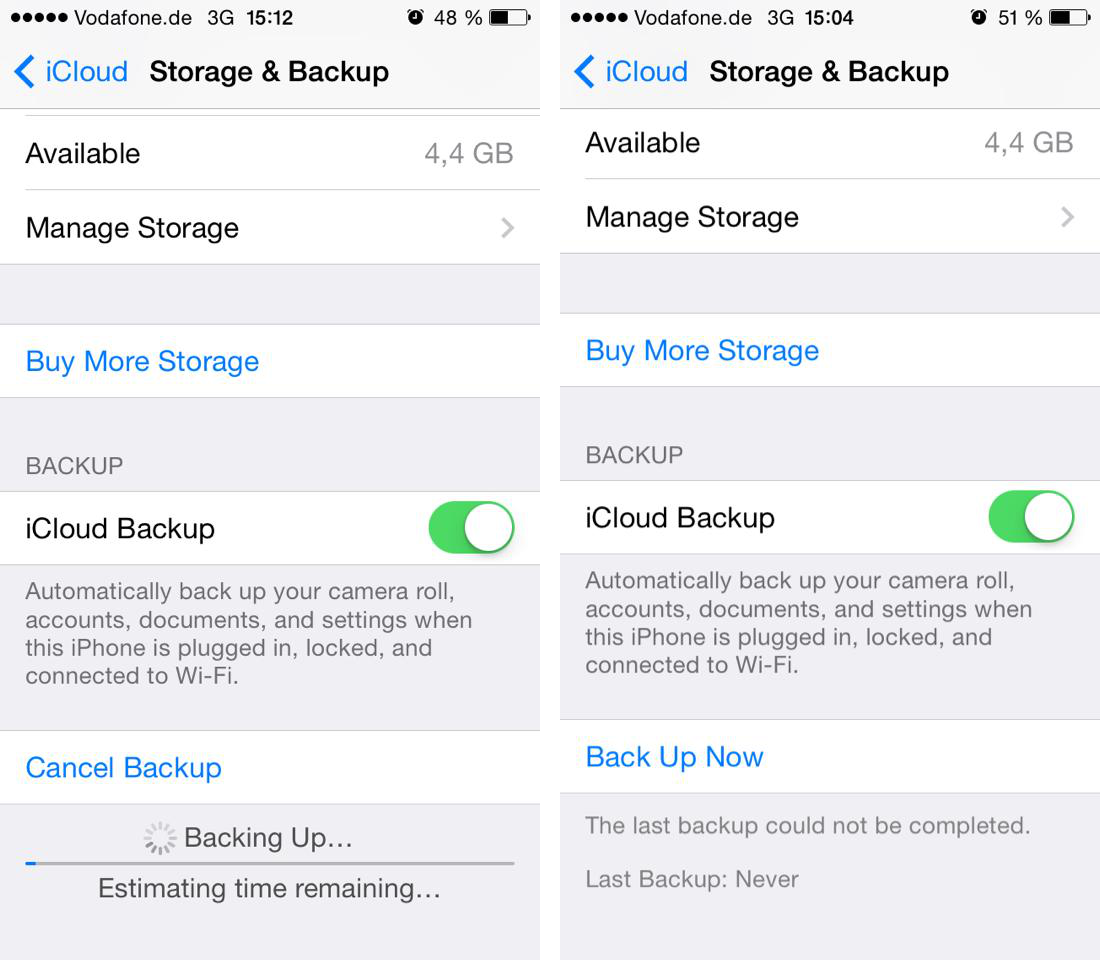
As a general rule of thumb, it’s always good to have a backup of your digital life, whether that’s what’s on your best iPhone or best iPad. That’s because there is so much important data, memories, files, documents, and other sensitive information on our devices at any given time. These are, after all, basically considered our “lifeline.”
As far as backing up your iPhone or iPad, you can do it manually by connecting your device to your computer and backing it up in iTunes or Finder, or you can do it automatically every night via iCloud.
I used to back up my devices manually, but I switched to automated iCloud backups a few years ago because, well, it’s automatic, and it’s one less thing to remember. However, it’s not foolproof you may encounter some issues backing up to iCloud every now and then. Here are some ways to troubleshoot the problem.
Don’t Miss: Why Am I Receiving Text Messages Late iPhone
How To Back Up Your iPhone Even If There’s ‘not Enough Icloud Storage’
You should back up your iPhone regularly. Heres how to do it even if iCloud wont let you.
Manage iCloud storage by removing old backups for iOS devices you no longer have.
Backing up your iPhone is just one of the mundane tasks you do as a functioning adult. There are a few different ways to back up your Apple device but probably the easiest is to use iCloud.
Unfortunately iCloud has its limits which can lead to you seeing the dreaded “not enough iCloud storage” error message. But don’t fret. I’m going to walk you through backing up your iPhone to iCloud, iTunes and with MacOS. And I’ll even show you how to troubleshoot and workaround some of iCloud’s limits.
Get the CNET Daily News newsletter
If you’d like to follow along step by step, watch the video below: How to back up your iPhone.
Dfu Restore Your iPhone
After your backup has completed, follow our tutorial on how to DFU restore your iPhone. A DFU restore is different from a traditional iPhone restore as it erases both your iPhones software and hardware settings, clearing your iPhone of any potential issues and bugs. This type of restore is often seen as the end-all-be-all solution for iOS software glitches.
Don’t Miss: How To Block Ads On Safari iPhone
Automatically Upload Pictures To Icloud
Making sure your beloved photos or videos are getting backed up to iCloud can be confusing, but you can do it with just a few taps.
First, navigate to Settings > Photos > iCloud Photos and toggle to on, which will automatically upload and store your library to iCloud, including iCloud.com, where you can view and download photos on a computer.
What Happens If You Never Backed Up Your iPhone
If I dont back it up, what will happen? Nothing, but if for some reason the device needs to be restored there will be a lot of data missing. The easy way around this is to either turn the Wi-Fi back on or plug the device into the computer it normally syncs with and backup the device to the computer.
Don’t Miss: How Much Are iPhones At Metropcs
How To Back Up Your iPhone To Icloud
Your iPhone has become the first thing you see in the morning, and the last thing you look at at night. Its where all of your irreplaceable photos are. Its where you write down genius ideas during meetings. In other words, you use your phone for everything.
So what would happen if you lost or broke your iPhone? Sure, you would just get a new one, but would you have everything backed up somewhere so you could quickly restore your data?
Dont worry. Keep reading, and well go over the best way how to back up your iPhone to iCloud, what that backup does and doesnt include, as well as any gotchas to keep an eye out for.
Your Icloud Settings Might Be The Reason Your iPhone 12 Backups Are Not Working
The first thing that you should think of as a possibility if your iPhone 12, iPhone 12 pro or iPhone 12 Pro Max is not backing up successfully is your iCloud settings. The feature needs to be switched on. If you have not taken the needed steps to enable it, then your iPhone 12 wont back up.
Now, automatic iCloud backups are on. Your iPhone should back up every time that you plug it into a power outlet and connect to Wi-Fi. Make sure that your iPhone is locked when you do this as well. Otherwise, it wont work.
Don’t Miss: iPhone Text Confetti
Make Sure That Icloud Backup Is Enabled
Hey, it happens. You think you have something on, but it’s not, and that’s why something doesn’t work as you’ve been expecting. It happens, even to the best of us. So the first thing you’ll want to double-check is that iCloud backup is on because that would be the easiest fix!
Tap iCloud.
Tap OK to confirm if it was not previously on.
iCloud backups happen automatically every night, as long as your iPhone or iPad is connected to power, locked, and on Wi-Fi.
Icloud Or Local Backup
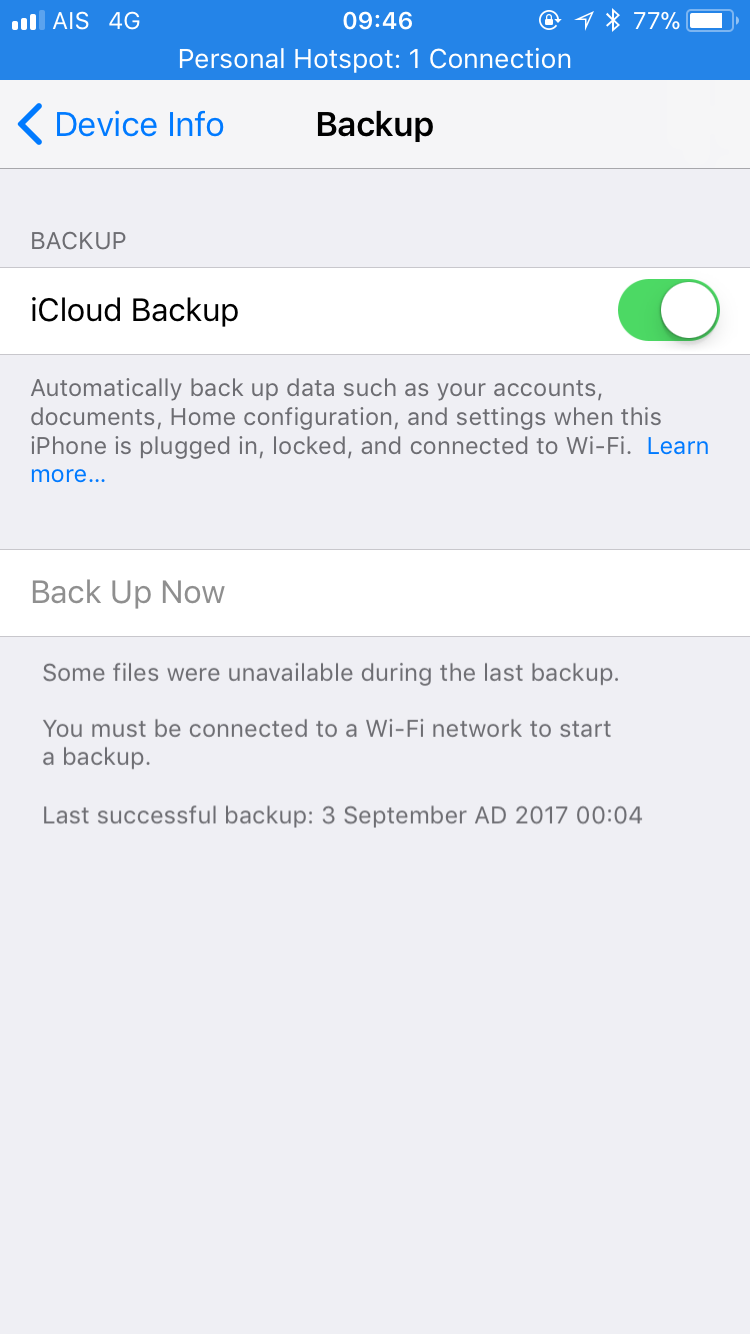
The average user should not be required to care for our industrys techological shifts. Apple clearly understands this for the past few years, iOS has been aggressively pushing cloud oriented default presets:
- iCloud is enabled for all possible datasets
- In recent iOS versions, the possibility to storeContacts, Calendars and Notes locally is not activated by default
- iCloud Backup is enabled by default without opt-in since iOS 9
The kicker, of course, is that iCloud only offers 5 GB of free storage. Which is pretty much never enough.
iCloud storage isnt expensive per se, but its yet another recurring cost to factor in. For most folks, 50 GB will be enough to back up one device, but 200 GB really is the comfort zone. At $36 per year, its affordable but certainly not dirt cheap.
On the other hand, local backups are faster, cheaper, and let us access backed up data granularly, bypassing the need to restore the backup to an iOS device in order to recover data. They also play a vital role in increasing data transparency and ownership: through a local backup, we can access much of iOS file system without jailbreaking, and thus gain key insights into how our data is being stored by both Apple and 3rd parties.
Also Check: iPhone 5s Metro Pcs Price