Fix A Forgotten Passcode By Erasing Your iPhone
There’s only one way to fix it when you forget your iPhone passcode. You may not like it, but you have to erase all the data on your iPhone and restore it from backup .
Erasing all data from your iPhone also erases the passcode that you forgot and lets you set up the phone again with a new passcode. It may seem extreme, but it makes sense from a security perspective. If your iPhone was stolen, you wouldn’t want it to be easy to bypass the passcode and access your data.
The problem, of course, is that this approach erases all of the data on your iPhone. This scenario isn’t a problem if you have a recent backup of that data to restore onto your phone . But if you don’t, you will lose anything added to your phone between when you last synced with iCloud or iTunes and when you restore it.
How To Reset Apple Id
If youâve forgotten your Apple ID or the password relating to it, the first step youâll want to take is resetting your account, so you have access to it again. Once reset, you can then log back into your account using your renewed Apple ID, hopefully gaining you access back into your iPhone.
Hereâs how
Step 1 – From your web browser, enter the URL address âiforgot.apple.comâ and then enter your Apple ID email address into the text box when prompted. Then, click Continue.
Step 2 – Youâll then see the option to change your password and request a change link. Youâll then be asked whether you want to answer a security question or have a password change link sent to your connected email address. Choose whichever is best for you.
Step 3 – Now either answer your security question or go into your email inbox and click the email youâve just been sent. You can then reset your password, create a new one, ultimately resetting your Apple ID which you can use to get back into your iPhone.
How To Reset An iPhone Using Finder Or Itunes
Firstly, you can use a computer. If you’ve got a Mac you’ll be using Finder, and if you’ve got a PC you’ll be using iTunes .
1. Turn the iPhone off. The exact way to do this will depend on what kind of iPhone you have:
| iPhone model | How to turn off |
| iPhone 12s, iPhone 11s, iPhone X/XR/XS, iPhone 8s, and iPhone SE | Press and hold the Lock and Volume Down buttons until the power slider appears on screen, then swipe it. |
| iPhone SE , iPhone 7 Plus, and earlier | Press and hold the Lock button until the power slider appears on screen, then swipe it. |
2. Once your iPhone is off, plug it into your computer and put it into recovery mode. To do this, you’ll need to press a certain combination of buttons:
| iPhone model | Buttons to press for recovery mode |
| iPhone 12s, iPhone 11s, iPhone X/XR/XS, iPhone 8s, and iPhone SE | Press and release Volume Up, then press and release Volume Down, then press and hold the Lock button. |
| iPhone 7 and iPhone 7 Plus | Press and hold the Lock and Volume Down buttons. |
| iPhone SE , iPhone 6S, and earlier | Press and hold the Lock and Home buttons. |
3. Keep holding the button until the recovery mode screen appears. It’ll have a picture of a laptop with a charging cable.
4. Once ready, open Finder or iTunes and open the iPhone menu. If you’re using Finder, click your iPhone’s name in the left sidebar. In iTunes, click the iPhone icon in the upper-left corner.
Don’t Miss: How Long Does It Take To Activate Facetime
iPhone Factory Reset: How To Do It Without A Password
In our modern world, it is essential that we stay connected however, our iPhones dont always come through. It can get frustrating especially if you dont know whats going on with your phone. Maybe you forgot your iPhone passcode or your iPhone wont turn on and the screen is stuck on the Apple logo. In any case, it might be time to learn how to factory reset an iPhone without a password.
In this article, well be showing you a couple of tips on how to prepare your phone, how to troubleshoot, and how to perform the factory reset process.
Factory Reset iPhone Using Itunes
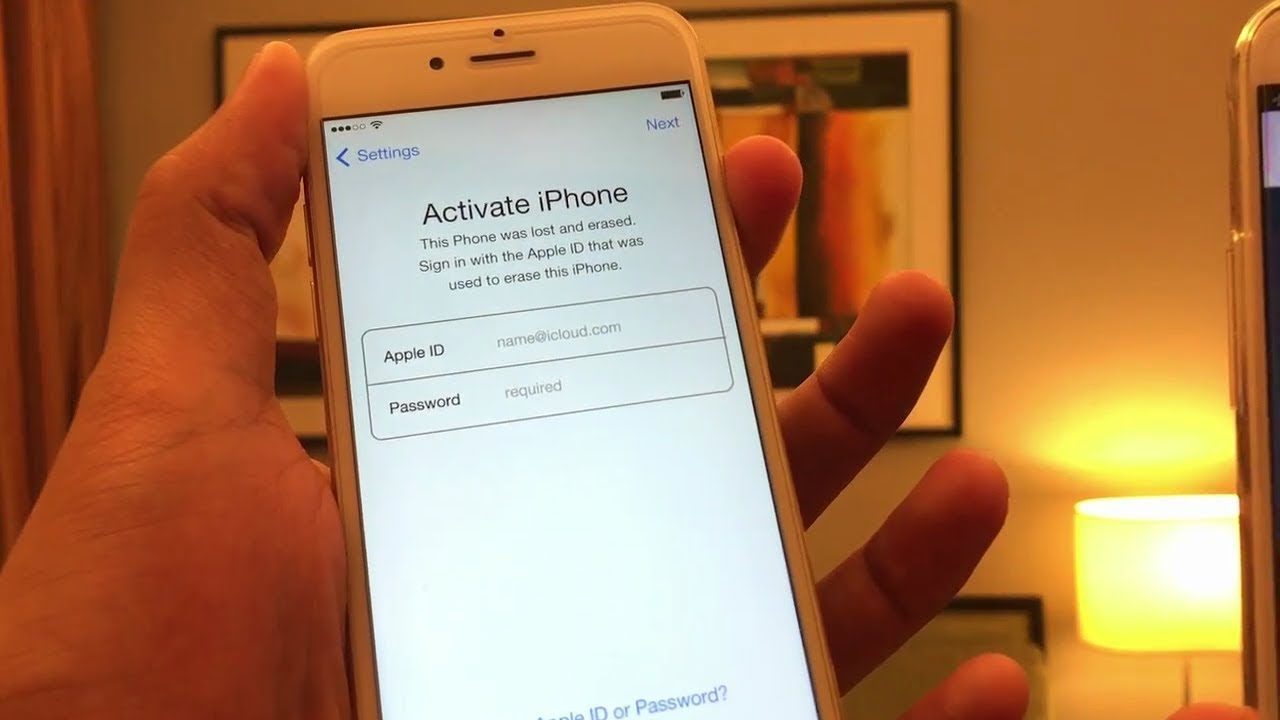
You can also try resetting your iPhone with iTunes. But before we get to that, make sure that you have the latest version of iTunes first. The process will go a lot smoother if you have the latest update for the program.
To get started, you will need to connect your iPhone to your computer. iTunes will automatically launch and show you the device menu.
All you have to do is click on Restore iPhone on the iTunes device menu, and the process will begin. This is the easiest way to perform a factory reset without needing a password.
However, this process will only work if youve synced iTunes to your device at least once. If you attempt to do this without syncing your phone, you will be prompted to go through verification measures.
You can also back-up your device through iTunes. On the same device menu, youll see a sub-menu for Backups. There, you can choose whether you want to manually or automatically back up your iPhone. It will also give you options on where to save your backed-up data.
Read Also: Samsung Smart Tv Cast From iPhone
Ways To Reset iPhone Without Password
The methods that we are about to show you depend on what version of iOS youre running on your iPhone.
For iPhone running an iOS version earlier than iOS 15.2, youll need to connect it to a Mac or PC to restore it from a backup.
If the iPhone is running iOS 15.2 or later, a computer wont be necessary to reset it. You can reset your iPhone from the lock screen.
Youll get an option to erase it after youve failed to enter the correct password several times, and youll be able to restore from an iCloud backup.
The series of steps below outline the actions you need to take in both cases.
Factory Reset iPhone Without Password
Method 1: Reset via Settings
This method is only appropriate if previously you had an iCloud backup and when the Find My feature is turned on.
Steps:
1.Navigate to Settings > General > Reset and click on âErase All Content and Settingsâ.
2.Once you restart the iPhone, follow a few prompts to set it up like a new phone.
3. Click on âRestore from iCloud Backupâ on the next screen then select âChoose Backupâ and proceed.
Be aware that you need to have a backup initially with iCloud to use this method and the Find My feature should be enabled for identification as the owner.
Method 2: Reset via iCloud
To use this method, ensure that the Find My iPhone feature is enabled otherwise, it may not be useful. Once you ensure the feature is enabled follow the steps below to factory reset your iPhone.
Step 1: Visit iCloud.com via any browser.
Step 2: Log in to your account using Apple ID and the password.
Step 3: Select the âFind My iPhoneâ option then click on âAll Devices.
Step 4: Select the device to reset then click on âErase iPhoneâ.
All your data will be erased at the end of the process.
Recommended Reading: How Do You Play Pool On Ios 10
How To Erase iPhone Without Password
Generally speaking, Apple allows you to factory reset your iPhone or erase all the data by going to Settings> General> Reset> Erase All Content and Settings to make it. When you want to go further, you will be asked to enter the passcode. Luckily, you can make it with iCloud, iTunes, or professional third-party software.
Erase Passcode From Icloud Find My iPhone
If you can’t boot into recovery mode and so cannot follow the steps above then try remotely resetting your iPhone password through Find My feature.
First, log in to icloud.com/find with your Apple ID and password from browser on your computer. If you haven’t one, you may need to borrow one from your friend. You can also try using another phone or tablet to access the site.
When you’ve successfully logged into iCloud, you’ll see a screen like the one below where all your Apple devices are listed in “All Devices” menu.
Be sure to choose the iPhone on which to reset the forgotten passcode from the list.
Now you’ll see the “Erase iPhone” option in the opening menu. Click it and then confirm your selection when prompted.
Once your iPhone is connecting to a network, leave iCloud to do its thing for a while. If all is well, the device should be back to the day it left the factory in a quick manner.
You now have access to your iPhone without entering the passcode.
Read Also: How To Remove App From Siri Suggestions
How To Reset An iPhone Without A Passcode Via Find My iPhone
Resetting an iPhone though the Find My iPhone feature is both quick and simple, but entails erasing all the data from your phone. If you have your data backed up on iCloud, or even on a computer, its not too difficult to restore it to your phone once you have access again. If you do not have your data backed up, it will unfortunately be impossible to access your phone without deleting it.
Just follow these steps:
- Log into the Find My iPhone site via iCloud
- Enter your Apple ID and password you do not need your iPhone passcode, but you will need access to your Apple account
- Select your iPhone from the drop-down list of devices
- You can now access your iPhone, create a new passcode, and restore your data
Can You Trick Face Id With A Picture
From Google search: Many people know that Apples Face ID system is more secure than the default Android facial recognition program. For example, Face ID cant be fooled by a photograph. A few more Android phones have adjustable face-unlock settings that can be turned up to prevent being fooled by a photo.
Recommended Reading: Clear Siri Suggestions
How To Do Factory Reset iPhone Without Password
“Is it possible to factory reset iPhone without a password?”
As much as possible, we do not like doing any kinds of resets because this will really cause serious issues later on. One of the most dreaded kinds of resets is factory reset which totally wipes out the information we have stored on the device. Performing a factory reset will lose all data such as contacts, photos, videos and many more.
But why do we need to do a factory reset? Can you do a factory reset on iPhone even if you do not have a password?
In this article we will discuss and learn the different way to factory reset iPhone without password. Read along!
Before We Factory Reset iPhone without Password:
After several years of writing programs for iOS devices, we’ve developed a great tool that is easy to use.
Here is a tip: Download FoneDog iOS System Recovery to factory reset iPhone without password safely. If you want to try some other solutions, we have collected some basic methods below.
iOS System RecoveryFix with various iOS system issues like recovery mode, DFU modeï¼ white screen looping on start, etc.Fix your iOS device to normal from white Apple logo, black screen, blue screen, red screen.Only fix your iOS to normal, no data loss at all.Fix iTunes Error 3600, Error 9, Error 14 and various iPhone Error codesUnfrozen your iPhone, iPad and iPod touch.
Factory Reset iPhone Without Icloud Password Via Anyunlock

If you have forgotten your iCloud password or the Apple ID password, you can also factory reset your iPhone with a special-designed tool, AnyUnlock iPhone Password Unlocker. With the help of AnyUnlock, you can factory reset iPhone when locked out of Apple ID, screen lock, iTunes backup, screen time passcode, etc. After resetting, you can remove the old iCloud account or Apple ID and create a new one to enjoy Apple music, and purchase apps, and games again. Note: Before resetting iPhone, make sure you have a local backup of the iPhone to avoid any data loss.
* 100% Clean & Safe
Here you can follow the steps below to remove Apple ID so as to reset iPhone without iCloud password.
You May Like: How To Take A Screenshot iPhone 5
How To Factory Reset iPhone With Itunes
One way to factory reset your iPhone in case you have forgotten your password is by using Apples iTunes on a computer. One requirement for this step is that you have synced your iPhone to iTunes once before. Heres how to do this.
Now you can use your earlier backup to return all of your data, apps and files to your iPhone.
How To Reset An iPhone Without Your Password
To reset your iPhone, connect it to a computer and enter Recovery Mode. To do this with an iPhone 8 or later, press and release the volume up button, then the volume down button, and then press and hold the side button until you see the Recovery Mode screen. Finally, click Restore iPhone on your computer.
Note: The following steps are for users who have an iPhone 8 or newer and a Mac running macOS Catalina or later. However, you can still complete the steps if you are using an older iPhone or if you have a Mac or Windows computer that has iTunes installed.
Also Check: Does The iPhone Se Have 3d Touch
Tip 1 iPhone Activation Lock Bypass
If you get a second-hand iPhone, and restore this device without logging out the currently used Apple ID. You will most likely receive an iCloud activation lock prompt. For most unlocking tools, this problem cannot be solved. Only a few tools can legally bypass it, FoneCope iBypasser is one of them. Let’s take a look at how it is used.
Option : Factory Reset iPhone With iPhone Passcode Genius
Without using iTunes, iPhone Passcode Genius can be used to factory reset their iPhones. This software comes with good, clear and intuitive interface for easy unlocking and reset of their iPhone. You can follow the steps below to reset the iPhone quickly.
Step 1: Download and install iPhone Passcode Genius on your computer. Once done, start the program and choose Unlock Lock Screen.
Step 2: Click on the Start button and connect your iPhone to the computer.
Step 3: When the program detects your iPhone, click thebutton as the screenshot shows.
Step 4: Click the Unlock button and your iPhone will be reset. All your personal data in iPhone will be erased permanently. Of course, so does your passcode.
Related Links:
Don’t Miss: How To Remove A Mail Account From iPhone
Way : Hard Reset iPhone With Home And Power Button
When iPhone buttons are available, this way is one of the easiest methods to restore iPhone to factory settings without passcode.
Step 1: Press and hold the Home button and the Sleep/Wake button simultaneously.
Step 2: Hold both buttons until the iPhone shuts off and begins to restart.
Let it go when you see the Apple logo appear on screen. You’ve just performed a hard reset. For iPhone 7/7Plus users, you need to press Sleep/Wake and Volume Down buttons together until you see the Apple logo.
Boot Into Recovery Mode
To reset passcode on iPhone 8, iPhone X or later, iPhone SE , press and hold both the Side button and the Volume down button until the screen displays a power off slider. Swipe it to turn the device off. Next, hold down the Side button while immediately connecting your iPhone to the computer. Keep holding the button until you see the recovery mode screen appear, then let go of the button.
To reset passcode on iPhone 7, press and hold the Side button until the screen displays a power off slider. Swipe it to shut the device off. Once it turns off completely, hold down the Volume down button while immediately connecting your iPhone to the computer. Continue pressing the button until you’re presented with a recovery mode screen, then let go.
To reset passcode on iPhone 6s or older models, press and hold the Side button until the screen displays a power off slider. Swipe it to turn the device off. Then, hold down the Home button while immediately connecting your iPhone to the computer. Keep holding the button for a while. When you see the recovery mode screen on the phone, release the button.
Recommended Reading: Can You Recover Deleted Apps On iPhone