Do Not Disturb Not Blocking Calls
This is usually the case on android phones especially when there is no voicemail enabled on the phone, calls will go through on do not disturb mode but it wont ring out loud. Again when a contact is exempted from do not disturb mode, calls from the contact will go through.
I gave two instances of do not disturb mode using my samsung phone and iPhone.
When i enable voicemail on both phones, and will never go through. However, this case is completely different when i disabled voicemail on the two phones.
If i enable do not disturb mode on my samsung phone without having an active voicemail, incoming calls will go through but it wont ring out loud. That is to say that all notifications including calls will go through but they will be on silent.
You wont hear your phone ring or vibrate because of the do not disturb mode. However, you can only see missed called your line.
Even if you have your phone in front of you, you will see the incoming call but it will be on silent. That is do not disturb mode on samsung phone if there is no active voicemail enabled on the phone.
On iphone, as long as do not disturb mode is enabled calls will never go through. Either they are redirected to the voicemail or the calls will end abruptly.
In the case of allow exceptions: When you allow exceptions for a particular contact or number of contacts on your mobile phone and be it android or iphone, calls from these contacts will go through and it will ring out loud.
What Does Do Not Disturb Do On iPhone
Let me repeat myself again especially for the newbies.
Do Not Disturb feature is used on an iPhone whenever a user wants to block any incoming calls, text messages, or other notifications from making his or her iphone to ring ring.
This will be like that based on the number of hours or minutes you set it up. For example, you will have a meeting by 12pm in the afternoon, which phone calls will be prohibited.
Instead of putting the phone completely on silent, you can use the do not disturb feature and set it for one hour based on the number of hours or minutes the meeting will take.
You can use Do Not Disturb by turning it on manually, or schedule it to turn on automatically at certain times of day.
Change Incoming Call Settings
Does your iPhone or iPad fail to silence incoming phone calls when Do Not Disturb is active? That could be because youve set Do Not Disturb to allow all incoming calls. Go to the Do Not Disturb settings and tap the Allow Calls From option.
Make sure you set this to either Favorites or No One. You can choose All Contacts if you want to silence only incoming calls from unknown numbers while on Do Not Disturb.
Read Also: How To Change Background On iPhone Picture
Enable Do Not Disturb For One Specific Contact Using Messages App
If you have a recent or past message from a specific Contact, you can follow the steps below to Enable Do Not Disturb Mode for this particular Contact on iPhone.
Open Messages app> Tap on Conversation of the Contact that you want to place in Do Not Disturb mode.
On the next screen, tap on Contact Name or Number and then tap on the i icon.
On Contact Details screen, toggle ON the option for Hide Alerts and Tap on Done to save the settings for this Contact.
This will enable Do Not Disturb Mode for this particular Contact and you wont be getting Call and Message Notifications from this specific Contact, while all other Contacts will be able to Call and Message you.
Now, when you go to the Messages App, you will see a crescent shaped Icon next to the Message of the Contacts that you have placed in Do Not Disturb mode.
How To Turn Do Not Disturb On For An Individual Contact
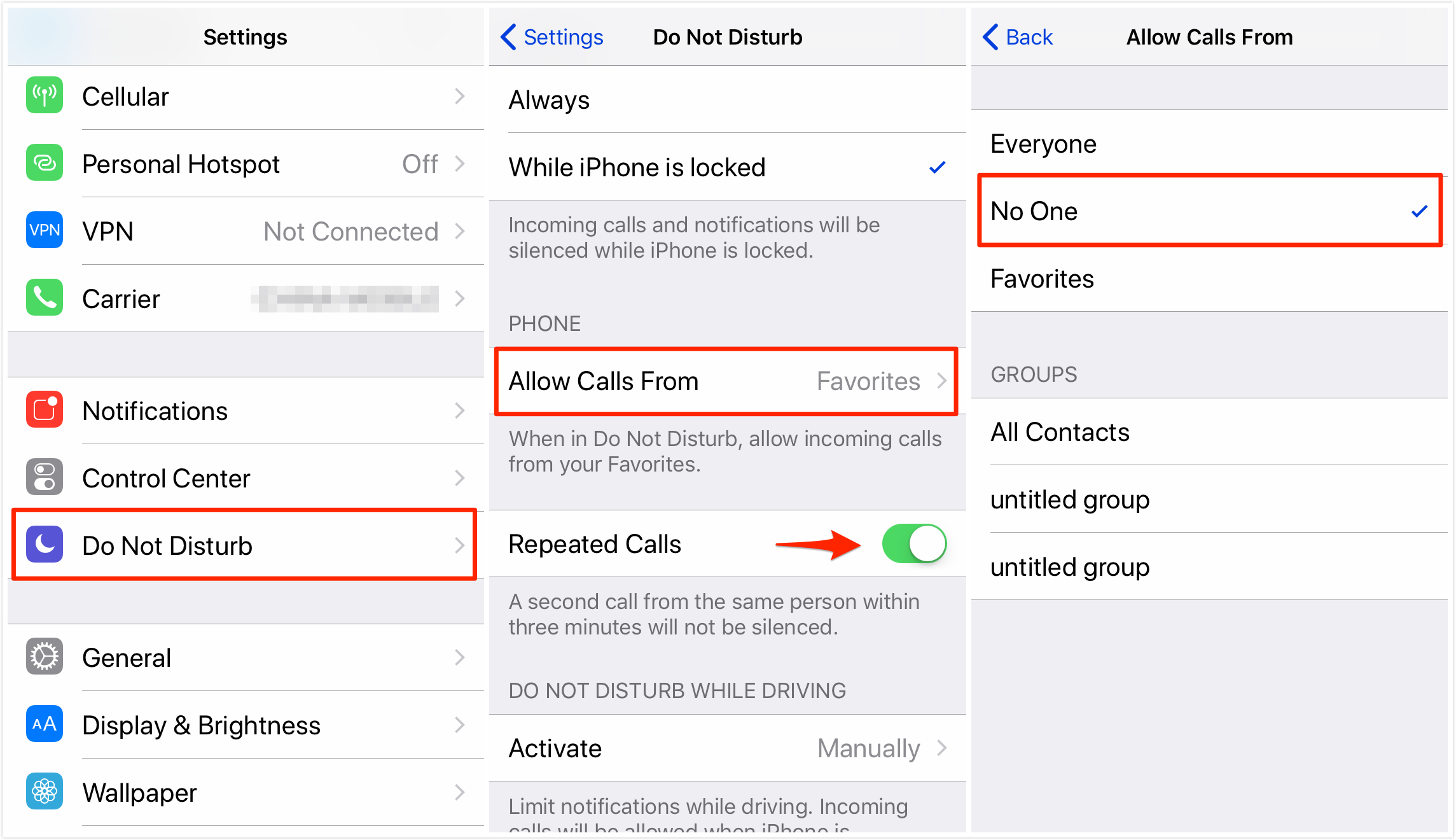
Heres how to turn on Do Not Disturb for one contact on your iPhone.
It’s important to note that all Message notifications from this contact will be muted until you turn off Do Not Disturb for this contact.
Read Also: How To Stop iPhone 11 From Dimming
Disable Or Adjust Do Not Disturb Schedule
If you notice that Do Not Disturb only works during a particular time of the day, confirm that you havent set a Do Not Disturb schedule by accident. Go to Settings> Do Not Disturb and make sure you have the Schedule option disabled.
If you indeed set a Do Not Disturb schedule, make sure the quiet hours are correctly configured. Crosscheck both the preferred hours and the meridian designation .
How To Turn Off Do Not Disturb On iPhone For A Contact
Also, Howdoyou remove DoNot Disturb froma contact iPhone? Open your messages and find a conversation with this person. Tap the I icon in the top right corner, then unselect Donot disturb.
Also know, How do I get rid of the Half Moon on my iPhone contacts?
Quick Answer, Canyou silence a contact on iPhone? Apart from blocking, theres no direct option to mute a specific contact on an iPhone. However, youcan set a custom silent ringtone to the contacts you want to mute. Now, scroll down and tap on Ringtone to set a custom ringtone for the contact. Here, select the Silent Ringtone youjust added to your iPhone.
Likewise, Howdoyou know if someone put you on Do Not Disturb? How do I know ifIm using Do Not Disturb? Most obviously, youll see a large dark grey notification on the lock screen. This will also tell youhow long the mode will be on for.When enabled, Do Not Disturb quiets all audible notifications and keeps the screen dark as well. Yes, the notifications are still coming in, and if you manually turn the screen on, you can see them. But left alone, the phone will give youa break from the online world.
Recommended Reading: Change Background iPhone Photo
Do Not Disturb On Apple Watch
The Apple Watch can receive and place phone calls and text messages, and it supports Do Not Disturb. There are two ways to control Do Not Disturb on the Watch: the default settings and manually. By default, the Apple Watch is set to the same Do Not Disturb preferences you set on your iPhone, including scheduling. You can’t change these on the Apple Watch.
To manually activate Do Not Disturb on your Watch, swipe up from the bottom of the Apple Watch screen to open Glances.
In watchOS 1 and 2, swipe left to right until you get to the first Glance, which includes icons for AirPlay and Airplane Mode.
Tap the moon icon for Do Not Disturb. You can select the following durations for Do Not Disturb on your watch:
- On turns it on indefinitely.
- On for 1 hour starts a one hour period for Do Not Disturb to be active.
- On until this evening will deactivate Do Not Disturb later in the day.
- On until I leave uses your current location, and when the watch detects that you have left the location, it deactivates Do Not Disturb.
Where Is Do Not Disturb On Ios 15 And How To Use It
Prior to iOS 15, the Do not disturb mode could be found directly in the iPhone Settings. However, if you open settings right now, you will not see the Do not disturb setting. Is Apple getting rid of Do Not Disturb in iOS 15? No, it is not. They simply moved it to a different location. Lets take a look at where you can find Do Not Disturb on iOS 15 and how to use it.
Read Also: How Do You Play Eight Ball On Imessage
Does Do Not Disturb Block Calls On Android
Do no disturb mode doesnt block calls on android but will only redirect calls to voicemail if theres a voicemail in the recipient android phone. If theres no voicemail, calls will go through on do not disturb mode on android but it will be on silent.
Read more on How do not disturb mode works on android
But looking at the question once again, does do not disturb block calls? One will say simply because calls will not go through but instead will be redirected straight to the voicemail unless the recipient has no voicemail then calls will go through.
Do Not Disturb iPhone Individual Contact
Go to settings > do not disturb. Choose to silence calls and notifications always or only when the device is locked.
Coco Is A Jailbreak Tweak That Helps You In Setting Up App-specific Do Not Disturb Settings On Your iPhone Read More To Find Ou App Disturbing How To Find Out
Recommended Reading: iPhone Sim Card Pin
Solution : Change Contact Status
Your “favorite” contacts, might override your iPhone’s Do Not Disturb settings. When you mark a contact as favorite on your iPhone, that individual may contact you at any time of day or night , even if Do Not Disturb is turned on.
So, if you’re receiving calls from a random contact when Do Not Disturb is turned on, be sure you haven’t accidentally marked the contact as a favorite. To check your favorite contacts on your iPhone or iPad, follow the instructions below. We’ll also teach you how to remove a contact from your favorites list.
Setting Do Not Disturb Exceptions
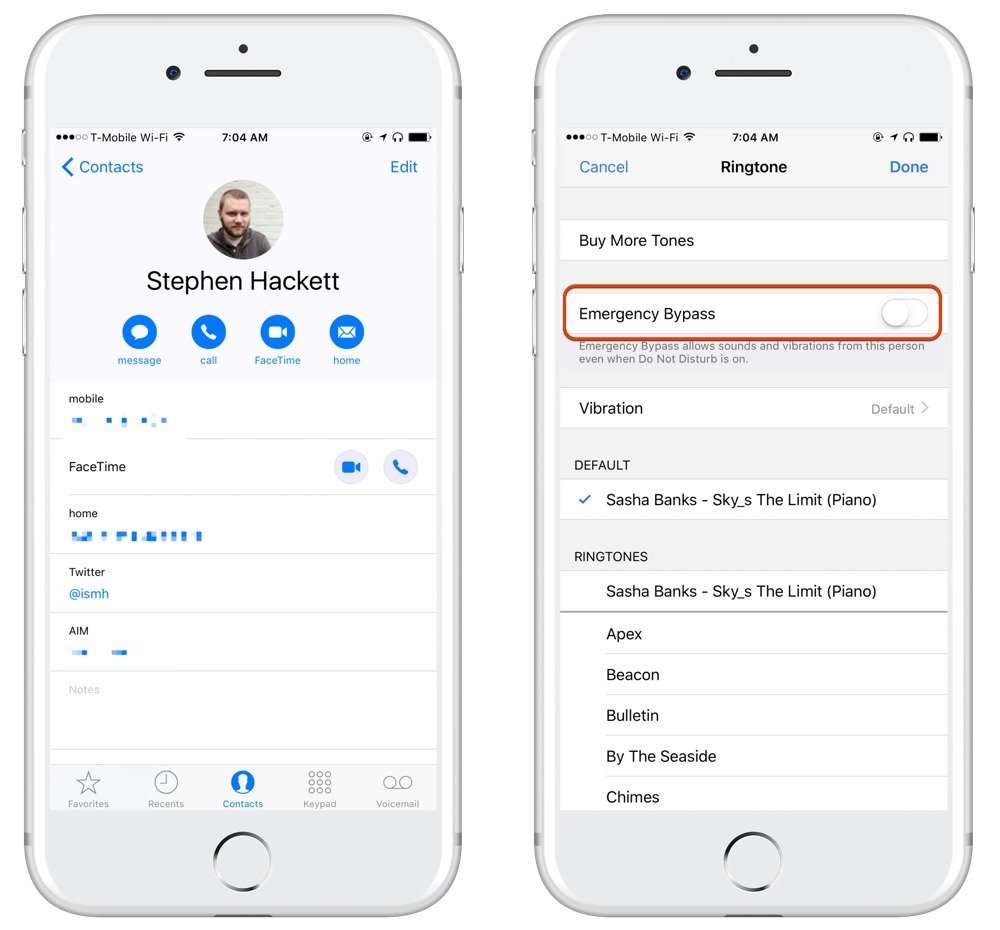
In your iPhone’s settings, you can activate two types of exceptions to your Do Not Disturb. The first type is contact-based you can select to have the calls of certain contacts always ring through. This is useful if you can’t miss a call from a specific contact. The second type of exception is frequency-based you can select to have repeated calls to ring through. This exception helps you not miss pressing matters, in which it is likely someone will try to reach you multiple times.
References
Don’t Miss: Carrier Settings Update iPhone 2020
How To Let A Contact Bypass Ios 12’s Do Not Disturb Mode Without Adding Them To Your Favorites List
In iOS 12, Do Not Disturb mode conveniently allows you to silence all calls, alerts, and notifications on iPhone or iPad for a given period and reduce the potential for unnecessary distractions.
Aside from new time-limited options in iOS 12’s Control Center, Do Not Disturb can be turned on and scheduled ahead of time by going to Settings -> Do Not Disturb. Among these settings, there’s also an Allow Calls From option for which you can choose Everyone, No One, or Favorites.
Given these last three choices, it would seem fair to assume that the only way to let specific contacts get through to you when Do Not Disturb is on, is to add them to your Favorites list. However, there’s another way to let a contact bypass Do Not Disturb mode, and it has nothing to do with enabling the Repeated Calls option.
In fact, the little-known feature described below is arguably more powerful, since it lets you receive only text messages from that contact, or only phone calls from them for just as long as the feature is enabled. Keep reading to learn how it’s done.
Set Up Do Not Disturb On An iPhone
Setting up Do Not Disturb on the iPhone requires just a few taps.
Tap the Settings app to open it.
Tap Do Not Disturb.
Turn on the Do Not Disturb toggle switch.
You can also enable Do Not Disturb using Control Center. Swipe up from the bottom of the phone screen to open Control Center, then tap the moon icon to turn Do Not Disturb on.
You May Like: Why Is My iPhone Stuck On The Loading Screen
Schedule Do Not Disturb Mode
You can use the Do not disturb mode scheduling feature to have it activate automatically based on time, location, or app. To use these, navigate to Do not disturb and select Add schedule or automation. Select the automation type and enter the criteria.
Tip: Tap on Smart activation to activate Do not disturb automatically based on signals like location, app usage, etc.
Yes It Is Very Possible To Leave A Particular Contact On Do Not Disturb Forever Until You Manually Turn It Off
iPhone do not disturb individual contact turn off. Go to settings and tap do not disturb or scheduled to set up a specific timeframe. Since apple is yet to roll out a fix for the do not disturb issue, there are only two ways to work around this problem. Select all the contacts you want to turn off do not disturb for and tap done.
If you open the phone app, navigate to the contacts tab. Tap the i in the upper right corner. Select the entry for the person you want to bypass dnd.
Crescent moon symbol indicates its on Tap edit in the top right corner. How to turn do not disturb on for an individual contact:
In this video today we will see how to enable do not disturb mode for a particular contact only.hello everyone and welcome to my youtube channel and today in. Heres how to let emergency contacts reach you when do not disturb is turned on: Open the messages app and select the conversation for which you want to turn on do not disturb.
Luckily, it is really easy to allow individual contacts to bypass do not disturb mode by using the emergency bypass feature as available on your iphone. Make a long tap on do not disturb. How do i turn off do not disturb for a contact?
Follow the steps below to allow someone to bypass do not disturb mode on iphone. Scroll down to ringtone and tap it. Open messages app > tap on conversation of the contact that you want to turn off do not disturb mode.
Open the contacts or phone app. Tap focus, then tap do not disturb.
Read Also: Ios Remove Email Account
How To Customize Do Not Disturb On An iPhone
Your iPhone lets you tweak the Do Not Disturb feature in a lot of ways from the above scheduling page:
- Bedtime mode will enforce Do Not Disturb for hours at a time. Turn it on and it’ll keep notifications off the lock screen all night, so if you turn on your phone, you still won’t see any notifications.
- The Silence section is where you can also choose how silent your phone should be. Choose between “Always” and “While iPhone is locked” .
- The Phone section lets you decide who the phone will ring through. You can choose to allow calls from “Everyone” , “No One,” or only people in your “Favorites.”
- Do Not Disturb While Driving lets you set Do Not Disturb to automatically activate, as you might guess, when driving. For that to work, you need a car with Bluetooth capabilities.
Finally, there is one other Do Not Disturb option. It’s called Emergency Bypass, and it resides in the Contacts app. If you enable Emergency Bypass for a specific contact, calls from that person will ring and vibrate even during Do Not Disturb times. To do that, open the desired contact in the Contacts app and tap “Ringtone.” On the Ringtone screen, turn on “Emergency Bypass.”
What Happens When You Mute Someone On iPhone Call
The mute switch simply mutes the devices audio. Turn it on, and you wont hear incoming alerts, calls, and other notifications. The problem with the mute switch is that it is on until you turn it off, which means if you get an important call or text from someone, you may not hear it when it happens.
You May Like: How To Edit Photo Background On iPhone
Does Do Not Disturb Silence Or Block Calls
In most cases do not disturb mode will block calls as it will redirect calls straight to the voicemail unless the recipient has no voicemail the call will go through but wont ring out loud.
On samsung, do not disturb mode will be redirected to voicemail if theres an active voicemail in the recipient samsung phone.
However, if there is no voicemail calls will go through but it will be on silent or wont ring out loud.
Then on iphone, do not disturb mode will block calls whether there is an active voicemail or not and this is what is being discussed, does do not disturb block calls.