What Is Other Storage
It can be frustrating to stare down the Other category in the iPhone Storage screen. While Apple labels space taken up by installed apps, system files, multimedia, and messages, the Other category presents a mystery. Put simply, the Other section is comprised of anything that Apple hasnt sorted into one of its assigned categories. Common files categorized within the Other section include system files, application caches, and update files.
How To Clear Other Storage On iPhone: Is Connecting With Itunes Workable
How to get rid of other storage on iPhone? Some posts instruct you to simple connect iPhone to iTunes, no syncing or other operations, just leave it a few minutes, and you will notice the iOS storage shrunk down.
But that’s indicated by the storage status bar on iTunes. If you go to Settings > General > iPhone storage, you will find that nothing changes.
The “storage shrunk down” is happening because iTunes takes a few minutes to analyze storage usage and display the right status. The Documents and data sections seems to shrink, but the amount of space to use on iOS device stays the same.
Clear App Cache Of Other Apps
The most efficient way to clear an apps cache is by deleting the app and reinstalling it. For example, if you delete the Spotify app and get it again, all the temporary music streams will be gone. But the downside is your downloads, too, will be erased. So, deleting an app has its ill effects. But if you like, you may do this with less relevant apps like Facebook, Instagram, Netflix, etc., to clear the app cache and free lots of space.
Another handy solution is to offload an app. This deletes the actual app but keeps all the primary app data . You can learn how to offload an app here.
Additionally, some apps like Slack thoughtfully offer internal solutions to clear the cache. Locate and use that to clear Other system data on iPhone.
Manually opening video streaming apps like Apple TV+, Prime Video, Netflix and removing downloaded files will help.
Finally, make it a habit to restart your iPhone every three to seven days. This ensures the temporary files are removed, and you get a snappy user experience.
Don’t Miss: Can iPhone Screen Be Replaced
What Is Other Data On iPhone
Apple states that this Other data consists of device settings, Siri voice, system data, and cached files. While you cant do anything about system setting files, you can always delete unused cached files to free up storage space on your iPhone.
The first thing you need to do is figure out just how much space is being occupied by Other on your iPhone or iPad. This is important as a certain amount of data will always be classified as Other meaning you cannot get rid of it completely. But this does not mean that Other ends up taking 10-12GB of storage space on your iPhone.
Q: What Is Other Storage On My iPhone
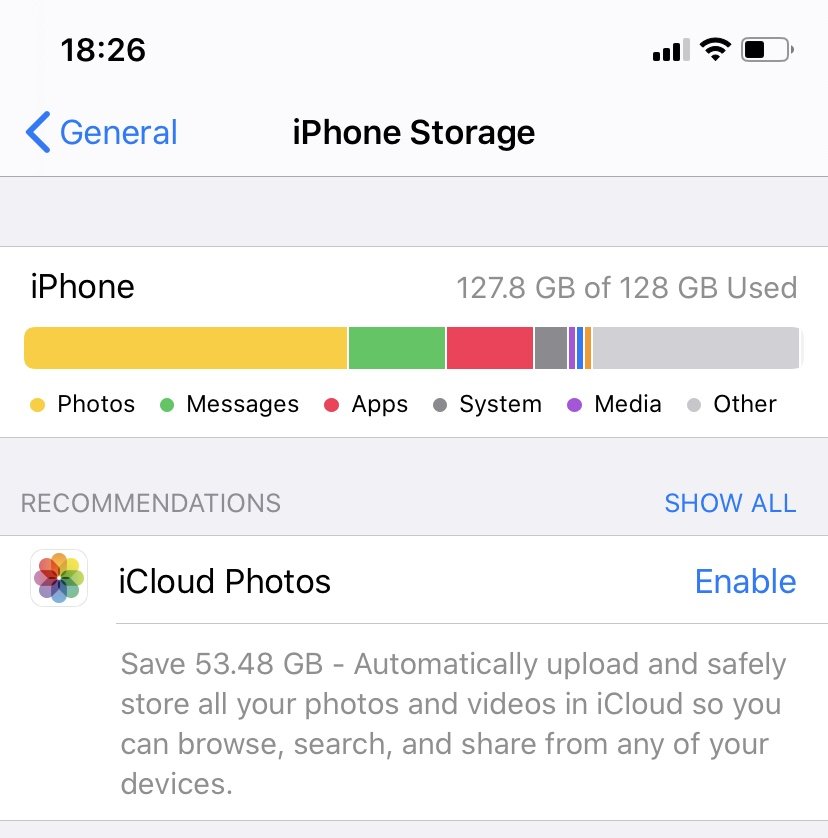
Lots of people even don’t understand what “Other” is. Simply put, “Other” storage includes everything that doesn’t fit into pre-existing categories. This contains browser cache, cached email messages & attachments, iTunes backups, notes, voice memos, , etc.
To make it clear, you can see the picture below. The WhatsApp app size is 30.8MB, however, ‘Documents & Data’ contain 135MB of data which is stored in your “Other” data.
Recommended Reading: How To Delete Messages On iPhone 8
How To Clear Other Storage On iPhone
If you ever check the storage of your iPhone, you may be shocked to see the amount of space occupied by something called Other. You may wonder how to delete this unnamed occupant and free precious storage. Let me tell you what it is, how to see its total size and clear Other storage on iPhone.
Review Your Messages Data And Attachments
The Messages app can store a lot of data too. It makes sense to regularly review this data and manually delete what you dont need.
You can do this by going to Settings>General>iPhone Storage and then either tap the Messages option or Review Large Attachments at the top. The former will let you delete individual conversations or media, while the latter lets you easily remove the biggest offenders. Simply swipe left on an item to easily delete.
Don’t Miss: How To Reset Carrier Settings iPhone
How To Reduce The Size Of Other Data
You cant get rid of Other;entirely, but you can sometimes reduce its size.
First, lets try clearing your Safari caches. Open Settings>Safari and choose Clear History and Website Data. If you have a;lot of Safari tabs open on your iPhone, you might want to close most of them, too.
Clearing your Safari data might reduce the size of Other.
You might also want to change Messages to save fewer old messages. Open Settings, then Messages, and scroll down to the Message History setting. By default, Keep Messages is set to Forever, but you may want to change it to 1 Year or even 30 Days to reduce the data that the Messages app caches.
If youre a heavy texter, your Messages app might be filling up your storage with a;lot of data.
Finally, go back to iPhone Storage and look at the apps list. Most of the apps store data that is categorized as Apps, but some will keep caches that are categorized as Other. If, say, the Podcasts app is taking up a couple gigabytes of space, its likely mostly cached data. Deleting the app and re-downloding it might put a dent in the Other category.
Why Is It Taking Up So Much Space
While cached data may not seem to need much space, it is surprising how large streamed media content can be not to mention the image-rich social media apps we love so much.
Looking through the list of apps and their storage allocations will quickly show how storage is being consumed. In this screenshot above, for example, you can see Facebook is consuming 2.17 gigabytes.
However, if we look on the App store, it says the Facebook app only requires 255.4 megabytes. So somehow the app is occupying an additional 1.9GB. Where is this extra 1.9GB coming from? Its likely caches of images, videos and other content your phone had to store in its own memory storage so you could scroll through Facebook without encountering the dreaded buffering spinning wheel.
You May Like: How To Change Auto Lock On iPhone 11
Cut Down On Streaming If You Can
Streaming a lot of music and video is another potential reason why your iPhones Other storage is getting out of hand. To clarify, this is not the same as downloading.
When you download video or audio from the iTunes store, TV app, or Music app, it is categorized as Media. Streams, on the other hand, use caches to ensure seamless playback, and these are classified as Other.
So, while you try to free up some space on your iPhone or iPad, hold off on streaming, or reduce how much streaming content you consume. You can live off of downloads in the meantime.
You can also try to clear app caches on your iPhone storage. Target specific media apps that you use to stream online content, such as YouTube, Apple Music, , or Podcasts. Then clear the data for those apps in your storage settings.
Running Out Of Space On Your iPhone Or iPad And Wondering How And If You Can Delete Anything From Other Storage Here’s The Answer
By, Contributor| 24 Aug 20
One of the most precious commodities on your iPhone or iPad is storage and it can be very stressful when it begins to fill up, especially if you are already limited to 64GB or even less space to start with.
Checking what’s using all that space can reveal a strange category called Other that often accounts for many gigabytes of data. So, what is ‘Other’ on your iPhone or iPad, and can you delete it?
Note: It appears that iOS 13.6 could be causing Other to take more than its fair share of memory up. While Apple didn’t mention this error in the notes accompanying the release of iOS 13.6.1, the company has now published a support document detailing the problem indicating that: “An issue in iOS or iPadOS 13 might prevent the system from freeing up storage for you. To fix this issue, update your iPhone or iPad to iOS or iPadOS 13.6.1.” Apple notes that if you don’t have enough storage to perform the update you can update via your computer .
Recommended Reading: How To Make A Ringtone For iPhone 11
Clear Caches From Streaming Services Such As Netflix And Hulu
Some users in Apple themed forum claimed that “iPhone was storing even my deleted videos as system files.” If you are not sure whether an App is storing unwanted caches even after you reboot iPhone, you can delete and reinstall the App.
Delete App: If you are on iOS 13 with 3D touch enabled device, Tap at the App > Rearrange App > hit cross icon to delete App.
Reinstall App: Go to AppStore, search and install the App, or you can go to purchase history to re-download the App.
Clearing Caches And Browser History

Chrome and Safari are the two most popular browsers used on iPhone. You can erase the caches and history in Safari by follow the steps below:
Step 1: Go to “Settings” > “Safari” > “Clear Cookies and Data/Clear History and Website Data” depending on your iOS 15.
Step 2:
Safari: Scroll to the bottom to find “Clear Cookies and Data/Clear History and Website Data” and confirm it by clicking the pop-up box.
Chrome: Open Chrome, hit the Google Menu button on the right hand side (looks like a stack of three dashes, then go to “Settings” > “Privacy” > “Clear Cache“.
Read Also: Rename Samsung Tv Airplay
Try Restoring Your iPhone Or iPad From A Backup
One of the biggest culprits of unusually large amounts of Other category taking up space on your iPhone or iPad is a wonky bug in the system. The best way to track down and remove corrupted files is to burn it all down and start over. Don’t worry. You can back up your device before you delete everything. That way, you can start fresh without starting over.
Reinstall Apps That Have Large Caches
Local app caches are generated by the very virtue of yours using them on a regular basis. To keep tabs on these;temporary files, go to Settings General Storage & iCloud Usage Manage Storage. A list;of all;apps installed on your device will pop upsorted by the amount of storage being consumed, with the biggest;storage hogs listed at the top.
Tap an app to check out how much storage its;documents and other data take up on the device. Note: some apps dont provide this information. Tapping Delete App on this screen will remove the app from your device and release any storage space occupied by its documents and other data.
This is a good method of;identifying apps whose caches are ten times or more the size of the app itself.;Yes, youll be inconvenienced by having to re-download certain apps and adjust their settings, but reclaiming huge chunks of storage space lost to video streaming caches has got to be worth it.
A word of warning: even though you can freely reinstall content streaming apps such as Netflix, Instagram and Facebook, deleting apps that keep content you create on the device may cost you important data.
Don’t Miss: How To View Blocked Numbers On iPhone
iPhone Other Storage: What Is It And How Do You Clear It
Im sure this sounds familiar: Youre trying to download and install the latest iOS release, or take some photos, or download that cool app your friend told you about, and your iPhone says the storage is full.
Youve already deleted every app you dont think you need, and theres still not enough space. So you look at your iPhone storage in Settings and, sure enough, your iPhone is full. Worst of all, a;huge chunk of it is just listed as Other.;Whats that supposed to mean? How do you get rid of it?
The Other;storage section is mysterious and confusing, and theres no one answer that works for everyone, but hopefully this guide will help you deal with this problem.
Try Clearing Safari Caches And The Offline Reading List
Some culprits that take up Other space on your iPhone and iPad are history and website data in Safari. These are useful for accessing websites quickly but are not a necessity.
Tap iPhone Storage.
Scroll down and tap Remove all Website Data.
Tap Delete.
When you go back to your storage list, you will note that Safari no longer shows any data.
Recommended Reading: How To See Blocked Numbers On iPhone
What Other Storage On An iPhone Contains And How To Find It
To see how your iPhone’s storage space is used, including the amount of space your other storage is taking up, do the following:
1. Start the Settings app.
2. Tap “General.”
3. Tap “iPhone Storage.”
After a few moments, you’ll see a graph at the top of the screen that illustrates how much room you have left on your phone.;
The other storage category contains miscellaneous files that aren’t included in the main categories . Some of the most important other files include:
- The Safari browser cache
- Mail cache and mail attachments
- Cache files associated with many apps
- Cache and other system files generated by iOS
How To Clear Other Storage Files On Your iPhone
The lowest hanging fruit in your other storage is usually Safari’s browser cache. It’s easy to clean and can grow to well over a gigabyte if you don’t empty it occasionally.;
To clear the cache, follow the steps in the “How to clear your iPhone’s cache for Safari” section of our article, “How to clear the cache on your iPhone to free up storage space and help it run faster.”
Another place you can save a lot of space is by cleaning up your email. If you tend to save a lot of email, that can take up a significant amount of your other storage. To do that, you should delete email messages with large attachments.;
The Mail app also has its own cache, which tends to get large with time. There’s no easy way to clear that cache, but if you remove and re-add your email accounts, it will flush the mail cache in the process.;
Recommended Reading: How To Reset Carrier Settings iPhone
How To View Your iPhone Storage
To see how much storage all your apps and data are taking up on your iPhones storage, open the Settings app, select General, then iPhone Storage. Up top youll see a bar graph showing your total iPhone storage and which types of data are filling it up. Beneath that youll find a list of applications on your phone and how much room they take up, both for the app itself and its stored data.
Youll find your iPhone storage details a few layers deep in the Settings app.
It may take several seconds for your iPhone to show the graph, as it takes time to scan and analyze its storage. Even after the chart first appears, youll want to wait several seconds more for it to stabilize, as the app list and storage sizes can change while your phone completes its analysis.
Delete Old Imessage And Mail Data
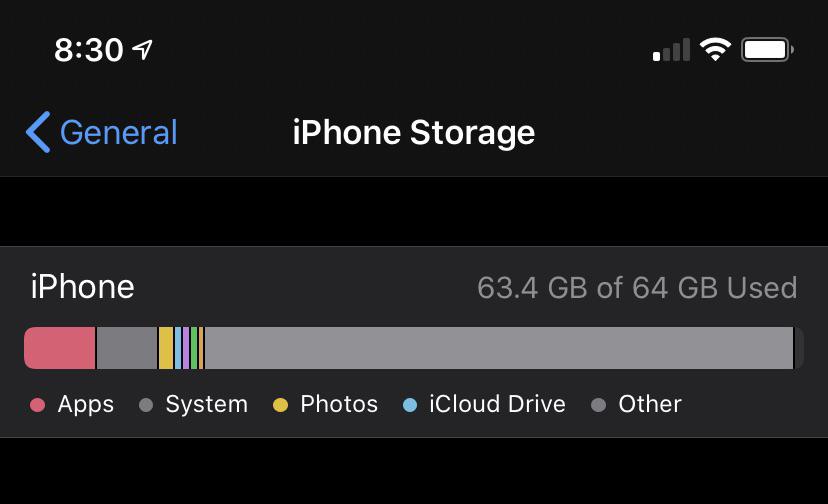
If youre a heavy texter, the Messages app might be filling up your storage with a lot of data. You may want to change your Messages settings to save fewer old messages.
Messages is set to keep messages forever by default, but you can to change it to 1 Year or even 30 Days to minimize the amount of data that the Messages app caches.
To do this, open Settings and tap the Messages app from the default apps section. Scroll down to the Message History section and tap Keep Messages. Next, select your preferred message storage duration: 30 Days or 1 Year.
Image Gallery
Also, when you use the Mail app on your iPhone or iPad, it saves a cache of all the documents, photos, and videos you’ve viewed. This makes reloading them the second time faster. However, they can also quickly pile up and take up precious storage space.
You can clear out obsolete Mail caches by deleting and re-entering your email account details.
You May Like: Changing Battery On iPhone 5s
Find Apps Taking Up The Most Space
If you continue to scroll down under Storage, you’ll see a list of all your apps, in order of how much space they consume.
Select any app, and a new page shows the usage in two parts: the amount of space the app itself uses and the space used by the app’s data and documents. For example, the Podcasts app shown takes up 1.63GB total: 25.3MB for the app and 1.6GB for documents and data .
Sometimes, this information helps you see that it’s not the app that takes up space, but rather what you store in it. In this case, you can see that podcast episodes and photo-heavy Messages are taking up the bulk of the space on the device. In the case of podcasts, episodes can be quickly deleted from this menu by swiping left.
Review Your Notes & Voice Memos
Other Storage is created when you;save or open a note associated with your iCloud account. The same is also true for the Voice Memos app. Unfortunately, the usual method of deleting those apps doesnt work when you want to remove cached data from Notes or Voice Memos. Instead, you have to delete individual notes and voice memos to free up Other Storage. Its good to periodically review both your Notes and Voice Memos apps and delete any files you dont need.;
You May Like: How To Turn Off iPhone X Without Screen