Solution 5 Reset To The Factory Settings
Factory reset the settings on the iPhone can also solve the issue, but you have to keep in mind that before using this method, you have to save all your necessary data somewhere else. You should take all your essential data from the iPhone and transfer it to your laptop or some USB device so that you don’t lose your crucial data. You have to follow the following steps to reset the iPhone to the factory settings. Have a look!
- First of all, you have to click on the “settings” icon on your home screen. Then, hit the “generals” tab.
- After that, you have to scroll down until you find the “reset” option.
-
There you have to click on “erase all content and settings.”
- If your device is locked, you will be asked to enter your password. Enter it to confirm the process.
- The screen will prompt a warning that you have to confirm by clicking on “erase.”
- After a few minutes, your device will be factory reset. And all settings will come to default. And you will not see the issue “cannot verify server identity” on your iPhone.
Closing And Reopening The Mail App
If the simple reboot did not work, it may be an issue with the Mail app itself. A problem like this could occur if the Mail app crashed without you realizing it, which happens with many apps. To restart the Mail app, press the Home button twice in rapid succession. The App Switcher will appear. Use one of your fingers to swipe the Mail app up until it disappears. Now, reopen the Mail app and see if the problem has been solved.
Delete Your Mail Account And Add It Back
If restarting the app or your phone doesnt help, and even the short-term SSL trick doesnt work for you, deleting the email account causing this error and then adding it back to the Mail app will help you resolve the issue.
While this might sound like an extreme measure to fix the cannot verify server identity error on your iPhone or iPad, it seems to get the work done for most people.
Follow the steps mentioned below to delete an email account from the Mail app on your iPhone or iPad.
- Open Settings, scroll down and tap on Mail.
- On the next page, tap on Accounts.
- Then select the account you want to delete.
- On the next page, tap on Delete Account.
Also read: How to fix iTunes could not connect to iPhone error 0xE800000A?
Also Check: How To Set Number Of Rings On iPhone
What To Do If Your iPhone Prompts An Error That Says That It Cannot Verify Server Identity
If your iPhone prompts an error saying it cannot verify server identity, the first thing you need to do is to restart your phone. If this trick fails to fix the problem, see the complete guide we mapped out below.
There are various types of errors that you may encounter when sending or receiving emails on your iPhone and among them is the error depicted by a message saying that it iPhone Cannot Verify Server Identity. Read on to learn what exactly this error means and what to do whenever youll encounter it on your iPhone.
How To Fix Cannot Verify Server Identity On Ios 14ios 13
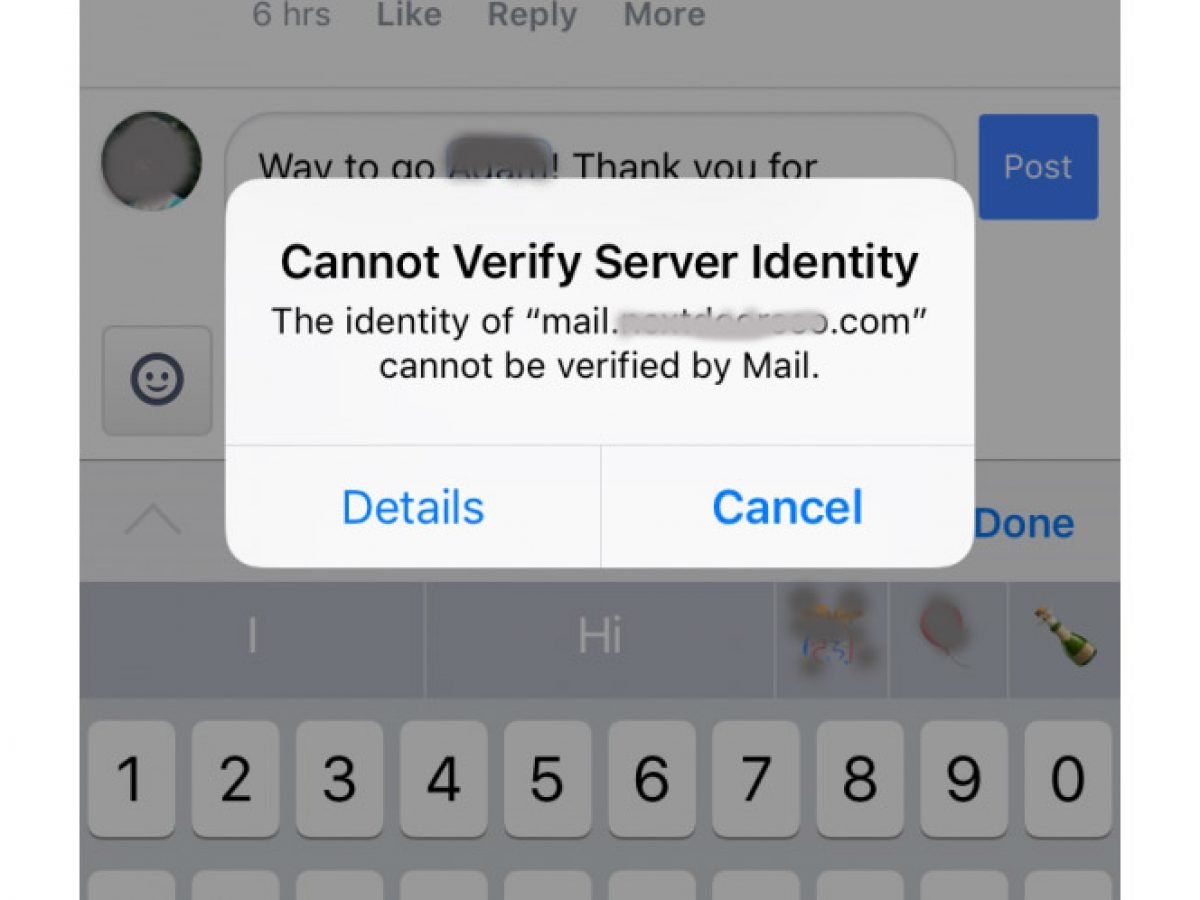
The first thing to understand is that your iPhone, when you see this, is trying to verify the servers identity using a secure certificate. Without getting too technical, what has to happen for this to work is your iPhone needs to match the correct date of the certificate. It also needs to be able to connect through SSL, and those can be different ports.
Lets fix the cannot verify server identity error that pops up when youre trying to use SSL settings for your male client.
Also Check: iPhone To Samsung Smart Tv Screen Mirroring
Solution 8 Update Your Software
If that doesnt solve it either. also, it just should simply say arbitrarily started occurring out of nowhere. I would most likely prescribe you to feel free to update your iPhone.
Things like this can happen haphazardly with random updates here and there. so as you most likely are aware as of now by updating your iphone. you can likely fix most of these issues.
1st, So go ahead and go into your Settings.
2nd,Now click on General. you need to click on Software Update.
3rd, You need to download the most Up-to-date version of software that your phone supports.
In this particular case. iOS 14.5 developer beta 5, I suppose, is the one Im feeling free to go and download. So Id suggest downloading the particular update and installing it. And then pretty much going on from there.
At this point, you should be good to go, and this is probably where I would recommend you guys to go ahead and check your mail app and see if the Cannot verify server identity error fixed.
What Does Cannot Verify Server Identity Mean
If it is your first time encountering the error, let us get you familiarized with what it is first. The server identity verification issue happens more frequently in iPhone 8 and older devices than in the latest series. Nevertheless, the problem does not exempt any iOS user from experiencing it. That is because retrieving emails using a mobile device takes more than what we think.
Technical processes happen in the background indeed. To elaborate, your iPhone retrieves a servers SSL certificate as you access your Mail app. The gadget then verifies a mail servers reliability before connecting to it securely. Your iPhone would show the server identity verification error message when it recognizes that the mail servers certificate is fake.
Recommended Reading: How To Combine Two Photos On iPhone
Solution #: Rebooting Your iPhone
Rebooting a device tends to fix a lot of non permanent issues, including the cannot verify server identity iPhone error. When the iPhone is restarted it overrides the majority of minor system glitches. Since there are many iPhone models on the market, follow the appropriate steps below.
For those who are using iPhone X, XS, XS Max, XR, or newer follow these action steps:
For users of iPhone 8, 8 Plus, or earlier models, the following steps are required:
The above steps will reboot your iPhone and potentially solve the issue. A soft reset is a completely safe action to perform and will not affect your iPhone in any negative way. So do not worry at all.
Is the cannot verify server identity error gone? If yes, great. If not, proceed to the next potential solution.
Solution 1 Close And Restart The Mail App
Before, we told you that most of the time, “cannot verify the server identity on iPhone” occurs due to email accounts. You can quickly fix the issue by closing the email application you are using from the background and then restarting it. The following steps are followed to remove the applications from the background.
- First of all, double-tap the home button on the iPhone’s home screen. Doing this will show all the background applications that are running.
-
Then, swipe up to remove all the applications that are running in the background.
- After removing them all, reopen the mail app that you were using.
- Log in again, and you will see that issue is resolved.
You May Like: How To Stop Scam Likely Calls iPhone
Why Does The Cannot Verify Server Identity iPhone Error Occur
As mentioned above, this is the most common error on iOS devices. It occurs due to iPhones extra strict mail server certificates verification. So, every time your iPhone or any other Apple device prompts you with the cannot verify server identity message, it is basically telling you that the mail servers certificate is fake.
This error occurs in relation to using the Mail app. You see, in order to connect to a mail server in a secure manner, your iPhone first tries to fetch the servers SSL certificate and then make sure it is reliable. In case that the certificate does not match the domain name, is expired, or not signed to a company, it is marked as unreliable. And iOS marks this unreliability with the cannot verify server identity message.
Aside from actual untrusted or invalid email server settings, the error can also be a result of the iOS bug. Luckily, most of these instances can be fixed quite easily.
Solution 2 Reset The Network Setting
Next thing is Reset Network Settings. This process deletes your Wi-fi Networks,Passwords,Airplane,Vpn settings and Cellular settings.This reset clears out your recent network settings including customized networks and then restores the default network options and values. If the error is attributed to incorrect or invalid network settings, then performing this reset will likely solve the Cannot verify server identity issue.
Heres how its done:
1st, Go to Settings app.
2nd,Find and tap on the General option.
3rd, Scroll down to bottom and tap on Reset option.
4th, Next tap on Reset Network Settings option.
5th, Next Enter the Password of your iphone.
6th, Last in the pop-up box. tap Reset Network Settings to confirm this process.
Read More: How to Turn On and Turn Off Find My iPhone in
Also Check: How To See Someone’s Location iPhone
Guide: iPhone Cannot Verify Server Identity How To Fix
One of the most common problems faced by iPhone users is the problem with iPhone cannot verify server identity. By the way, this problem has also been reported on other iOS devices.
The issue affects both POP3 and IMAP account types. However, users whose devices run Mac iOS 10.2x have most often complained about this iOS problem.
Since iPhone cannot verify server identity, which is such a hot topic among users who prefer Apple products, we decided to explain the problem and help you solve it.
Lets start with why this problem occurs in the first place.
Sign Out Your Email And Register It Again
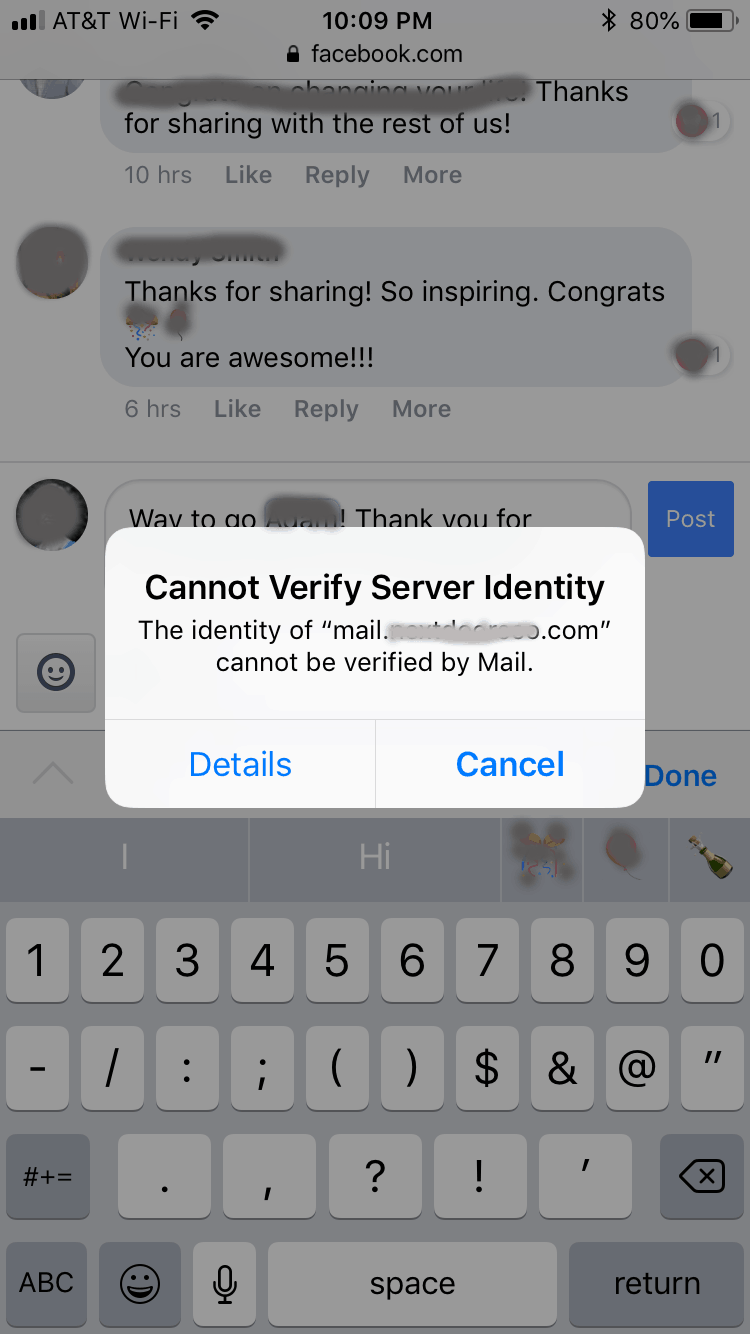
Removing and re-registering your email might be tedious, but other Apple users solved their problems through it. The method is worth a try because it can fix your emails server identity certificates.
Heres the complete walkthrough:
1. Make sure to have your data backed up on iCloud before performing this task.2. Open Settings.3. Scroll down and tap Mail, then Accounts.4. Select the email account you were using when the cannot verify server identity error showed up.5. Scroll down then tap Delete Account.6. Confirm the action by selecting Delete From My iPhone.
Once the account has been deleted, restart your device. Follow the instructions below to link your email account again afterward.
You May Like: How To Make iPhone Flash When Text
Restart The Mail App Of Your iPhone Cannot Verify Server Identity
If you see that there is something wrong with your email, you should try restarting the mail app itself. If the issue is a minor one, restarting the app can solve it in most of the cases. Although thiss not a surefire way to fix your email, it doesnt hurt to close and open an app. If it was a software crash, in particular, the issue might go away with an app restart.
To close the Mail app, you should double click on the home button first. Now, you will be able to see that the app switcher is opened. You can navigate to the mail app and swipe it away to close it. If it doesnt appear any longer on your screen, you have closed it successfully.
You can then reopen the Mail app on your iPhone simply by tapping on it. Check if you can send an email now.
Make Sure That Your Macs Date And Time Are Correct
While this may not seem extremely plausible, Safari can start throwing the Safari cant verify the identity of the website error message at you quite often if your Macs date and time settings are off, even if theyre off by a small margin. To make sure that incorrect date and time are not causing this issue for you, simply ensure that your Macs date and time are accurate.
First and foremost, make sure that your Mac is connected to the internet so that it can retrieve accurate date and time information from the World Wide Web.
If Safari is open, close it.
Open the Apple Menu.
Read Also: How To Spoof Pokemon Go iPhone
Solution 3 Update To The Latest Ios 141
As we told you that if you contact Apple customer support, they will ask you to update your software to fix the issue. The following is the method of updating your software to get rid of the problem.
- Open the “setting” menu by clicking on the screen icon.
- Then scroll to the “generals” tab.
-
There you will find the option “software update.” You have to click on this option. When you click it, updates will start downloading on your device. After downloading is completed, open your mailing app, and you will see no error notification now.
Reinstall Outlook/gmail Mail Server Certificates
Recently, when a customer reported the cannot verify server identity error in Outlook, our Dedicated Engineers fixed it by reinstalling the certificate.
1. Users will receive Internet security warning with 3 options, Yes, No, View Certificate. Here, we click the View Certificate button. 2. Then Click on Install Certificate. 3. Next, we will see the import wizard. Leave Current user selected and click next. 4. Choose Automatically select the certificate store based on the type of certificate. 5. Click Finish.
Recommended Reading: How To Turn Your iPhone Back On
Connect With Us To Know When Your iPhone Cant Verify Server Identity Error
We are committed to helping our readers fix the problems with their phones as well as learn how to properly use their devices. So, if you have other issues, you may visit our Help Guides page so you can check by yourself the articles weve already published that contain solutions to common problems. Also, we do create videos to demonstrate how things are done on your phone. Visit our Youtube Channel and please subscribe to it. Thanks.
Perform A Restart On Your iPhone
After noticing the popup message that displays your iPhone cannot verify server identity, try a device restart. In fact, that can be a basic but very effective solution you can try. A restart can solve many of the glitches associated with your iOS devices. If your iPhone cannot verify server identity because of a minor glitch, you can easily overcome it by restarting.
To perform a restart on your iPhone, you should follow the steps mentioned below.
- Press and hold the power button of the device until you see a slider. This slider appears at the top of the display.
- After seeing the slider, you should drag it using the finger towards the right side of the screen. That should turn off your iPhone easily.
- Now that you have turned off your device, you should wait for about a minute or so. Then, press the power button of the device and hold it for a couple of seconds.
- You will be able to see the Apple logo on the screen once the device starts again. Release the power button.
You can now check if you can open the mail app and send an email.
Recommended Reading: iPhone Screen Mirror To Samsung Tv
Reset All Of Your Phones Settings
If none of the aforementioned methods worked, you may just have to reset the entirety of the phones settings. In order to do this, go to your settings app, hit the General option, then press Reset. On the Reset page, you should see a Reset All Settings option. If your phone has a passcode, you must enter it in order to confirm the reset.
Done!
If you have completed all of the above methods, your phone should no longer state that it cannot verify server identity. Once the problem is solved, you should be able to freely receive emails from your email account while also being able to send emails to whomever you choose. The better news is that if this issue ever happens again, you will know exactly how to fix it. You may even be able to help one of your friends if they run into the issue, causing them to think you are a technological genius .
Solution 1 Check The Date And Time
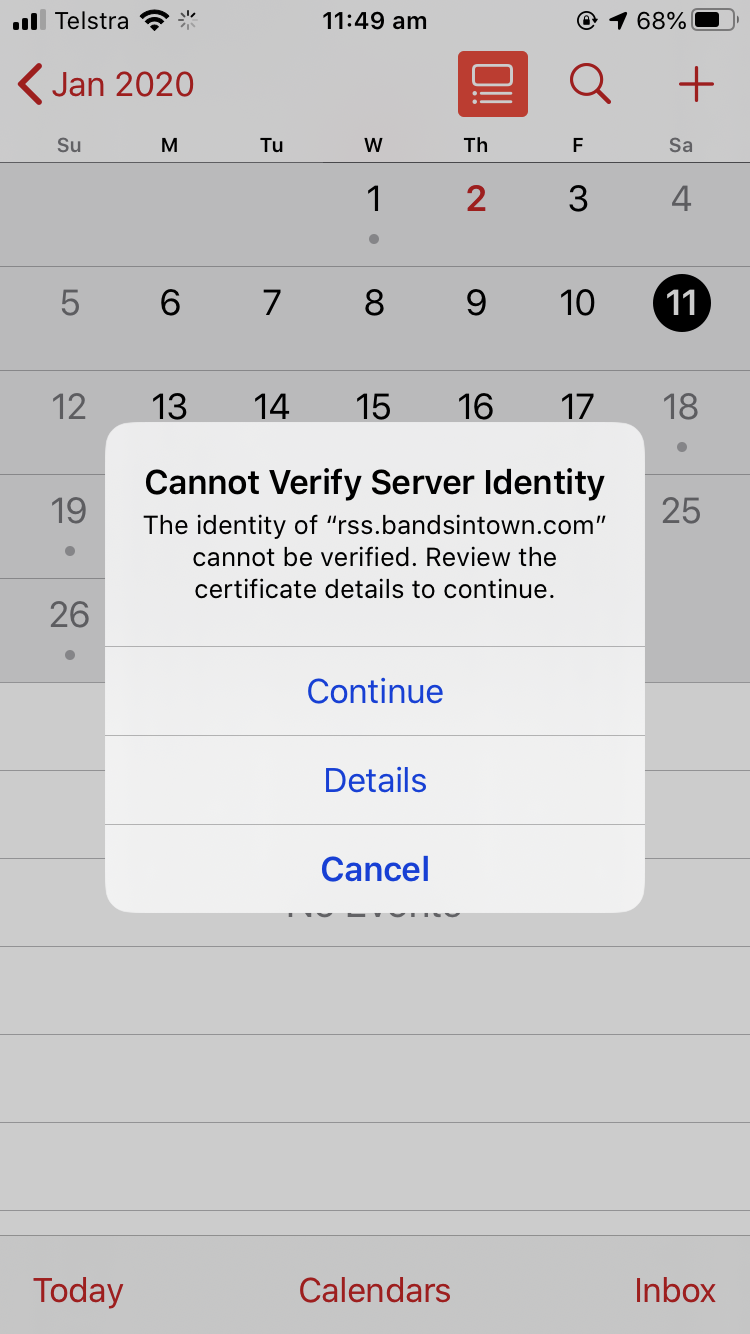
The first thing were gonna do is check the date and time settings on your iPhone.
So Tap cancel again. lets get out of here. lets go to the Settings app. and I just want to point out that that was a gmail error. and you can go to details and you can trust a certificate manually. but you should never have to especially if its a gmail problem.
1st, To check this go to Settings app.
2nd, Next, Scroll down until you get into General.Tap on it.
3rd, Find and tap on date and time.Oh my goodness is set to June 11th 2012. maybe thats the issue. if date and time are wrong. correct them.
4th, Then turn on Set Automatically.
We changed it to that for making this post. yes we could demonstrate. what it looks like. i would recommend going back into your mail app and see if that actually ended up fixing the Cannot verify server identity error.
Read Also: How To Combine Two Photos On iPhone