Now Reset Your iPhone 11 To Factory Settings
Afterward, connect the iPhone 11 that’s in recovery mode to the computer and launch Finder or iTunes. Locate your device on the window and you will see a dialog box prompting you to Update or Restore your iPhone. Choose Restore.
Follow the coming prompts to complete the factory reset without password even when the iPhone 11 is disabled and when it is unresponsive. Your phone will restart with a progress bar showing how much the device restoring and data erasing is going on.
Once done, the device is reinstalled with the latest iOS and you’ll be landed on the Set-up Assistant screen. Set up the device and you’ll have to sign into the linked Apple ID.
Besides these most common methods, DFU mode restore is also an option available for factory resetting an iPhone 11, 11 Pro and 11 Pro Max. Putting an iPhone into DFU mode only if nothing else has worked – it’s designed for the technicians, not average users.
Hard Reset iPhone 7 & iPhone 7 Plus
The Home Button of the iPhone 7 and 7 Plus is not a physical button anymore, so Apple introduced a new method for the iPhone restart. The new iPhone 7 hard reset shortcut works as follows:
Hold down the Volume down button and the Power button on the right side of your iPhone simultaneously for a minimum of 10 seconds, until you see the apple logo.
How To Restart iPhone
To restart all other iPhone models, follow these steps:
Press and hold the Sleep/Wake button. On older models, it’s on the top of the phone. On the iPhone 6 series and newer, it’s on the right side.
When the power off slider appears on the screen, release the Sleep/Wake button.
Move the power off slider from left to right. This prompts the iPhone to shut down. A spinner displays on the screen indicating the shutdown is in progress. It may be dim and hard to see.
When the phone shuts off, press and hold the Sleep/Wake button.
When the Apple logo appears on the screen, release the Sleep/Wake button and wait for the iPhone to finish restarting.
Don’t Miss: My iPhone Keeps Loading
How To Exit Dfu Mode
If you enabled DFU mode and want to manually exit out of it, here’s how it’s done.
Your iPhone should now have exited DFU recovery mode.
How To Factory Reset An iPhone
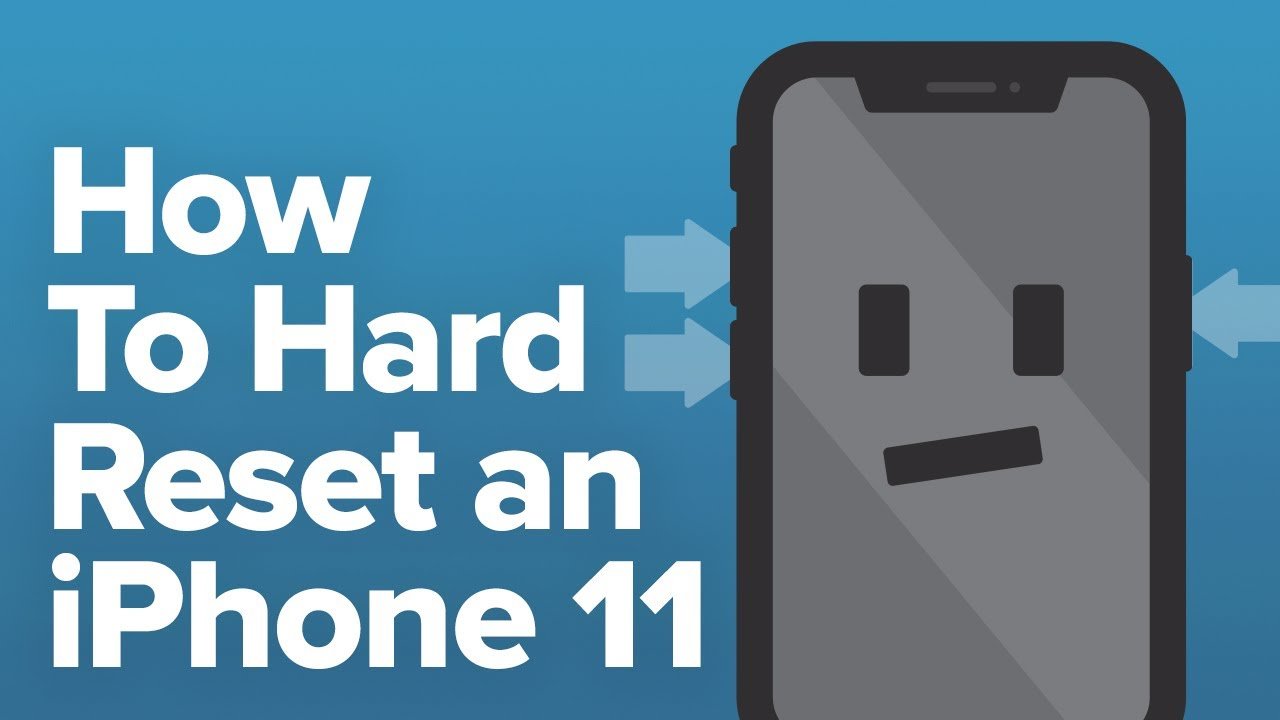
At some point in a devices life comes the time of the dreaded memory wipe. This could be because youre parting company, and you want to make sure its clean of any of your personal data. Or it could simply be that its become old and creaky, is struggling under the weight of its year, and it desperately needs a new lease of life. In those cases, a factory reset is a useful option.However, its something of a nuclear option when you’re done, you’ll have what amounts to a new iPhone . Before you get started, it’s a good idea to back up your iPhone before you begin. This will allow you to restore your backup once the factory reset is done.
Note: If you’re selling or giving away your iPhone, be sure to Turn off Find my iPhone before you reset.
Recommended Reading: Pool Game Text
How To Soft/hard Reset iPhone 11/1:
Option 1: Press and hold down the Side button of iPhone until the power-off slider appears on the screen > let go of the Side button > move the power-off slider to right to shut down the iPhone > hold down the Side button again until the Apple logo appears on the screen and start booting iPhone up. Note: Apple officially renames the Sleep/Wake button as Side button as of the iPhone.
Option 2: Press and hold down the Side button, while at the same time hold the Volume Down button on the left side of your iPhone > hold both buttons for around 10 seconds until the Apple logo appears on the screen > leg go and start resetting iPhone. The force restart iPhone option is helpful if you cannot turn it off by holding down the Side button.
Note: Option 2 won’t be applicable for iPhone 11/12 hard reset, instead it will trigger the Emergency SOS feature in iPhone 11/12. Option 2 is only available for iPhone. For the elder models, please hold both Side and Home buttons to restart your phone. This is because the Home button on iPhone 11/12 is actually more a 3D Touch panel than a true button.
Force restart or hard reboot iPhone 11, 11 Pro /iPhone 12: Press and release the Volume Up button quickly > press and release the Volume Down button quickly > press and hold the Side button for about 10 seconds until your iPhone 11/12 reboots, then release. Then you will force restart iPhone 11, 11 Pro , iPhone 12.
What Is A Hard Reset On iPhone
A restart of the iPhone by a hard reset does not cause your settings or personal data to be reset or lost. It is simply a way to restart all running processes and the underlying system while provoding the opportunity for smooth operation after a fresh bootup. Many temporary glitches and issues with misbehaving or frozen apps tend to fix themselves after performing a hard reset on your iPhone.
In order to force restart your iPhone you have to make use of a specific key combination. The method differs slightly depending on which iPhone model you are using. As of now it is not possible to reset your iPhone by using Apples virtual assistant Siri. As soon as Apple provides a solution for this, we will inform you in this article.
You May Like: iPhones At Cricket
How To Reset Your iPhone: Soft Reset Hard Reset And Factory Reset
If your iPhone is frequently freezing or giving you trouble, the first troubleshooting step you’ll want to try is to turn it off and on again. But that’s not always the easiest thing to do when your iPhone is crashing.
In this article, we explain the various ways to reset your iPhone and go over how to do each one. Some of the reset methods we’ll discuss will erase your data, but don’t worry, read on and you’ll learn everything you need to be aware of.
If your iPhone feels slow, freeing up some storage might help it perform better. Quickly clean up space by removing photo clutter with Gemini Photos. It scans things like duplicate and blurry photos to help you get rid of them easily.
How To Enter Recovery Mode In iPhone 11
A USB cable and a computer with the latest version of iTunes,or MacOS Catalina or later. Update iTunes before attempting to use Recovery Mode. Make sure that a backup of the iPhone XR,iPhone XS,iPhone XS Max,or iPhone X is available before starting the process,as using recovery mode or attempting to … …
Recommended Reading: How Do I Delete Audible Books From My iPhone
How To Hard Reset An iPhone 11
The steps in this article were performed on an iPhone 11 in iOS 13.1.3. However, these steps will also work on other iPhone models using iOS 13 or iOS 14, such as an iPhone 8, iPhone X or an iPhone 11 Pro Max. You can also use these steps to factory reset an iPad using iOS 13.
Before you complete these steps, be very sure that you want to erase iPhone content and settings from the device. While you can restore iPhone data and settings from a backup in iCloud or through iTunes on your Mac or Windows PC, it can be a slow and tedious process. Or, if you dont have an iPhone backup anywhere, then you are just going to lose all of your data and settings by completing this factory reset.
Its always best to create a backup of your iPhone first, especially if you are performing this factory reset because you are troubleshooting an issue and will continue using the device for yourself. You can create an iTunes backup by going to Settings > choosing your Apple ID at the top > iCloud > iCloud Backup > Back Up Now.
iPhone 11 And iPhone 11 Pro: How To Hard Reset
Posted by Rajesh Pandey on Sep 21, 2019 in How To, iPhone 11 Pro
iPhones and iOS itself have come a long way. A few years ago, it was recommended that you hard reset/factory reset your iPhone once every six months to ensure it is running at its optimum conditions. Thankfully thats no longer the case. However, if for some reason you are looking to hard reset your iPhone 11 or iPhone 11 Pro and wondering what the steps are, follow this guide.
You May Like: Hard Restart iPhone 6
iPhone 11 Button Basics
Apple changed many of the physical button functions on its smartphones with the launch of the iPhone 8 and iPhone X, so if you’re upgrading from a device that pre-dates these 2017 models, you’ll want to familiarize yourself with them.
Face the screen of your new iPhone and you’ll see that there are two volume buttons on the left-hand side, and a single Side button on the right-hand side. With no Home button to speak of, these three side buttons work in combination to undertake all of the necessary functions.
Hard Reset iPhone 6 iPhone 6 Plus iPhone 6s & iPhone 6s Plus
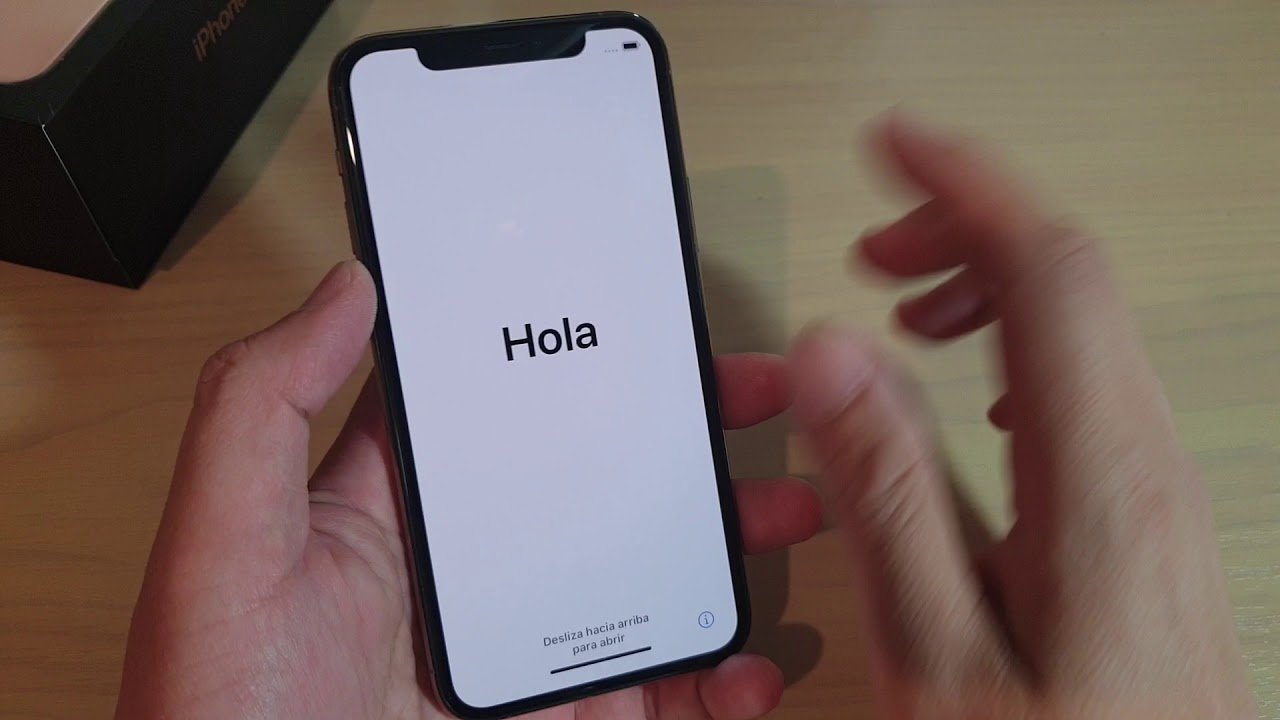
In order to force restart your iPhone 6, 6 Plus as well as 6s or 6s Plus you must do the following: Hold both the Power button on the right hand side of your device and the Home button for roughly ten seconds to trigger a reboot.
Be sure to press and hold both buttons for the desired result, otherwise you might simply end up with Siri or the shutdown menu. Should you see the shutdown pop up while trying to reboot, ignore it and continue holding the keys. In any case, hold and wait until you see the Apple logo then let go immediately. Your iPhone will take a minute or two for the subsequent startup procedure.
Don’t Miss: Voicemail On iPhone 11
Sign Out Of Icloud And Find My iPhone
You iPhone 11 can be wiped back to factory settings only if you log out of your iCloud account and Find My iPhone function.
In Settings app, tap your Apple ID at the top. Scroll down and tap Sign Out. Enter your Apple ID and password and tap Turn Off.
To switch off Find My iPhone in Settings, tap Find My in the Apple ID screen. Then tap Find My iPhone and toggle off the switch for it.
Entering Dfu Mode On iPhone 11
When in DFU mode, the device can communicate with iTunes, update the firmware, and restore the OS without automatically installing the most recent version.
You can now use the Restore iPhone option on the iPhone Recovery Mode screen to return your device to factory settings. Your iPhone will exit DFU mode and boot the activation screen once it has been restored.
Recommended Reading: Why Is My iPhone Stuck On A Black Loading Screen
How To Exit Dfu Mode On iPhone 11
If you entered DFU mode on your iPhone 11, and want to exit the DFU mode, here is how to do it.
We hope this article helped you find how to hard reset iPhone 11. You may also want to see our tutorial on How to Factory Reset iPhone 11 without Password, How to Transfer Photos from Your iPhone 11 to PC.
If you like this article, then please subscribe to our YouTube Channel for reliable software tips and tutorials. You can also find us on and .
You May Also Want to Read:
Factory Reset An iPhone X Using Itunes
If your phone is completely unresponsive or you feel more comfortable using iTunes, you can perform a factory reset on your iPhone by connecting it to your computer.
Also Check: What Is Icloud Lock Mean
How To Hard Reset iPhone 11 Pro Max
Whenever you proceed with the iPhone 11 hard reset formula, you will have to keep one thing in your mind that you backup your data. Because after resetting the phone, you will lose all the data on your phone. So it would be great if you create a backup so that you can recover it later.
If you are willing to know how to hard reset iPhone 11 Pro Max, iPhone 11, or iPhone 11 Pro then you can implement a few of the methods mentioned in this guide. These methods involve the Settings app, iPhone side buttons, and iCloud app. By applying these iPhone 11 hard reset methods, you can easily get your job done. Let us know more about how to hard reset iPhone 11.
Method 1: How to Do a Hard Reset on iPhone 11 using the Settings App?
- First of all, you need to go to the Settings app.
- Next to this, you can tap the General option.
- Now, you can go to the Reset section.
- At this point, you will find a number of reset options. You can choose the Erase all Content and Settings option.
- Once done, your screen prompts you to take a backup and erase the device. After creating the backup when you select the Erase Now option, you will need to put the passcode in order to confirm the action.
Method 2: How to Hard Reset an iPhone 11 with Side Buttons?
- To get started, you can press the Volume up button and release it.
- Next to this, you can press the Volume Down button and release it.
- Then, you can press the Side button until you see the Apple logo on your phone screen then release it.
Create a Backup
Fixing An iPhone That Won’t Force
Read Also: Cannot Verify Server Identity Apple Imap Mail Yahoo Com
Tutorial To Activate Dfu Mode For iPhone 12 11 11 Pro :
Step 1: Connect iPhone to a computer with a USB cable. Step 2: Press and release the Volumn up button, press and release the Volumn Down button, and press and hold the Side button for 10 seconds until the screen turn black. Step 3: Keep the Side button pressed, press and hold the Volumn Down button at the same time for 5 seconds. Step 4: Let go of the Side button and keep holding the Volumn Down button for 10 seconds. Make sure the screen remains black and no Apple logo appears. Or else, do the process again. Step 5: Launch iTunes when a message pops up “iTunes has detected an iPhone in recovery mode. You must restore this iPhone before it can be used with iTunes”. This indicates your iPhone 8 or iPhone 11/12 is in DFU mode.
Step 6: Press and release the Volumn Up button, press and release the Volumn Down button, and press and hold the Side button until you see the Apple Logo appears on screen. this will inactivate the DFU mode for your iPhone 11/12.