Is It Possible To Bypass iPhone Passcode By Tricking Siri
You will be amazed to know that there are some users who encountered the same issues and used Siri to unlock the iPhone. People believed that there is some kind of working issue or bug in Siri that allow the users to trick Siri in unlocking the device. For many users the method worked, so the method is obviously worth something. So, we will also discuss how to unlock iPhone with Siri. The method is quite complicated and hard to remember, thus you need to pay attention and be careful while executing it. Follow the steps below:
Step 1. Press the Home button to activate Siri and ask Siri “What time is it?” In response, Siri will display the Clock icon on the screen.
Step 2. From the clock, switch to the World Clock tab and click on the â+â icon to add a new clock. Type anything in the City search field and select the characters. This will give you a few options, among them, tap on the Share button.
Step 3. From the sharing options, you have to select the Message box and create a new message. Type any characters in the âToâ field and then press the Return button on the keyboard.
Step 4. Now, click on the â+â icon to add a new contact and you will be navigated to a âCreate New Contactâ screen. Tap on the Add photo option and you will be directed to the Photo library.
Step 5. When you see the albums in the Photo library, press the Home button and the home screen will appear bypassing the passcode.
Bypass iPhone Passcode Via iPhone Unlocker Software
You may now want an easier way to help you remove iPhone screen lock password in minutes, and iPhone unlocker software must be what you are looking for.
UkeySoft Unlocker is designed to unlock or hack iPhone passcode, and it does work. With its help, you can delete various screen lock passwords, including 4-digit / 6-digit password, Touch ID and Face ID. Also, UkeySoft can be used to unlock Apple ID without password and the unlocker supports all kind of iOS versions, including the latest iOS 13.
How To Unlock A Disabled iPhone With Icloud
If you fail to restore the disabled iPhone with iTunes, or any error that happens during the restoration process, you can make good use of the iCloud to unlock the disabled iPhone. Here goes to the specific steps.
Step-1: Access to the web browser on a computer or another mobile phone. Go to icloud.com.
Step-2: Sign in the iCloud with your Apple ID and its passcode. It must be the Apple ID that is linked to the disabled iPhone. If you find there is two-factor authentication for your Apple ID, it means that you need to get the verification code with the disabled iPhone. The most effective way is to take out the SIM card and install it on another mobile phone to get the code. Or you can try the next method to unlock the disabled iPhone with a third-party tool.
Step-3: If you successfully sign in to iCloud, you can click Find My iPhone on the bottom right corner.
Step-4: In Find My iPhone interface, click the All Devices button to get the drop-down option. Then you can click the disabled iPhone and get its location.
Step-5: Now, you can get the options for the disabled iPhone. To get rid of the disabled iPhone, you can click the Erase iPhone option and then confirm the operation. Yes, your iPhone will be erased and restarted like a new device. You need to activate it again as you did before.
Also Check: How To Change iPhone 5s Battery
Unlock iPhone Passcode Without Siri In Recovery Mode
The first method to fix iPhone if any issue arises in the device is using iTunes. The application was developed as a media player, but soon enough, many functions are added to it. And now, iTunes is like an all-in-one app to fix issues in iOS devices. To restore the device using iTunes when your iPhone is disabled, you better put the device in recovery mode. This way whether you are using a new system to connect your device with iTunes or using an old one, iTunes will detect the device and restore it to default settings.
To learn how to bypass iPhone passcode without Siri, use iTunes and follow the steps below:
Step 1. Begin with putting your iPhone in recovery mode. Every iPhone model has a different method for recovery mode, so you better check first how you can put your device in recovery mode. Also, ensure that it is connected to a computer and iTunes is running on the system.
Step 2. When the recovery mode activates, you will see Connect to iTunes icon on the screen and iTunes will detect the device in recovery mode.
Step 3. Now iTunes will prompt you to either Restore or Update the iPhone so that you can use it. Select the Restore option and iTunes will erase all the data and settings from your device.
Once the restore is complete, you can exit recovery mode and access your device without the passcode.
Bypass iPhone Screen Passcode With Icloud
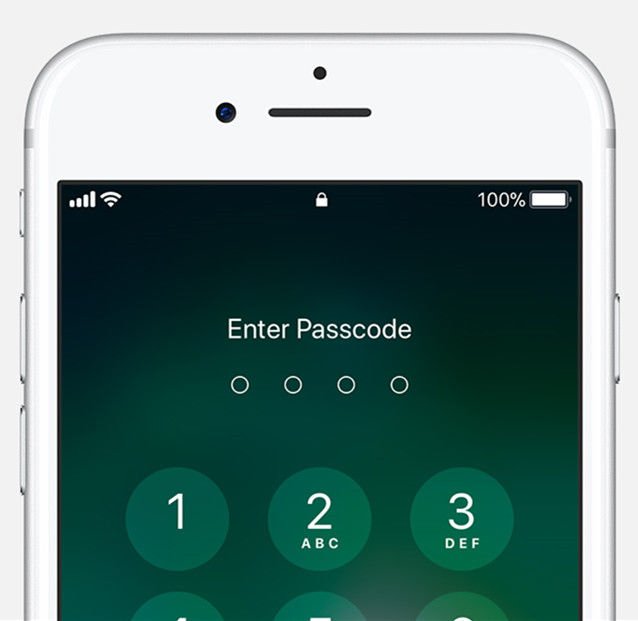
Another way to bypass iPhone passcode is to use the Find My iPhone App. Yes, I know, you are thinking it is anti-theft stolen app but it also have some other features that you can use to your advantage and unlock the iPhone. Basically, if you have enabled this service then the app can find your iPhone and you will have to input the Apple ID and password to verify your ownership. Then you can securely unlock the iPhone without typing any passcode and restore the device data. This is an impressive feature included in Find My App program that most users are unaware of.
Step 1: Firstly, you will have grab a distinct iPhone or any other iOS device then visit icloud.com/find. Next, login to your account by providing the correct Apple credentials in which you have linked the iPhone.
Step 2: Once you are logged in into your account, click on “All Devices” and locate the iPhone in which you have enabled this service. Then select the option “Erase iPhone” which delete all the files and data from your iPhone but in this process it will also erase the passcode as well. You don’t even require to activate Siri for this process.
Note: After the process is finished, your iPhone will reboot automatically without the passcode. But you can also restore the data using any of your cloud service.
Don’t Miss: Factory Reset On iPhone 6s
How To How To Bypass iPhone 6 Passcode Without Siri
So, now the main problem is, the Siri method does not work on new iPhones, and the official apps are deleting data with the passcode. So, users are practically waiting for a method to bypass iPhone lock without Siri that won’t erase files.
Actually, Tenorshare 4uKey – Professional iOS Passcode Remove Tool will be best suited for this task, it may be a third-party software but its efficiency rate is higher and the procedure is very simple. Here’ how to bypass iPhone 6 passcode without Siri:
Step 1 Simply download and install 4uKey on your computer and then launch the program.
Step 2 Then, connect the locked iPhone to that computer and click “Start” from the 4uKey panel.
Step 3 It is possible that due to the problem the device may not get detected by the program. If you are in that situation, you need to put the device into Recovery or DFU Mode. The procedures are very simple but you will get on-screen instructions.
Step 4 Now, you will be asked to download the firmware package, simply choose a path and click “Download”.
Step 5 When the firmware is completely downloaded, click “Start Unlock” to bypass the iOS device.
The Procedure will take a bit of time to finish, then you will have no problem to access your iPhone. The results are similar to unlocking the device with Siri, but this is a much simpler process to bypass passcode without iTunes and iCloud.
Forgot iPhone Passcode Heres How To Get Into A Locked iPhone
-
July 9, 2021
-
Min Reading 5 Min
Summary: If you have forgotten your iPhone passcode or getting the iPhone disabled message, try the methods shared here to unlock and access your iOS device again. The methods are applicable to all iPhone models, including iPhone 12, 11, X Max, XS, etc.
Recently when Sandy forgot her iPhone 8 passcode, she felt her life has come to a halt. She couldnt make calls, send messages, click or share photos, read her e-mails, book cabs, or shop for her daily needs via apps.
Sandy made a few desperate attempts to enter the passcode. But unfortunately, her options were limited. Apple doesnt let you enter more than six passcodes in a row all for the good to prevent unauthorized access to the iOS device.
Now her iPhone was disabled and she helplessly read messages flashing on her device
iPhone is disabled try again in 1 minute, iPhone is disabled try again in 15 minutes,iPhone is disabled try again in 1 hour,. is disabled try again in 24,400,755 minutes!
So can Sandy unlock her iPhone 8 bypassing passcode?
What about her existing iPhone data? Has she lost it forever or is there a way out to bypass the lock screen and regain access to her contacts, messages, chats, videos, photos, Notes, etc.?
Here we share in detail how to bypass the iPhone passcode and access your iOS device again.
Note: This blog doesnt support or promote in any manner of illegal iPhone hacking or bypassing iOS device passcode.
Read Also: How To Do Find My iPhone For Someone Else
How To Bypass iPhone Passcode With Itunes On Computer
It’s definitely an unpleasant experience to have to erase your device and lose all your precious data, but this is the only way that Apple suggests. Unlocking your iPhone with this technique requires a PC or Mac with the latest version of iTunes, and a cable to connect your iPhone to the computer. This will also involve updating your iOS to the latest version.
Step 1: Connect your device to the computer running iTunes , and then force-restart your iPhone.
Step 2: On iTunes, you will see a windows that asks you whether you want to restore or update the device. Select Restore.
Step 3: Wait until the process is completed, and do not unplug your device until it is over.
Doing this will wipe your iPhone so no data will remain on it. However, you have successfully unlocked your device. You can now assign a new passcode. Unless you have the latest iTunes and are willing to upgrade your device to the latest iOS version, you may not want to use this method. In certain cases, if your device is not detected by iTunes or if iTunes throws out some unknown error, you will not be able to proceed.
The Bottom Line:
Your iPhone is now unlocked, and you can set a new passcode. You can also restore the iPhone using an existing backup from iTunes or iCloud. This is the best method to unlock your iPhone without a passcode and without using Siri, and you won’t even have to visit the Apple store and inconvenience yourself.
Related Articles
Get Into Your Locked iPhone With Itunes
When you keep entering a wrong passcode to an iPhone, it will automatically disable after some time. Wondering how to get into your locked iPhone? Now follow the given steps to unlock your iPhone.
Step 1: In this method, the first thing you have to do to break into your iPhone is to install iTunes on your computer.
Step 2: Once you have iTunes on your computer screen, establish a connection between your iPhone and your computer using a USB cable so that all further steps can be performed smoothly.
Step 3: Press Volume up then Volume down button of your iPhone. Then press the Power button for nearly 15 seconds, it will bring the iPhone to its recovery mode.
Step 4: Once your device has restarted and is connected to the computer, you will get an option of Restore on your iTunes screen. Click on it.
Step 5: Then press Restore and Update. Now the screen will show a loading window, let it do its work because your iPhone is actually being restored.
Step 6: Once the restoration process is complete, press OK. This means that the work of the computer is done here. Now your iPhone will show the signs of restoration.
Step 7: The loading on your iPhone will begin as soon as you press OK . Once the loading has finished, swipe up to select the language and add up all the necessary information. In the end, create a new passcode for your iPhone.
Also Check: How To See Someone’s Location iPhone
Best Tool To Bypass iPhone Passcode
Support to unlock your iPhone Xs, X, 8 Plus, 8, 7 Plus, 7, SE, 6s Plus, 6s, 6 Plus, 6, 5s, 5c, 5, 4s, 4 without password no matter “Find My iPhone” is enabled or disabled.
If you fail to bypass your iPhone passcode or you want to simple and safe way to unlock your iPhone, it’s highly recommended to use this third-party password unlocker, iMyFone LockWiper Unlock iPhone Passcode. It helps you unlock your iPhone or iPad screen passcode in mere minutes without knowing expert skills.
It can also be helpful when your iPhone is locked by iCloud. It would be annoying that you could not enjoy all the iOS features and functions on your iPhone. But now, iMyFone LockWiper can free you from that situation. It could help remove Apple ID on iPhone, iPad, iPod touch that is already activated.
8,000,000+ Downloads
iMyFone LockWiper is fully compatible with iOS 14, let alone the previous version. It’s reliable and secure and the famous media also recommend it.
How To Unlock iPhone Without Password Using Find My iPhone
How to unlock iPhone without Siri and passcode using âFind My iPhoneâ, is another method. It just takes several minutes to clean up your device. It securely removes your iPhone lock screen without tapping the passcode. If you want to restore your iPhone data, this is another great method to enable the features in all terms specifically.
You can perform the steps from your iPhone directly to turn on âFind My iPhoneâ. Follow the below methods for the best result:
Step 1: Use your computer or someone else’s iOS device, visit icloud.com/find, sign in with your Apple credentials.
Step 2: Then, you need to choose the option âAll Devicesâ. Find my iPhone is already enabled in your device, you will see there your iPhone listed. Simply click on it, and choose the option âErase iPhoneâ. Then all the data, including the passcode, will be removed out of your iPhone. Thus, this process unlocks the iPhone without Siri.
Note: Now, your device will reboot without a passcode. It has a strategy to restore your data and reboot into a new iPhone, thus going for secret passcode to unlock any iPhone.
Don’t Miss: Can I Screen Mirror iPhone To Samsung Tv
If An Alert Says To Change Your Passcode Or You Can’t Adjust Your Passcode Settings
Configuration profiles and email accounts based on Microsoft Exchange sometimes have passcode policies that cause issues like this:
- You can’t turn off your passcode.
- You can’t change passcode settings because they’re unavailable, grey or dimmed.
- You see an alert about a Passcode Requirement. For example, you may see a message stating that you must change your iPhone unlock passcode within 60 minutes.
Contact your IT administrator for help. If you dont use a configuration profile or Microsoft Exchange account, or if your device is personally owned, make sure you update your device to the latest version of iOS or iPadOS.
Knowledge Base: Why Can’t You Remove Apple Id From The Device
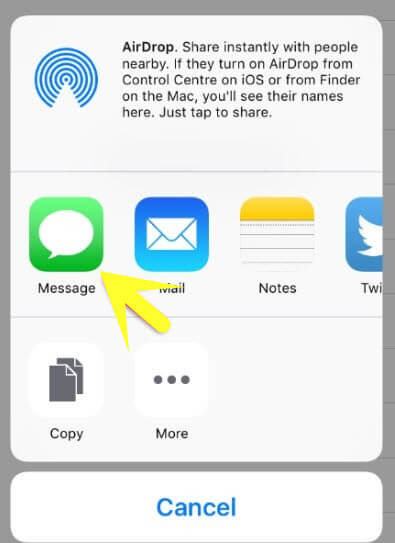
Using Apple ID and its password is considered as an ultimate way to protect your privacy. For the data security on iOS devices, Apple won’t allow others to hack your iDevice by removing Apple ID and the password. Most of the programs that can bypass iPhone passcode generally can’t bypass Apple ID. If some program can do it, that’s because it downgrades the device to an earlier version that has a bug via which your iPhone can be hacked. We disapprove of any type of iPhone hacking like this.
Also Check: How To Reset Carrier Settings iPhone
How To Unlock iPhone Passcode With Icloud
This method uses the Find My iPhone feature to identify and erase your device, including the passcode. It’s pretty easy, but you will need another iOS device or access to an Internet-connected computer.
Step 1: On another iDevice or a computer with an Internet connection, go to the iCloud.com domain at this address:
Step 2: Sign in with your iCloud credentials. This is your Apple ID that your device is associated with.
Step 3: Choose the “All Devices” option and then find your iPhone on the list that shows up. Click on the device and then on “Erase iPhone” to wipe the device and remove the passcode.
If you don’t remember your iCloud credentials or your Apple ID is not associated with the locked iPhone, you won’t be able to use this method. Is there a way to remove the passcode without going through all that trouble? Fortunately, there is!
Unlock The iPhone With Itunes Recovery Mode
Here are the key points that you need to know before you use this method:
- You need to have the Apple ID and password of the Apple account on the target iPhone.
- iTunes will erase all contents and settings of the phone along with the passcode.
- iTunes can make a backup of the phone and store it on your computer, which can be restored later on the phone.
How to Unlock an iPhone with Recovery Mode?
Recommended Reading: How To Type Degree Symbol iPhone