How To Enable The Emoji Keyboard On An iPhone
Smartphones have revolutionized the way we communicate, and emoji are a big part of the reason why. These little cartoon symbols have helped us communicate quickly while also adding a layer of expression to our messages. Whether youre happy, sad, or anything in between, theres an emoji that will help you capture your emotions. However, all those emoji wont do you any good if you cant figure out how to activate them and work the keyboard.
In this guide, well fill you in on how you can quickly and easily add the emoji keyboard to the Messages app in iOS.
How To Get New Emojis On Your iPhone Or Android Device
Lets face it, texting without emojis just isnt the same. With emojis, you add flair to your electronic messages rather than using plain, old boring words. Since its inception in the late 1990s, the ideograms and smiley faces have changed how we express ourselves to one another. The idea was born in Japan and eventually made its way into the West. This form of visual communication expands and evolves the standard smiley emoticon.
Because of this, emojis have become a must-have feature on all smartphones and tablets. Almost every year, Apple has been on a streak of new software updates, and with new updates comes new emojis. In iOS 9.1, we received new special characters weve been waiting for quite a while, including a taco, a unicorn, and different skin tones for people. Because we want you in on the fun, we created a guide to help install those emojis on your phone.
Preview Or Follow A Link
Also Check: How To Hide A Photo Album On iPhone
Quickly Inserting Emojis Using Predictive Text
You can also now use Predictive text to insert emojis without switching keyboards. This means that you can insert emojis as your are texting and you wont have to leave the ABC keyboard. Make sure the predictive text box is on. Hold down the keyboard selector , make sure the button for Predictive is toggled on
When you type a word that can be replaced by an emoji, it will appear in suggestions so you dont have to change the keyboard. As you are typing a word, Predictive text will show you a possible emoji to use instead, like for money, it showed me a money bag emoji. Inserting emojis this way allows you to easily text both words and emojis, but it is limited as you can only see one possible emoji choice instead of all of them.
Tap To Replace Words With Emoji
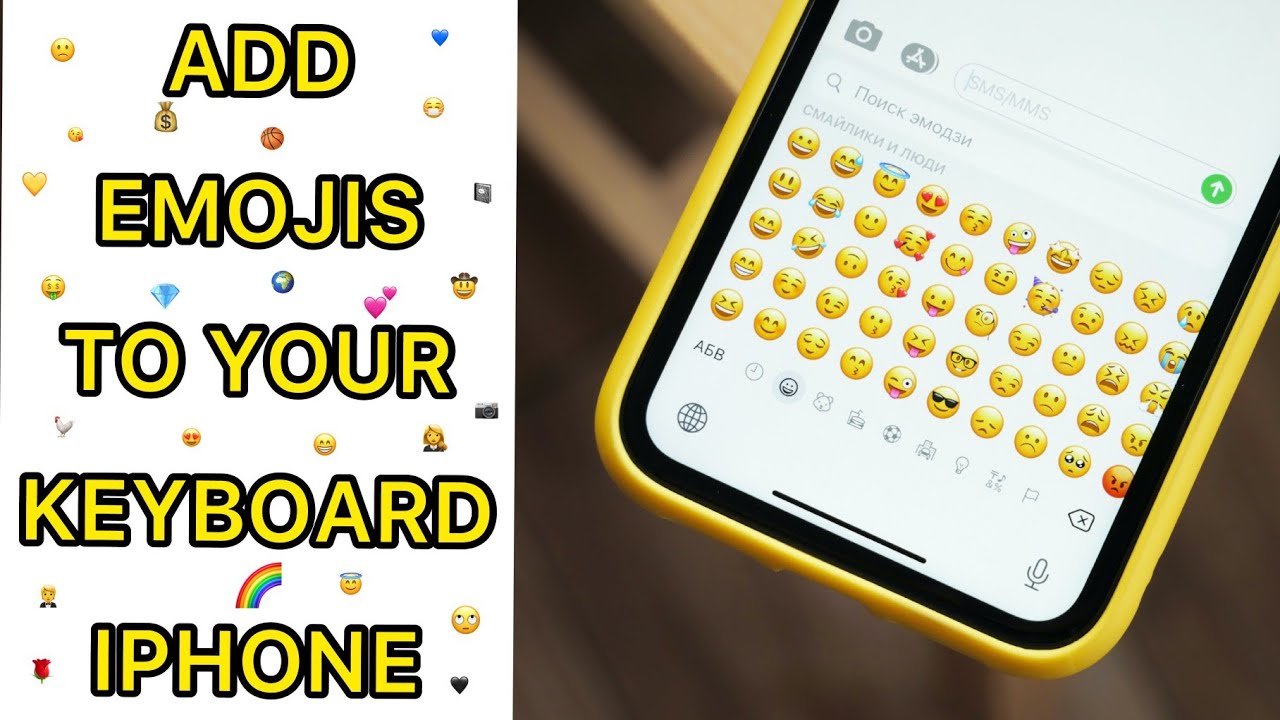
The Messages app shows you words that you can replace with emoji.
If you want to replace the emoji with the original word, just tap the emoji.
Recommended Reading: Block Scam Likely iPhone
Try Your Best To Be Patient
The process of how to get iPhone Emojis on Android can sometimes be a little lengthy and frustrating . Be patient and stick with it and youll get it all set up eventually.
That covers just about everything you need to know about getting iPhone Emojis on your Android smart phone. We hope you found this article helpful! Check out our tutorial on how to add Emojis to iPhone if you dont have an Android device.
How To Enable The iPhone Emoji Keyboard
Every iPhone and iPad can access emoji. But you’ll need to turn the emoji keyboard on first. To do so, just follow these steps:
Image Gallery
Don’t Miss: How To Access Blocked Numbers On iPhone
How To Put Emojis In An iPhone Message
Almost everyone uses emojis when they send text messages, but it isnt something that you can do on your iPhone by default. You need to add the emoji keyboard to your device so that it is accessible through the Messages app. Performing this action is free, so you wont need to pay anything extra to gain access to it, but you will need to follow a few short steps to get it to start working.
Once you have installed the emoji keyboard using our steps below, then you will be able to open your Messages app and start adding emoji icons to your messages. We will show you how to do this as well, so you will be all ready to start adding emojis to your text messages once you have finished completing the steps in this guide.
How Do You Get The 3x Bigger Emoji In Imessage
Bigger emoji are better emoji. They let you see all the details and convey all the emotions. If you’re running iOS 10, iMessage can now show you emoji at three times the normal size. But only under certain circumstances.
Tap the Send button.
If you enter more than three emoji, they’ll default back to 1x size. If you enter emoji and any other text, they’ll default back to 1x size. So, if you really want 3x emoji, you can only send emoji, and you can only send one to three of them in a single iMessage.
You May Like: How To Play 8 Ball On Messages
How To Make Your Own Emoji On iPhone
If you are getting bored by using presented emojis from your iPhone then its time to turn your boredom into excitement. Now you can create your very own emoji and bring the new life into your daily chats. This interesting feature was first launched with iOS12 and further updated with iOS13. With this feature, you can personalize your emoji according to your mode and chat. You can control it in a manner like what facial expression it will carry. You can save created emojis as well. Apple named this emoji creating features as Memoji. From the content below, youll learn how to use this amazing feature on your iPhone device.
How To Remove The Emoji Keyboard
If you decide you don’t want to use emoji anymore and want to hide the keyboard, return to the keyboard settings to make the change.
These instructions show how to hide the emoji keyboard, not delete it, so you can always enable it again later.
Open the Settings app and go to General> Keyboard> Keyboards.
Tap Edit at the top and then select the red minus button next to Emoji.
Select Delete.
Read Also: How To Pair Alexa To iPhone
How To Edit Overlays/emojis In Clips App
Step #1. Launch Clips app on your device.
Step #2. Now, select the clip in which you want to edit overlays or emoji. Then, tap on the text and edit it as usual. As mentioned above, you can adjust the size, place it anywhere on the screen and twist it with two fingers to put the same in clockwise or counterclockwise Tap on Apply at the top right corner to confirm.
How To Search For Emoji In Ios 14
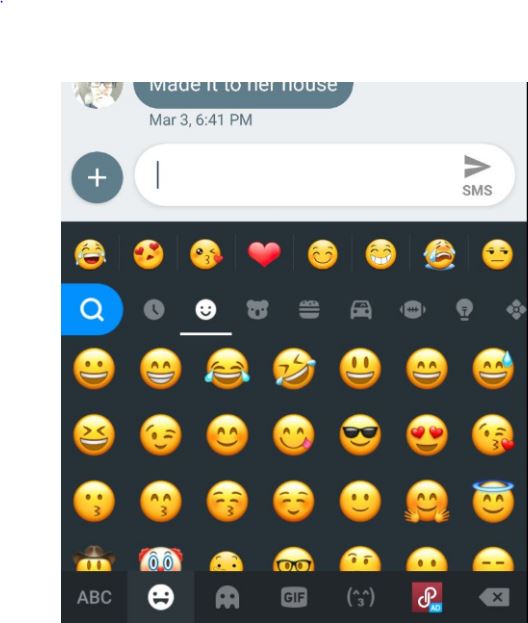
iOS 14 has brought several new features. One small handy addition is the ability to quickly find the right emoji by searching it by name. Here is how to do that.
Note: This feature has been for quite some time in some third-party iOS keyboards like SwiftKey.
Don’t Miss: How To Access Blocked Numbers On iPhone
How To Enable The Emoji Emoticon Keyboard In Ios
This article was written by Jack Lloyd. Jack Lloyd is a Technology Writer and Editor for wikiHow. He has over two years of experience writing and editing technology-related articles. He is technology enthusiast and an English teacher.The wikiHow Tech Team also followed the article’s instructions and verified that they work. This article has been viewed 1,158,250 times.
This wikiHow teaches you how to add emoji options to your iPhone’s keypad, as well as how to use them. The Emoji keyboard is available on all iPhones and iPads running iOS 5 or higher since the current iOS version is iOS 11, your iPhone or iPad should support emoji use.
Emoji Replacement In Action: How To Use The New Ios 10 Feature
After you type text into iMessage, you can check to see if there are any emojis to replace words in your text. To do this, youll go into the Emoji Keyboard, and iMessage will turn all of the words that have possible emojis into an Orange color.
You can then tap on each word and it will show you the options for what emojis can replace that word! Its so easy and fast to use and will let you add emojis quickly to each message. If there is a word with multiple emoji choices, it will pop up a little bubble with the possible emojis and you can choose the best one for your messsage.
If there is only one emoji choice, it will replace it immediately with that emoji when you tap on the word. If you type in the word hearts it only gives you one choice, if you type in the word heart, however, it gives you multiple choices, so punctuation and grammar do affect which emojis iMessage will offer to you!
Once you have finished using emoji replacement, all of the words you tapped and replace will now have emojis in their place, so your message is now ready to send, including fun emojis! You can get pretty creative with using emojis to replace words and make entire sentences if you use a little creativity.
You May Like: How To Change iPhone 5s Battery
How Do I Make Custom Emojis For Whatsapp
2 min read
All freeware software required links in the description. Formake your own memojis on iosyou will only have to open whatsapp on an apple device updated to thesoftware version 13 then enter a chat either individually or in a group and access the emoticons.
Stickers For Whatsapp This App Contains 10000 Emojis Stickers And Custom Smileys For Whatsapp Kakao Line And Kik Messenger
Get Emojis On iPhone 6
Apple just released their newest mobile operating system iOS 8, which coincided with the release of their brand new iPhone 6. Both are substantial updates and therefore the methods for getting emoji keyboards turned on, etc. is a bit different. Plus, there are a bunch of great options for different keyboards and apps.
Without further ado, lets get into the 5 different methods to get emojis on your iPhone 5 or 6.
Don’t Miss: Can I Screen Mirror iPhone To Samsung Tv
Quick Way Of Accessing Emoji Keyboard
Emojis became so popular that Apple added a smiley key on the keyboard.
- Instead of using the globe icon, you can tap on the smiley key to quickly switch to emoji keyboard.
- Similarly, when you are in emoji keyboard tap on ABC showing on the lower left to switch back to English keyboard.
You can use emoji anywhere on apps and even as a folder names on the home screen.
How To Enable The Emoticon Keyboard On Your iPhone And iPad
Emojis and emoticons have Japanese origins, so it should be no surprise that the hidden keyboard can be found under that Language. These emoticons will not have all the bells and whistles of the built-in emoji keyboard for iOS 9, but keeps its core roots, while adding a nice old-school flair to your texts. Heres how to enable it:
Go to Settings -> General Keyboards -> Keyboards. In the Keyboards section tap,Add New Keyboard.
Step 2.
In the Add New Keyboard section, scroll down until you see Japanese among the large list of languages. Tap to open the Japanese keyboard options and select Romaji.
Step 3.
Now that we have the new keyboard enabled, you need to test it out. Open up Notes or Messages or any app that you can use the keyboard in. With the keyboard open, tap and hold the globe icon and select Romaji from the list.
Step 4.
Now that you have the Romaji keyboard activated, tap the 123 button, followed by the the icon that looks like a smiley face ^_^.
Step 5.
When you hit that button you will see a few of these new emoticons appear in the suggestions field. You can scroll to the left to pick the ones you like.
Step 6.
If you want to see all of your options, and there are a ton, hit the up arrow key to reveal the entire list of emoticons.
You can follow Syncios on , for more tips and tricks.
Don’t Miss: What Does Hdr Mean On iPhone Camera
Can I Add Custom Emojis To My iPhone
1.2k Views
To add emoji to your iPhone, install a new keyboard, which is as easy as selecting the emoji keyboard from the phones settings. Open the Settings app. Go to General > Keyboard. Select Keyboards > Add New Keyboard.
Herein, How do I text an emoji?
To do this:
Similarly, Can you add new Emojis?
Android users have several ways to install emojis. This add-on allows Android users to use the special characters in all text fields. Step 1: To activate, open your Settings menu and tap on System > Language & Input. Step 2: Under Keyboard, select On-screen Keyboard > Gboard .
also How do I add custom Emojis to WhatsApp?
Go to your phones App Store or Play Store and simply update your WhatsApp. You will get it. To start using WhatsApp Stickers, go to Play Store/ App Store and update your app first. Once updated, open WhatsApp, tap on the emoji button and then tap the emoji icon given right at the below, next to the GIF icon.
What does mean from a girl? It is commonly used to convey someone or something is cool, chill, easy-going, or carefree. Its also used to express appreciation or approval and to stand in for the sentiments of OK or awesome.
More Information On How To Use The Emoji Keyboard On An iPhone
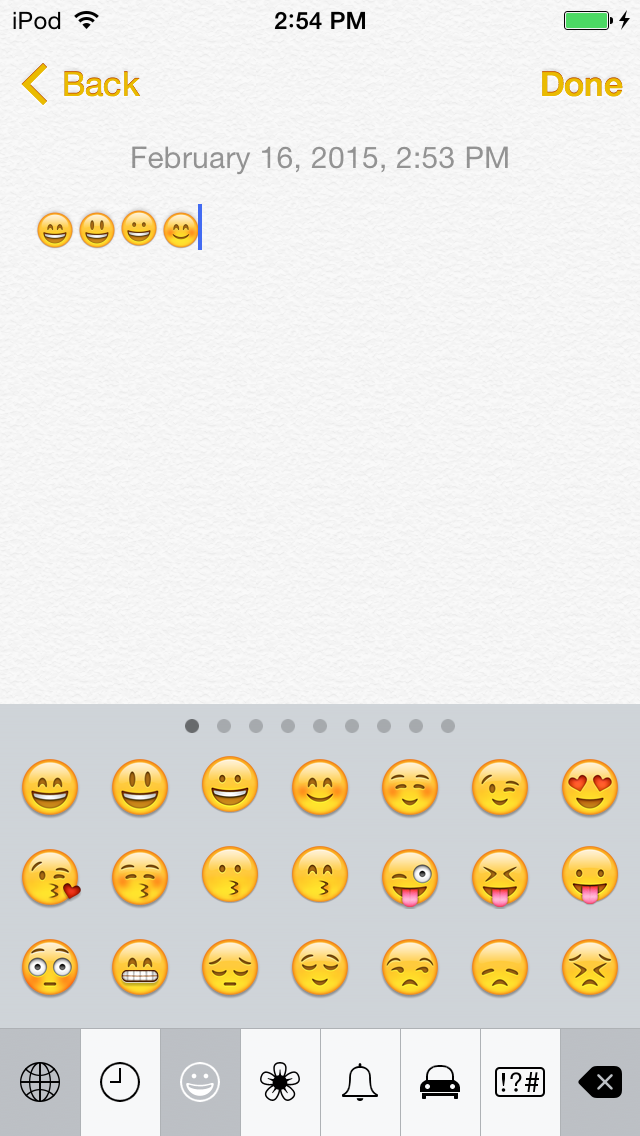
After you have complete the method above of adding this keyboard, you can simply open an app that uses the standard device keyboard. You should then see an emoji icon next to the spacebar. If you tap that icon you will be able to select from the various emoji icons and insert them into your text message, email, or whatever you are typing in.
Earlier versions of iOS required you to tap the globe icon if you wanted to switch to the emoji keyboard. That globe icon is still there, but will now only switch between different language keyboards, as the emoji keyboard has its own dedicated space next to the space bar.
You May Like: Itunes Could Not Check For An Update To The Carrier Settings For Your iPhone
How To Get Emojis On iPhone X/8/8 Plus Keyboard
Emojis a hidden feature on your iPhone X/8/8 Plus, you need to add the whole emoji keyboard and have it available manually.
1. Open your iPhone, go to “Settings”.
2. Tap “General” and choose “Keyboard”.
3. Tap “Keyboards” and all the keyboards you have added to your iPhone are shown there.
4. Tap “Add New Keyboard” and choose “Emoji” in “Suggested Keyboards” section or directly scroll down to find it. Tap “Emoji” to add emoji keyboard to your iPhone X/8/8 Plus.
How To Make Your Emoji On iPhone
Creating Memoji
Congratulations! You successfully created the first Memoji of your own. Then, you can send it to the loved ones and save it on the iPhone and use it later.
Recommended Reading: Share iPhone To Samsung Tv