How To Set Up Location Sharing On Ios 15
Before you start sharing your location with someone on Find My, you need to make sure that you have set up location sharing appropriately on iOS 15. For this, you need to turn on Location Services and Find My inside Settings, and also enable Share My Location inside the Find My app.
Step 1: Turn on Location Services
One of the basic things to make sure when using Find My is that you have enabled location services on your iPhone. This is a necessary step as the Find My app will need access to your coordinates and thats only possible if you enable Location services inside Settings. To turn on Location Services, go to Settings > Privacy > Location Services and enable the toggle adjacent to Location Services until it turns green.
Step 2: Turn on Find My iPhone
After youve enabled Location Services, you will now have to turn on Find My for your Apple ID, if youve not already. To enable Find My, go to Settings > Your Name > Find My > Find My iPhone and toggle the Find My iPhone switch to on.
Step 3: Give Find My access to your location
Once youve enabled Find My for your Apple ID, you can grant the app access to your phones GPS. For this, go to Settings > Privacy > Location Services > Find My and select the While Using the App option under Allow Location Access. Since Find My requires access to your iPhones precise location so that others can track you, we also recommend that you turn on Precise Location on the same screen.
Step 4: Enable Share My Location
How To Share Your iPhone Location With A Friend
It’s easy to start sharing your iPhone’s location with a friend or family member, and you can select between sharing it for an hour, till the end of the day you set it up, or indefinitely.
Keep in mind that for the time period you select, the friend will be able to see exactly where you are unless you turn your location off, or you don’t have cellular data.
To setup find my friends and start sharing your location with a friend, follow the steps below:
The friends you have chosen to share your location with will appear within the People tab of the Find My app. Under their name, it will say “Can see your location”, unless you are sharing location with each other.
Stop Sharing Your Location
If you don’t want your friends to see your location in Find My Friends, you can stop sharing from the app on your iOS device or on iCloud.com. You can still see the location of your friends, but your friends see Location Not Available when they try to locate you.
On your iPhone, iPad, or iPod touch:
Also Check: How To Make iPhone Flash When Text
How To Track A Friend’s iPhone
In order to track a friend’s iPhone, they need to share their location with you as above. If they are also part of your Family Sharing group – which you can read more about in our separate feature – and they are sharing location with you, you will be able to see all their Apple devices associated with their Apple ID in the Devices tab of the Find My app.
Your friend can follow the steps in the section above to start sharing their location with you, which will then enable you to track their iPhone and see where they are. Alternatively, you can start sharing your location with them as above, then tap on their name in the People tab and scroll down to “Ask to Follow Location”.
They will get a notification of your request, which they will then need to accept before you can track their iPhone.
Once your request has been accepted and location is being shared, you can see a friend’s location in the People tab of the Find My app. Under their name, it will tell you the town and country where they are, as well as the distance from you. If you tap on their name, you’ll see a map giving you a more precise location, as well as the option to get directions to their location.
You can also see a friend’s location you share with through Messages. Open Messages > Open the chat of the person you want to see the location of > Tap on their name at the top of the chat > Tap on the “i” symbol. Their location will appear within the map.
How To Share Your Location On An iPhone Or Android
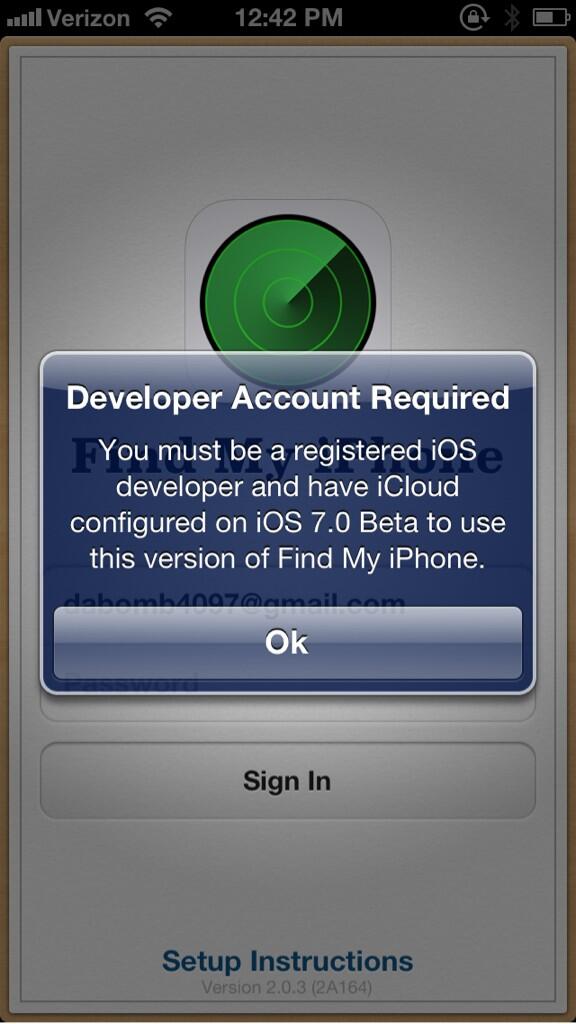
To revist this article, visit My Profile, then View saved stories.
- Save Story
To revist this article, visit My Profile, then View saved stories.
Whether you are visiting a friend for the first time or meeting up with a family member in the city, a little navigational help might prove useful. Sometimes you want to go further than sharing a specific spot and need to share your position with someone for an extended period of time. Well, there are several easy ways to share your location using your smartphone. Here’s how.
Special offer for Gear readers: Get a1-year subscription toWIREDfor $5 . This includes unlimited access to WIRED.com and our print magazine . Subscriptions help fund the work we do every day.
There is an advantage to through your phone: Its easy to share your location with friends and family, especially since it’s the most popular mapping app in the world. Theres a simple method built into Google Maps, and it works on both Android and iOS devices.
Recommended Reading: iPhone Flash When Text
Can You Find Your iPhone If Its Offline
Fortunately, iOS users can access their Find My iPhone notification offline last known location using built phone locator applications like FMI and Find My. Check the below parts to know if you can find your iPhones last known location even if its offline.
For iOS 12 and above users
The iOS 12 and above versions have the amazing built-in feature i.e Find My iPhone. The app sends the last location of your device to Apple Servers, so, you can find it if your phone is lost. If a feature naming Send Last Location is enabled then you can easily find the current location of your phone.
For iOS 13 and later users
The iOS 13 and above users can use the Find My app to find their lost or stolen iPhone. This can only happen if a feature Offline Mode is enabled in the app. However, this feature is enabled by default if you dont whether its enabled or not.
What Does Find My Friends Do
Find My Friends is available for free from the Apple App Store, on iPhone, iPad, and iPod touch. It uses the various location-sharing functions on your device to regularly update your position on a map, as well as the positions of the friends and family members youre connected with. While it works best with a Wi-Fi connection and your devices GPS being activated, it can manage a fairly accurate position from just a cell signal.
It only shares your position with people youve allowed to see it, and you can set it so that people are only able to view your location for a limited period of time. After that, theyll be removed from the app again. You also wont be able to see any of your friends locations unless theyve also given you permission to see it.
You can also switch your location off for individual friends, as well as for the app in general, if you have a need to go off grid, like when youre out buying a present for your partner, or heading to the bar when youre supposed to be working late.
Recommended Reading: How To Delete Hidden Apps On iPhone
How To Add Your Mac To Find My App
Step #1. Click on the Apple logo from the top right and select System Preferences.
Step #2. Click on Apple ID.
Step #3. Now click on iCloud from left sidebar and tick the box for Find My Mac to enable it.
Step #4. Finally, I would recommend that you click on Options and ensure that Offline Finding is ON.
Now open Find My application on this Mac or any iOS device signed in with your Apple ID. You will see this Mac in the app.
If you want to remove a Mac from Find My app, all you have to do is redo the above process, deselect Find My Mac, and enter your Apple ID.
Wrapping Up
This is how you can add or remove Apple devices from Find My app. Please do this only when you are no longer using the device and giving it to someone else or selling it.
Also, when you completely sign out from your iPhone, iPad, or Mac, from Settings or System Preferences, it turns off all the iCloud features and thus removes your device from Find My app as well.
Finally, we also have easy instructions on how to remotely disable Find My iPhone from iCloud.com as well as how to remotely erase all data from your iPhone if it is stolen. Please check these posts to expand your knowledge.
You may also like to take a peek at:
How To Enable Find My On Your Apple Device
When you sign into your Apple ID on your device, it automatically enables certain features, including Find My . Its enabled for your Apple Watch or AirPods if its enabled for the iPhone theyre associated with.
If youve disabled this for some reason, you can re-enable it in the Settings app.
Open Settings, and then tap on your Apple ID at the top. Select Find My and youll see a Find My iPhone/iPad menu at the top of the screen to enable Find My iPhone/iPad, Enable Offline Finding, and Send Last Location.
Find My should be on by default for most users, but you can enable or disable it in Settings.
You can also choose whether to share your location with others, including when making requests of Siri or to trigger location-based automations in the Home app.
On a Mac running macOS Catalina or later, open the System Preferences app and click on Apple ID. Select iCloud on the left, and scroll down through the list of apps using iCloud to make sure that Find My Mac is selected.
Recommended Reading: How To Set Background On iPhone
How To Add Air Pods To Find My iPhone
You can also add your air pods to locate your iPhone if it is stolen or goes missing. This is one of the reasons the iPhone has remained a very strong brand. Apple Manufacturing Company who are makers of the iPhone has invested heavily in the security of their devices.
To add air pods to Find My iPhone, open the Find My iPhone application. The next thing to do is to sign in with your Apple ID and password. In the listing that appears, tap your Air Pods. Then go to your iCloud and sign in with your Apple ID, then open IPhone, click all devices and select your Air Pods
PROS
- It can only locate your iPhone if they are in the range of your device
- It is not very efficient like other features of locating missing iPhone
How To Find Your iPhone Or Other Apple Device
The essence of Find My is to assist in locating iPhones, iPads, and watches that you lost, misplaced, or had stolen. The Find My function works with Location Services, so to get started, youll first tap Settings > Privacy > Location Services and toggle the control on. You can use Find My to have your device play an alarm sound, even if it was in silent mode the last time you used it. You can also set a notification for when Find My locates your device helpful if your lost devices battery is low or dead or the device is not connected to Wi-Fi or a cellular network. Whenever your device is detected, you get notified.
When marked as lost, your device will be locked, which requires your passcode to view its contents. If your phone is offline, it will lock on power-up, and you will get an email notification to track your phones location. If you set up Find My to do so, your phone number and message can be displayed on the locked device so that anyone who finds it can notify and even return it to you. You can also remotely erase your device so no finder can intrude on your private life, photos, emails, or any other documentation. If you had credit, debit, or prepaid cards on Apple Pay, Lost Mode suspends that feature so no one can run up charges on your account. Heres how to set up Find My to handle a lost device.
Play Sound: Your device plays an alert signal.
Directions: Maps gives you directions to where your device is located.
Tapping Activate marks your device as Lost.
Don’t Miss: iPhone Retrieve Deleted Texts
Why Find My Friends Location Not Available
First, letâs take a look at the cause of this problem, so we know how to solve it. Below are some possible reasons that will cause the iPhone location not available issue.
-
The device isnât signed in to Find My Friends.
-
The device has been switched OFF.
-
The device is not connected to cellular or Wi-Fi.
-
The deviceâs date and time are not correct.
-
He or she has not turned on Location Services.
-
He or she has turned on Hide My Location in Find My Friends.
-
He or she is in a country or region where this feature is not available.
-
There are some software glitches on the device.
Before trying any fixes, you may just call the person you want to track to see if he or is shut down or not connected to the Internet. This might save you a little time.
Also Know: How To Change iPhone Last Know Location
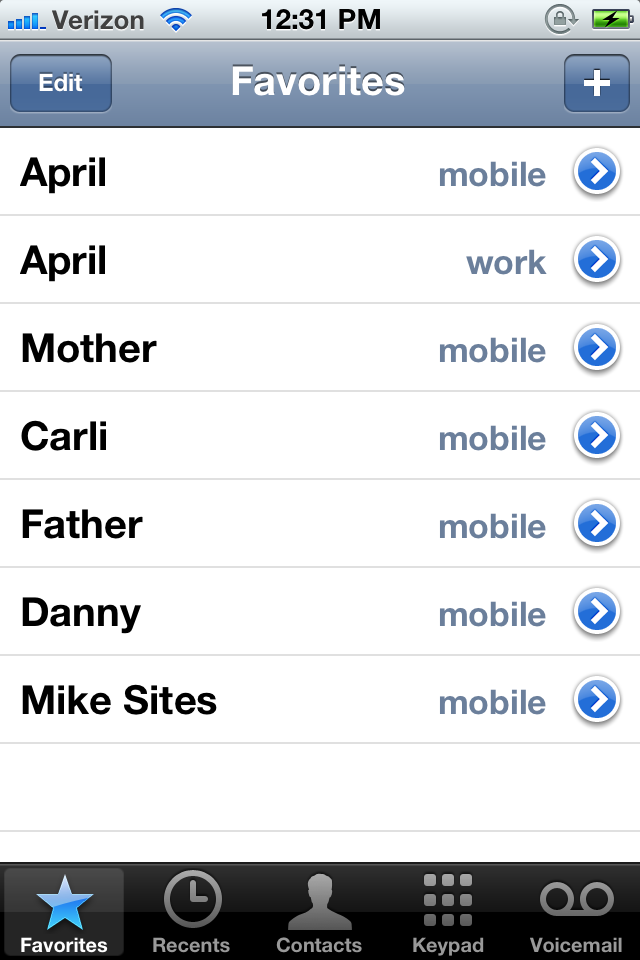
iToolab AnyGo is among the top location changer tools that help your change your current GPS location to any other location in the world. Furthermore, this helpful tool also helps you to manage the locations of multiple iOS devices at the same time. With this tool, you can import and collect popular game GPX route files.
Don’t Miss: Can I Screen Mirror iPhone To Samsung Tv
How To Locate A Missing iPhone iPad Mac Or Apple Watch
If you have misplaced your iPhone, its easy to track it using the Find My application on another device or on iCloud.com. To get started, open the Find My app, go to the Devices tab, and find the device in the list.
Once you locate the device in the list, you can play a sound, get directions to its locations, Mark as Lost, or even erase it. If the device is offline, itll receive commands once it comes back online. You should only erase the device if you dont expect to be able to recover it.
Arrange Contacts On Favorites List
As mentioned above, 3 of your Favorite Contacts which are at the very top of Favorites List will appear in the 3D Touch Menu, which is why you may want to arrange Contacts on your Favorite List.
1. Open up the Phone App on your iPhone
2. Tap on Favorites from the Bottom Menu, in case you are not already on the Favorites Screen.
3. Next, tap on Edit option, located at the top left corner of your screen
4. Now, Tap and Hold on the 3 Line icon and then Drag up or Down to move the Contact to your desired location.
5. Tap on Done to save the changes made to the Favorites List.
Recommended Reading: Cannot Verify Server Identity The Identity Of Imap Gmail Com Cannot Be Verified
How To Find Your iPhone Using Icloud’s Website
1. In any web browser, navigate to . You may need to log in with your Apple ID and password, but you won’t need to enter a two-factor authentication code, because the intent here is that you don’t have the phone and therefore can’t retrieve the code.
2. Click “All Devices” to see a list of all of your devices.
3. Click your lost device to see where it’s located.
At this point, you can zoom in or out on the map to get a better look at the location, or you can use the controls on-screen to play a sound , enter Lost Mode or erase the phone’s contents .