Add Music To Your Recording
If youre creating a voice over or podcast recording, you can add music to set the tone. An easy way to accomplish this is by going to youtube.com in your browser and searching for a song. Copy the link to the video and go back into Kapwing. Click on Upload, paste the YouTube link, and wait for the song to load into the timeline.
Replace Audio On iPhone
Maybe you want to keep the recording but would like to edit parts of it. Tap the recording and then tap the ellipsis icon at the left. From the menu, tap the command to Edit Recording. To replace parts of the recording with new content, move the recording to the area you’d like to replace. Tap the Replace button and record the new audio portion.
After you’ve finished recording the replacement audio, tap Pause to stop the recording. You can then move back to the start of the section you replaced and tap Play to hear the new audio. Tap Done if finished.
Voice Recorder & Audio Editor
If you are a student or journalist looking for an audio recorder that also transcribes your files, check out the premium version of Voice Recorder & Audio Editor. The voice recorder is free to use, but transcription requires the premium version. With the free version, you can also change the file format and trim out parts of the recording that you dont need. The premium version is $4.99 per month and enables you to quickly transcribe the recording, take notes, and transfer your sound files to your computer.
Recommended Reading: Old Messages On iPhone
Transferring Audio Files By Syncing Data To Itunes
In order to sync audio files recorded via Voice Memos to iTunes, make sure this option is set up in iTunes.To set up the Voice Memos syncing, do the following:
- Connect the iPhone to the computer and open the iTunes app.
- Tap the iPhone button 1 in the iTunes menu. This button appears in iTunes when you connect the iPhone to the computer.
- Go to the Music section 2 and check the boxes for Sync Music3 and Include voice memos 4.
Then start syncing by tapping the Sync button 5, located in the lower right corner of the iTunes window.
When syncing iPhone and iTunes, the audio files recorded via Voice Memos are placed in a playlist by the same name. Tap the Music button. 6, to go to the iTunes music library, then select the Voice Memos playlist from the side menu 7. In the list of audio files, you will see an entry with the name of the audio file 8, which you have recorded using Voice Memos.
This is how the saved file appears in iTunes. However, the file is saved under an entirely different name in the file system. To see this file in the file system, select its line in iTunes 8, right-click on the mouse, and select the Show in Finder command from the contextual menu 9.
A Note On iPhone Audio Recording Apps
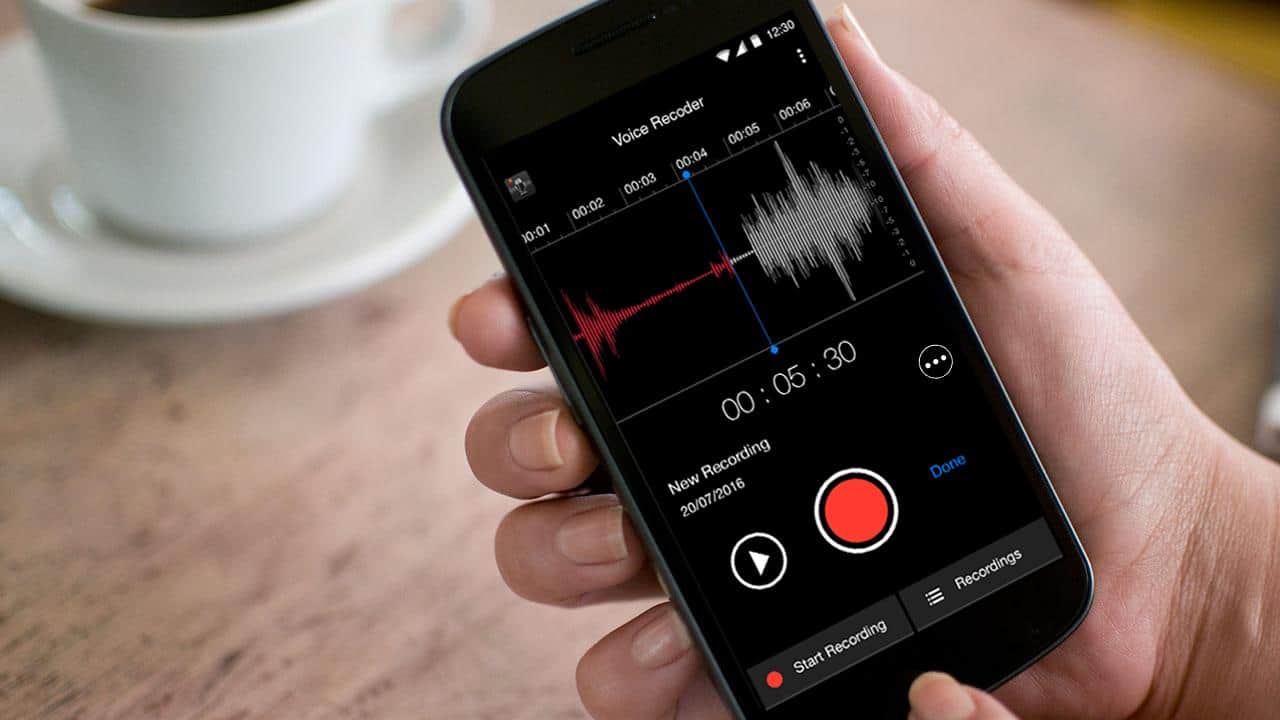
Whether using the built-in iPhone microphone or connecting an external microphone to your iPhone, the microphone itself is only one part of the equation. You also need to pair it with a good audio recording app. While audio technology hasnt changed dramatically in recent decades, the functionality of audio recording apps for iPhone varies greatly. Here are a few things to consider when picking your app:
-
Recording Format: Make sure the app records in a standard format that can be easily shared and edited by other software. WAV is the standard, high quality format, but audio files tend to be larger. MP3 is a compressed file that delivers good audio quality, especially for spoken word, with small file sizes.
-
Audio Monitoring: Not all apps allow you to listen to what youre recording through headphones as you record. A lot of people skip this step, but it means you sometimes discover unwanted noise afterwards and have to re-record. When possible, make sure to monitor the live recording with headphones.
-
Export Formats: When audio file sizes start to get large, you need convenient options to get the audio off of your iPhone. This is where a lot of apps vary. Most offer email and SMS export options, but the best audio recording apps also offer options like Send to FTP Server, WiFi Downloads or uploads to cloud storage directly from your iPhone.
You May Like: How To Get Pool On Imessage
How To Make iPhone Screen Recording With Audio
Besides the Voice Memos app, iPhone also carries a Screen Recording feature that allows you to capture iPhone screen with audio. This feature is mainly designed to record your iPhone screen. But it is able to record voice on iPhone.
Step 1. To record audio on iPhone, you should first add this Screen Recording feature to the Control Center. You can open Settings app on iPhone, and then tap Control Center to Customize Controls and then find and add the Screen Recording feature to your Control Center.
Step 2. Back to your home screen and swipe down to get the Control Center. Locate the Screen Recording button and keep tapping on it. Now you can see some recording options appears on the screen. To record voice on iPhone, here you need to turn on the Microphone.
Step 3. Tap the Start Recording to start the iPhone screen recording with audio. You can tap the red recording icon in the menu bar when you want to stop it.
Microphones With Built In Lightning Adapters For iPhone
Several companies now make external microphones with built in Lightning adapters for connecting to an iPhone or iPad. Audio quality varies and you get what you pay for, but depending on your needs, some of these microphones can offer an easy solution for your use case. Rode makes a version of the Rode VideoMicro used here that uses Apples Lightning connector called the Rode VideoMic Me-L. Samsons even come out with a wireless microphone system that connects over a Lightning port and Shure has a whole line of microphones and microphone adapters designed specifically to work with the iPhone. These microphones certainly make it easy to get started, but none of them offer professional audio quality. Another challenge is that relying on the Lightning port prevents you from using them with other equipment later on or possibly even with new Apple products if the company replaces the Lightning port down the road, which has happened before.
You May Like: How To Edit Autofill Address On iPhone
How To Screen Record With Sound On Your iPhone & iPad
Want to learn how to record your screen, ether video, audio, or both? Here’s how to do screen recording, and the steps you need to take to get ready to screen record, including adding the Screen Record control to your iPhone and iPad Control Center, how to turn on screen recording, and all about iPhone screen recording with sound. We’ll show you how to screen record with internal audio on an iPhone, including internal audio, and how to screen record with external sounds or audio like a voiceover, or both internal and external audio.
Transcribing An Audio File On Rev Voice Recorder App
The voice memo app that comes with the iPhone is an awesome tool for recording quick audios with good quality. However, you will have a hard time ordering transcription from the Voice Memo app compared to Revs voice recorder app, which makes the process a bliss. With this app, you can record, edit, store, and manage high-quality audios from meetings, interviews, webinars, presentations, and more.
To transcribe audio on Rev Voice Recorder app, follow the following steps:
You May Like: 8 Ball Through Imessage
Spice Up A Recording With Audio
What if you want to walk someone through how to use a feature or get past a bug you keep running into? Well, you can turn on your phone’s microphone and have it record for as long as a screen-recording session is active.
To turn it on, open the Control Center and long-press on the Screen Recording button. A new menu will show up, with a toggle to turn your microphone on at the bottom. Tap on the Microphone Audio button, it will turn red and then select Start Recording.
The Screen Recording button turns red when your screen is being captured.
How To Record Using The Voice Memos App
Recording audio with the iPhone Voice Memos app is fairly straightforward. Heres how to record voice on iPhone with it.
Open the Voice Memos app on your iPhone or other iOS device.
Tap the red record button at the bottom of the screen to start a new voice recording.
Just a quick tap is fine. You dont need to hold it.
Tap the small red horizontal line as you record to view more options. You can pause the recording and resume it to keep multiple recordings within the same sound file on the screen that opens.
Tap the red stop button when you want to stop recording.
Select New Recording at the top of the screen and type a name for the recording. The recording is saved under the name you type.
Recommended Reading: Play Pool Via Text
Sharing The Voice Recording From iPhone
You can share saved voice recordings from the iPhone to anyone else through messages or email, heres how:
The shared voice recording arrives as a .m4a file, which means its compatible with nearly any audio player on any modern operating system. Additionally, m4a files are basically ringtone files that are waiting to be renamed, meaning you can convert a voice recording into a ringtone or text tone for iPhone easily with these instructions, which offers a fun way to personalize your device. Another method of
The Voice Memos app is exclusive to iPhone, missing from the iPad for some unknown reason. Mac users do have a comparably simple option, however, where there is the ability to record audio on the Mac with QuickTime, which results in a similarly formatted m4a file which can be shared universally as well.
Why Cant I Find Voice Memos On My iPhone
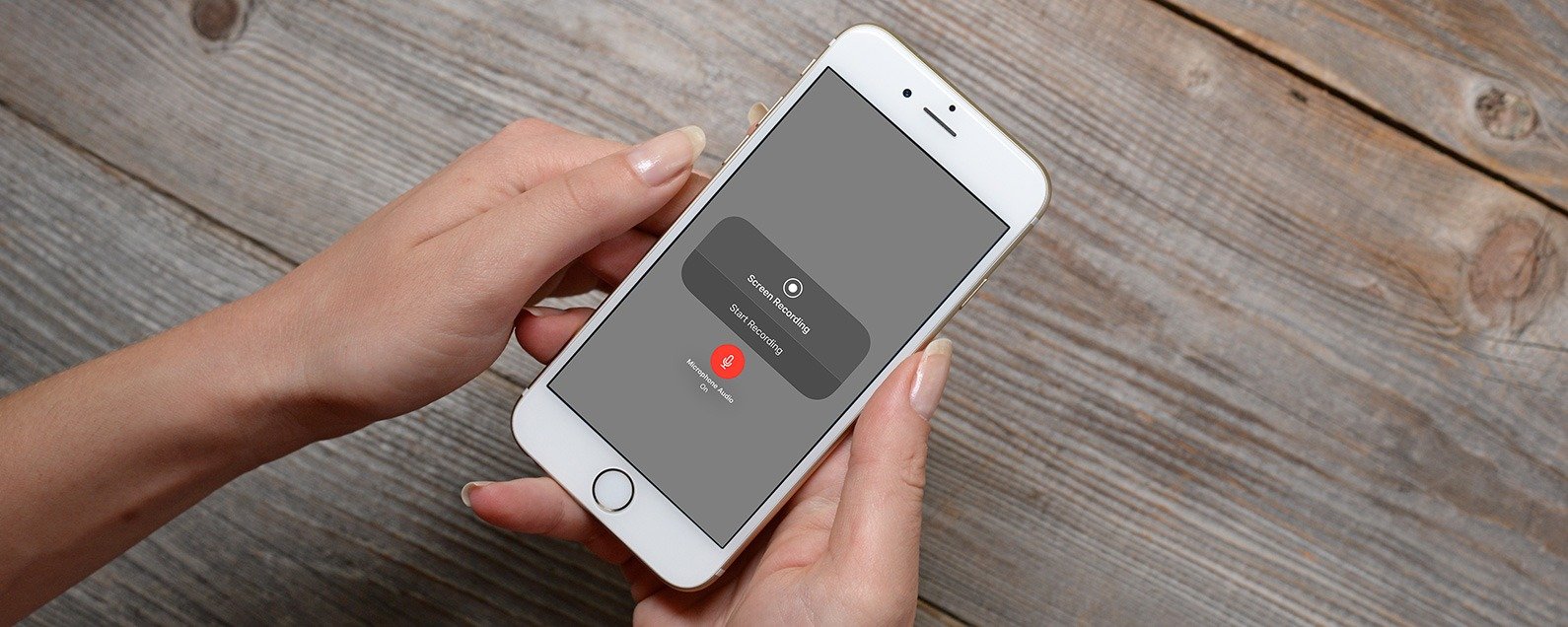
If you were using Voice Memos in iCloud on your previous phone, youd just need to turn that feature on for the new iPhone. To do this, youd tap Settings > > iCloud and then look for Voice Memos: If theyre not synced to iCloud, they may otherwise be part of an iCloud or iTunes backup.
Also Check: Will An iPhone Xs Max Case Fit An iPhone Xr
Guide On How Do I Record Audio On My Apple iPhone
- Step 1. Launch Voice memos App from your iPhone home screen.
- Step 2. Tap on the Red circle button or center switch on Bluetoothtooth headset to start audio recording.
- Step 3. Tap again on the red circle to finish or Pause .
Before saving an audio file, you can preview that. To listen to audio preview tap on Play icon left of the Record button.
To save audio, tap on the Done right to the record button. Youll get a text field box to enter the audio file name. if you want to remove then tap on Delete and keep free up space instead of unwanted audio recording on your iPhone.
In addition, Your saved recording audio file you can trim and rename very easily.
Youre done.
Use Another App While Recording
While youre recording, you can use another app, as long as it doesnt play audio on your device. If the app starts playing audio, Voice Memos stops recording.
While recording in Voice Memos, you can go to the Home Screen and open another app.
To return to Voice Memos, tap the little orange icon at the top of the screen.
If Voice Memos is turned on in iCloud settings or preferences, your recording is saved in iCloud and appears automatically on all your devices where youre signed in with the same Apple ID.
Recordings using the built-in microphone are mono, but you can record stereo using an external stereo microphone that works with iPhone. Look for accessories marked with the Apple Made for iPhone or Works with iPhone logo.
Recommended Reading: iPhone Dimming On Its Own
How To Record Voice Or Other Sound On iPhone
Once you know that you have plenty of space on your iPhone, you can start recording. Note that Voice Memos uses your internal microphone for recordings. For better sound quality, you can use an external microphone. Heres how to record audio using your iPhone and the Voice Memos app:
Edit A Voice Memo On iPhone
Step 1When you get the recorded voice memo on iPhone, you can listen to the audio file.
Step 2Tap the three dots icon in front of each voice memo, which enables you to Edit Recording, Duplicate and Share.
Step 3Choose the Edit Recording option. Tap the blue crop icon to get the desired part of the recording voice memo on iPhone.
More details about editing the voice memos can be found here.
Also Check: How To Play 8 Ball In Imessage
Recording Music On iPhone: 4 Proven Techniques
A lot of people are music lovers. We actually listen to music every now and then, and in whatever we do. But, have you come to the point that you want to record your favorite music? Of course, it is not an easy thing to do as you cannot just record anytime and even anywhere. Another thing is that not all who enjoy songs know how to do it. That is why it is a good thing you are here, for we have listed 4 methods and programs that you can use. Come to know these proven techniques on how to record music on iPhone.
Guide List
Best iPhone External Microphones For Recording Better
If you are a content creator, you would agree that the iPhones video quality is pretty amazing. It can deliver HD video quality up to 4k at 60fps with the 2020 models.
If you use your iPhone to record videos for platforms like YouTube, TikTok, Instagram, or Facebook, you want to deliver videos that sound as good as they look.
Here are the top microphone picks that are designed and proven to provide excellent sound for your videos.
Read Also: How Play 8 Ball On Imessage
Discover New Mac Features With Our Macos Monterey Guide
The latest Mac software, macOS 12 , brought major changes to Apple’s most powerful devices. This new software demonstrates Apple’s efforts to blur the line between Mac, iPad, and iPhone devices for increased flexibility and compatibility. Some of the most exciting new features outlined in this macOS Monterey Guide will teach you how to enable a more cohesive experience and handoff between devices. Plus, you’ll learn new ways to collaborate and share with both Apple and non-Apple users!
How To Screen Record With Sound From Apple Music Spotify Amazon Music Or Youtube
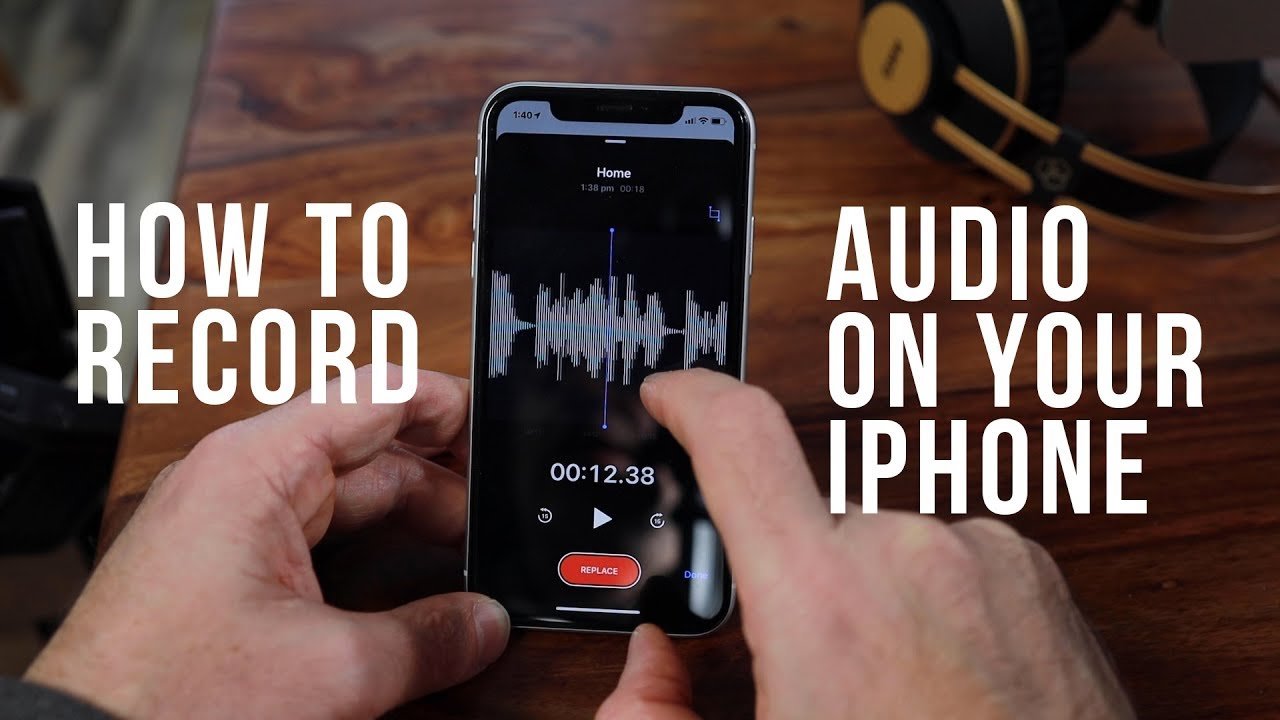
How do you screen record in Apple Music? Well, you can’t use the screen record feature with this service. When you begin Screen Recording, if Apple Music is playing, then the sound will stop until you cancel the recording. There used to be a workaround for this, but Apple has since fixed that bug. Basically, to keep a song forever, you’ll have to pay the licensing fees and buy it.
It’s worth noting that some third-party apps, such as Spotify and YouTube do not allow you to screen record in the free version, but in the premium version, you can screen record. You can also screen record content from Amazon Prime Video. While you can technically record songs and video content this way, the legality of doing so is a bit gray. Most likely, third-party apps will eventually build the same protections as Apple Music to prevent screen recordings of licensed content. Even so, it’s fun to play around to see what you can record on your iPhone as long as you know that some licensed materials might push the mute button as soon as you hit record. You might also be interested in learning different methods to screen share between your Mac, iPad and iPhone.
Top image credit: Real Life Design / Shutterstock.com
Master your iPhone in one minute a day: to get our FREE Tip of the Day delivered right to your inbox.
Don’t Miss: How Do You Screenshot On A iPhone 5