How To Edit Your Screen
While you can crop and trim your videos on the iPhone super easily, you cant really make your video look professional. If you want to upgrade your iPhone screen recording video to the pro league, you can now do so using Filmr. Currently available to all iOS users, this is an app that allows you to create scroll stopping videos super easily.
and follow the simple steps below to start editing your screen recording or other videos!
Step 1: After downloading the Filmr app, launch it on your iPhone. Now tap the Camera Roll icon at the bottom left of your screen and select your screen recordings to be edited. Tap the Import button to import your screen recordings to Filmr.
Note: You can also select and import multiple video clips from your camera roll to Filmr.
Step 2: The cool thing about Filmr is the vertical editing interface made just for the smartphone. You will now see all the clips youve imported in a sequence. Drag the clips up or down to reposition them if you want to change the order of when the clips play.
Step 3: Trim a clip by clicking on the clip layer and slide the arrows right or left at the start and end. Its that simple.
Step 4: Tap the three dots on the left corner before a clip to open up your settings. You can split a clip from here, add effects, filters, speed up or slow down your video, adjust clip volume and lots more.
Step 5: You can add effects to your videos by clicking on the three dots next to each clip and tapping on the Effects option.
Other Solutions To Record Screen Video: iPhone
If you are looking for other solutions to be able to record video screen from the iPhone by, you can consider turning to the following solutions.
- Go Record screen recording app that includes several advanced features, such as the ability to insert your face into recordings. Basically it is free, but offers in-app purchases to unlock extra functions.
- DU Recorder this is a resource for making iPhone screen recordings that allows you to capture both application audio and microphone audio. Basically it is free, but offers in-app purchases to unlock extra functions.
- QuickTime Player the default macOS media player, which I told you about in the previous lines regarding the Mac side , can also be used to record the iPhone screen, by connecting the smartphone to the computer with the cable and setting it as the video source. For more information, read my guide on how to record the iPhone screen .
How To Record Secretly On The iPhone
Robert Hayes Robert is a freelance editor and writer living in Colorado. Read more December 4, 2019
Smartphones are fantastic playback devices you can use them to view TV shows, movies, videos, audiobooks, music, games, and more. They are equally good at recording audio and video content from our daily lives. You can use a smartphone to make voice memos to yourself to remind you of important tasks or to take notes, you can record video of special events , and you can even record whats happening on your phones screens. Some of this functionality is built right into your iPhone, while other kinds of tasks will require downloading one or more apps.
Recommended Reading: How To Make My iPhone Keyboard Bigger
How Else Can I Record Screen Video
Another alternative to capture iPhone screen video is through a Lightning to USB cable. Only devices running on iOS 8 and above and Macs running on OSX Yosemite can make use of this feature though. Now, connect your Mac and your iOS device using the cable. After that, boot up your iTunes.
Allow the two devices to connect and then open up Quicktime. You can automatically capture iPhone screen video with the Quicktime player in the devices and computers with the above mentioned specs.
Once you open Quicktime, click on File and click on “New Movie Recording”.
When that is done, a record bar will show up at the bottom of your screen.
Tips: If you’d like to keep BBC iPlayer videos, then you can to your computer fastly and easily.
Those are two of the easiest ways to capture iPhone screen video. As you can see, it is actually easy to do this if you know how. I would prefer though to still stick with iOS Screen Recorder since it also comes with other features that will add to the whole experience. With that, it’s possible to record games and connect my two devices anytime.
How To Screen Record With Sound On Your iPhone & iPad
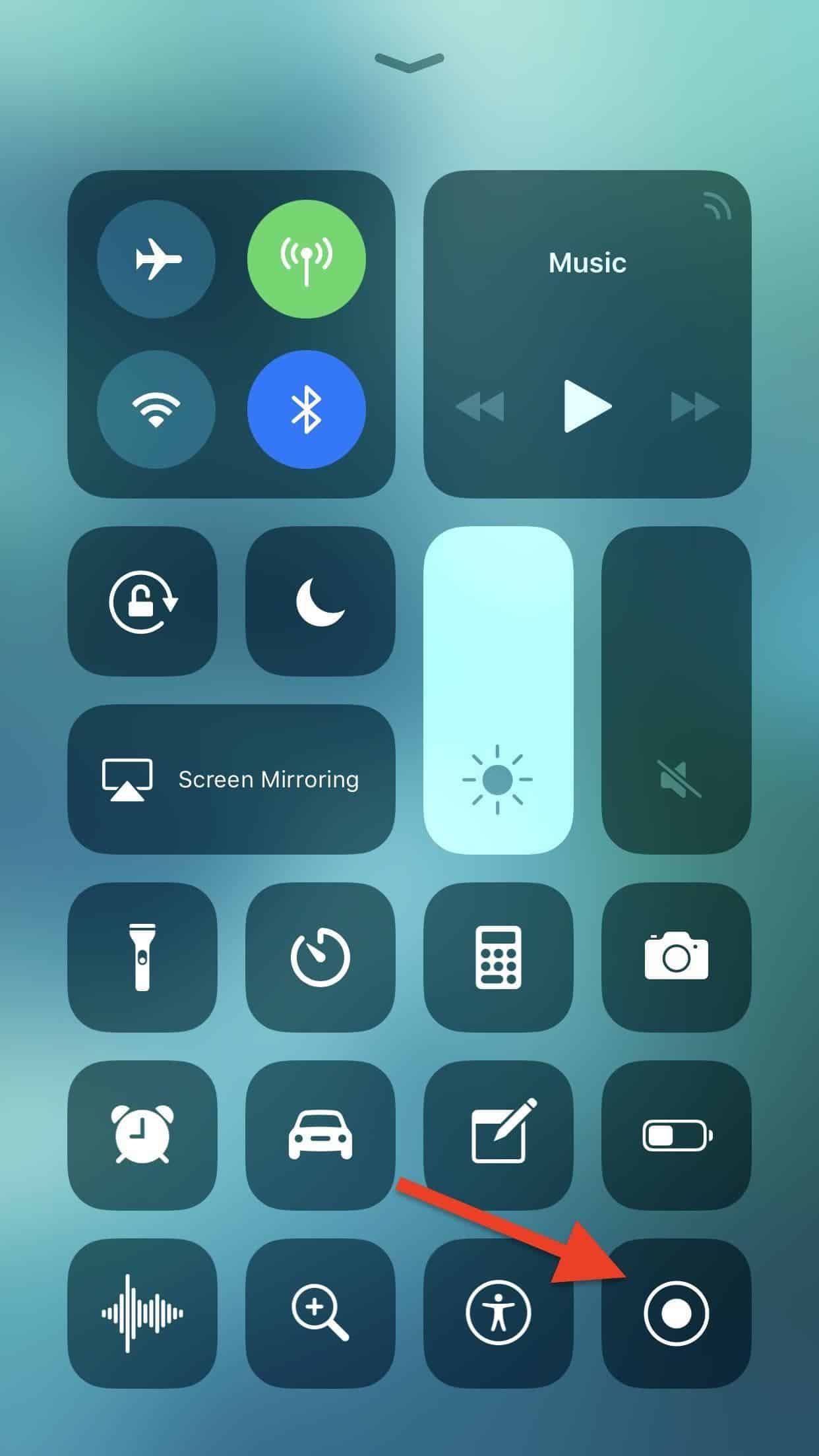
Want to learn how to record your screen, ether video, audio, or both? Here’s how to do screen recording, and the steps you need to take to get ready to screen record, including adding the Screen Record control to your iPhone and iPad Control Center, how to turn on screen recording, and all about iPhone screen recording with sound. We’ll show you how to screen record with internal audio on an iPhone, including internal audio, and how to screen record with external sounds or audio like a voiceover, or both internal and external audio.
Also Check: How To Undo iPhone Notes
Silencing Your Shutter Sound
This one is simple. If you want to take pictures or videos without the shutter sound going off, just flip the Mute switch on your iPhone. Presto, no more shutter noise.
You may read articles online saying that this is illegal to do. While it is possible that in some jurisdiction somewhere it has been made illegal to take a picture without a shutter sound, my research has been unable to uncover it. Its simply not true. You can turn your shutter noise off to your hearts content. If you do see an article which says this is illegal, and which provides a citation to a source other than the authors opinion, please come back here and leave a comment for us we are following this issue.
How To Use The iPhone Screen Recorder In Ios 11
It has finally happened! After years of waiting, users now have a built-in screen recording tool for iOS devices. If your device runs on iOS 11, you dont need to connect it to a computer or install additional software to record screen video. Heres how you can take a video of your iPhone screen with system audio and microphone.
First, add the Screen Recording button to the Control Center. Go to Settings, select Control Center and then Customize controls. Select Screen Recording and click the green plus sign by the button.
Now you can close Settings and start capturing everything on your screen. To start recording, swipe up from the bottom of your screen and tap the Screen Recordingbutton.
The iPhone screen recorder starts working after a 3-second countdown. The red status bar at the top of the display shows that the recording is in progress.
If you want to comment on something during the recording, turn on the microphone. If you have the 3D Touch function, press hard on the Screen Recording button to turn the microphone mode on. If you dont have 3D Touch, pressing for a longer time does the same thing.
To stop recording, go to the Control Center and tap the Screen Recording button. You can also tap the red line at the top of your screen and select Stop.
The video will be saved in your iPhones Camera Roll.
You May Like: How To Make Keyboard Bigger On iPhone 11
How Can I Screen Record A Facetime Conversation On My iPad
You can use the screen recording feature during a FaceTime call to record it. It works fine, there is just no sound. An alternative solution is to use Voice Memos on iPhone by taking a screenshot of the iPad and merging it with iMovie.
How to screen record on iphone 12 pro maxHow can I record my screen on my iPhone 12? You can do this from the lock screen or when your iPhone 12 is unlocked. Press and hold the screenshot icon. Tap Microphone. Touch Start recording. You are now recording your screen with sound so that you can speak from it. To stop the screen recording, touch the red status bar in the top left corner of the screen.How do you stop recording on
Why Can’t I Screen Record On My iPhone 13
If you run into problems screen recording on your iPhone 13, try these troubleshooting steps:
- No sound: If your videos don’t have sound, make sure you follow step 5 above and toggle the microphone to on.
- Can’t record video during a game: If you’re trying to record a gameplay video and it’s not working, you may have a Screen Time setting preventing it. In that case, go to Settings> Screen Time> Content & Privacy Restrictions> Content Restrictions> in the Game Center section, Screen Recording> Allow.
- Screen mirroring: The iOS doesn’t let you screen record and use screen mirroring at the same time, so if you’re trying that, you won’t be able to save a video.
- Restart iPhone: This simple step cures many temporary glitches, so if screen recording won’t work and you can’t figure out why, just restart your iPhone.
- Update OS: In some cases, an update to the iOS may resolve problems with the screen recording feature, so update your OS if there’s a new version available.
Read Also: iPhone Allow Pop Ups
How Can I Install Facetime On My iPad
Here are the instructions to install FaceTime on 1st generation iPad. You must have a jailbroken iPad to continue. Create a new folder on your desktop called Pwnage and place the following files there. Double click to extract the PhoneDisk file. Then double click on the .mpkg file to install the application.
How To Screen Record With Sound From Apple Music Spotify Amazon Music Or Youtube
How do you screen record in Apple Music? Well, you can’t use the screen record feature with this service. When you begin Screen Recording, if Apple Music is playing, then the sound will stop until you cancel the recording. There used to be a workaround for this, but Apple has since fixed that bug. Basically, to keep a song forever, you’ll have to pay the licensing fees and buy it.
It’s worth noting that some third-party apps, such as Spotify and YouTube do not allow you to screen record in the free version, but in the premium version, you can screen record. You can also screen record content from Amazon Prime Video. While you can technically record songs and video content this way, the legality of doing so is a bit gray. Most likely, third-party apps will eventually build the same protections as Apple Music to prevent screen recordings of licensed content. Even so, it’s fun to play around to see what you can record on your iPhone as long as you know that some licensed materials might push the mute button as soon as you hit record. You might also be interested in learning different methods to screen share between your Mac, iPad and iPhone.
Top image credit: Real Life Design / Shutterstock.com
Master your iPhone in one minute a day: to get our FREE Tip of the Day delivered right to your inbox.
Read Also: Screen Mirroring iPhone To Samsung Tv
Record An Error Or Software Bug
This is the perfect example of show, dont tell.
Sometimes when I encounter an error or bug in the app Im using, I struggle to describe exactly what I was doing when it happened. Now I dont have to.Instead, I can record a video of what Im doing when the error occurs and share it with the app creator to help them better identify whats happening.This is also helpful for your in-house development team. If youre part of a team working on an iOS app, screen recordings can be a great way to show the rest of your team whats happening so you can get that patch out as quickly as possible.
Record Both Internal And External Sound
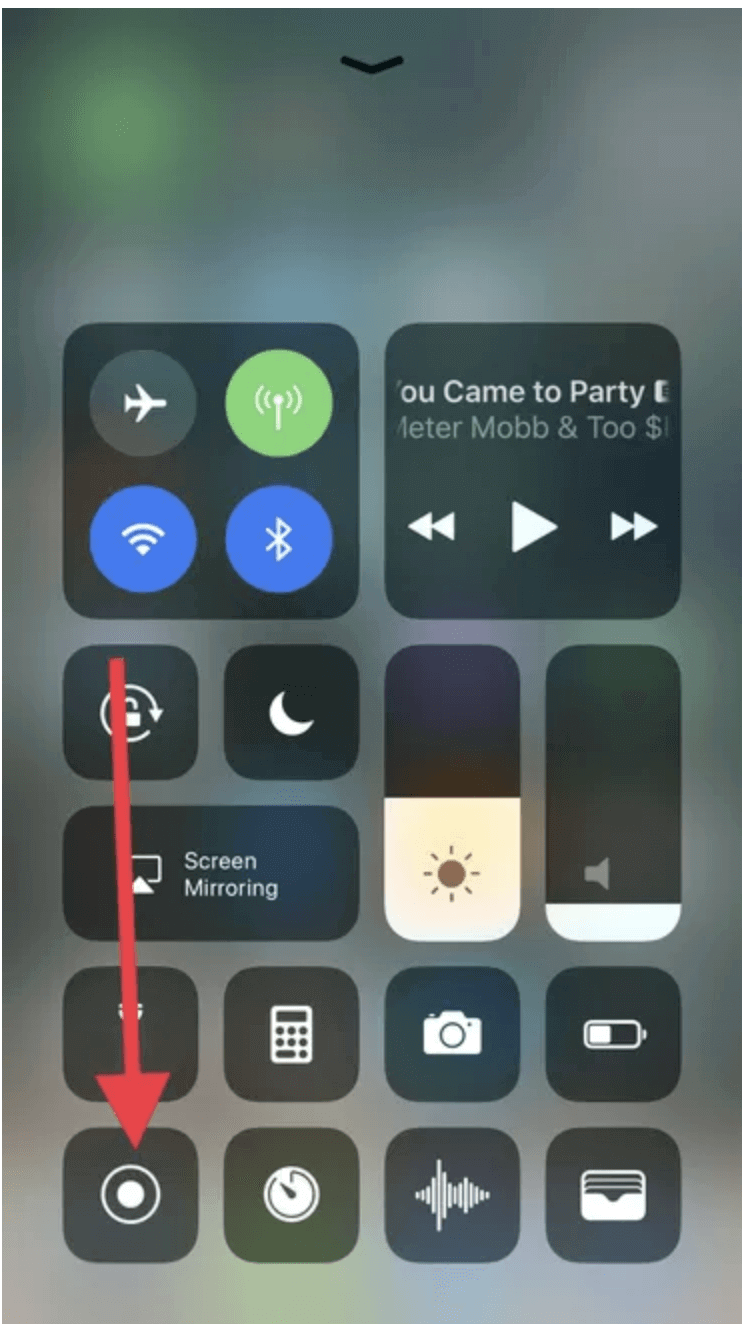
This is a good way to go if you are creating a recording where you want to explain what youre doing and also bring the sounds taking place on your iPhone into the video.
1) Open the iPhone Control Center.
2) Press firmly the Screen Recording button.
3) Tap the red microphone icon to turn On the external audio.
4) Tap Start Recording.
Don’t Miss: How To Remove Sim Card From iPhone 7 Plus
Ways To Capture iPhone Screen Video
What if you want to make a computer tutorial or want to show something you are doing with your computer? How are you going to properly record what you’re doing in your screen? Well fortunately, there are some ways on how to do that. Let’s check out the two simplest ways on how to do an iPhone screen video capture.
How To Trim Your Screen Recording
Theres a good chance that your recordings will have some extra content at either the beginning or the end of the video. You probably dont want to include that shot of Control Center going away or the part where youre trying to turn off the screen recording. Thankfully, you can trim those parts out directly in the Photos app.
You May Like: Ctia-accredited Imei Checkers
Way 2 Use A Screen Mirror App
On the off chance that you don’t prefer to record the gathering on iPhone, here’s a Zoom recording programming called ApowerMirror which permits you to stream and record iPhone screen on PC without escape. Beside screen recording, it likewise has a screen catching component. Basically, check the accompanying strides on the best way to utilize ApowerMirror to record Zoom meeting on iPhone.
Step 1: Download ApowerMirror on your iPhone
Step 2: Connect your iOS device and PC to the same WIFI network.
Step 3: Launch ApowerMirror on your PC, and open Control Center on your iPhone, and tap “Screen Mirroring” to search for devices. Select the name of your computer.
Step 4: Then your iPhone/iPad screen will be streamed to your PC. You can now join a Zoom meeting, and it will be cast to your PC as well.
Step 5: On your PC, click the recorder icon on the right part of the ApowerMirror interface to start recording.
Step 6: Once done recording, just hit the button again to stop it. Then your Zoom meeting recording will be saved on your PC.
Why Cant I Screen
If youre watching a screen recording but cant hear any of the sound you recorded with it, here are some things you can try to fix it:
- Turn your mic on. Sometimes the mic is turned off by default for screen recordings. Follow the instructions above to ensure that its turned on.
- Restart your iPhone. Its possible that another app running in the background is trying to use your iPhones mic at the same time. Restarting your iPhone gives it a chance to turn off all other processes.
- Reset iPhone settings. There may be an issue with your iPhones mic settings. You can reset all your settings by going to Settings > General > Reset and tapping Reset All Settings.
Sometimes its easier to explain things with a video. So whether youre trying to create an app demo or an iPhone tutorial, its never been easier to record your iPhones screen. And thanks to iPhones built-in iOS features, you can edit your videos directly in the Photos app.
You May Like: Mirror iPhone 12 To Samsung Tv
How To Set Up Facetime
1) Start a FaceTime video call. 2) Press the shutter button to take a photo. 3) Go to the Photos app to find your saved photos.
Best call recording app for iphoneHow do I record a phone call on an iPhone? Recording Phone Calls on iPhone: Using TapeACall This is a paid app that allows you to record incoming and outgoing calls. To record an incoming call, put the subscriber in standby mode, launch the application and press the record button. That’s all.What is the best automatic call recorder app?Best Recorder for iPhone an
How To Turn On Screen Recording On iPhone 12/11/xr/x/8/7 Step By Step
It is easy to record the screen on your iPhone as it is an inbuilt function that lets you record the screen activity whenever you want. Then it doesnât matter whether you are surfing the internet, you are on a video call, you are playing a game, or you are involved in some other screen activity.
But for using this feature, you are required to check whether the screen recording feature is already in the Control Center or not?
If it is there, itâs good to go. It will make it easy for you to go for a recording directly from the main screen. But if not, you are required to add it first. For adding this feature, you are required to follow some simple steps.
Step 1:Go to the âSettingsâ and scroll down to locate the Control Center. Now tap on the âCustomize Controls.â Now find the âScreen Recordingâ from the customize interface and select the + icon. This will add the recording feature in the Control Center.
Step 2: Now, all you need to do is to raise the Control Center and start the process of recording whenever you want. For this, you can swipe up to pull the Control Center menu in case you are using iPhone 8 or earlier. On the other hand, if you are using iPhone X or later, you are required to pull down the menu from the top-right corner.
On stopping the screen recording, the recorded file will be automatically saved to the âPhotosâ app. You can open, edit, share or perform other operations on the recorded file by going to the Photos.
3,240,479
Recommended Reading: Screen Mirroring iPhone Samsung