Way 1 Reset Restrictions Passcode On iPhone Without Data Loss
The default way of resetting restrictions passcode requires you to factory reset your iPhone. And this will erase existing data on your iOS device and fail to satisfy most iOS users needs. Therefore, first of all, wed like to introduce how to reset restrictions passcode on iPhone without password or data loss. We highly recommend you use the professional passcode unlock tool, AnyUnlock iPhone Password Unlocker. It provides several iOS passcodes issue solutions. With this software, you can remove and reset Restrictions passcode easily and quickly. See what other things it can do below.
AnyUnlock Unlock/Reset Restrictions Passcode
* 100% Clean & Safe
Step 1. on your computer and connect your iPhone to the computer. And then choose the Unlock Screen Time Passcode function in the up-right corner.
Choose Unlock Screen Time Passcode Panel
Step 2. Click on the Unlock Now button to continue.
Tap on the Unlock Now Button
Step 3. AnyUnlock will back up your iPhone in case of data loss and it will encrypt this backup. Please remember the code.
Wait for AnyUnlock Backup Your Data
Step 4. Wait for a while, you will get an iPhone without a Restriction passcode. Now you are able to reset the passcode on your iPhone.
Restriction Passcode Successfully Removed
You have to turn off the Find My if your iPhone is working on iOS 13 or later.
Remove Restrictions Passcode Via Erasing iPhone
If you could not find your Restrictions passcode using the above method, you can restore your iPhone using the iTunes app. It will set your device as a new one and will not ask you to enter any passcode on your iPhone to “Erase All Content and Settings”.
Step 1: Connect your iPhone to a computer using a USB cable, then launch the iTunes app.
Step 2: In iTunes, locate to your device and click the Restore iPhone button. Follow the instructions on the screen.
Step 3: When done, do not choose to restore the existing backup to your iPhone. Instead, select Set as new device. Your iPhone will be set as the new iPhone. You will find that the Restrictions passcode has been removed from your device.
The above are two effective ways to bypass iPhone’s Restrictions passcode to reset your restrictions passcode.
If you want to remove iPhone’s screen time passcode without restoring your device, we recommend that you use a professional iPhone passcode removal tool. iPhone Passcode Refixer is one such tool that allows you to remove your forgotten Screen Time passcode in iOS 12 within minutes without losing any data.
Related Articles
Reset Restrictions Passcode On iPhone Using Decipher Backup
This method of recovering Restrictions Passcode on iPhone makes use of a third party tool and involves the following 3 steps.
While Decipher Backup works both on Windows and Mac computers, it is easy to download and install this tool on a Windows PC.
In the case of Mac, you will have to follow some extra steps to grant Full Disk Access to Decipher Backup Browser.
2.1 Backup iPhone to Computer Using iTunes.
Follow the steps below to make an Encrypted Backup copy of iPhone and download the backup copy to your Windows PC or Mac.
1. Open iTunes on your Computer and connect iPhone to the USB port of computer.
2. Click on the Phone Icon as it appears on the screen of your computer.
3. Next, click on the Summary tab > scroll down to Backups section, select This Computer, check Encrypt iPhone Backup and click on Back Up Now button.
Note: You will be prompted to setup a Password for your Encrypted Backup File. Make sure that you write this password for use in the next steps.
4. Wait for iTunes to make an Encrypted backup of your iPhone and save it on your computer.
The time to complete the backup will depend on the amount of data available on your iPhone.
2.2. Download and Install Decipher Backup
The next step is to download and Install Decipher Backup Browser on your PC or Mac.
1. Download the Free version of to your computer.
Don’t Miss: Does The iPhone Se Have 3d Touch
How To Reset Your Device If You Don’t Know The Restriction Password
To save time on factory resetting iPadand other Apple products, you can use iPhone Eraserinstead. It is a powerful tool that can erase all contents and settings from your iPad permanently and thoroughly. Just set its erasing level, and then you can reset forgotten restrictions passcode on iPad and iPhone easily. All iOS devices are supported including iPhone X/8 Plus/8/7 Plus/7/6s Plus/6s/6 Plus/6/5s/5c/5/4S, iPad and iPad touch.
Step 1. Launch iPhone Eraser to detect your iPhone
Step 2. Set an erasing level to remove a restrictions passcode
There are three different erasing levels, which means you can overwrite iPhone with different times. You can choose from low, medium and high erasing levels to erase contents and settings on iPhone.
Step 3. Start erasing restrictions passcode on iPhone
Hit “start” button to complete the whole process of erasing forgotten restrictions passcode. Later, you can reset restrictions passcode on iPad without iTunes easily.
You can also use iPhone Eraser to protect your privacy by cleaning up iPhone thoroughly. For instance, it will be better to erase everything on iPhone with iPhone Eraser before reselling it on eBay.
Get a quick check from this video tutorial to reset password-forgotten iPhone:
How To Reset Restrictions Passcode On iPhone Without Restore
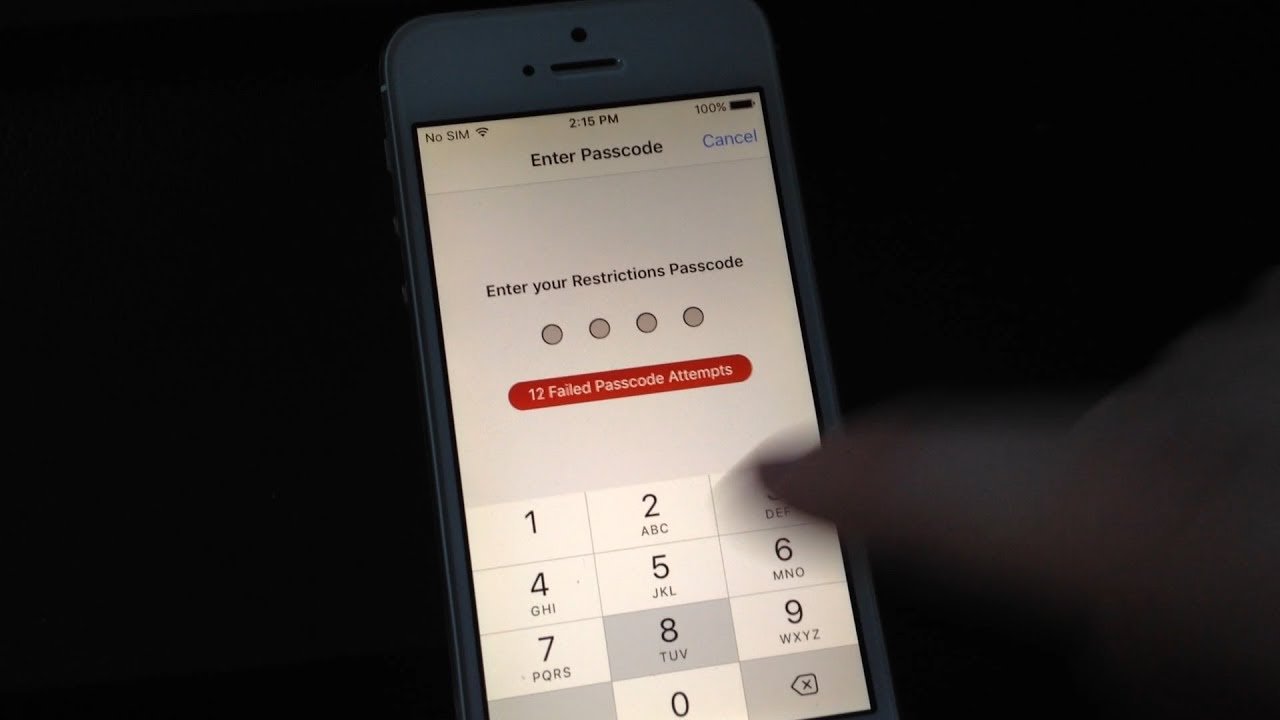
Normally, when you forget the Restrictions passcode, you need to restore the iPhone to remove the passcode. But restoring iPhone means that you have to erase everything on the phone. And if you don’t have an existing iCloud or iTunes backup before the Restrictions passcode is set up, you might stand a chance of losing all your data. To reset the Restrictions passcode without restore, there are two handy tricks that you can try at first.
Read Also: How To Shut Off Screen Time On iPhone
Reset Forgotten Restrictions Passcode By Restoring With Itunes
You can also reset restriction passcode by restoring with iTunes. This will cause all data loss and you also cannot restore your old backups because your backups will include your passcode too.
Step 1. Connect your iPhone to your computer using a USB cable and launch iTunes. Be sure that your iTunes is updated to the latest version. Ensure that ‘Find my iPhone’ is off.
Step 2. Go to the ‘Summary’ tab, then click on ‘Restore iPhpne.’ When asked to confirm, click on “Restore” again.
Now Start Process To Reset Restrictions Passcode
You need OS-based version thats you have: Mac or Windows,
Launch iBackup bot on Mac/ PC. Now this will detect all back saved in the system automatically.
Step 3: From the iBackup Bot side panels folder directory, Choose your device name .
Step 4: Click on it, Goto SystemFiles/homeodomain/Library/Preferences.
Under the Preferences folder, find a file named with com.apple.springboard.plist.Double click on it for open. Choose cancel on a new popup.
Now, you can see file looks like in below image,
Add below 2 lines of code just after < /dict> tag.
< key> SBParentalControlsPIN< /key>
< String> 1234< /String>
Step 5: Now you have to restore this changes made in this file directly to iPhone, iPad or iPod Touch through iBackupBot. Now tap on restore from top tab.
Now you are done, More See Video Tutorial by tech pocket:
on your iPhone go to General > Settings > Restrictions > Type 1234 in passcode.
Above steps works with iOS 10, iOS 9, iOS 11 running on iPhone x, iPhone 8, iPhone 8 Plus, iPhone 7/ 7 Plus, iPhone 6/ 6+, iPhone 5S/ SE, iPhone 6S/ 6S+, iPad Air, iPad Mini, iPad pro, iPhone touch all generations.
Best of luck, enjoy. Now you can change settings based on restriction again without restoring old iOS backup to iDevice. Thanks to iBackup Bot that will perfectly help on change or reset forgot restrictions passcode iOS 11/ iOS 10/ iOS 9 devices .
Also Check: How To See In App Purchases On iPhone
Is There Any Other Way To Reset A Lost Restrictions Passcode In Ios
You can also erase and setup as new an iPhone or iPad with iTunes. That will also remove and reset the Restrictions passcode.
You could attempt to contact Apple Support, but most likely they will not be able to assist beyond erasing the device as there is no known way to bypass a restrictions passcode in iOS. This is implemented for broader security reasons. Thus, absent the ability to remember the restrictions passcode or crack it, you must erase the iOS device to get around the forgotten restrictions passcode.
While educated guesses are OK , guessing wildly is not a particularly good idea. Attempting to continuously guess the Restrictions passcode will eventually lock down Restrictions passcode entry entry entirely, similar to the iPhone is disabled message which requires either waiting a while to resume password entry, or a connection to iTunes to remedy.
Reset Restrictions Passcode On iPhone
If you forget Restrictions Passcode, you wont be able to use Apps and open websites protected by restrictions Passcode on your iPhone.
The easiest way to Reset Restrictions Passcode on iPhone is to simply erase the Passcode from your device by performing a Factory Reset on your device.
However, a Factory Reset will also Erase all the Photos and Data on your iPhone and most users would be unwilling to take this route.
Hence, we are providing below an easy way to Recover Restrictions Passcode on iPhone using a third party tool.
Note: This method is only meant for iOS devices running iOS 11 and lower versions. For devices running iOS 12 and higher you can refer to: How to Reset or Recover Screen Time Passcode on iPhone.
Also Check: Can My iPhone Take My Temperature
Reset Restrictions Passcode Without Computer Via Settings
Do not be worried when you cannot access a computer and you want to reset Restriction password on your iPhone. You can simply use your iPhones settings to solve the problem. This method is mostly relevant when you remember your password. Follow the steps below to reset the Restrictions:
Step 1. Click on the Settings prompt on your device, then General, and finally Restrictions.
Step 2. Enter your current Restrictions passcode.
Step 3. Click on the Disable Restrictions prompt.
Step 4. Enter again your password.
Step 5. Click on Enable Restrictions. And then insert a new password.
Note: While this method is fairly easy, you must remember the passcode in order to proceed.
How To Erase Restrictions Passcode On iPhone/ipad With A Factory Reset
You can also restore the iPhone and remove forgotten Restriction passcode by factory resetting your device. But this method will totally erase your iPhone or iPad. The advantage is that you can reset Restrictions Passcode even without a computer.
To avoid data loss, it is highly recommended that you backed up iPhone to PC with iOS Data Backup & Restore before restoring the device.
Step 1 On your iPhone/iPad, open Settings > General > Reset > Erase All Content and Settings.
Step 2 This will erase everything on your device, including the Restrictions passcode. After that, the iPhone will reboot.
Step 3 If you need it, you can reset Restrictions passcode now.
You can also download Find My iPhone on your iOS devices and then tap on Device section. Select your device and choose “Erase iPhone” to reset Restrictions Passcode on iPhone or iPad.
Recommended Reading: How To Shut Off An iPhone 10
How To Change Your Restrictions/screen Time Passcode On iPhone
In this article, we are going to talk about how to change your Restrictions/Screen Time passcode on iPhone. Restrictions on iPhone allow you to use a passcode to restrict particular apps, features and contents on your device. Well, what to do if you forgot your Restrictions passcode on your device? Read the article thoroughly and you will learn how to change Restrictions/Screen Time passcode on almost every version of iOS especially when you forgot it.
How To Recover The Restrictions Passcode On Pc
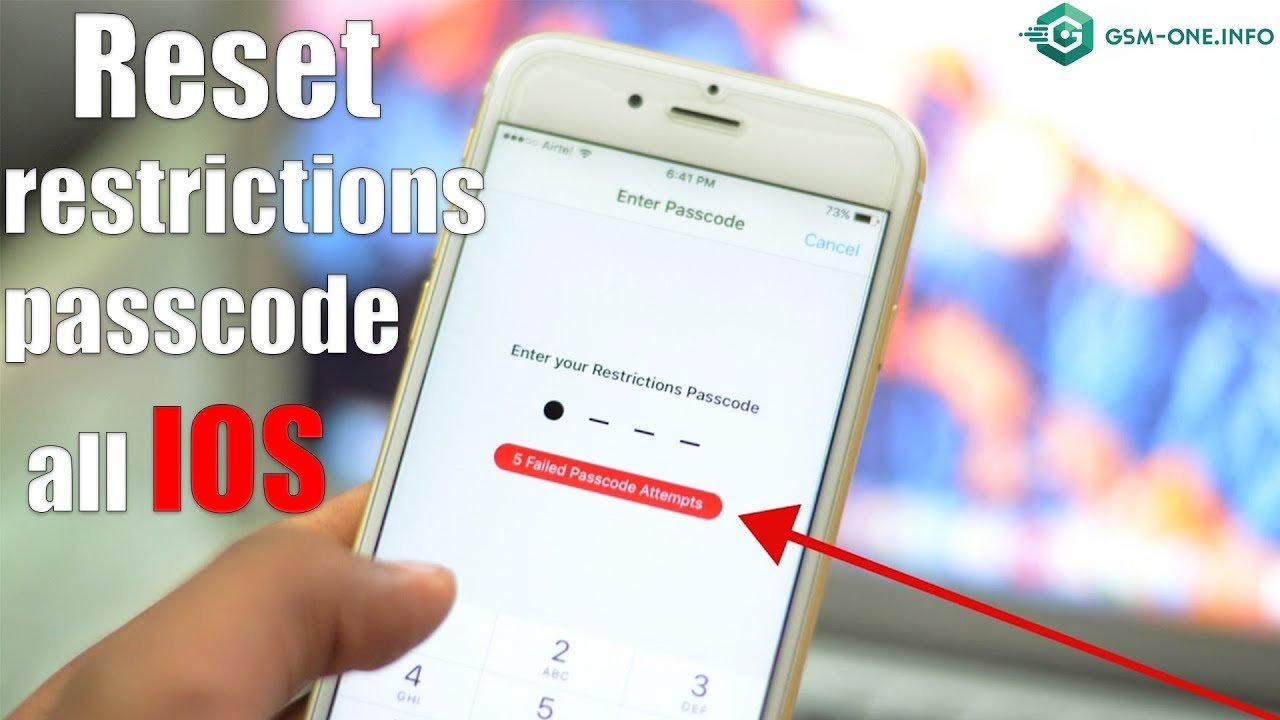
iBackupBot is an excellent PC program for inserting a new personalized line of code into iTunes backup files, through which you can retrieve the restriction passcode on your iPhone.
How to get/figure out your restrictions passcode on an iPhone from a PC?
- Access any blocked iOS feature and type in an incorrect restrictions passcode.
- Run iTunes on your desktop computer and use a USB cable to link your iPhone to the computer.
- Wait for iTunes to detect the connected device.
- Quit iTunes but don’t disconnect your iDevice from your PC.
- Launch iBackupBot on your PC.
- Head to the program’s “SystemFiles/HomeDomain/Library/Preferences”.
- Use the search bar to locate the “com.apple.springboard.plist” file.
- Use the “Notepad” program to open and edit it.
- Search for the command: “< key> SBParentalControlsFailedAttempts< /key> < string> X< /string> “. NOTE that the X used in this command line represents any figure that may be provided between the two “strings” and isn’t an actual representation of what is expected.
- Proceed to add: “< key> SBParentalControlsPIN< /key> < string> 1234< /string> “.
- Save the edited file and press the “ctrl” and “T” buttons to restore the file to your iPhone.
- Restart your iPhone immediately.
Read Also: How Do You Put An iPhone On Vibrate
After Erasing Your iPhone And Resetting Restrictions Passcode
After you’ve erased your iPhone and reset your Restrictions passcode, there are a few steps you can take:
- Set up iPhone: With your device restored to its factory-new state, you need to set up your iPhone again.
- Redownload music and apps: If you’ve got a lot of music, apps, or other media acquired from the iTunes and App Stores, you can .
- Set a new Restrictions passcode: Assuming that you want to keep using Restrictions, you need to set a new passcode. Make sure it’s a code you’ll remember this time.
The one thing you don’t want to do is to restore a backup of your iPhone that has the same Restrictions passcode that you forgot. If you do that, you’ll be back in the situation you were at the beginning of the process. If you have a backup that doesn’t include the passcode, you could restore that, but you may lose some data that was created between that backup and today.
Get Your iPhone Backed Up To Prevent Data Loss
Before you follow these steps, you need to know that it will lead to data loss, so maintain a backup that can be easily restored later. For this, you need a tool like Dr.Fone – Phone Backup , because if you restore from an iTunes or iCloud backup, the very same passcode, the one which you have forgotten, will be restored to your device again. You will be back in the position where you started!
As we have suggested, you need to back up your data with a specialist tool, one which allows you to backup, then restore, just what you want to.
Here is the clever thing, here is why we think you should choose to use Dr.Fone. You firstly used our tools to backup everything. When you restore the data to your phone, you can also restore everything, as well as select to restore just the items which you want to restore. If you restore everything to your iPhone, only your data will be transferred back to your phone.
What if I have already backup with iTunes or iCloud?
The problem is that if you use a backup from iTunes or iCloud is will also overwrite all the passwords. The old passcodes/passwords, including those you have forgotten, will be put back onto your phone. You will be back where you started. If you use Dr.Fone, that will not be the case! You will be starting fresh, with just your data restored.
You May Like: How To Clear Siri Suggestions On iPhone
How To Reset iPhone Restrictions Passcode Via Itunes
If you have “Find My iPhone” disabled on your device, you can try iTunes to set your iPhone up as a new one.
How to take off restrictions passcode on iPhone with iTunes?
- Switch off your iPhone and use a USB cable to connect it to your computer.
- Launch iTunes on your computer.
- Hold your iPhone, gently press, and hold both the “Home” and “Power” buttons.
- Alternatively, press and hold the “Volume Down” and “Power” keys if you use an iPhone 7 or newer iOS device.
- Release the buttons when you see the “iTunes” logo appear on your iPhone’s screen.
- This indicates your iPhone is in Recovery Mode.
- Turn to iTunes, select your iPhone, and click “Restore iPhone”.
- In the “Update Window”, click “Next”, followed by Agree”.
- Wait until iTunes downloads the latest iOS 14 and restores this iPhone.
- Finally, you’ll be able to access your iDevice without the restrictions passcode.
If you had chosen to back up your iPhone data to iTunes, restoring the backup will cover everything on your iPhone. In other words, restrictions codes will thus be put back on your device as well. Therefore, you can refer to the page – how to recover data after reset iPhone? – for selective data recovery.
Extra Tips: How To Reset Restrictions Passcode On iPhone If You Remember The Password
Let’s look at how to reset restriction passcode on iPhone if you remember the passcode. In other words, you haven’t really forgotten your password but you simply want to change it for security reasons. So, how do you do this? It is simple!
- You can then enable the restrictions passcode yet again if you want to and you will need to enter a new password. It is that easy!
Read Also: How To Retrieve Old Text Messages On iPhone
Faqs About Resetting Forgotten iPhone Restrictions Passcode
1. Can I reset the forgotten iPhone restrictions passcode without a computer?
Yes, you can reset the iPhone restrictions passcode on iPhone by the Factory Reset. But you need to know that the Factory Reset will erase all the data on your iPhone.
2. How can I turn off the restrictions passcode on my iPhone?
First, you should go to the Settings app. Find the General menu in it. Find the Restrictions and tap it. Then you can enter the restrictions passcode to turn off the passcode,
3. Is there a default restrictions passcode on iPhone?
No, it isnt. iPhone doesnt have any default passcode. You should set a restrictions passcode by enabling the restrictions settings.