How To Take Screenshots With Assistivetouch
The second way of taking screenshots on iPhone XS/XS Max/XR is by use of the AssistiveTouch. This accessibility feature is designed to enable people with motor challenges to perform different actions on their iOS devices with minimal finger movements. Taking screenshots with AssistiveTouch is quite easy and you may as well prefer it over the use of hardware buttons.
Here is how to capture screenshots with AssistiveTouch:
Step 1: Open the Settings App and scroll downwards to the General > Accessibility section.
Step 2: Look for the Assistive Touch option and toggle the button from OFF to ON.
Step 3: The next stage is to customize the Top Level Menu. Tap on this menu to get a list of icons which can be customized. If the screenshot icon is not among the displayed icons, tap the + button at the bottom right side to add it.
Step 4: Customize the action which will launch the Top Level Menu. The options which can be used include the single tap, long-press, double tap, and 3D touch.
Step 5: Head over to the screen you would like to screenshot, open the Top Level Menu by performing the custom action selected for this menu, then tap on the screenshot icon. The screen will flash for a moment and a shutter sound will also be produced. The captured screenshot will be displayed as a thumbnail on the bottom left side of the screen. Tap on this thumbnail to start editing the screenshot.
Second Way To Take Screenshot On iPhone Xr
1.) Tap on setting on here then we want to go down to the general.
2.) then we want to go to accessibility.
3.) then we are going to scroll down and we are going to look for an assistive touch tap on assistive touch.
4.) After that, you will have to turn it on. After which a small gray color icon will appear on your screen.
5.) Then from here, we go to do is we can tap on a single tap here tap on that and then we are going to look for a Screenshot here a screenshot right here.
6.) Now every time we want to take a screenshot all we have to do is tap on this small gray color icon.
Also Read:-
How To Screenshot On iPhone Xr
The iPhone XR is remarkable, it may be a cut-down phone, but it is still packed with top of the market technology and build quality and offers whooping punch, so it is no wonder it has been flying off the shelves. It was released with the XS and XS Max but has so many awesome features some users are deliberately choosing the XR over the other models.
You May Like: How To Delete Hidden Apps On iPhone
Ways To Take Screenshot On iPhone X/xs/xr
The screenshot feature provides an excellent way of capturing the snapshot of a screen and preserving it as a static image. There are different scenarios which may raise the need for you to take a screenshot.
One of these is when you need to share specific content on your smartphone screen with your contacts. You could as well share a screenshot when you are giving instructions on how to perform certain actions on the phone and you feel that words alone will not effectively explain the steps to be taken. In such a case, a screenshot simplifies the explanation.
A screenshot could also be an easy way of capturing interesting snippets on Social Media websites and sharing them with your connections. For those who wish to capture instantaneous parts of a video playing on their phone, a screenshot will also come in handy.
With iPhone XS/XS Max/XR one is able to not only capture a screenshot but also manipulate the screenshot by adding text, cropping the image and even scribbling on the image. This post will give you 2 ways to take screenshot on iPhone XS/XS Max/XR and also guide you on how you can mark up the captured screenshot.
Screenshot On New iPhone Xr
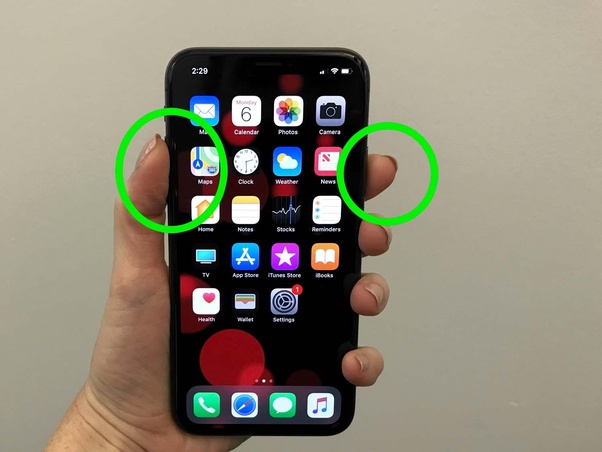
Taking screenshots on the new iPhone XR is a bit different because of the absence of the Home button. Now, this can be achieved in two ways, one using the buttons, and the other using Assistive Touch that is explained below.
- The use of simultaneous buttons is widely popular, even on other brands and smartphones. It uses the power button and the volume buttons.
- First, press and hold the side button on the right side of your iPhone XR, and then click the Volume Up button over on the left side to take a screenshot.
- Once it is do it, you can hear the camera shutter sound, if speakers are on, and you can see the thumbnail of it. You can further tap on the thumbnail to edit it before it is finally saved.
Don’t Miss: Recently Deleted Apps On iPhone
Taking A Full Page Screenshot
We will use Safari as an example in this post, but you can use any of the above mentioned apps to take a full page screenshot on your iPhone.
Open a long web page in Safari on your iPhone, and then press the Side + Volume Up buttons together for a split second to take a screenshot of the web page. Then tap the screenshots thumbnail at the bottom left corner of the screen to open it with the screenshot editor tool.
Now to take a full page screenshot, tap the Full Page tab at the top bar on the screenshot editor screen to capture a screenshot of the entire webpage from Safari.
Use the slider on the right to scroll up and down on the full page screenshot to easily mark stuff or doodle over the shot before saving it as a PDF file.
To save the full page screenshot as PDF file, tap Done on the top left corner and select Save PDF to Files.
Then select the folder where youd like to save the PDF file on your iPhone and hit the Save button at the top right corner.
Screenshot On iPhone Xr Using Assistive Touch
Also Check: Playback Sound Check
Take Screenshots Of Web Pages
One problem users often face is creating a screenshots of the web pages in their entirety. Currently, iOS does not offer native functionality that allows you to do this and therefore you must rely on third-party applications, such as Awesome screenshot for Safari.
To download and install Awesome Screenshot for Safari for free on your iPhone, just open the App Store, search “Awesome screenshot for safari”, tap on application icon and press the element Get, then verify your identity with Face ID or Apple ID password.
Once the application starts, tap the icon X present at the top right, to skip the initial tutorial, and press the button Open Safari. After that, tap the icon Sharing present at the bottom, click the icon Other and follow EN the lever next to the writing screenshots.
Now you need to connect to Web page want to take a screenshot, press the icon Sharing present at the bottom and touch the item first screenshots and later that Full page.
You can also select the size of the screenshot, add annotations or crop or add effects, using the toolbar at the bottom. Once you’re done editing, tap green check mark icon and then in the voice Save. You will find the image on the iOS scroll. You may also be asked to give the app permission to access the photos. If so, answer yes.
Tip : Screenshot iPhone 8/8 Plus Using iPhone Buttons
Step 1: Go to the screen you want to capture on your iPhone.
Step 2: Quickly press and release both Sleep/Wake button and Home button on your iPhone 8/8 Plus to take a screenshot.
Step 3: Then you can see the preview of the screenshot on the lower left of the screen. If you want to edit the screenshot, tap on the preview and you can crop/markup the image or add texts/signature/magnifier to the image. Then click Done > Save to Photos to keep the screenshot on your iPhone or click the Share Button to share the screenshot via Message, Mail or other ways as you like. If you save the screenshot directly, swipe left across the preview and it will be saved on your iPhone automatically. If you want to check it later, go to > Albums > Screenshots on your iPhone.
Don’t Miss: What Is Sound Check On iPhone
How To Screenshot On iPhone X
On iPhone X, the way to take a screenshot is slightly different since there is no Home button on it.
Step 1: Navigate to the screen you want to capture on your device.
Step 2: Press and hold both Side button and Volume Up button at the same time to screenshot on your iPhone X.
Step 3: After the screenshot is taken, you can click the thumbnail in the bottom-left corner of your iPhone X to make further edits or leave it to save to your device automatically. You can get access to the screenshots by going to > Albums > Camera Roll/Screenshots in iOS 11. In iOS 12, if you want to visit the Screenshots album, open Photos, click Albums, navigate to Media Types and choose Screenshots.
Note: Similarly, you can also screenshot your iPhone X with Assistive Touch introduced in Tip 2 of Part 1.
Recommendation Manage iPhone/ipad/ipod Without Using Itunes
- Support to transfer, edit, backup, manage, view iOS & Android mobile data: Music, videos, photos, apps, ebooks, contacts, messages and more.
- Handy toolkit: Audio converter, video converter, ringtone maker, etc.
- Free
Syncios Data Recovery
Get Back Your Lost iOS Data. Recover deleted iPhone contacts, text messages, photos, notes, videos, call history and more.
Syncios Data Transfer
The one-click phone transfer tool helps you transfer contacts, SMS, call logs, notes and media files between Android and iOS devices.
Syncios Mobile Manager
Syncios Manager is a powerful free iOS & Android Management tool, which would help easily transfer data between iPhone, iPad, iPod, Android and PC.
Syncios iOS Data Eraser
Permanent erase data on your iOS devices! Support to erase messages, contacts, call history, photos & video, browsing data and more with 0% recovery.
Don’t Miss: How To Play 8ball On iPhone
How To Take A Full Page Screenshot On iPhone
The iOS 13 update for iPhone is finally bringing support for full-page a.k.a scrolling screenshot to many of Apples built-in apps. You can now take a screenshot of entire web pages using Safari, or an email from the built-in Mail app.
Full page screenshot is currently supported in Safari, iWork apps , Mail, and Apple Maps. We arent sure if third-party apps are already supported, but it should soon.
How To Take A Screenshot On iPhone Eight And Earlier
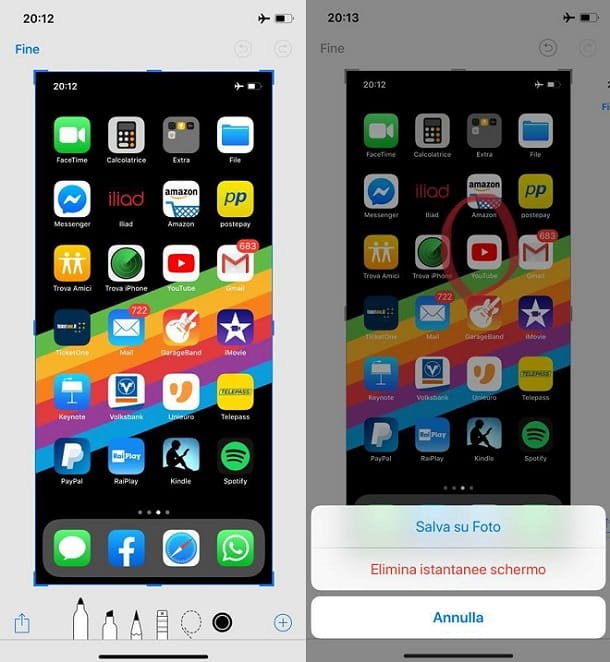
*** Step 1 .Open the screen you want to screenshot or go to the exact screen you want to capture. Step 2 . Press and hold the Power button on the right side on your iPhone and press the Home button at the same time. The screen will flicker white and you will hear the camera shutter sound . If you are using iOS 10 or earlier, the screenshot will be stored to your All Photos album.
Don’t Miss: iPhone Turn Off Private Browsing
If You Don’t Want To Press Any Buttons
Some people find pressing two buttons at once a bit tricky. If this is the case for you, consider using AssistiveTouch.
AssistiveTouch is an iOS accessibility feature that gives you alternative ways to perform a lot of common tasks, avoiding the need to press buttons or perform swiping gestures.
Here’s how to enable AssistiveTouch, and set it up to take screenshots.
1. Open the Settings app and then tap “Accessibility.”
2. Tap “Touch,” and then “AssistiveTouch,” and turn the feature on by tapping its switch at the top of the screen.
Now that AssistiveTouch is turned on, you need to choose a way to take screenshots.
3. Select “Double-Tap” and then choose “Screenshot.” This makes it so whenever you double-tap the digital AssistiveTouch button, you’ll take a screenshot.
So now, to take a screenshot, just pull up whatever you want to take a picture of and double-tap the AssistiveTouch button. You’ll see the screenshot be captured, and you’ll find it in the Photos app.
Tip : Take A Screenshot On iPhone Xs/xs Max/xr Via Assistive Touch
Step 1: Go to Settings > General > Accessibility on your iPhone XS/XS Max or iPhone XR.
Step 2: Scroll down to click AssistiveTouch and turn it on.
Step 3: Click Customize Top Level Menu… and tap on the Plus sign to add a new icon.
Step 4: Tap on the newly added icon, choose Screenshot and click Done.
Step 5: Go to the screen you want to take a screenshot, click the AssistiveTouch button on your screen and choose Screenshot to screenshot your iPhone XS/XS Max/XR.
Read Also: How To Block Scam Likely On iPhone
How To Take Screenshot On iPhone Xr
In this method, we will learn to take a screenshot or Print screen or Screen capture of your iPhone XR screen by using iPhone hardware keys.
Step 1: Navigate to the app screen on your iPhone XR which you want to take a screenshot.
Step 2: Press and hold the right side power button and click the volume up button simultaneously in your iPhone XR.
Step 3: You will hear a camera shutter sound and the screen will flash white indicating that the selected screen has been captured successfully.
After that, a screenshot thumbnail will appear on the left side corner of your screen.
Step 4: Tap it the screenshot to open it and edit the screenshot. Click done after you are done editing. It will be saved in the screenshot folder in your photos app.
Step 5: The captured screenshot can be shared on any social media networks like Facebook or Twitter using the share option.
Follow the below tutorial to take a screenshot when your iPhone XR power button is not working.
How To Mark Up A Screenshot On Your iPhone
iPhone XS/XS Max/XR has rich features to enable you to perform different markup actions on your captured screenshot. You will be able to crop the screenshot, scribble on it, and even add text and signature.
To perform these actions, follow the steps below:
3.1. How to Crop the Screenshot
Step 1. After taking your desired screenshot, tap the screenshot thumbnail on the bottom left side of the screen to activate the screenshot editing mode.
Step 2: Crop the screenshot by moving the frames around the image inwards. In case you make a mistake, just tap on the undo button at the top right corner of the screen.
Step 3: Once you crop your image to the right size, tap the Done button on the left top corner of the screen and then select the Save to Photos option.
3.2. How to Scribble on the Screenshot
Step 1: From the screenshot editing interface, tap on your desired brush at the bottom and select the color of your brush.
Step 2: Scribble whatever mark you need on the screenshot by just moving your finger on the screen.
Step 3: Once done tap on the Done button then save the image in the photos folder.
3.3. How to Add Text
Step 1: From the screenshot editing interface, tap the button at the bottom right corner of the screen to access extra editing options. A popup menu with several options such as Text, Signature, and Magnifier will be displayed.
Note:
Recommended Reading: How To Use Airplay On iPhone 11
How To Take A Screenshot With The iPhone Xr Xs And Xs Max
The edge-to-edge display that stretches across the face of the latest iPhones means the end of the home button youve come to know over the last decade. And that means learning brand new ways to interact with your device.
Take screenshots, for example. When you wanted to capture something on your iPhones screen, all you had to do in the past was press the power and home buttons simultaneously. Thats difficult to do when theres no home button to press.
Fortunately, capturing a screenshot on Apple’s newest handsets is just as easy as before, even if the method has changed. Heres how its done.Caitlin McGarry
1. Press the side and volume up button at the same time, then quickly release.
2. The screenshot appears at the bottom left of your screen.
3. Tap on the image to edit it, or swipe it to the left to banish it from the display. If you tap to edit, you can choose whether to save the screenshot to your Camera Roll or delete it.
How To Take A Screenshot On iPhone Xr
Since the introduction of the iphone X series, apple changed the method of taking screenshots on their device, so if you are looking for how to take a screenshot on iphone xr, youre at the right place as i will show you how to do it. This isnt just about the iphone xr, but also includes others like the X, Xs, Xs Max smartphones.
Some old iphone users like the iPhone 8 or 8 plus finds it bit difficult, not knowing exactly how to take a screenshot on the iphone xr. This is so because apple changed the buttons for screenshots on their new devices. Before going to the topic of the day how to take screenshot on iphone xr, let see a quick overview of the smartphone.
You May Like: What Is Sound Check On iPhone