A Disconnect Between A Privacy Promise And Practice
The bigger problem for Apple is that the company has positioned itself against its rivals as actually caring about your privacy first. The company has made a huge point about how your information isn’t the product the company is selling, and how it has countless privacy protections in place.
The company’s privacy policy says:
“We may collect and store details of how you use our services, including search queries. This information may be used to improve the relevancy of results provided by our services.”
It’s not entirely clear whether Siri interactions are a part of “search queries,” but certainly scenarios where Siri is inadvertently activated aren’t queries at all. And it neglects to mention that “may be used to improve the relevancy of results” actually means “might be listened to by another human.”
Which is really the main issue here. Not only is the company engaged in practices that other companies are criticized about, it also completely failed to acknowledge that this was going on. That’s a massive violation of trust for a company that wants you to believe it treats your personal information and privacy differently than its competition. That’s a stretch when it turns out that — in this case — it not only doesn’t but it also isn’t transparent about it.
How To Record A Phone Call On iPhone Without App Using A Web
There is also a web-based service namely, Recordator, which can help you to record a phone call on iPhone without using any apps. You pay only for the minutes you use and there are no recurring fees for using this service.
Heres how can you record a phone call on iPhone using this web-based service:
Step 1. Create a free account at Recordator and sign up
Step 2. Once you have signed up, place a call to their toll-free number, +1-888-829-2045 if you are in the United States
Step 3. Once the call connects to the number, use the add call button on your iPhone to call your Recipient. The call recipient will see your number on his/her phone, similar to receiving a regular phone call
Step 4. When the call connects to your recipient, press the merge calls button on your call screen. This creates a three-way conference with your call Recipient, You, and the Service provider. The sound stream received by the service provider is then recorded and saved in your account at Recordator.com
Step 5. You can listen, download in MP3 format or share online with others, the call recordings, which are available in your Recordator.com account
Use Another App While Recording
While youre recording in Voice Memos, you can go to the Home Screen, open another app, and use the other app, as long as it doesnt play audio on your device. If the app starts playing audio, Voice Memos stops recording.
On iPhone 14 Pro and iPhone 14 Pro Max, you can see your recording in progress in the Dynamic Island at the top of the Home Screen and in other apps. You can tap the Dynamic Island to navigate back to Voice Memos. See View activities in the Dynamic Island on iPhone.
You can touch and hold the Dynamic Island to expand it. When you expand it, the Stop button appears in it, allowing you to stop recording without returning to Voice Memos.
If Voice Memos is turned on in iCloud settings or iCloud preferences, your recording is saved in iCloud and appears automatically on your iPhone, iPad, and Mac where youre signed in with the same Apple ID. See Keep recordings up to date in Voice Memos on iPhone.
Recordings using the built-in microphone are mono, but you can record stereo using an external stereo microphone that works with iPhone. Look for accessories marked with the Apple Made for iPhone or Works with iPhone logo.
Also Check: How To Archive Text Messages On iPhone
Make Use Of Voicemail Service To Record Calls On iPhone 13
If you have an active VoiceMail service on your iPhone 13, you can use it to record your phone calls.
S To Record Phone Calls On iPhone
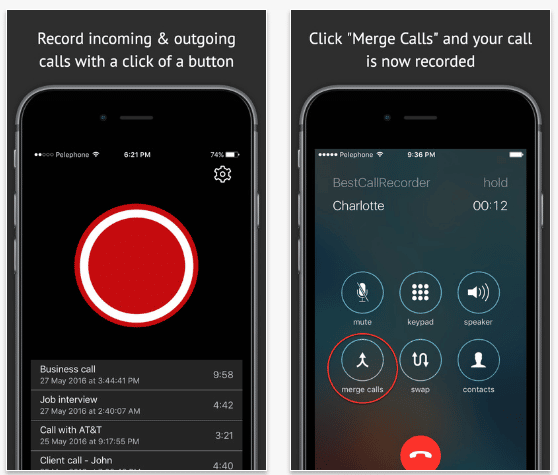
Before we acquaint you with the various methods, however, remember to always seek consent from the person at the other end of the call before you record the conversation. Severe legal consequences await those who fail to do so.
So without much further ado, lets learn how to record a phone call on iPhone using the below 4 methods.
Read Also: How To Find Your iPhone
How To Record iPhone Voip Calls Via Third
You will spend money on the phone calls. Actually, there is another way to record calls without spending money. They are freeware that provides free Voice over IP services.
WhatsApp, FaceTime, Messenger, Skype, Google Hangouts, Facebook Messenger, Viber, etc. They offer the free VoIP calling services, and you just make sure both sides are suing Wi-Fi within the app.
How To Record Incoming Phone Calls Via Google Voice On iPhone
The second means of recording phone calls on iPhone is to employ the third-party call recorder app, Google Voice.
Google Voice is the free application to provide free voice mails, free phone number, call service and even call conversation recording. The call recording is done by Google’s servers, which handle the Voice over IP connection.
It sounds complicated, right?
But the steps are pretty easy.
Step 1. Download Google Voice app from App Store on iPhone. Sign in your Google account.
Step 2. Search and select the phone number that you want to record to associate with your Google Voice Account.
Step 3. Enter your phone number and input the verification code to complete the association process of Google Voice.
Step 4. Go to Google Voice website and sign into it. Click the gear icon int the upper-right part of the page to find the Settings menu.
Step 5. Select the Calls tab and scroll down to toggle on Incoming call options.
After that, when you receive an incoming call from Google Voice account, tap 4 on the phone number pad and it will start recording the conversation. Meanwhile, Google will notify the other party that they are recorded with a robot voice. You can tap 4 again to stop recording.
The call recordings will be forwarded to your Google Voices inbox, where you can download the recording directly.
Note: Google Voice enables you to make an outgoing call, but it does not record the outbound calls on iPhone.
Want to save the outcoming call recordings on iPhone?
Don’t Miss: Can You Block Text Messages On iPhone
Recording With Your iPhone Screen Turned Off
You can record video and/or audio with the Camera app on your phone, but of course this will usually be quite obvious to anyone who looks at the phone theyll see the Camera app running on a brightly-lit, active screen. If you want to record with the camera and still look subtle, there is a way to do that on some older versions of iOS. Note that this will not work on version 10 or later.
At this point, your iPhone is recording and will continue to do so until you turn it off or it runs out of disk space or battery.
How To Record Phone Calls On iPhone In 2022
Read this review to explore different effective methods to understand how to Record Phone Calls on iPhone:
In a majority of states across the United States, the law mandates it to get consent from a single or all parties to the conversation to legally record a phone call. It is because of specific laws in the US and Canada that Apple doesnt provide its users with a built-in call recording feature in the devices they create and sell.
You can have plenty of legitimate reasons to want to record a phone call. You may want to record a conversation for both personal and business reasons. Regardless, it is somewhat of a bummer that Apple doesnt bequeath its users with such an important function.
However, that doesnt mean you dont have options by which you can easily record a phone call on iPhone devices. In fact, in this article, we will discuss 4 of the simplest ways, with the help of which you will learn how to record iPhone calls.
What You Will Learn:
Recommended Reading: How To Update iPhone Carrier Settings
How To Record Phone Calls With Google Voice
RELATED:
If youre looking for a free method to use, give Google Voice a try. Its easy to use, but has one major caveat: it can only record incoming calls, not calls you make.
If youre not a Google Voice user, you can for free and claim your own phone number thats separate from your main number. You can also . This alone makes the service worth using.
Also, you dont absolutely need the downloaded onto your iPhone, but it does make things a bit easier when you go to record phone calls using the service.
Before you get started, youll need to enable the recording feature in Google Voice. To do this, go to on your computer and click on the More button on the left-hand side of the screen. In the app, tap on the menu button up in the top-left corner.
Next, select Settings.
Scroll down until you see Incoming Call Options. Hit the toggle switch to the right to enable it. Youre all set to record!
When you receive a call, answer it and then press 4 on the keypad. An announcement will be made to the other person that youre recording the call.
Once you hang up, the recording will end and it will be saved to your Google Voice account where you can play it back anytime.
Best Ways To Record Calls On An iPhone
There are many ways to record calls on an iPhone. Here are the three best methods:
There are many third-party apps that allow you to record phone calls on your iPhone. Some of the best call recording apps for iPhone include DQ Call Recorderand TapeACall Pro.
If you dont want to use an app to record your calls, you can use an external recorder. For this method, you will need to connect an external microphone or recording device to your iPhone. You can also turn on the loudspeaker and record the call through another phones sound recorder app.
You can also download and use Google Voice to record your iPhone calls. To do this, simply place a call using your Google Voice number, and then record the call. this is one of the most simple ways to record calls on WhatsApp.
Read Also: How To Setup Email On My iPhone
How To Record Incoming iPhone Calls Using Google Voice
Google Voice is a free VoIP calling service available in the US and Canada. It provides you with a free phone number, a voicemail inbox, and the ability to make calls both domestically and internationally . The ability to record phone calls is .
Before you can do this, though, youll need to take some time setting up the service. Ensure that youre not setting up or using a Voice for Google Workspace account at your company or educational institution. Otherwise, the recording feature wont be available to you.
Heres how to set up Google Voice:
Theres one final step you need to complete before you can record calls on your iPhone. Open the and sign in to your Google account. Click the gear icon in the upper-right corner of the page to open the Settings menu.
Here, select the tab menu on the left side of the page. Then scroll down and enable Incoming call options by tapping the widget on the right.
Unfortunately, due to legal and safety purposes, theres no way to record an outgoing phone call on your iPhone using Google Voice.
How To Record Calls On An iPhone Using Your Voicemail
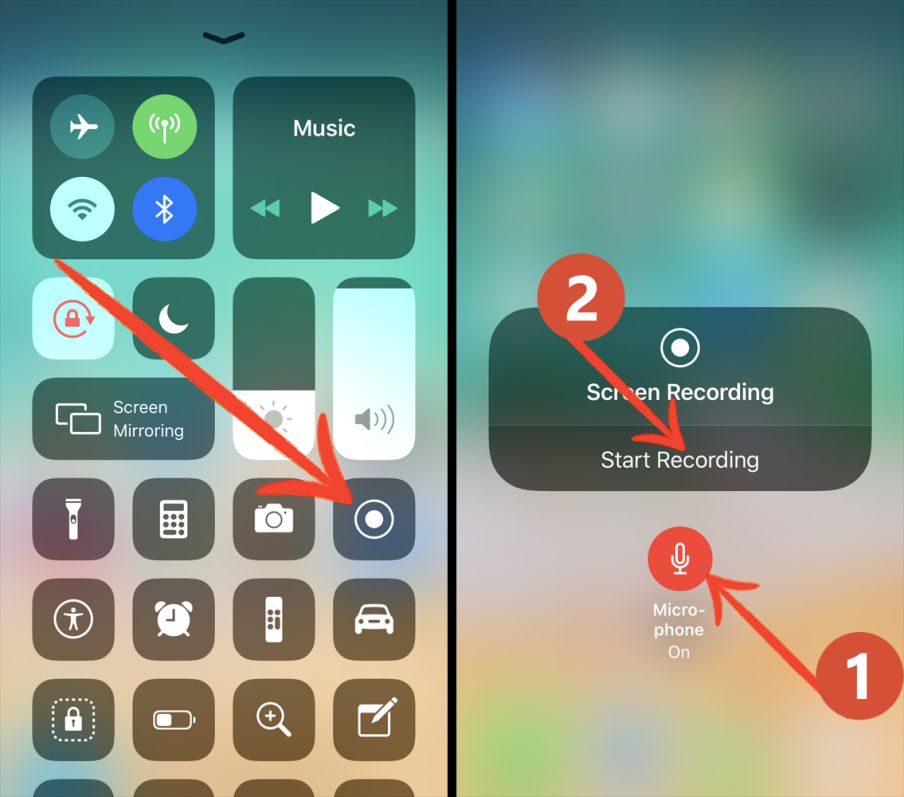
Have you already set up voicemail on your iPhone? You can use a cool trick to record phone calls to your voicemails. This final method depends largely on your cellphone service carrier for functionality.
First, you need to check whether your carrier allows you to download your voicemail messages. Launch the Phone app on your iPhone and tap on the Voicemail tab in the bottom-right corner. If you see a list of voicemail messages appear, thats great! You can download them and keep them on your device for future playback purposes.
If you only see a option, youre not so lucky. You wont be able to download voicemails. However, you may be able to save them in your carriers audible voicemail. This means youll have to continue calling your voicemail every time you want to play back the message.
To download these messages externally, perhaps try using the speakerphone method we discussed above to record the phone call on your iPhone. Depending again on your phone provider, you can try a similar recording method using call merging and your voicemail:
Also Check: How To Check Height On iPhone
Other Call Recording Apps For iPhone
For the most options for recording calls on your iPhone, you need to find an app at the App Store. There are a lot of call-recording apps, and we haven’t tested them all, so we can’t say which is best, but some of the highest-rated call-recording apps include:
- TapeACall Pro – $10.99 with in-app purchases.
Can You Use Otter While On The Phone
There is no definitive answer to this question as it depends on the persons individual otter and phone habits. Some people find that their otter calmly sits on their shoulder while they chat away on the phone, while others find that their otter is constantly trying to play with the phone cord or climb into their lap. If you are concerned about using your otter while on the phone, it is best to ask your veterinarian for advice.
You can record with otter.ai using a web browser or the Otter app on your phone. Each speaker has their own unique voiceprint generated by our speaker identification algorithm, which is powered by advanced machine learning that distinguishes and learns from a small amount of data. Otters voice-to-text transcriptions work well because they have very little waiting time and are quick. Learn how to effectively manage Otter for your team or enterprise. The Otter app should work for you based on your preferences and settings. This application allows you to create sharable smart notes that include audio, text, and images. Otter can be used to record conversations on your phone or the Internet. If you use Zoom, you can import and sync recordings from other services.
Read Also: How To Transfer Photos From Computer To iPhone
How To Record A Call On My iPhone With Voice Memos
Don’t want to go to the trouble of setting up Google Voice to record calls? There’s another way to do it, but it requires two devices. Even though the iPhone’s Phone app doesn’t support recording calls, you can use it and Apple’s Voice Memos app to get the job done. Here’s what to do:
Using the Phone app, start the call that you want to record.
Tap Audio and then tap Speaker to put the call on speakerphone.
Apple blocks you from recording a speakerphone call with Voice Memos on the same device.
Get a second device with Apple’s free Voice Memos app installed. It could be another iPhone, an iPad or iPad touch, or even a Mac. Open the Voice Memos app.
Tap the red record button to start a new voice memo and hold the second device close to the iPhone.
When the call is done, you can share the recording by tapping it > tapping …> tapping > tapping the app you want to use to share it.
Don’t like the Voice Memos app? Any other audio recording software can work. You may get even better results by attaching a mic to your device and holding the mic close to the iPhone.
Option : Record And Save With Files
In the shortcut’s draft, tap “Add Action” or the search bar at the bottom, then find and add the “Record Audio” action. After adding it, tap the expand button on the action box to show its options.
Next, you can configure the following settings.
- Audio Quality: It’s set to “Normal” by default, but you can choose “Very High” if you want a better recording that takes up slightly more space.
- Start Recording: It’s set to “On Tap” by default, but that’s not quick enough for a secret recording. Use “Immediately” instead.
- Finish Recording: It’s set to “On Tap” by default, and that’s a good option if you have no idea how long the conversation or talk will be that you want to capture. When you’re ready to stop recording, just tap the screen. If you know how long you want to capture the audio, you can switch it to “After Time,” then enter the duration in minutes and seconds. Then, you can just let it shut down and save on its own instead of having to tap anymore.
Now, tap “Save File” from the list of suggestions under your first action. If you don’t see it there, tap the search bar at the bottom, then find and add “Save File.” After adding it, tap the expand button on the action box to show its options. You can customize the following options.
- Ask Where to Save: It’s on by default, and that’s not good for a secret recording. Instead, toggle it off so you can choose a location to save the file automatically.
Read Also: How To See Deleted Text Messages On iPhone