How To Move Your Sim Across
Next step once everything on your old iPhone is backed up is to move your SIM from your old iPhone to your new one.
Get the pin that comes with your iPhone, stick it in the side of your iPhone and switch the SIM from your old iPhone to your new one. If it doesn’t register straight away, don’t panic, just push the pin in and reinsert the slot and it should pick it up.
Once in, you’ll have the option to enable location services and setup Touch ID or Face ID, depending on which model of iPhone you are moving into.
Following this, you have several options. You can restore your new iPhone using your existing iPhone, restore it from an iCloud backup, transfer your data and purchased content using a backup from iTunes or Finder, or setup your new iPhone up from scratch.
Sign Out Of Your Current Apple Id
Scroll to the bottom and tap Sign Out.
Tap Sign out again to confirm that you want to sign out.
Transfer Phone Number To New iPhone With Sim Card
If you switch from Android to iPhone, you might find that there are huge differences between them. It is convenient on Android phones to save or import contacts with a SIM card, but you can only import contacts from your Android phone.
Now follow the steps below to safely place SIM card.
Note: Please make sure that you have saved your phone number on the SIM card.
I. Before you removing the SIM card from the old phone, please switch it off.
II. Find out the SIM Card tray on your old phone and then insert the SIM ejector tool in thepinhole to extract the SIM Card.
III. Use the same SIM ejector tool to eject the SIM tray on the new iPhone.
IV. Then remove the SIM Card from the old SIM tray and place the SIM Card in the new iPhoneâsSIM tray.
V. At last, place the SIM tray back in the new device and ensure that, the SIM tray isperfectly locked in place.
If you didn’t use an iPhone before and have stored the phone number of your contacts inSIM card, you should go to Settings > Contacts > Import SIM Contacts on your iPhone totransfer phone number to new iPhone. If you used an old iPhone before, the phone number ofyour contacts would not be stored in SIM card, you need to sync them with iCloud or you canread the following passage to get an easy and safe way to transfer phone number to newiPhone.
Recommended Reading: How To Screenshot On iPhone 8
Is There Anything Else I Need To Think About
As well as moving your phone number to a new handset or contract, youll probably want to transfer other things that are on your current phone too, such as your contacts, photographs, apps, games and music. Make sure you do this in plenty of time and if youre unsure on how to move things to a new phone, read our guide here.
Before moving to a new contract with a new network, make sure youve either come to the end of your current contract or are happy with the amount youll have to pay to terminate your existing contract early you dont want to be left with an unexpected bill.
If youre not sure how long youve got left on your contract, you can text INFO to 85075.
What About If You Are Going With A Different Service Provider
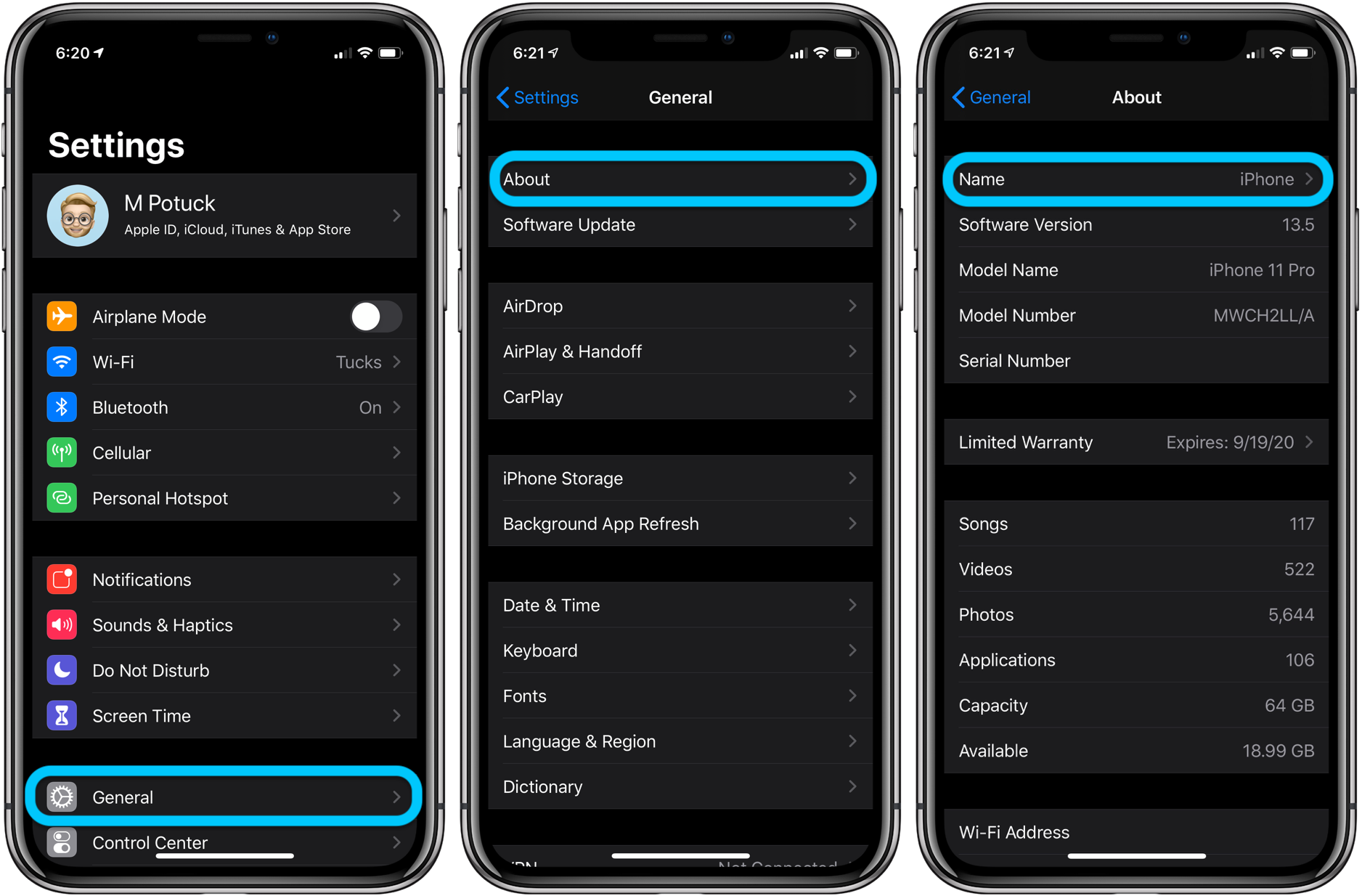
If you are not going to be using the same service provider with the new iPhone, then youll need to check your current service contract to see if there are any additional restrictions associated with moving the phone number. Contact your service provider and go over the situation with them.
Its likely that there will be a small fee involved if you want to keep your old number. If you were under a long-term contract with the provider, then there will probably be a more substantial cancellation fee. Whatever you do, dont cancel your current service until you talk to someone. Doing so makes it likely that your current phone number will be lost, and you will not be able to transfer it.
You May Like: How To Play 8ball On iPhone
How To Change The Trusted Phone Number For Your Apple Id
Apple uses a trusted phone number to verify your identity when signing in to your Apple ID. Here’s how to change it on from an iPhone, iPad, or Mac.
If you’re switching to a different carrier, you may want to change the trusted phone number that’s linked to your Apple ID. It comes in handy for two-factor authentication purposes and ensures you aren’t completely locked out of your account.
You can add multiple trusted phone numbers to your account as well, provided you use more than one phone. Apple makes it easy to do right from your iPhone, iPad, and even your Mac. Here, we’ll look at how you can update the trusted phone number in iOS and macOS.
Transfer Data To New iPhone: How To Transfer Your Data To Your New iPhone On Macos Catalina And Newer
Click on your iPhone under Locations.
Wait for the backup to complete before proceeding.
In Finder on your Mac, click the button next to Restore from this backup.
Wait for the backup to complete before proceeding.
Choose your recent backup from the list.
Enter your password if your backup was encrypted and it asks.
Don’t Miss: How To Make iPhone Flash When Text
Set Up Your Phone Number
On your iPhone:
On your other devices, you can now turn on the phone number that you just set up:
If you use this feature and share your Apple ID with someone, you can’t prevent them from seeing your conversations. Instead of using the same Apple ID as someone else, set up Family Sharing.
New iPhone 13 How To Transfer Data From iPhone To iPhone
Once you’ve unboxed your iPhone 13, make sure your apps, photos and account details are transferred to your new device by using one of these methods.
There are some steps you’ll need to take before switching to an iPhone 13.
Apple released its new lineup of iPhones last week — the regular iPhone 13, the 13 Mini, the 13 Pro and 13 Pro Max. The newest iPhones are now available to buy , and you could get yours as soon as today. If you’re planning to get an iPhone 13, make sure to get your old phone ready for the switch and prep your current device for a data transfer.
While you may want to immediately begin using your phone when it arrives — we understand, it’s new and exciting — don’t rush through the setup process. Instead, we recommend taking the time to pay attention to the steps so you can make sure your iPhone 13 is set up exactly how you want it.
Get the CNET How To newsletter
Read more: CNET’s iPhone 13, 13 Mini, 13 Pro and 13 Pro Max reviews
Depending on your situation, Apple has several options for you to set up your phone. For instance, you can set it up as brand new: You’d be starting from scratch with no settings, messages, photos, apps or accounts transferred over. There’s also the option to move everything from your current phone to an iPhone 13 — even if you’re currently an Android user.
You’ve got several options when it comes to setting up your new iPhone.
Don’t Miss: How To Change iPhone 5s Battery
Is It Easy To Transfer Phone Number From One Carrier To Another
While each carrier number change is slightly different, they all follow the same general carrier change rules. Since porting your phone number is so easy, hackers can easily steal your phone number if they have your account information. Protect your phone number by setting up a secure PIN for your account.
How To Transfer Data From Your Old iPhone To A New iPhone
If youve already set up your iPhone as a new device, then youll have to erase it to get to the transfer options. After you do, follow these steps:
Don’t Miss: How To Reset Carrier Settings iPhone
Instead There Are A Lot Of Questions And Not Many Answers When It Comes To Esim Transfers
- Do we need to make a trip to our carriers local store, contact its tech support team, or get a new eSIM activation card?
- Can we reuse the same QR code we used previously to transfer the eSIM service to another iPhone just like swapping a physical SIM card?
- Does our iPhone automatically transfer the eSIM over to the new device when we set it up for the first time?
- Are eSIM settings included when restoring a backup onto a new iPhone?
Transfer Your Esim During Setup
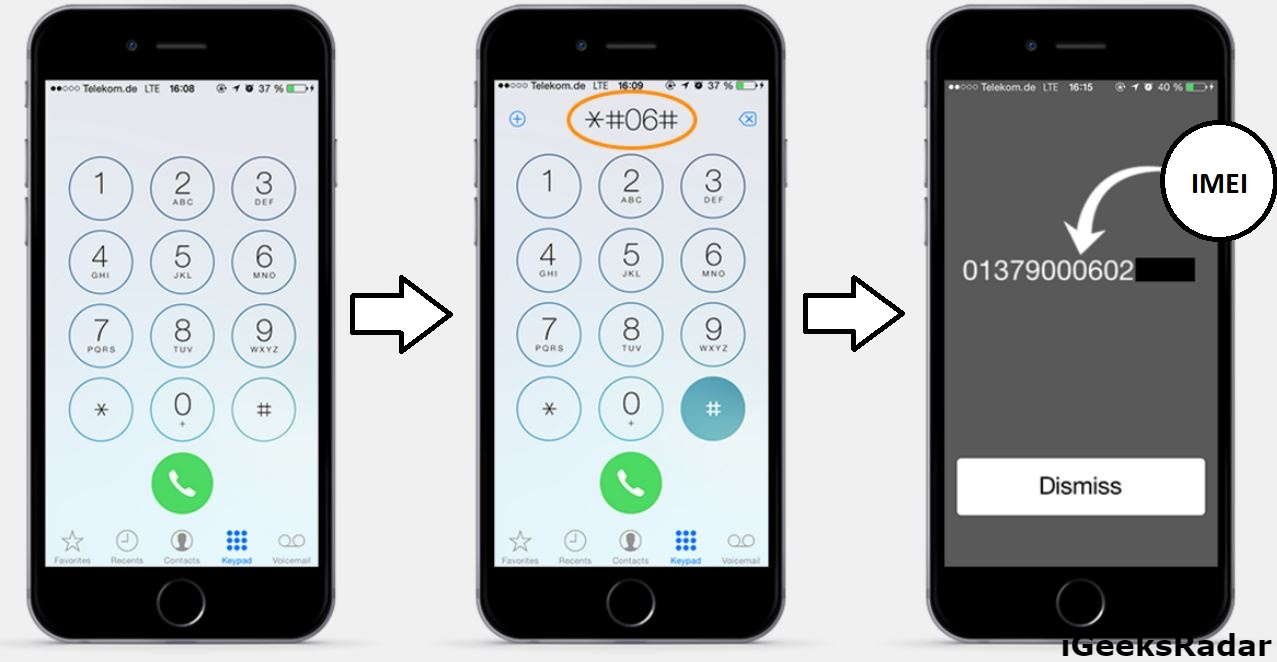
If you’re asked to Transfer Cellular Plan during Quick Start setup, follow these steps to transfer your eSIM:
When your cellular plan is activated on your new iPhone, the plan on your previous iPhone will deactivate.
Also Check: iPhone 7 Uconnect
Before You Transfer Data To Your New iPhone
The easy thing to do is just transfer everything from your old iPhone, but its always a good idea to clean things up before you dump it all onto your pristine, new iPhone. And one of the biggest sources of clutter is your photo library. Its probably filled with things like similar-looking pics, duplicates, and screenshots you dont want.
But the good news is you can use an app like Gemini Photos to help you quickly get rid of the pictures bloating up your library. Just from the App Store on your old iPhone and follow these steps:
Keep in mind that after cleaning up with Gemini Photos, your pictures arent deleted from your iPhone just yet. They still exist in the Recently Deleted album in the Photos app. But you can clear them out by following these steps:
Porting Your Phone Number From iPhone To iPhone
Youll probably want to keep the same number when you transfer from iPhone to iPhone. If you’re staying with the same cellular service provider, keeping your existing phone number will be easy! If you’re switching carriers, you can also keep your current number if your current phone plan is active when you make the switch. Once your cellular plan is activated on your new iPhone, your old phone plan will automatically deactivate.
Read Also: How To Make iPhone Flash When You Get A Text
Get A New Qr Code For Your New Device
Ultimately, after several failed attempts we contacted Verizons customer service and were told that with Verizon eSIM service, we needed a new QR code to transfer the eSIM to our new iPhone 11. We could either go to a store or contact Verizon tech support.
So we ended up calling customer service from a different phone and asking for a dedicated eSim tech support team member to help us
If you end up calling your carrier, make sure you call from a phone that is not associated with your eSIM servicenot from your old iPhone and not from the new iPhone. This is an important step in getting your eSIM service swapped to a new device.
We then requested that they switch our eSIMs service to a new iPhone while keeping the same phone number and service currently associated with that eSIM.
We verified our identity via text message to the old iPhone and then provided the new iPhone 11s eSIM Digital IMEI and the phones MEID numbers.
And subsequently, we were sent a new QR code to use on the iPhone 11.
A Trusted Phone Number Helps You Log In Without A Trusted Device
Using a trusted phone number will be your only option when you don’t have access to a trusted device, like your iPhone, iPad, or Mac. Besides that, Apple’s 2FA popups may glitch out sometimes and take a long time to show up. In such cases, a simple text message with the verification code would be a faster way to sign in to your Apple account.
And if you’re someone who uses multiple phones, you can add multiple trusted numbers to make sure you’re never locked out of your account.
You May Like: How Do I Update Carrier Settings On Itunes
What Happens To The Content When You Switch Apple Ids
Depending on whether you keep content on your iPhone or iPad or erase it, some of your data will stay on your iPhone, even after you switch. For example, contacts, photos, and calendar events on your iPhone will remain. Apps, music, books, and podcast subscriptions will also stay on your iPhone, but updating them will be a problem if you’re signed in to a different iTunes or App Store account than the one you purchased them on.
When signing in to a different Apple ID, you’ll be able to merge the content on your iPhone with the iCloud data associated with the other Apple ID. So, if you signed out of a work Apple ID and want to keep your work contacts on the iPhone, save them to your iPhone and then merge them when you sign in to your personal Apple ID.
Change To A New Phone Number
- Delete the WhatsApp account associated with your old phone number.
If you forgot to delete your account associated with your old phone number and dont have access to your old phone, all of your account information tied to that phone number will be deleted if the new owner of your old phone number activates WhatsApp on a new phone after 45 days.
Note: If you give away or return your old phone to your mobile provider, make sure to wipe it of all your data beforehand, including the SD card if applicable. This ensures none of your private data, such as your WhatsApp chat history, will fall into someone else’s hands.
Also Check: Restore Messages iPhone
If You’re Having Issues With People Nuisance
By, Contributor| 19 Nov 21
While it’s true that most of us will have held on to our mobile phone numbers for many years, there can be some occasions when you need a fresh start. Maybe you have someone annoying you with prank calls, want to leave behind an old relationship or have just decided that a new number would be a good thing.
How do you do this? In this article we explain the easiest ways to change the phone number on your iPhone.