Turn Off Location Access For Specific Apps
Location data is useful for some apps and necessary for others, like maps or ride-shares. However, if an app asks for your location and you dont feel it needs the data, you can disable location services for that app. Heres how to do that.
- Open Settings.
- Go to Privacy > Location Services.
- Location Services will most likely be switched on. Unless you want to completely cut all location services off , leave it alone
- Scroll down to find a list of all the apps that enable location services. Each listing will show the apps name and the type of permission it has: Never, When Shared, or While Using. When Shared refers to the option Ask Next Time Or When I Share. Meanwhile, While Using will usually mean While using the App, but it can sometimes also refer to While Using the App or Widgets.
- If you want to change a specific apps access to your location data, click on the app listing.
You can adjust location services for specific apps.How you can allow location access depends on the app.
If you click While Using the App, then that app will have access to your location either when its open or when its in use in the background.
For more ways to limit location access, click on System Services at the bottom of the Location Services screen. Here, you can toggle location access for a number of things, including Wi-Fi, time zone, emergency calls, and Apple News and App Store ads that are relevant to your location.
Use Another Device To Change The Location
If you have another iPhone, you can also use the device to change your location. As long as you are using the same Apple ID for both of your iOS devices, you can switch to another iPhone in the Find My app
Way 4 Disable Location
There are three location based service on iPhone named Location-Based Alerts, Location-Based Apple Ads, Location-Based Suggestions, which will give your notifications based on your location, provide you with iAds relevant to your geographical location, and recommend apps you might want to use based on where your phone is.
If you’re concerned about your privacy, you can easily disable them from System service. In addition, you can see a list of location services such as Cell Network Search, Find My iPhone, which will track your phone location as well. So look at those options here and disable those you do not need.
Go to Settings > Privacy > Location Services > System Services > Turn off the Locations Service according to your need.
Also Check: Network Setting Update
Customize The Features You Can Use When Your iPhone Is Locked
Video: Top 5 new Samsung Galaxy S22 rumors
There are times when you might need to have certain information handy even when your phone is locked. That’s why Apple allows you to enable some features without having to unlock your device. These include the notification center, Control Center, ability to reply to messages and the Wallet app, among others.
Customize the features you’d like to access on the lock screen by launching the Settings menu, tap Face ID & Passcode and enter your passcode when prompted. Scroll down until you see the Allow Access When Locked section, and toggle the sliders based on your preferences.
How To Disable Location Without Them Knowing On Android Devices
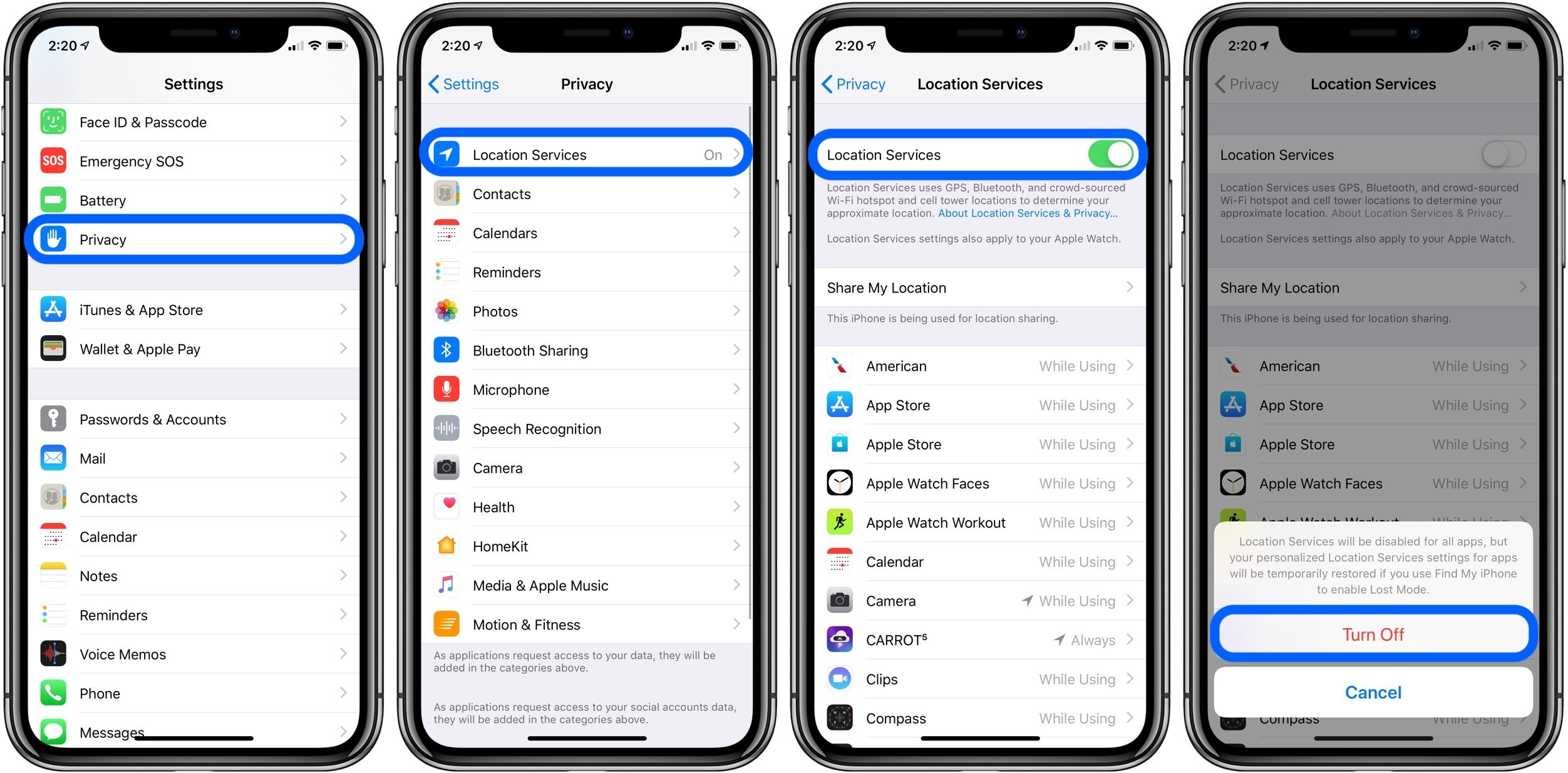
There are also many applications available for Android devices to fake your mobile phone GPS location. Few of them are mentioned here with steps to guide how can you turn off location without someone knowing on Android.
1Use Hola to Fake GPS on Android
Hola Fake GPS Location application is one the most widely used and trusted application available for your android device. You can easily switch your location to any different country according to your need. As the app is available on Google Play Store, you do not need to root your android device at all. Just install it from Play Store and start spoofing your location.
Here is the step-by-step guide for how to use hola to fake GPS location on your Android device.
Step 1: After downloading and installing the app, you need to allow Hola Fake GPS Location to access your android device location.
After the installation, you have to select Hola Fake GPS Location as your mock location app. For this, you need to select “Developer option” in “settings”, then tap on âMock Location Appâ and set Hola Fake GPS Location as your mock location app.
Step 2: The map will be loaded on your mobile screen, now search for the desired location form search menu or manually select the location on map.
Step 3: Now tap on the desired destination and click on âGOâ option. And thatâs it your phone GPS locations has been set to your fake location. You can tap âSTOPâ option to automatically get back to your actual location.
Also Check: How To Force Restart iPhone 6 Plus
How To See Your iPhone Location History
An iPhones default setting is to automatically record your location. Logging in to view your iPhone location history is a good place to start to see just how much information about your whereabouts has been tracked. According to Apple, Your iPhone and iCloud connected devices will keep track of places you have recently been, as well as how often and when you visited them, in order to learn places that are significant to you. This data is end-to-end encrypted and cannot be read by Apple. However, Sreejith Omanakuttan, Associate technical manager at Fingent, a custom software development company, shares, Even though says that is encrypted and that doesnt leave your phone, its a gamble to carry around such a detailed history on your device. Itd be a major privacy breach if someone around you gained access to your device. Make sure you check all your iPhone privacy settings to ensure your information is protected.
Why Should You Turn Off Your Location
There is no doubt that sharing your location at the time of emergency can be helpful, but there will be moments when you will not like everyone to know where you are or where you are heading to.
Before we tell you how you can turn off a location without the other person knowing, it is better to understand why you should do this in the first place.
Here are some of the reasons:
- Not everyone likes to tell the whole world about their whereabouts. It is about your privacy. Many people dont really feel comfortable sharing their location as it might lead to divulging. For privacy and security purposes, it is highly recommended to turn off your location.
- Heres another big concern. There are some companies apps that tell you to keep your location on so that you can have a better user experience. But hardly do you know that they track your location all the time and then sell sensitive data to third parties. They do this to make extra money. Why would you tell every application that you have on your smartphone about your location? It is better to keep your location off so that companies can stop tracking you.
- The final reason to turn off your location is relatively simple: to save battery life. When you keep the location setting on, your mobile phone keeps on working in the background. Location services will consume battery, and when you find out about it, it will be too late. Your phone will be completely drained.
Recommended Reading: Remove Subscribed Calendar Ios 14
Tips How To Completely Wipe Device After Turn Off Find My iPhone
As a common user, you may not clearly understand how to use third-party software. FoneCope iPhone Data Eraser is an effective software which can erase data from your iPhone.
It aims to help users to have the option for removing their data permanently in a simple way. There are lots of key features about this third-party software in the following:
-
Selectively wipe out the private data forever and make sure your personal data including the previously deleted is non-recoverable.
-
Wipeout Snapchat history, Facebook, or Chrome private fragments, and more third apps.
-
Clean up all hidden junk such as files, trash, caches or temp files by one-click.
-
Depending on your demands or preferences, choose the appropriate level of security because it provides users with 3 levels of security.
Here are the steps to completely wipe the iPhone after turning off Find My iPhone:
Step 1. Open your computer. Connect your iPhone to your computer via the USB wire and launch FoneCope iOS Data Eraser.
Step 2. Depending on your preferences and needs, choose the appropriate mode for wiping out the data. By these erasing categories, it can guide you to delete your iCloud account permanently without using a password. Then, select a suitable option such as the Erase All Data and click Scan.
Step 3. After completing the scan, the window will appear all data and you can choose the data that you desire to wipe out. For example, click Photo & Video and select the photos you want to delete.
How To Turn Off Location On iPhone
To turn off location services and GPS completely on your device, so no app or service can use GPS, follow these simple steps:
Step 1: Open the Settings on your iPhone and then tap on Privacy.
Step 2: Tap on Location Services at the top.
Step 3: Tap on the toggle to turn it off.
Step 4: In the popup that appears, tap Turn Off again to confirm that you want to turn off location services completely.
It may be more helpful to disable location services for certain apps rather than turn it off completely. Follow these simple steps to turn off location services for some apps:
Step 1: Open the Settings app and then scroll down to tap Privacy.
Step 2: Tap on Location Services.
Step 3: Scroll down to the App, listing and select the app that you would like to disable location for. Here, you should see three options: Never, While using the App or Always. Select the one that applies to you.
Read Also: Mirror iPhone 6 To Samsung Tv
Set Up A Focus To Manage Your Notifications
We get a lot of notifications every day, but not all of them are relevant all the time. With iOS 15, Apple introduced a new feature to address this called Focus Mode. Think of it as a sort of custom Do Not Disturb, but tailored to specific circumstances.
This allows notifications from important people and apps to come through so that you don’t miss anything, while blocking out less relevant alerts. You can set up different types of Focus modes for specific circumstances. Apple currently offers options for Do Not Disturb, personal, sleep, work, driving, fitness, gaming, mindfulness and reading, but you can also create your own custom mode. You can schedule Focus modes so that they turn on automatically when needed, and display a status in apps so that others know when you have notifications silenced.
To get started, open the Settings menu, tap Focus, and choose one of the available options to set up your notification preferences. Tap the plus symbol in the top right corner to add a new Focus.
iPhone Location History: How To Turn Off Significant Location Tracking
* This post is part of iPhone Life‘s Tip of the Day newsletter. . *
Did you know that your iPhone tracks everywhere you go? It does and if there is a place you visit often enough, it marks it as a Significant Location . This tip will show you how to find your iPhone location history in your Location Services settings. And we’ll also cover how to turn Significant Locations tracking off and how to clear your iPhone location history, in case looking at the list of all the places you frequently visit gives you the heebie-jeebies.
Related: How to Turn On Location Services Only While an App Is in Use
Read Also: iPhone 11 Stuck On Loading Screen
How To Turn Off Location Services For Specific iPhone Apps
To turn off location services only for selected apps on your iPhone:
Here’s what to know about those location sharing options:
- Always: This will grant the app permission to access your location all the time, regardless of whether you’re using the app.
- Never: This option disables location services completely while using the app, and can mean some features are unavailable to you until you update your app’s settings.
- Ask Next Time: If you select this option, it tells the app to prompt you each time you open the app so you can grant access on a case-by-case basis.
- While Using the App: This automatically enables location services when you open the app and turns them off once you exit out of it.
How To Turn Off Location Services On iPhone 8/iphone X
With location services enabled on your iPhone, your location information will be accessed by some Apps or websites. Thus to protect your privacy, you may want to turn off the location services on your iPhone 8, iPhone 8 Plus or iPhone X to keep your location unavailable or only allow some Apps to access your location information. No matter you want to turn off location services on your iPhone completely or selectively, you can always find the way to make it in this article. Read on to get more details.
Also Check: What Is Sound Check In Itunes
How To Turn Off Location Services On Your iPhone And Prevent Apps From Tracking You
- You can turn off all location services on your iPhone in the Settings menu.
- You can also disable location services only for specific iPhone apps or system services.
- To turn off location sharing with friends or family, you can use the Find My app or iMessage.
- Visit Insider’s Tech Reference library for more stories.
When you turn off location services on your iPhone, you’re disabling them across your device. This can be great to stop location tracking and preserve battery life. But it will cause some difficulties with apps like Find My or Maps.
You also have less extreme and more tailored options, such as turning off location services only for certain apps, or making sure specific people can’t track your location.
Here’s how to adjust all the location tracking services on your iPhone.
How To Keep Your iPhone From Remembering Where You Parked
One of the niftier features of Apple Maps is its ability to remember where you parked your car, provided your iPhone is connected to your cars Bluetooth or CarPlay. If you want to disable it, though, you can do so easily.
Also Check: Does iPhone 11 Cases Fit iPhone Xr
Location Tracking May Seem Harmless But It Can Be An Invasion Of Your Privacy Here’s What You Need To Know To Take Back Control Of When Your Location Information Is Available To Third Party Apps
Do you know what apps on your iPhone are tracking your location? If youre not managing your apps, then you can expect that the majority, if not all, are recording your personal data, even when youre not actively using the apps, possibly as often as every two seconds. Then, though Apple states they dont sell information to third parties, many apps often do. Details that may seem trivial, when added up and analyzed, can offer an intimate portrait of a persons daily life and is valuable information to direct marketing advertisers. Knowing how to turn off location tracking on your iPhone as well as managing location tracking gives you more control over how much of your personal information may be recorded and sold. Your iPhone likely knows more about you than you think.
How To Turn Off Location Services And Stop Your iPhone Apps From Tracking You
Customizing location settings to protect your privacy can be confusing and complicated for the average user. Here’s how to control what Apple and app makers know about your whereabouts.
When you first boot up an iOS device, it asks if you’d like to turn on location services, which can be helpful for apps like or when tagging your location on social media.
Many hit enable and never look back. Who has time to drill down and customize location settings? You do. It may seem daunting, but with a few simple taps, you can take control of your location data to only give Apple and its app developers the information they actually need to run their apps and services.
Don’t Miss: How To Win 8 Ball Pool Imessage
How To Stop Sharing Your Location
One of the best ways that location services can help keep you safe is by sharing your location with a friend or family member. Heres how to stop sharing your location with a friend:
Step 1: Go to the Settings page and then tap on your name at the top and then select Find My.
Step 3: Tap on the contacts name under People to select Stop Sharing my Location.