Where To Find The Special Effects: Look For The Arrow
If you dont know where to look, the new special effects in iMessage are pretty well hidden. Open up or compose a new message in iMessage . Type out a test message and then look for the send icon, the circular blue icon with the white arrow in the center located on the right side of the text entry box.
Press and hold the blue icon for a moment . This will open up the special effects menu. Lets take a look at the individual special effects now.
How To Use Invisible Ink On iPhone X
This feature was released to the public a while ago, along with a series of other interesting features. Lets take a look at how to send secret messages to other iOS users:
- First, open the Messages app
- Now type in your message as you normally would
- Next, tap and hold the Blue arrow next to the text field. You should see an option that says Send with effect
- From the list of available effects, make sure to pick Invisible Ink
- Finally, tap the blue arrow one more time and your message will be sent.
How To Retrieve Imessage Via Leawo Ios Data Recovery
It is a great thing to learn the method to address how to send iMessage with effects. However, it is a pity for you to lose some important messages accidently. In order to find the messages back, you may have tried several solutions, but the effects may be not so pleasant. If you have known Leawo iOS Data Recovery much more early, you will not have this trouble, for it can assist you to recover files data on iDevices that have been lost, damaged or deleted, including iMessage, music, apps and etc. The Normal Mode of it can be used by all models of iDevices, and DFU Mode can only be applied by iPhone 4 and iPod Touch 4. The following steps will display you how to retrieve iMessage via Leawo iOS Data Recovery.
Don’t Miss: How To Access Blocked Numbers On iPhone
Snapchat Stealth Mode And Instagram Stories Vs Invisible Ink
The invisible ink feature is different from Snapchat stealth mode and Instagram stories. In Snapchat, the stealth mode offers you the feature to automatically delete the message after the receiver reads the message. Instagram offers a similar feature in picture messages. When you send a picture message to someone, the receiver could only view it once. But when you apply invisible ink to a message on the iPhone, it does not destroy the message. The message will always be there, just the content only is hidden under a text overlay. So this is a different privacy method than the other messenger apps and it covers a different perspective of your messaging privacy.
Tap The Blue Arrow To Send It
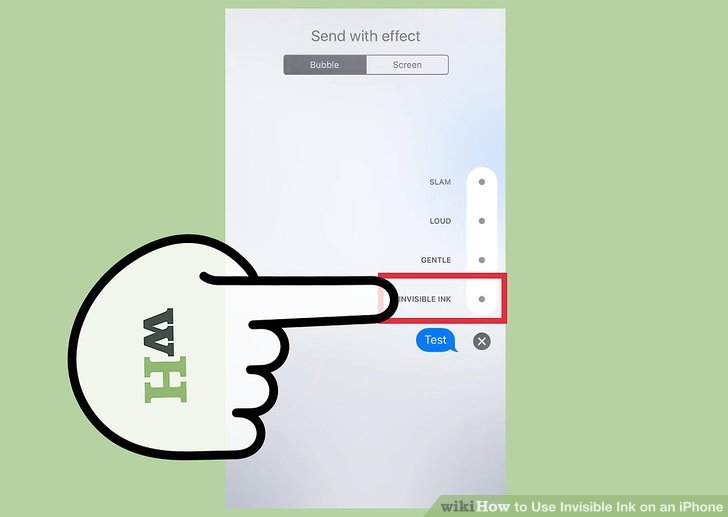
When youre ready to send your message, tap the blue arrow to send it off.
Thats all you need to do to send a message using the Invisible Ink setting on iMessage. Another method you can use to hide text messages on your iPhone is to download an app that allows you to restrict access to certain apps. Lets go over how that works next.
Don’t Miss: How To Reset Carrier Settings iPhone
Apple’s New Invisible Ink Lets You Send Bae Secret Love Notes Or Dirty Ones
Along with the release of the iPhone 7, IOS 10 is coming out tomorrow, and it has a heavy focus on improving iMessage. Apple has planned a slew of new features available with the update, as have third-party developers.
Unfortunately, IOS 10 is designed to work only with the newer Apple products, so older models, such as the iPhone 5, won’t be able to support it. The iPhone 7, which comes out Friday, will have it preloaded.
Included in the revamp are features like stickers, animations and, as the Daily Mail puts it, a predictive emoji keyboard .
Now, of course, I will probably never download any of those, because I’m a purist, but there is one feature I’m interested in.
IOS 10 is going to let you send handwritten messages with a feature called Invisible Ink. These messages will animate when they reach their recipient as you wrote them. Cool? Yeah, sort of, if I’m in a commercial where a stay-at-home dad who is not balding gets his precocious daughter to draw a stegosaurus for her mom who is taking a short break from being an excellent gastroenterologist to check her iPhone 7.
The cool part of Invisible Ink comes with the secondary feature, wherein you can decide to make these messages invisible or not.
Listen to me, America, I will be drawing many, many cartoon penises. Many of them. So many. A lot. Cartoon penises. For days. Many. Penises.
How To Send Invisible Ink Message On iPhone Or iPad
Back in 2016, Apple surpassed itself by releasing such a massive update to its regular iMessage messenger. You will not see such advanced features in any competitor service. Too bad iMessage only works between Apple devices. In this article I will tell you how to send invisible text messages written in invisible ink to iPhone and iPad.
Don’t Miss: Block Someone On iPhone
How To Send Balloons/cofetti On Imessage
It is a great trick to send balloons or confetti on iPhone to your friends or family members to amuse them. However, many people have no idea on how to send balloons on iPhone 6 or how to make confetti on iPhone. This issue is not tough to handle with the steps shown below for you to refer to. 1. On iPhone, you need to run Message app and then choose the contact or group that you would like to message. 2. Type your desired text message in the bar of iMessage. After that, you need to click on and hold down the blue arrow until you see the screen of “Send with effect”.
3. Click on “Bubble” tab and you will see 4 options that are offered to you: SLAM, LOUD, GENTLE, and INVISIBLE INK. If you click on “Screen” tab, you can view 4 options as well, including a group of balloons, the confetti showering down, a pink laser and a shooting star.
4. Choose the effect you want to send and hit the blue arrow to send the text message with the chosen effect attached.
After you go over the steps shown in this part, you can answer to the question of “how do you send balloons on iPhone” confidently and accurately.
How To Send Secret Messages On iPhone Using Invisible Ink
To send an invisible ink message, you need to make sure all the participants have IOS 10 and above. This is because, the invisible ink feature is only available on IOS 10+ devices and if the receiving person has a lower version, he/she might get the message normally.
To enable the invisible ink, follow the below steps
- Open the iMessages and find the contact you want to send a message to.
- Type your message and long tap on the blue Send icon.
- Now, you can find multiple iMessage features such as invisible ink, Gentle, Loud, screen, and more.
- Tap on invisible ink and click on the Send button next to it.
- Now, your secret message is sent.
- To view the message, swipe it forth and back. Now, you can read the message.
Each time you open the iMessage, you need to swipe the message to read the invisible text. This is great if someone is trying to read your messages while you are texting. Additionally, you can secretly send a message to your person if you are in danger while someone is with you.
Frequently Asked Questions
Invisible Ink option not visible in iMessage
If this option is not visible on your iMessage, you probably have the reduce motion enable on your device. To disable the reduce motion,Settings > General > Accessibility > Reduce Motion > Disable Slider
Does the iPhone invisible ink message disappear?
No, the your messages or not vanished instead they are covered by a blank. You can only read the message by swiping it forth and back.
You may also like,
You May Like: An Update To The Carrier Settings For Your iPhone Is Available
Find An App To Hide Your Messages
If you want to make sure nobody can access your messages except for yourself, you may want to find an app that allows you to put a password lock on your Messages app. While you can add a passcode lock to your device itself, you may want the additional security of a password on your messages specifically.
If you want to install an app that will help you restrict access to your messages, you can search on the App Store to find one that suits your needs. Try searching something like messages password in the App Store and choose one that sounds good to you.
How Long Does Invisible Ink Last
Invisible ink back luminous marked cards for infrared contact lenses poker can last 90 days if you have used them playing in poker games. Invisible ink at the edge side marked cards for playing cards scanner can last 14 days, but if you do not use, invisible ink on the laser marked cards can stay 365 days.
Recommended Reading: How To Play 8ball On iPhone
What Is The Science Behind Invisible Ink
Most invisible ink messages can be revealed by heating either side of the paper on which theyre written. Also, since lemon juice ink is a weak acid, it softened the fibers in the paper. The added heat caused some of the chemical bonds to break down in the dried juice and some carbon was cut loose.
How Do You Find Invisible Ink On iPhone
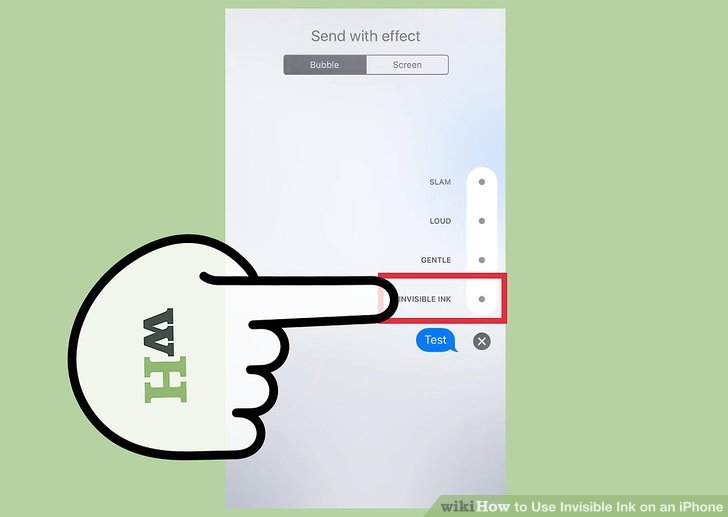
Heres how to send an Invisible Ink text message in iOS 10 or later.
- Type the message you want to send like you normally would in the Messages app.
- Tap and hold the blue arrow in the text field until the Send with effect screen opens.
- Select the INVISIBLE INK option then tap the blue arrow to send the message.
Recommended Reading: iPhone Cannot Verify Server Identity Mail
How Do You Send A Secret Message
How to send secret messages in Facebook
- Open Messenger, and tap the New Message button.
- Next, tap Secret at the top right.
- Select who you want to send the message to, and compose it.
- Youll see a stopwatch button at the right, tap this and you can set a timer to control how long each message you send remains visible for.
- When done, click on Send.
How To Use Bubble And Screen Effects
Bubble and Screen Effects are one of the best new features of iOS 10. They allow you to bring fun animations to your texts and backgrounds in Messages Photo: iDigitalTimes
Bubble effects are a new set of options in iOS 10 that add various animations or effects to the background of messages or to the message itself. There are 4 special text-based or Bubble effects and 5 different background or Screen effects. The bubble effects do the following:
- Slam : Slams the message bubble onto the screen.
- Loud : Makes the message text huge
- Gentle : Makes the message text smaller.
- Invisible Ink : The message sends and looks like a bunch of little moving dots. Reading the message requires the person on the receiving end to swipe on the bubble for the words to appear. After about five seconds the secret message disappears and goes back to just a bunch of moving dots. This is a great way to send something that may be private or NSFW. It allows the receiver an opportunity to avoid looking at the message until a more opportune time.
The screen effects are as follows:
To send bubble and screen effects in iOS 10 messages you must:
- Type a message in the Messages app.
- Press and hold on the send button
- A menu with two tabs will appear.
- The first page is the text-based options. Simply tap on the one you want to use and then press the send button.
- For background effects swipe from right to left till you find the animation you want to use, then tap the send button.
You May Like: How To Play 8ball On iPhone
S For Send Invisible Or Hidden Imessage On iPhone/ iPad
1: Launch Message app from iPhone/ iPad.
2: a Type text message in the message box.
3: Tap and hold by long press on blue upward direction icon. Now you will screen with Different bubble effects .
4: Next, Again tap on the Blue button icon.
First is the pattern that you are looking for. At the receiving end, a user cant see your message in notification center or message app conversation link.
Invisible ink is not only applicable to simple text but also on Third party images, Gifs and web links.
See the screen below, I Applied for Fruit Ninja gif stickers/ images. Steps are same but looking very gorgeous.
Extra Dose: Expand Keyboard on iMessage conversation screen
For more space utilization and Easy to access key features of third-party apps, you can expand it. See the all symbol/ Gif stickers and Games tap on the bottom right corner of the screen.
Not Available On iPhone Without 3d Touch
I write this point as part of updating this post. From what you comment , it seems that this option not available on iPhones without 3D Touch. Yes, it is available on the iPad and the possibility is not exclusive to the latest models.
At the moment, the latest available version of iOS 10 is the Golden Master, that is, a version that must be the same as the one officially released tomorrow. If it is confirmed that the iPhone without 3D Touch will not be able to use this function, we would be facing a ugly move by Apple in which if we want to use the new function on the phone we will have to own or buy one of their latest iPhone, the device that brings the most benefits to Tim Cook and company. In other words, it would be like an “invitation” to renew the iPhone, despite the fact that it has been shown that the function works perfectly without the need to press harder. Users of an iPhone 6 or earlier can only pray that this changes starting tomorrow.
: A friend with an iPhone 6 has confirmed to me that this invisible ink does work for him, which is a strange thing. On the other hand, I cannot send GIFs from iMessage, neither on the iPad nor from the iPhone, when others can. We will see if Apple solves all these absences tomorrow from 19.00:XNUMX p.m. .
The content of the article adheres to our principles of editorial ethics. To report an error click here!.
Full path to article: IPhone news » iOS » iOS 10 » How to send messages with invisible ink in iOS 10 Messages
Recommended Reading: How To Hide Purchased Apps Ios 10
How To Send Special Text In Ios 10 Messages
Actually sending special text in iOS 10 is very simple. We will only have to follow these steps:
Easy, right? The truth is that I quite like Messages and it is the messaging application that I use with all my contacts who have an iPhone. And you?
How To Use Invisible Ink On iPhone
To create a special message follow next steps:
- Write the text in iMessage type of message
- When you end, make a long tap on the blue button to sending message
- A longer press activates the Send with effect menu
- On the Open tab, the Invisible Ink effect is available.
- Select it and
- Great! We are done it!
You May Like: How To Screen Mirror iPhone To Samsung
How Do You Open Invisible Ink On iPhone
And heres the step-by-step for using invisible ink:
- Type Your Message. Or select a photo for it.
- Press And Hold The Send Button. This part is very important.
- Choose Invisible Ink
- Tap The Send Button Next To The Invisible Ink Option.
- To Read An Invisible Ink Message, Swipe Across The Message With Your Finger.
Can Text Messages Be Hidden On iPhone
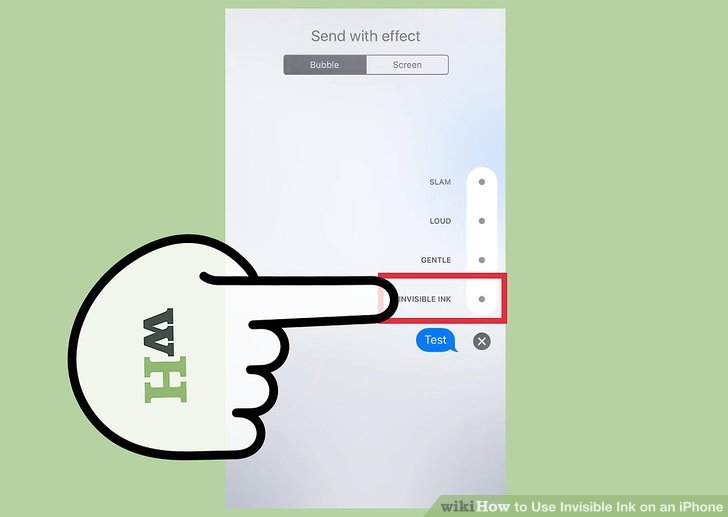
One of the easiest ways to hide text messages on the iPhone is to turn off the message preview that appears on the Lock screen. This does not hide messages or lock messages in your Messages app but it will keep a preview of the content of the message from popping up on your screen when they are delivered.
Also Check: How To Edit Autofill Credit Card On iPhone