How To Take A Screenshot With Assistive Touch
If you dont want to go through the hassle of pressing Sleep/Wake and Home buttons together, then you can use Assistive Touch to take a screenshot with a single hand.
Step 1: The first thing to do is to enable Assistive Touch. Open the Settings app and go to General -> Accessibility -> Assistive Touch.
Step 2: Turn on the toggle for Assistive Touch.
Step 3: On the same screen, youll find an option labelled Customize Top Level Menu. Tap on it to open.
Step 4: Tap on the Custom button indicated by a star icon and then choose Screenshot from the list.
Step 5: With the screenshot option added to your Assistive Touch menu, you can take a one-handed screenshot anytime by tapping on the Assistive Touch button followed by the screenshot button.
How To Take A Screenshot On iPhone Without Buttons
If you need to take a screenshot and cant physically press the Volume, Power, Side, or Sleep Wake buttons necessary to do so, you can also trigger the screenshot using an accessibility feature called AssistiveTouch. To do so, open Settings and visit Accessibility > Touch > AssistiveTouch, and then turn AssistiveTouch on.
As soon as you turn on AssistiveTouch, youll see a special AssistiveTouch button appear on your screen that looks like a circle inside a rounded square.
In this same menu, you can assign taking a screenshot to one of the Custom Actions, such as Single-Tap, Double-Tap, or Long Press. That way, you can take a screenshot by simply tapping the AssistiveTouch button once or twice, or by doing a long press.
If you choose not to use one of the Custom Actions, any time that you want to capture a screenshot, tap the AssistiveTouch button once, and a pop-up menu will appear. Choose Device > More, and then tap Screenshot.
A screenshot will be captured as if you had pressed the button combination on your iPhone.
You can also take a screenshot by tapping the back of your iPhone using another accessibility feature called Back Tap. To enable that, open Settings and navigate to Accessibility > Touch > Back Tap, and then assign Screenshot to either the Double-Tap or Triple-Tap shortcuts. Once its assigned, if you tap the back of your iPhone 8 or later two or three times, youll capture a screenshot.
How To Enable Back Tap In Ios 14
This feature can be extremely helpful for iPhone users, but it can be confusing to find and start this new feature. Heres how to enable back tap feature in iOS 14:
- Open Settings from Home screen
- Scroll down and tap on Accessibility
- Look for Touch Accommodations and tap that
- In the list scroll to the bottom and select the Back tap option
- Users will be able to view two options, Double-tap and Triple-tap
- They can set any action such as Shortcuts automation, accessibility features, and iOS system actions to back tap.
Also read: Camera Not Working In IOS 14?: Here Are Possible Fixes For IOS 14 Camera Glitch
You May Like: iPhone Stuck On Reset Loading Screen
How To Take A Screenshot On iPad Without A Home Button
iPad Pro 11 inch , iPad Pro 12.9 inch have Face ID and no home button.
iPad Air and iPad mini have neither the home button nor Face ID.
To take a screenshot on any iPad without the home button:
Please note: The iPad mini has the volume buttons on the top left.
How To Take A Screenshot On Your iPhone Or iPad
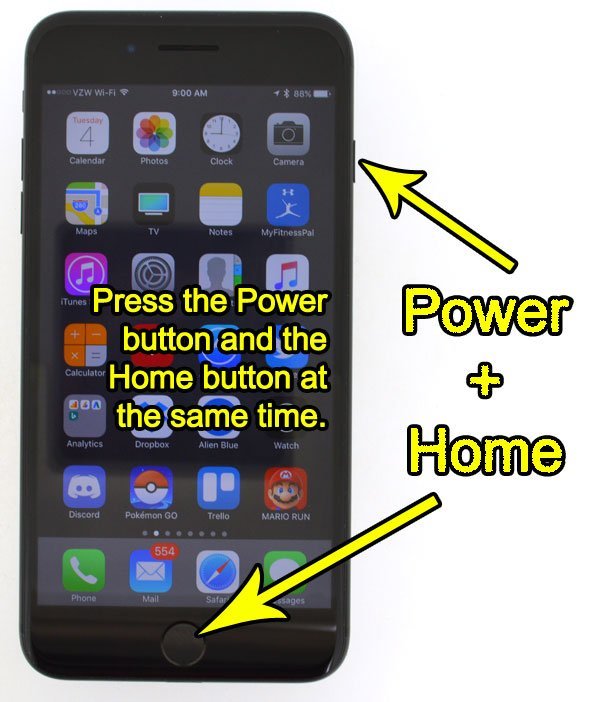
Jason Fitzpatrick is the Editor in Chief of LifeSavvy, How-To Geek’s sister site focused life hacks, tips, and tricks. He has over a decade of experience in publishing and has authored thousands of articles at Review Geek, How-To Geek, and Lifehacker. Jason served as Lifehacker’s Weekend Editor before he joined How-To Geek. Read more…
Snapping a screenshot of your iPhone is a great way to preserve exactly what you see on the screen and, thankfully, its dead simple to do because the shortcut is built right into every iPhone, iPad, and iPod Touch.
There are all sorts of reasons this might be useful. Need to show the guys in the IT department how the company intranet portal looks weird on your iPhone? Snap a screenshot. Worried the flaky cellular service will make it difficult to pull up that coupon or boarding pass you need to use when youre at the counter? Snap a screenshot of the on-screen barcode so even if you cant load the webpage or app, you can still have them scan the code. Once you get in the habit of using the screenshot tool, youll find yourself using it in new ways all the time.
To take a screenshot on an iPhone, iPad, or iPod Touch with a Home button, simply press and hold the Home button and the Sleep/Wake button at the same time.
To immediately work with a screenshot, tap the thumbnail. If you dont, it will vanish after about four seconds and the screenshot you took will be saved to the Photos app.
Don’t Miss: How To Restore Messages On iPhone
How To Take A Screenshot On iPhone Se 2020 iPhone 8 And Earlier
The second-generation iPhone SE, iPhone 8, and all earlier models like iPhone 7, 6, 5, etc., have a Home button on the front side. Heres how to grab a screenshot on these devices:
How To Take A Screenshot On iPhone 7 Plus Without The Lock Button
If your lock button on your iPhone 7 Plus is not working taking a screenshot will be a little difficult. Instead, you can use the assistive touch software feature. Enable Assistive touch by Settings > General > Accessibility > Assistive touch. Then choose the screenshot button by clicking on the white button and choose Device > More > Screenshot button. Click on it to take a screenshot.
Recommended Reading: How Do I Enable Mms Messaging On My iPhone 6
iPhones With A Home And Top Button
. Now you can send it text it download it etc. You may also like. By pressing the SleepWake button and the Home button at the same time your phone will take a screenshot of whatever is currently on your screen.
In the menu that pops up scroll down the. After you take a screenshot a thumbnail temporarily appears in the lower-left corner of your screen. If your iPhone still has a home button tap.
To do that open the desired webpage in Safari and simply take a screenshot as you would normally do on your device and tap on the thumbnail shown immediately shown towards the bottom left. At the same time press the Home button. It happens most often on iPhones without a Home button.
If you accidentally press any of these combinations by accident youll get a screenshot. Open the Photos app and locate your screenshot. Whether its the new iPhone 13 last years iPhone 12 the iPhone 11 iPhone SE or even the iPhone 6 taking a screenshot is a simple process.
After you take a screenshot a thumbnail temporarily appears in the lower-left corner of your screen. How to Take a Screenshot with Your iPhone While looking at the screen you want to capture just click and hold the top power button and the round menu button simultaneously. Simultaneously press and hold the Home and Top buttons briefly.
Quickly release both buttons. Press the Top button and the Home button at the same time. Tap on the sharing icon to expand your sharing options.
How To Take A Screenshot On iPhone With Face Id
Here are the steps to take a screenshot on all models of iPhone X, XR, XS, 11, 12 and 13:
Don’t Miss: Game Pigeon 8 Ball How To Shoot
iPhone 7 Plus Screenshot Using Assistive Touch
For iPhones that support Assistive Touch follow the below tutorial to take a screenshot when your home button or power button is not working.
How Do You Take A Palm Selfie
To take a Palm Selfie, you will need to find a surface that is clean and flat. Find a spot that is in front of you where your palm can be seen clearly. You should also make sure that there are no objects around the area that could obscure your view of the camera on your phone. Once you have found this spot, use your hand to cover up the camera on your phone and take a photo with it.
You May Like: How Do U Play Pool On iPhone
Take A Screenshot On The iPhone 8 And 7 Series
Taking a screenshot on the iPhone 8 series and the iPhone 7 series is a little trickier than on earlier models. That’s because the Home button on those devices is different and more sensitive, which makes the timing of pressing the buttons slightly different. Press both buttons at exactly the same time to take a screenshot.
How To Take Screen Shots Of iPhone 7 And iPhone 7 Plus
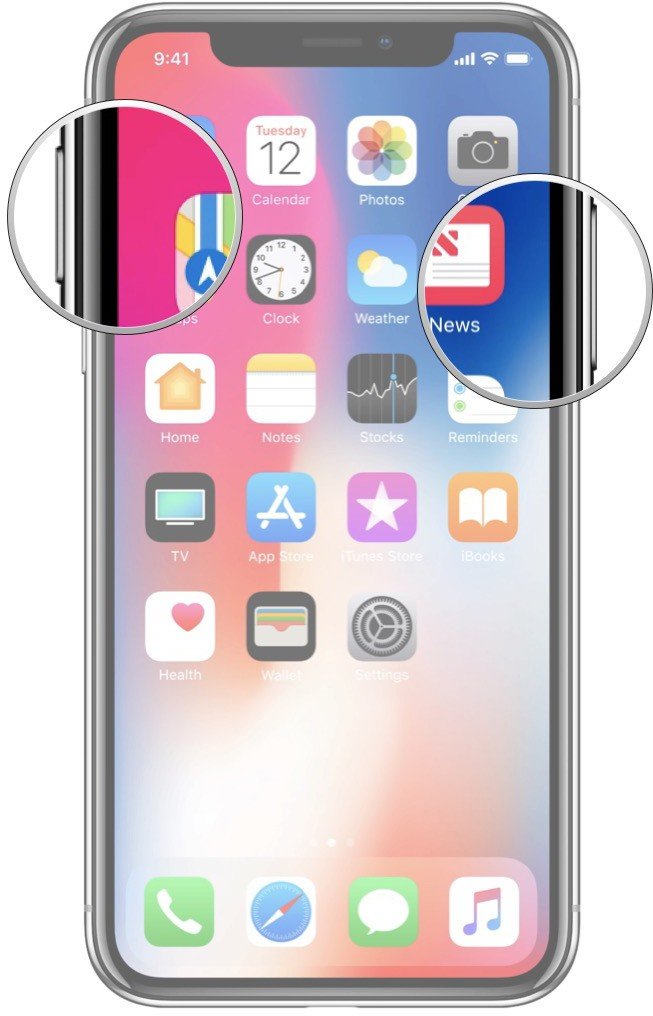
In fact, basically the screen capture shortcut on iPhone 7 and iPhone 7 Plus devices is exactly the same. You can take screenshots on iPhone 7 and iPhone 7 Plus by pressing and holding the Power button and the Home button at the same time .
One thing to remember is that it is necessary to apply sufficient force on the Home button because the Home button on the iPhone 7 and iPhone 7 Plus is not a physical Home button, but a force-sensing. Press hard enough on the Home button to be able to take a screenshot of iPhone 7.
Now you will hear the familiar sound, and the screenshot will be saved in the camera roll, you can open the camera roll to view the image.
Don’t Miss: How To Play 8 Ball Pool In Imessage
How To Take A Screenshot On iPad With Touch Id
The method to take a screenshot on an iPad with a Home button is similar to iPhones with Home buttons. Here are the steps:
One Other Way To Take A Screenshot: Assistivetouch
There’s a potentially easier way to take an iPhone screenshot: AssistiveTouch, an accessibility feature of iOS that adds a virtual, on-screen Home button. Turn on AssistiveTouch and configure it so that taking screenshots requires just a couple of taps. This works for all iPhones and iPod Touches.
Open Settings, tap General, then select Accessibility.
Tap AssistiveTouch, and turn on the AssistiveTouch toggle switch.
The AssistiveTouch button appears on the screen. Drag and place it on any spot around the outside edge of the display.
In the Custom Actions section, choose which action takes a screenshot. Tap Single-Tap, Double-Tap, Long Press, or 3D Touch to assign a command to that gesture.
Tap Screenshot.
Tap the AssistiveTouch button on the screen in the way you selected to take a screenshot.
Don’t Miss: How To Change Background On iPhone Photo
Ios 14 Back Tap Feature Is One Of The Top New Features Of Ios 14 Learn More About Ios 14 Back Tap Compatibility And How To Use The Back Tap Feature Here
iOS 14 was unveiled in Apples Time Flies event along with a couple of other major software upgrades for Apple products. iOS 14 has added several new features to the iPhone models. One of the features that has been added to iOS 14 is called Back tap. This feature allows you to add quite a few different actions as shortcuts that are easily accessible for the user just by tapping twice or thrice on the back of their iPhone. Many users have been wondering if their iPhones will have back tap compatibility or not. This question is most common amongst iPhone 7 and 6 users.
Also read: How To Downgrade From IOS 14? Learn How You Can Go Back To IOS 13
Use An Image On Your Camera Roll
Now that you have captured the image on your camera roll, what can you do with it? You actually have several options. You can:
- E-mail, text, or tweet it.
- Print it if you have an AirPrint-enabled printer
- Send it wirelessly to all of your linked devices automatically if you have iCloud.
- Assign the image to a contact or use it as wallpaper.
This article is accurate and true to the best of the authorâs knowledge. Content is for informational or entertainment purposes only and does not substitute for personal counsel or professional advice in business, financial, legal, or technical matters.
Recommended Reading: Cannot Verify Server Identity Apple Imap Mail Yahoo Com
How To Take A Screenshot On iPhone 7 Or iPhone 7 Plus
Step 1: Press the Sleep/Wake or Power button on your iPhone 7 or iPhone 7 Plus.
Step 2: At the same time, press the Home button.
Step 3: Your iPhone screen will blink once and a shutter sound will be played to acknowledge that a screenshot has been taken and saved to your device.
If you fail to press the Sleep/Wake and Home buttons at the same time then your iPhone will accidentally invoke other actions such as Siri or lock your device. So make sure that you press them simultaneously.
How Do I Change My Screenshot Settings
With the beta installed, tap the menu icon in the top right corner then go to Settings > Accounts & Privacy. Near the bottom of the page is a button labeled Edit and share screenshots. Turn it on. You might see a prompt the next time you take a screenshot, which will ask if you want to turn on the new feature.
You May Like: What Is Sound Check On Ipod
How To Take A Screenshot On iPhone And iPad
There are many instances when you may need to take a screenshot on your iPhone or iPad. For example, although you can save all your message conversations, a screenshot can help you keep just a specific part of a chat.
Further, it can help capture an error message you run into, or an interesting bit of information you find online.
The method to capture your screen varies among different models of iPhone and iPad with Face ID or Touch ID. Lets take a closer look.
Take A Screenshot On iPhone 7 Plus

Taking a screenshot on iPhone 7 Plus can be difficult sometimes, especially when you have so many iPhones and iOS versions nowadays. Taking a screenshot or screen capture can be helpful in many situations like when you want to show a colleague or friend a new app or some information on your iPhone 7 Plus.
Lets Learn how to take a screenshot on iPhone 7 Plus using the 2 different methods. Follow the below steps one by one for taking a screenshot on your iPhone 7 Plus.
Don’t Miss: Net10 Phones Dollar General
Tip : Screenshot iPhone 8/8 Plus Using iPhone Buttons
Step 1: Go to the screen you want to capture on your iPhone.
Step 2: Quickly press and release both Sleep/Wake button and Home button on your iPhone 8/8 Plus to take a screenshot.
Step 3: Then you can see the preview of the screenshot on the lower left of the screen. If you want to edit the screenshot, tap on the preview and you can crop/markup the image or add texts/signature/magnifier to the image. Then click Done > Save to Photos to keep the screenshot on your iPhone or click the Share Button to share the screenshot via Message, Mail or other ways as you like. If you save the screenshot directly, swipe left across the preview and it will be saved on your iPhone automatically. If you want to check it later, go to > Albums > Screenshots on your iPhone.
How Do I Take iPhone Screenshots In Jpg Format
There is no setting for the iPhone screenshots in JPEG / JPG format. But I found a workaround to save iPhone screenshots in JPG format. Heres how:
- How to Convert Different Types of Image Files to JPG or PNG on iPhone or iPad
- Heres how to keep iPhone from converting image file formats when you AirDrop them
You May Like: How To Connect iPad To Samsung Tv Wirelessly