Romanization Systems For Typing In Japanese
The first thing you need to know is that there are 3 systems of romanization for Japanese: nihon-shiki , the Hepburn system, and kunrei-shiki .In short, the nihon-shiki is a transliteration of the Japanese writing system, the Hepburn system was historically the nihon-shikis competing system, and the kunrei-shiki is a modernized variation of the Hepburn system. The main difference is that the nihon-shiki directly transliterates the kana into English, whereas the Hepburn and kunrei systems convert into roman words with clear pronunciation. For example, nihon-shiki converts into ti, even though is actually pronounced chi. These are generalizations because the distinctions are more complicated. The main thing to keep in mind is that the Hepburn system uses more punctuation than the others, making it a bit more difficult to type with. I recommend sticking with the kunrei-shiki, but if typing on the IME using the nihon-shiki works better for you then you can use that instead.
Typing In Japanese On Your Ios Device
So once youve switched your keyboard over to Japanese Romaji, you can now start typing in Japanese on your iOS device.
The iOS Romaji Keyboard is functionally the same as the Mac one. So to spell out words and phrases, tap out their phonetics in roman letters. For example:
sushi genki konnnichiha
And so on. Often times, you need to hit n twice for the character, so just be wary of that.
Installing The Japanese Ime On Windows 10
Just in case you dont already have the IME installed on your computer, lets run through how to do that real quick! First, click on the start button in the bottom left-hand corner and open Settings.Second, navigate to Time & language and click to go into that.Next, open Region & language and select the Add a language button listed under Languages.Select Japanese and voila! Japanese is added means that the Microsoft IME is now installed and ready to go. Confirm by checking the language bar on the bottom right side of the display, which is probably still set to ENG . So go ahead and switch that to Japanese Microsoft IME to try it out!You will notice that the keyboard still types English characters because it is set to . This mode is used for typing English words with a Japanese keyboard, so click and the typing mode will change to . Now you can type in Japanese Kana and Kanji on an English keyboard!Now that we have installed the Microsoft IME, lets try it out!
Read Also: How To Win In 8 Ball Pool iPhone
Typing Katakana Or Kanji Using Romaji
After typing your word in romaji, you will see your computer automatically convert it to hiragana, katakana or kanji , based on its Japanese conversion rules and your past preferred characters.
If you want to select specifically the hiragana version after it has converted it to katakana or kanji, or see what other conversions are available, press space on your keyboard.
Japanese Keyboard For iPhone
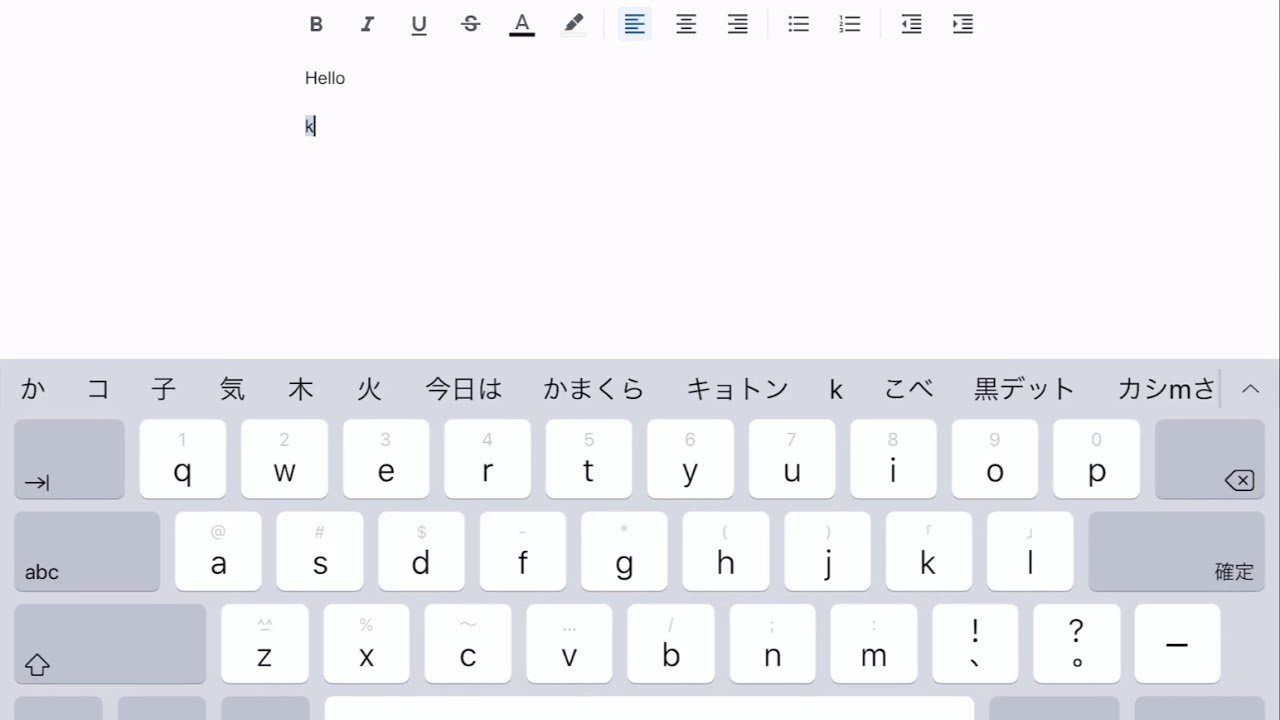
Ive had quite a few iPhones in my day. The first one I ever got was the iPhone 4s, but the next two that I owned were the 6s and the 7 Plus.
I enjoyed my iPhones, but Im currently tying out a Pixel 3 .
Regardless, I own an iPad that runs on the same operating system and the process for activating a Japanese keyboard is identical.
Here are the steps you need to take:
Compared to the other devices that weve covered in this post, the iPhone seems like it takes the longest.
While it does have the most steps, they are all pretty quick and intuitive. Once youve activated the Japanese keyboard, you should see a world icon in the bottom left part of the keyboard. Click on it to switch between English and Japanese.
If you would like to see what these steps look like, here is the process one picture at a time:
First we need to click on the setting application.
Yes, I know I need to take care of those 2 messages. Apple wants me to set some stuff up, but Im just too lazy to do it right now.
Anyway
Once youve opened up the app, you need to click on your phones general settings.
This will take you to the part of your phone where you can change things to your liking. We need to focus on keyboards for this part
Recommended Reading: How Do You Take A Screenshot On iPhone 5
Format Chinese Japanese Or Korean Text In Pages On iPhone
You can enter text in many different languages, including several different writing systems for Chinese, Japanese, and Korean, using the international keyboards available on your device. When you set up any of the Chinese, Japanese, or Korean keyboards on your device, Pages provides some language-specific text-formatting features, including emphasis styles, list styles, and phonetic guides.
For best results, use these recommended fonts:
-
Simplified Chinese: PingFang SC
-
Traditional Chinese for Taiwan: PingFang TC
-
Traditional Chinese for Hong Kong and Macau: PingFang HK
-
Korean: Apple SD Gothic Neo
-
Japanese: Hiragino Sans or Hiragino Mincho
Important: The instructions below assume youve set up at least one Chinese, Japanese, or Korean keyboard on your device. To set up international keyboards, open Settings on your device, tap General > Keyboard > Keyboards, then add a new keyboard.
How Do I Fix Japanese Ime On Windows 10
How do I fix Japanese IME on Windows 10?
You May Like: How To Block Scam Likely iPhone
What About Typing Kanji
But what about selecting kanji? Lets say you want to type sushi, for example, and want to use its kanji: . Type in sushi and it will convert to , but instead of pressing enter, tap the space bar instead. A list will pop up and you can use the arrow keys and space bar to go through the options available, so go to and hit enter.Since many Japanese kanji share common readings, multiple kanji options will appear for you to select from. However, this means you need to be able to recognize the kanji you are trying to use.When you are all done, shortcut easily back to English typing mode with alt + shift.For information regarding our Japanese courses, click the link below or right here.Some of the images displayed are from cosom.co.
How To Access And Use Ascii Faces On iPhone Keyboard
1) After adding the Japanese keyboard, open an app that supports typing, like Messages, WhatsApp, etc.
2) On your current keyboard, press and hold the globe key to see all your available keyboards. From here, tap the Japanese keyboard.
3) Tap the ^_^ key next to the emoji key.
4) Youll see the ASCII faces on the top of the keyboard. Swipe left or right to browse them. To comfortably view all these hidden emoji faces, tap the arrow button. Please scroll down to see them all.
5) To use a face you like, simply tap it and hit the send button.
Also Check: iPhone Se 2020 Portrait Mode
How To Use Japanese Keyboard iPhone
Likewise, How does the Japanese keyboard work on iPhone? Touch and hold the Next Keyboard key, indicated by a globe icon, and tap the Japanese language when its name appears on the space bar. i. Begin typing the Japanese characters phonetically until suggestions appear at the top of the keyboard.
Also, How do you type on a Japanese keyboard? Press the Alt and ~ keys to quickly switch between English and Japanese input. If you have a Japanese keyboard, you can simply press the key, also located left of the 1 key. Press the F7 key after you type something to quickly change it into Katakana.
Also know, How does the Japanese keyboard work? Japanese keyboard has an alphabet letter and a Hiragana letter on the key top. Both methods uses IME which is a software to type Japanese characters. For instance, we type K U R U M A, then IME displays in Hiragana. Then we convert it into Kanji by a space key.
People ask also, How do I type small Japanese characters on my iPhone? Question: Q: Japanese Kana Keyboard Answer: A: press ta 6 times, youll get a little tsu. Thanks, useful to know!
How Does One Get The Japanese Keyboard
TRON input system:
- Is kana input system. That is, keys correspond to hiragana directly.
- Uses Dvorak layout for English. …
- kana arrangement is optimized for efficiency.
- Tron uses left shift and right shift to input different hiragana. …
- left/right shift is also used to input left/right brackets on the number row, and different punctuations on other keys.
You May Like: How To Delete Subscribed Calendars On iPhone
How Can I Type Katakana On Keyboard
4.8/5keyboardtypeKatakanaseen here
Here are the steps to add Japanese keyboard on your iPhone:
Additionally, how do I get Japanese keyboard on my iPhone? How To Install The Japanese Keyboard On Your iPhone, Because Kaomoji Are Way Better Than Emoji
Thereof, how do you type Dakuten?
Kana with dakuten are typed by pressing the thumb-shift of the other hand. Qwerty layout for English. M-type Romaji input.Nicola Layout
How do I download katakana keyboard?
Go to System Preferences > Language & Region .
How To Type Japanese On iPhone With Romaji

Step 2 Go to General > Keyboard > Keyboards. Step 3 Tap Add New Keyboardand scroll down and select Japanese. Step 4 Select Romaji. Step 5 Once you enable the Japanese keyboard, open iMessage, WhatsApp or any other app that takes input from the keyboard. Step 6 Force touch the globe icon and select the Japanese keyboard from the popup.
Recommended Reading: iPhone 7 Stuck On Loading Screen
Using The iPhone Kana Keyboard:
The Kana keyboard will allow you to type directly in hiragana, and has 10 letter keys plus a punctuation key and an emoji key. It also has buttons for voice-to-text, backspace, space, and enter. The enter key reads , and the space key reads . Typing on the Kana keyboard is similar to typing on a flip-phone: each letter key has three or more letters inside it, each of which can be selected either by tapping the key rapidly to cycle through the letters or by holding the key down to bring up the options visually and then sliding your finger to your letter of choice. The letter keys are arranged by consonant , so tapping the key will bring up , , ,, and .
If the tapping option is not working, it means you have Flick Only turned on. To turn it off, go back to Settings, select General, select Keyboard, then scroll all the way down to locate the on/off switch.
For tips on using the Romaji keyboard, scroll past the Android instructions to the section below
To Use Your New Keyboard:
Boot up your iPhone’s SMS program as usual then tap the globe button in the lower left hand corner .
The globe button will make the emoji keyboard pop up. When that happens, click the button with Japanese characters on it in . If you’ve done all that correctly so far, you should be looking at this:
If you speak Japanese, feel free to type away. If you just want access to the keyboard’s kaomji collection, though, tap the ^_^ button in the lower left corner :
Scroll through the menu that pops up, select your desired kaomoji, and hit send. Bam!
And to get back to your regular English keyboard, just tap the globe button until it pops back up.
So there you have it: Easy peasy. Enjoy your new keyboard â and all those kaomoji. It’s a brave new emoticon world!
Images: Lucia Peters/Bustle
Also Check: Turn Song Into Ringtone Itunes
If You Have An Android Phone:
I am basing these instructions off of my own experiences with a Samsung Galaxy S7, but the steps should be relatively similar for other Android phones. If any part of the steps are not working for you, please leave us a comment, and well try to help!
1) Begin on your home screen, and select your Apps.
2) Open your Settings app.
3) Scroll to the right and select the System tab.
4) Select Language and Input.
5) Select Keyboard and Input Preferences.
6) Select Samsung Keyboard.
7) Select Add Input Languages.
At this point, you may need to download Japanese through the Android store. If the download button located next to the language does not work, you can try the update button. If Japanese is already downloaded to your phone, it will be in Downloaded Languages. Depending on your phone, Japanese may be listed as Japanese, but it may also be listed in kanji as . In the latter case, it may be with other languages beginning with N, or it may be at the bottom of the language list with other languages which use non-English letters.
Your final step once Japanese is in your Downloaded Languages is to turn the language on by flipping the switch next to it.
To switch from English to one of your new Japanese keyboards, hold down the space bar and scroll.
How To Use The Hidden Emoticons On Your iPhone
Hidden within iOS Japanese keyboard are a slew of little-known ASCII faces that have been prebuilt by Apple. These fun and quirky faces are great for sending a friendly face to a friend or spouse via iMessage or another form of text-based communication to express how youre feeling at a moment in time, and you dont have to speak Japanese to use them.
In this tutorial, well show you how you can access them so you can start spicing up your conversations.
Recommended Reading: Cannot Verify Server Identity iPhone 11
Intro To Typing In Japanese
Are you learning Japanese and want to know how you can type in Japanese on your computer or smartphone? Its easy to install a Japanese keyboard to type in hiragana, katakana and kanji. We will step you through this below and show you how to type in Japanese.
Youll even learn some handy keyboard shortcuts and how to create kaomoji like , the text-face emoji that are popular with Japanese speakers.
We highly recommend you launch the notepad application on your phone or computer and try typing Japanese with us as we walk you through this article.
Learn To Communicate In Japanese On Social Media
Now that you have your new keyboard and know how to use it, its time to put it to the test with real people!
Here are some popular Japanese social media sites where you can try out your typing skills:
- : Everyones favorite short-form conversational social media.
- : Share some cat pictures, find out what your elementary school friend is up to and learn Japanese in one.
- : Although its mostly about pictures and hashtags, there are some , too.
- Pixiv: This Japanese art-based community is great for connecting with visual artists or just enjoying some cool art.
- Mobage: If youre a gamer, this Japanese social media site is a great place to interact with other gamers, particularly mobile phone gamers.
- Mixi: The focus of this social media site is to turn strangers in Japan into friends through common interest connections.
Try searching to find Japanese users and accounts on social media sites that arent exclusive to Japan.
Some other useful keywords include Pen-pal and Japanese friends. Another good idea for finding Japanese friends with similar interests is to type in something you enjoy + Japan.
Weve covered Japanese internet slang in the past as well, which may be handy for interacting on social media sites. Japanese internet slang isnt that different from English internet slang, though Japanese internet slang tends to use more numbers and interesting abbreviations.
Theres no getting around it: Youll just have to learn some to fit in! OTL
Recommended Reading: How To Lock Messages On iPhone 6 Plus
How To Write In Japanese On Your Keyboard
When you start learning Japanese, you want to be able to switch your keyboard to a different writing system from the Roman alphabet. To do so, you need to figure out and practice how to access the hiragana, katakana and kanji writing systems and use them properly. This is what this article is about.
Beforehand, especially if your computer is not a recent model, you should check that it can display Japanese characters correctly.