Solution : Restart Your iPhone
If you have tried solutions one and two and cant fix the issue, there could be some minor glitches in your iPhone. So, try restarting it to fix the problem.
iPhone 12, 11, 13, and X
Launch your iPhone and hold the side and volume keys together. When the power off slider pops up, you need to let go of the keys and drag the slider. Once you do that, the iPhone will be switched off. Wait for 30 seconds and hold the side button to switch on your iPhone.
iPhone 2nd Generation SE, 6, 7, and 8
Press the side button of your iPhone and hold it. When the slider appears, drag it. Let the iPhone get switched off. After 30 seconds, press the side button and hold it for a few seconds to switch on the device.
iPhone 1st Generation SE, 5, and Older Models
Press the key thats on top of the iPhone. Hold it and let the power slider appear. Drag it and wait for 30 seconds. Then, press the top key again to switch on your iPhone.
How To Set Up Voicemail On Your iPhone
1. Open the Phone app on your iPhone, and tap the Voicemail tab.
2. Tap the Set up button to create a password and greeting.
3. Create a voicemail password, then confirm the password. Passwords must be at least 4 digits, but no more than seven.
4. On the ensuing screen, choose between a default greeting or a personalized custom greeting. Default is pre-selected.
5. If you select Custom, tap the record button below to record a customized greeting. Tap Stop to end the recording and Play to hear what youve recorded.
6. If you like what youve heard, tap Done to save your outgoing greeting.
Now whenever someone calls you and you dont answer the iPhone, theyll hear that greeting.
Want to change your voice greeting at any point? Just head back to the voicemail tab of the Phone app and click Greeting in the upper left corner of the display. From there, youll repeat steps 5 through 7 above.
To send a call to voicemail, just tap the red button on the incoming call notification. Conversely, if you want to pick up the call, pressing the green button will do the trick.
My iPhone Voicemail Is Not Working How Do I Fix It
Like any other mobile feature or utility tool, the voicemail iPhone isnt utterly perfect. There are instances where users cant set up voicemail on iPhone even if its supported in their region and by their network carrier. Also, some experience technical issues right after or for a certain time after successfully setting up their voicemail accounts.
Here are some troubleshooting steps you could take in case your iPhone voicemail is not working. Of course, you could always seek professional help, but we highly recommend ruling out these options first or checking out your iPhone voicemail settings beforehand to avoid unnecessary waste of time, money, and energy.
- Restart Device
Restarting your iPhone may sound basic or inappropriate but in reality, this simple step can address several minor issues within your devices utility tools and installed apps.
- Update iOS
iOS updates are launched to address security loopholes and system vulnerabilities. Updates contain patches that are meant to fix bugs that could be the trigger for your voicemail issues or latencies.
- Reset Password
You May Like: How To Unlock iPhone 6 Plus Passcode Without Computer
How To Set Up Voicemail On An iPhone
Like any smartphone, the iPhone comes with a voicemail feature built right into the devices Phone app. And even if youre the sort of person who prefers to do their talking via the best messaging apps, theres still value in setting up your iPhones voicemail feature.
Voicemail can catch those important calls that do come in, if you dont have time to answer the phone right away. And if theres a number you dont recognize, you can send the call straight to voicemail, sparing yourself from answering an influx of spam calls.
- iPhone 12 tips: Features to enable and disable
Setting up voicemail on your iPhone is quick and easy. Heres how to do it.
Solution : Check If The Call Forwarding Option If Off
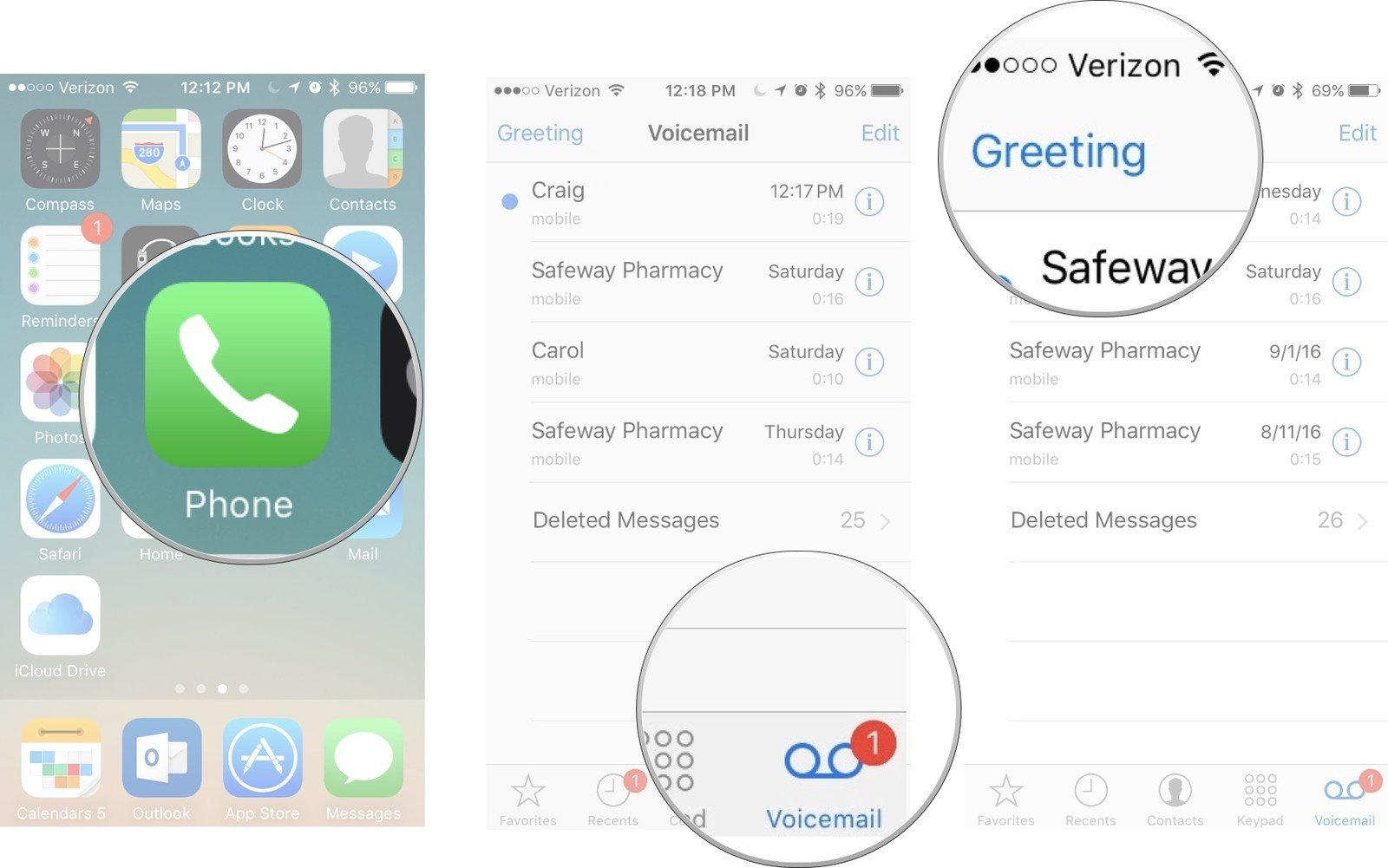
Your iPhone has a feature called call forwarding. If it is turned on intentionally or unintentionally, you need to turn it off for the voicemail application to work normally.
To turn it off, you need to follow the following steps:
Step 1: Open your iPhone and click on the Settings option.
Step 2: Now, click on the Phone option.
Step 3: When the Phone page appears, click on the Call Forwarding option.
Step 4: Now, toggle the Call Forwarding option to turn it off.
After doing this, the voicemail application should start working normally. See if this works else, follow the next solution.
Don’t Miss: Remove Email Address From iPhone
Setting Up A New iPhone
If you’re setting up voicemail, it usually means that you’ve either switched providers or just got a new phone. If you’re the proud owner of a new iPhone, you should be all ready to use voicemail, but that doesn’t mean you’re finished setting up.
To get the most out of your phone, there are a few tweaks, changes, and other bits and pieces of setup to get out of the way. Not a fan of tinkering with your phone? Just take a look at our guide to the tweaks you should make to a new iPhone.
Solution : Contact Apples Customer Support
If none of the solutions work for you, you will have to contact Apple Support for the last resort. You can take your iPhone to the nearest Apple Store else, contact them online.
Whatever works for you. Apples support team is professional, and they should be able to provide you with a solution.
These are some solutions that you can try to fix the voicemail not working issue. Try all of them, and if nothing works, do contact Apple customer support.
Voicemail may stop working for anyone, but by trying these solutions, you should be able to fix the issue without any hassle.
Read Also: How To Play Pool In Imessage
How To Delete A Voicemail
If you don’t want to save a voicemail for posterity, you can move it into the Deleted Messages folder where you later have the option to “Undelete” it.
Tap Voicemail in the bottom right corner of the screen.
Tap Delete.
To remove a voicemail from your device, you’ll need to perform one more set of steps.
Tap Voicemail in the bottom right corner of the screen.
Tap Clear all. You can’t remove messages individually.
Voicemail Service By Telephone Service Carriers
You can use your telephone service provider to set up voicemail on your phone.
The alternative to using your carrier voicemail is using Google Voice service as your voicemail server.
You can set up voicemail on android phone or iPhone within minutes simply by following these steps below. The process can differ slightly from carrier to carrier or as per the different telephone service providers.
Also Check: How To Play Pool On iPhone
How Do I Manage My Settings
To adjust voicemail settings, tap the Menu icon on the Messages screen and then tap Settings.
The Settings screen includes:
- Greetings: lets you change the type or record a new greeting
- Change Password: reset your password
- Convert to Text: makes your voicemail available in text format
- Proximity Sensor: deactivates screen when you’re on a call
- Notifications: displays new message notifications in the status bar
- Group by Contact: groups voicemail from the same caller together
- About & Terms: lets you review corporate and legal information
Setting Up Basic Voicemail
If your carrier doesn’t support Visual Voicemail, or it’s simply an add-on you’d rather not pay for, then you can still use your iPhone with a basic voicemail service. The exact setup procedures for this will vary depending on your carrier, although they all typically follow the same steps of dialing the correct number and setting up your voicemail over the phone. Here’s a quick overview of how this works for the major U.S. carriers:
AT& T: You can find AT& Ts specific instructions here. Tap 1 or the Voicemail button to specifically navigate to your voicemail. You will be prompted to choose or record a greeting if you have not done so previously. AT& T will request that you create a password. If you get many calls, you can choose to upgrade your voicemail for more storage, but that isnt necessary for visual voicemail.
Verizon:: Verizons website offers an FAQ help page to set up voicemail on an Android phone. If youre an iPhone user, though, youll need to check out Apples specific instruction page to get visual voicemail set up.
T-Mobile:: T-Mobile sends users directly to Apples instruction page to launch visual voicemail.
Sprint: Press 1 on your Sprint phone to open voicemail. To set up your voicemail, we recommend clicking to learn more about the process here.
Editors’ Recommendations
Don’t Miss: How To Get Sand Out Of Your Phone Charging Port
Procedure To Set Up Voicemail On iPhone 11
You have to create a passcode before you can use your voice mail messaging services The voice mail service provided by the carrier will already be stored in your device.
How To Share Or Save Voicemail On iPhone
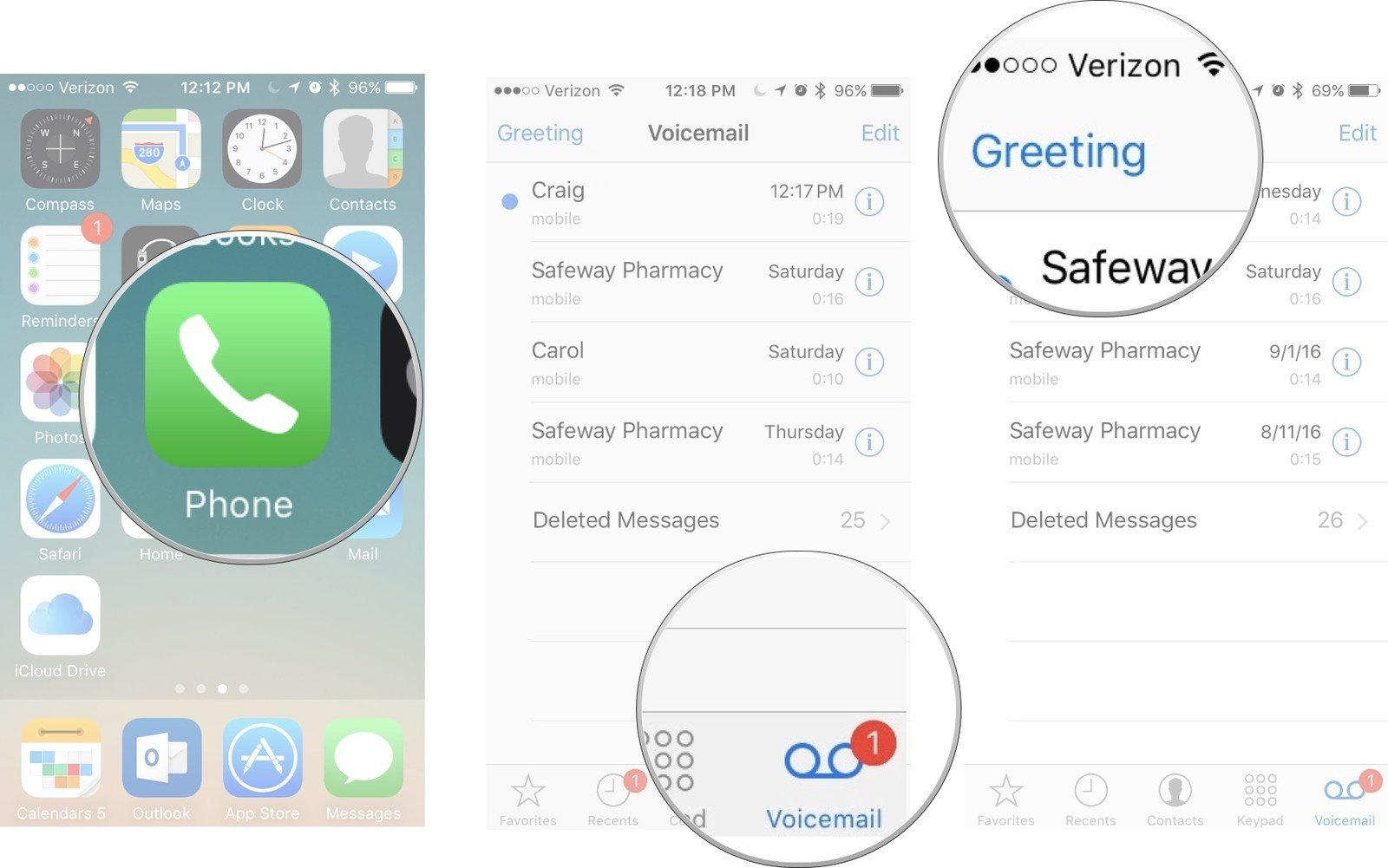
If you do nothing, voicemail messages will stay on your iPhone, but that doesn’t guarantee they are saved forever. If something happens to your iPhone, you might lose them. You can be extra sure your voicemail messages are safely stored by saving them in a cloud-based service like Dropbox or iCloud. You can also share the audio recording with others through built-in and third-party apps.
Tap a voicemail.
Tap the service you want to share through or save the audio to.
The voicemail will be saved or shared as a m4a file.
Also Check: Playing 8 Ball On Imessage
Set Up Voicemail & Password On iPhone
Even if you havent subscribed for a Mailbox service, your Regular Phone Plan is likely to include a Free Voicemail box, capable of recording about 3 to 5 Audio Messages.
Also, Voicemail Messages received in your free Voicemail box remain saved and available for a short period of time , before they are deleted by the Carrier.
Regardless of whether you have free or paid Voicemail, it is a good Privacy & Security practice to protect your Voicemail with your own 4 to 6-digit Password.
Access Visual Voicemail From Another Phone
You can also dial into Apple’s Visual Voicemail service like a traditional basic voicemail service, so you can still check your messages when you’re away from your iPhone or otherwise unable to use it. Here’s how:
Step 1: Using another phone, dial your own mobile number.
Step 2: When you hear your voicemail greeting, press * or # to bypass the greeting.
Step 3: Enter your voicemail password.
Step 4: Follow the verbal instructions to listen to your voicemail messages. This may vary between different carriers.
Also note that since Visual Voicemail requires a data connection, it won’t be available if your cellular data is off and there’s no Wi-Fi network nearby. In this case, you’ll see a message at the top of your Voicemail screen letting you know that Visual Voicemail is currently unavailable, along with a button that can be used to dial into your voicemail directly.
Also Check: How To Get Grid Off iPhone Camera
Play Share Or Delete A Voicemail Message
You can also ask Siri to do things like play your new voicemail.
How To Set Up Voicemail On iPhone
Sandy Writtenhouse
With her B.S. in Information Technology, Sandy worked for many years in the IT industry as a Project Manager, Department Manager, and PMO Lead. She learned how technology can enrich both professional and personal lives by using the right tools. And, she has shared those suggestions and how-tos on many websites over time. With thousands of articles under her belt, Sandy strives to help others use technology to their advantage. Read more…
When you get your first iPhone, setting up voicemail is essential. You want to make sure that if you miss a call, your caller can leave a message. Heres how you can set up voicemail and check your messages on iPhone.
Once you get your voicemail ready, you can adjust your notifications, so you know when a message is waiting. Well show you this as well as how to listen to a message, change the password if needed, and even re-record the greeting.
Also Check: iPhones At Metro Pcs
How To Set Up Voicemail On Android Phone: Step
1. Open Settings on your Android phone.
2. Tap on Call settings and select Voicemail.
3. Sometimes you may need to type ‘voicemail’ on your Settings search or browse manually to figure out the right path to access voicemail settings. It may be named Voicemail settings or Voicemail Setup, or simply Setup.
4. When you access Voicemail setup settings, select your carrier under Voicemail Service.
5. Select Voicemail number and type in your voicemail number – it can be your own mobile number or someone else’s number where you want your voicemails to reach.
6. A popup will come on your Android phone saying ‘voicemail number changed’. Click OK.
7. Open the dialer on your android phone and dial 1. Your phone should call the voicemail service of the carrier you selected while voicemail setup.
8. The voice command will give you a PIN or password on call. Enter it.
9. Record your name by speaking clearly when the voice commands prompts you.
10. Then choose what you want callers to hear when they call you but you are not answering. You can choose from default greetings or record one of your own when prompted by the voice command.
11. A few other settings might be needed which differ according to mobile service providers. Follow the voice commands to go through those.
12. Completing the process means you successfully set up voicemail on android phone.
Set Up Voicemail On iPhone
Setting up voicemail on iPhone is a simple process that takes place in the Phone app. Open Phone and tap the Voicemail tab at the bottom.
Select Set Up Now, create a voicemail password, and choose if you want a Default or Custom greeting. If you pick Custom, you can record your own greeting by simply following the prompts.
And thats all there is to it!
Don’t Miss: How To Find Degree Symbol On iPhone
Use A Smart Voicemail App
One way to set up your voicemail is by using a smart voicemail app. Traditional voicemail services can consume large amounts of time, with every message having to be listened to in chronological order, and it taking minutes or even hours to listen to caller details and the contents of each voicemail message.
A smart voicemail app makes your voicemail visual, like reading texts or checking your emails. A voicemail app can transcribe your messages and display them in an email-like interface, allowing you to quickly read them and prioritize them as you scroll. You will not need to dial a number to find out who left the call, how long the message lasted, or what the content of the message was. Also, instead of listening in chronological order, as is the case with regular voicemail, you can read visual voicemail in any order.
Subscribing To Visual Voicemail
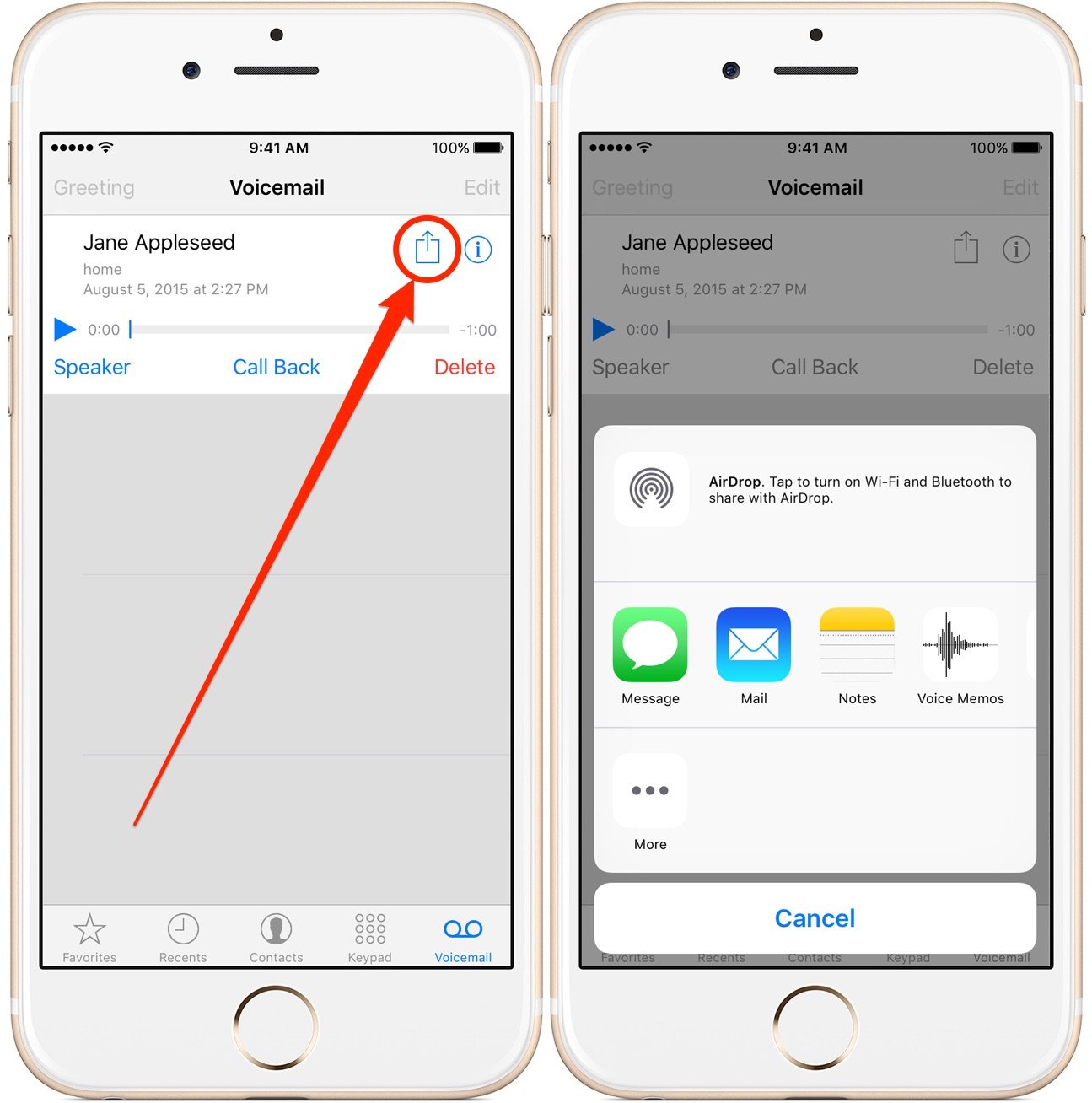
Nearly every cellular service provider in North America supports Apple’s Visual Voicemail, even many of the smaller ones. Apple offers a full list of carriers and what features they support for your reference, but it’s safe to say that you’re covered if you use any of the big carriers.
However, it’s important to be aware that not every plan includes Visual Voicemail by default, and some carriers may charge extra for it. To make matters even more confusing, some carriers use the term “Visual Voicemail” to refer to a variety of different services that also cover Android smartphones and other devices, so make sure you have iPhone Visual Voicemail set up as part of your plan. Most carriers do this automatically if you purchased your iPhone directly from them, but you may need to be more specific about your requirements if you’re bringing your own iPhone onto a new carrier.
It’s pretty easy to tell if you don’t have the correct iPhone Visual Voicemail plan, as none of the steps below will work. Instead, tapping the Voicemail button in your Phone app will simply place a call to your basic voicemail service, where you’ll need to key in your passcode and retrieve messages the old-fashioned way, using the numeric phone keypad.
Don’t Miss: How To Pair Skullcandy Headphones To iPhone