Through An Airline App
1. Download or update the app for your specific airline and open it.
2. If you’ve checked in, your itinerary should show up when you open your trip. If you haven’t checked in, sign into your reservation using your flight confirmation number and name.
3. Check in to your flight. Once checked in, it should take you to your boarding pass.
4. When you have your boarding pass, you should see a button to “Add to Apple Wallet.” Tap on it.
5. It will ask you to confirm the addition. Tap on “Add.”
6. It will now be in your Apple Wallet. You can access it through the app, or on your homescreen when it’s time for your flight.
Apple Wallet Vs Apple Pay
Users understandably confuse Apple Wallet with Apple Pay. To understand the differences, remember the following:
- Apple Pay is the method of using your iOS device to pay for an item using a contactless reader. It replaces your physical cards and cash with a digital version that only you can access via a PIN or fingerprint.
- Apple Wallet is where you locate your Apple Pay and select which card to link to Apple Pay.
Note:
Make The Most Out Of Apple Wallet Today
While the growth of Apple Wallet has been a slow burn, its only a matter of time before iPhone users see its role in the Apple ecosystem. In fact, Apple Wallet is no doubt an integral part of the iPhone experience already.
With Apple Wallet, users can get the most out of the Apple portfolio of products, services, and app integrations. As more developers and retailers work with it, the apps integrated with Apple Wallet will only get better and become more functional with time.
Don’t Miss: How To Dictate On iPhone
How To Add A Boarding Pass Or Ticket To The Wallet App And Then Use It
Apple makes adding a boarding pass or ticket pretty simple as well:
Once added, you’ll then want to be able to access it so you can scan it or show the event/transportation staff to gain entry.
Once you’re done with the boarding pass or ticket , you’ll then want to delete it from your Wallet. To do this: open the Wallet app > tap the pass you want to remove > select the More button > confirm “Remove Pass.”
How To Access Wallet And Apple Pay From iPhone Lock Screen
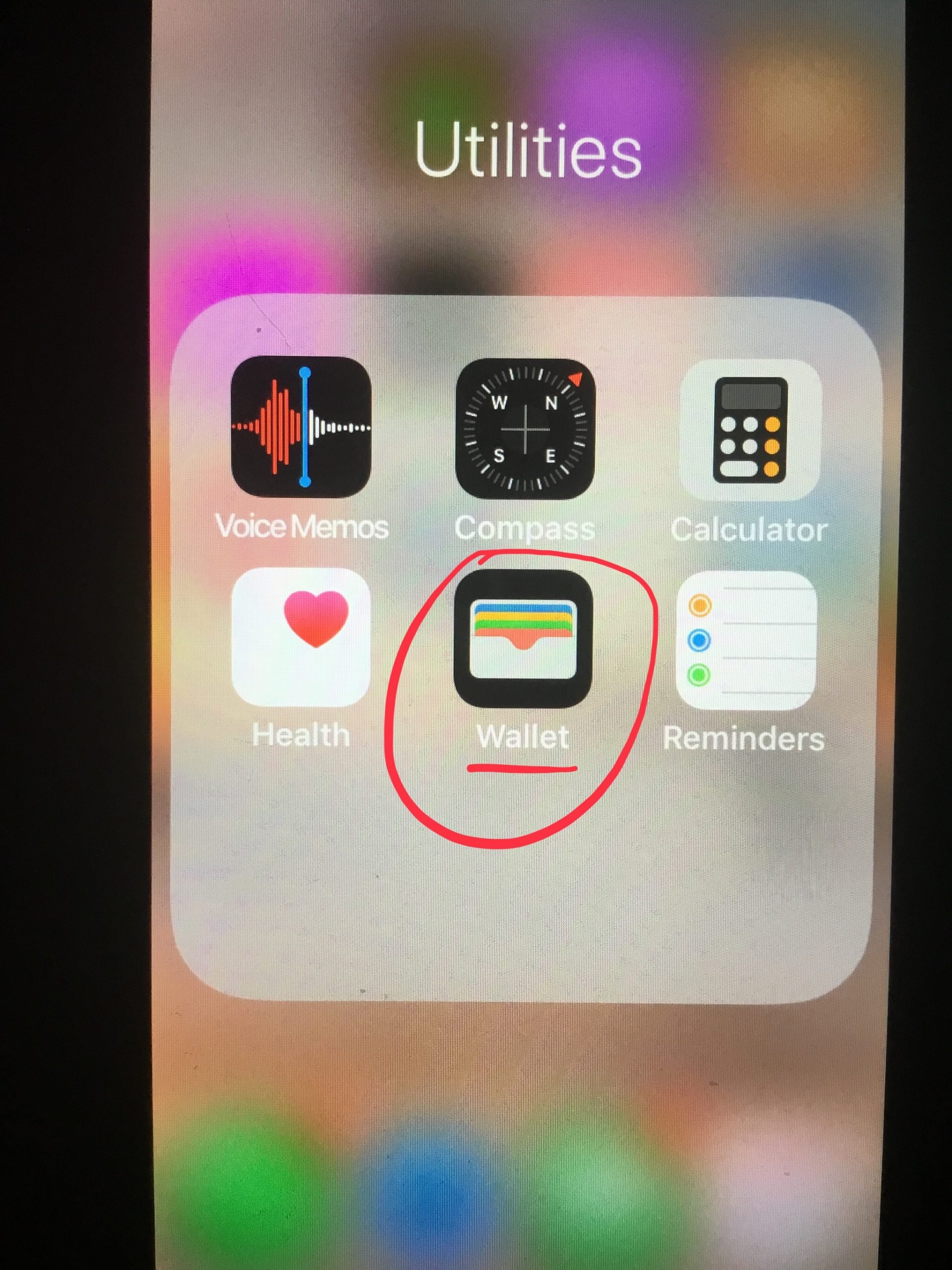
Step #1. Launch the Settings app on your iPhone and tap on Face ID & Passcode.
Step #2. Enter your iPhone password.
Step #3. Scroll down and under ALLOW ACCESS WHEN LOCKED turn ON the toggle next to Wallet.
Step #4. Now go back to the Settings app Wallet & Apple Pay Double-Click Side Button and make sure that the toggle is ON.
That is it!
Now by a double press of the right-side button , you can access wallet from your iPhones lock screen.
You can check all your credit cards, debit cards, and also the Apple Card saved here. If you wish to disable this feature, you can follow the same steps mentioned above and turn the toggle OFF.
A Word of Caution
Once you enable Wallet on the lock screen of your iPhone, please be careful that your iPhone is not left out of your sight. This is because anybody can open your Wallet from the lock screen. Though the Wallet shows only the last four digits of your cards and also needs authentication for payments, which ensures that your money is secure.
However, any person who finds your iPhone on a table or borrows for a call can undoubtedly see which financial institutions you bank at and some other details. So make sure you are ok with this before turning ON the Wallet access on your lock screen.
You may like to read
Also Check: How To Keep Music Playing While Recording iPhone
Setting Up Google Wallet
Google Wallet is an application on your phone or tablet and as such, can be found in your apps launcher. If you dont have it on your device, it can be .
Things start out with a an intro tour. You can read it or you can skip it.
You need to enter a 4-digit PIN number. Remember this number because you will use it to access your Wallet and authenticate transactions. Note, if you use a PIN to unlock your phone, make sure your Google Wallet PIN is different.
We want to open Set up tap and pay.
The tap and pay setup will first ask you to accept the terms and conditions. Youll then be required to add a credit card. If your Google Account already has a card associated with it, you can use that one.
If you do have a card associated with your Google Account, or you successfully add one, youll get a completion screen. The completion screen informs you that you only need to unlock your phone and tap a pay terminal to perform a Google Wallet transaction.
Google Wallets main app screen has several different offers, which you can explore on your own. For example, Wallet Balance lets you send money to friends, request money from others, transfer money from your Wallet to your bank, and so on.
Tap Tap and pay ready: to see what cards are associated with your Google Account, add another card, or edit the cards on file.
Back on the main Google Wallet screen, tap the three lines in the upper-left corner to open My Wallet options.
How To Pay Using Apple Pay Online Or Within Apps
You can use Apple Pay to pay online in Safari2,3 or within apps when you see Apple Pay as a payment option.
You May Like: How To Update Instagram On iPhone
On iPhone Or Ipod Touch
- Use Wallet-enabled apps .*
- Scan a barcode or QR code .*
- If you pay with Apple Pay at a supported merchant and you get a notification, tap the Wallet notification.
- Use Mail or Messages.
- For student ID cards, use your schools student account management app.
- For car keys, use the app provided by your cars manufacturer, add keys from email, or use your cars information display.
If you dont see the option to add a card, ticket, or other pass to Wallet, contact the merchant to make sure that they support passes in Wallet.
You might need to tap Add to Apple Wallet, then tap Add in the upper right corner of the pass. Or you might see a popup with an Add button you can tap to add your pass to Wallet.
*If you dont have a pass in Wallet, you might not see Edit Passes.
How To Remove Cards From Wallet
Once you’ve finished using a pass the movie is over, your flight has landed, or you’ve switched coffee shop chains you’ll no longer need them cluttering up Passbook. Luckily, once you know how, passes are really easy to delete.
Read Also: How To Recover Deleted Files From iPhone
How To Share Cards From Wallet
Uses Of Smartrip Card On iPhone Or Apple Watch
How do I pay for transit rides with my SmarTrip card in Apple Wallet?
On iPhone – Hold the top of your iPhone within 2 – 3 inches above the middle of the reader until you feel a vibration. You will see a checkmark on the iPhone display.
On Apple Watch – Hold the display of your Apple Watch within a few centimeters of the middle of the reader until you feel a vibration. You will see a checkmark on the Apple Watch display.
How do I purchase Stored Value or a pass for my SmarTrip card?
SmarTrip app
- Under cards select the card you wish to add a pass or value to.
- Select the “Add Passes or Stored Value” option
- Select pass or value and follow prompts to checkout.
Apple Wallet – only Stored Value can be added through Apple Wallet
- On iPhone, open the Wallet app.
- Select the card you want to load.
- Choose the “Add Money” option
- Enter or choose the value amount you want to add.
- Follow prompts to complete transaction.
Can I buy passes in Apple Wallet?
No, you can only buy passes in the SmarTrip app. Once you buy a pass in the SmarTrip app, you will see it on the appropriate SmarTrip in Apple Wallet shortly after purchase.
How do I enable auto reload on my SmarTrip card within Apple Wallet and how does it work?
Where can I view my SmarTrip card balance and transaction history?
On iPhone and Apple Watch- Open the Wallet app and select the SmarTrip card you want to view. The balance will appear below the SmarTrip card image.
Recommended Reading: How To Make Amiibo Cards iPhone
Set Up Apple Pay In Wallet On iPhone
Using Apple Pay can be simpler than using a physical card, and safer too. With your cards stored in the Wallet app , you can use Apple Pay to make secure payments in stores, for transit, in apps, and on websites that support Apple Pay. In Messages, use Apple Pay to send and receive money from friends and family and to make purchases from participating businesses.
To set up Apple Pay, add your debit, credit, and prepaid cards to Wallet.
How To Use Apple Pay On Your Apple Watch
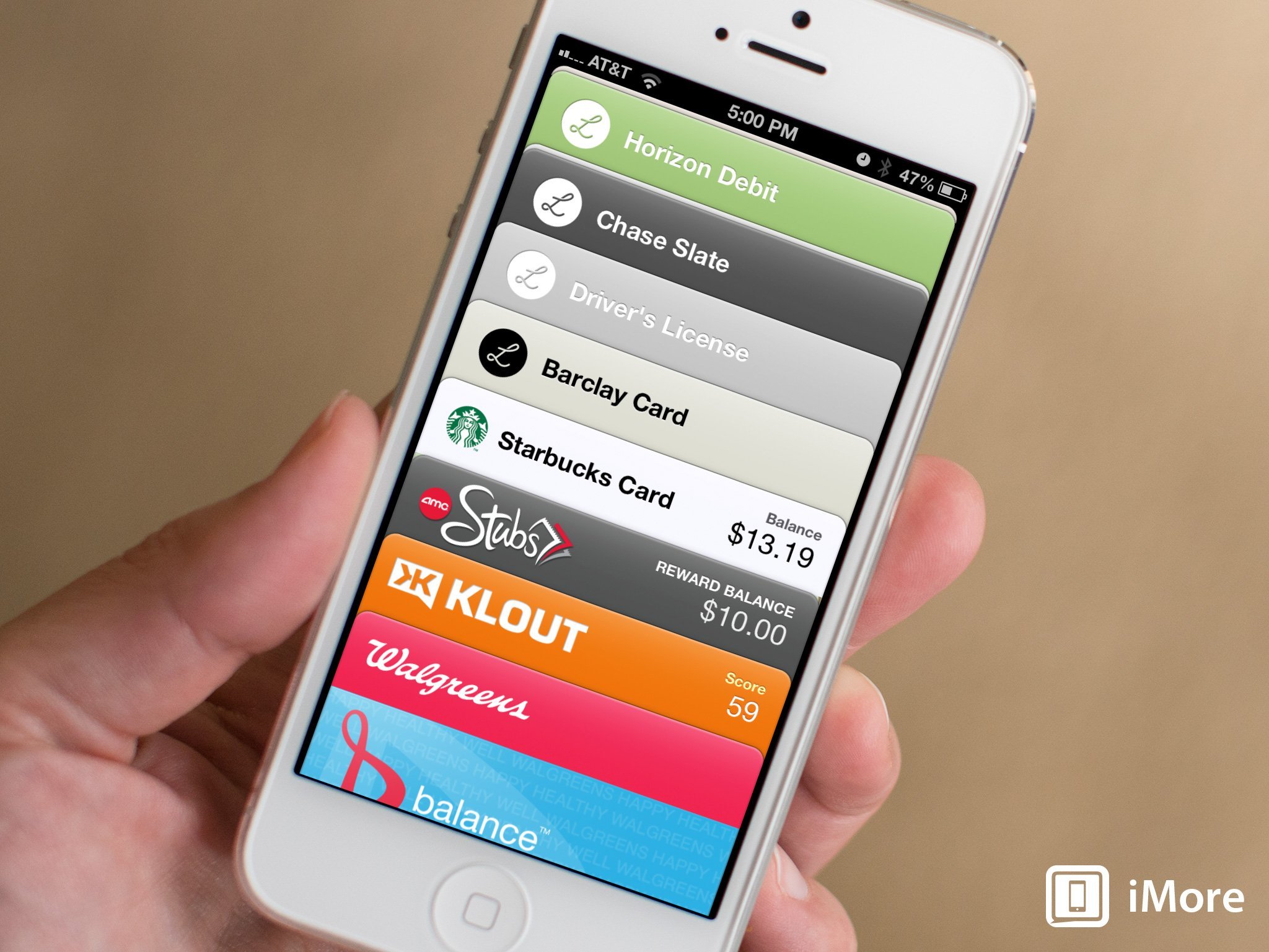
Apple Pay also works brilliantly with Apple Watch. Once you pair your Watch, you’ll have access to the same cards as on your iPhone after following a few simple steps.
Open the Apple Watch app and find Wallet & Apple Pay. You’ll see the cards you already registered tap ‘Add’ next to any card you want on your Apple Watch, then reenter the CVV to confirm. If you want to add a new card, hit Add Card, and your phone will walk you through the steps.
Using Apple Pay on Apple Watch is much easier than on an iPhone. Double-click the side button, and your default card will appear without any authentication. Hold your Watch’s face to the card reader until you hear a tone and feel a slight pulse, which confirms the transaction was completed.
For a more in-depth look, check out our guide on how to set up Apple Pay on the Apple Watch.
Read Also: How Do You Reset iPhone 8
How To Use Apple Pay With Express Transit
This section specifically applies to people living in certain metropolitan areas: London, NYC, DC, LA, Chicago, Portland, Hong Kong, Beijing, Shanghai, Hong Kong, or anywhere in Japan.
Apple Pay has an Express Transit mode that lets you tap your phone to activate a transit card or debit/credit card without the Face ID requirement. That way you won’t hold up the line or miss your train trying to authenticate. Tap your phone or watch you’ll feel a vibration, and the payment will go through.
If you want to use Express Transit for a credit card, open Wallet and tap the card you want to use. Hit the ellipsis to open settings and tap ‘Express Transit Settings.’ Choose any of the available cards to make it the default.
As of early 2021, only two cities let you add actual metro passes to your Apple Wallet: Washington DC and Los Angeles. If you have a SmarTrip card, you can add it to Wallet by tapping ‘+’ and then ‘Transfer Existing Card.’ TAP users will need to add funds from Apple Cash or a debit card to the pass on their phones.
How To Use Apple Pay On An iPad
You can also use Apple Pay in Safari and in apps on an iPad, just like on a Mac. To add a card on an iPad, do this:
- Open Settings.
- Tap “Wallet & Apple Pay.”
- Tap “Add Card.”
- Position your iPhone’s camera to focus on card number
- Your iPhone will pull in the card number written on your card.
- Confirm the details are right and tap “Next.”
- Enter in your card’s 3-digit or 4-digit CVV number
- Tap “Next.”
- Agree to your bank or credit card’s terms of service.
- Repeat these steps to add additional cards.
That’s it! Now you’ve learned how to use Apple Pay on your iPhone, Apple Watch, Mac and iPad.
Recommended Reading: Should I Update My iPhone
How To Use Wallet On iPhone
Contents
Glance at your iPhone to authenticate with Face ID, then hold the top of your device near the reader to pay. iPhone with Touch ID: Without resting your finger on Touch ID, hold your device near the reader. When your default map is displayed, tap it, then tap to choose a different map. Place your finger on Touch ID to pay.
Do you also know How do you pay with Wallet? Whether you have an Apple®, Samsung, Android or other smartphone, all you have to do is enter your credit or debit card details into the Wallet app. Its as easy as taking a picture of your card or using your banks mobile app to seamlessly upload the information.
Also: How to use Apple Wallet for the first time? To start using Apple Pay, open Wallet on your iPhone and tap the + button in the top right. In select cities, you have the option to add a credit card, debit card, Apple Card, or transit card. Use your phone camera and position your card in the frame.
People also ask: How do I activate my iPhone wallet?
Adding A Pass Or Ticket
You can add passes and tickets to Apple Wallet using the following methods:
- Airdrop: If a friend has your ticket, they can send it to you via AirDrop.
- Email: Open the ticket confirmation email and tap the Add to Apple Wallet button.
- QR code: Take a photo of the QR code, and tap the link that appears on your screen.
Look for the Add to Apple Wallet icon to add a ticket or pass to Apple Wallet.
Also Check: How Do You Turn Up The Volume On An iPhone
Adding A Card That Youve Used Before
If youve made a purchase on your iPhone before youll see the last four digits of your card next to card on file. If thats the card you want to add to Wallet and set up Apple Pay with, enter your three-digit CVV Security Code, then tap Next.
Finally, agree to the Terms and Conditions, then either verify your card for Apple Pay or tap Complete Verification Later. We recommend verifying the card as soon as you can because you wont be able to use it with Apple Pay until is it verified.
How To Add A Digital Key For Your Home To The Wallet App
If you have a smart lock that supports HomeKit, you can add a digital key to your Wallet app so that all you have to do is hold your iPhone next to the smart lock and, communicating via NFC, it’ll unlock your door. You can then set up various animations so that your door locks shortly after you arrive or after you leave, but this is done within Apple’s Home app.
To do this, you’ll need to first buy and install a smart lock that supports HomeKit. There are quite a few of them out there, but or the Yale Assure Lock SL are two of the most popular. From there:
Recommended Reading: Why Is My Email Not Working On My iPhone