How Do I Fix My Apple Watch Ping
If you’ve figured out your Apple Watch ping isn’t working correctly, there are simple ways to fix it. Here are some methods to try.
Some of these tips require you to have access to both devices, which may not be relevant if you’re trying to use the Apple Watch to find your iPhone.
Check your connection. Check that your Apple Watch and iPhone are correctly connected and working properly. If need be, resync your Apple Watch to correct the issue.
Switch off Airplane Mode. If your iPhone is in Airplane Mode, it can’t communicate via Wi-Fi, which means it can’t communicate with your Apple Watch. Switch the mode off to restore the connection.
Restart your devices. Restart your Apple Watch and iPhone to fix many common issues.
Update your software. Update both your Apple Watch and iPhone to the latest software to fix any bugs that may occur with the ping feature.
Reset your iPhone network settings. Go to Settings > General> Reset > Reset Network Settings to reset your iPhone network settings, and then restart the phone. Sometimes, this can fix many connection issues.
Is Your iPhone Still Not Connecting To The Apple Watch
If none of the above solutions worked and the connection problem persists, resorting to drastic solutions like a factory reset on the iPhone and/or the Apple Watch can be considered among the last options.
This reset will wipe everything from the system and then put the device back to its factory state. Any complex Bluetooth connection error inflicted by the recent update will likewise be rectified and thus the problem is addressed.
But before you do, be sure to back up all your important data so youd still be able to recover them afterwards. Once youve got everything secured, you may go ahead and factory reset the iPhone through settings.
To factory reset/erase the Apple Watch, just follow these steps:
- On your Apple Watch, open the Settings app then go to General-> Reset menu and then tap Erase All Content and Settings.
- If prompted, enter your device passcode and then confirm reset.
- Alternatively, you can reset the Apple Watch through your iPhone with these steps:
- Open the Watch app on your iPhone then tap My Watch. Go to General-> REset menu and then select the option to Erase Apple Watch Content and Settings.
Restoring your iPhone from a previous iOS backup can also be considered among the last options if nothing else works. To get this done, you will need to use iTunes on a Windows or Mac computer.
Aside from the standard iOS restore, you can also use iTunes to restore your iPhone in recovery mode or DFU mode.
Solution : Reset The Network Settings On Your iPhone
Apart from your Apple Watch, there could be a network-related problem with your iOS device as well. If you think you cannot pair Apple Watch due to your iPhone, then I would recommend resetting its network settings.
All you got to do is unlock your iPhone and go to its Settings > General > Reset > Reset Network Connection. You have to enter the passcode of your device and wait as your iPhone would be restarted with default network settings.
You May Like: How To Recover Permanently Deleted Videos From iPhone Without Backup
Check Your Apple Watch Connection
If you don’t get notifications, messages, or calls on your Apple Watch, your Apple Watch and iPhone might not be connected. When your devices disconnect, the red iPhone icon or the red X icon appears on your watch face. You can also check your connection in Control Center. When your Apple Watch connects again, the green iPhone icon appears.
First, bring your Apple Watch and paired iPhone close together. If you still see that the devices are disconnected and need help, try the steps below. After each step, see if your devices can connect.
Make Sure That The Apple Watch Isnt Already Paired

When you set up an Apple Watch, your iPhone asks you to hold the watch up to your iPhone camera. If your iPhone says that it’s unable to connect to the Apple Watch or if the watch shows a clock face the Apple Watch might be paired with an iPhone already.
Try unpairing or erasing the Apple Watch using one of the methods below.
You May Like: How To Turn Down Facetime Volume iPhone
Way : Update iPhone Software
If none of the above solutions work for you, you are left with updating your iPhone’s software. The software updating process will get rid of all the issues along with the “could not connect to Apple Watch” issue. A software update will solve the problem and get your Apple Watch to recognize the iPhone.
Solution : Fix iPhone Firmware Issues With Drfone System Repair
Whenever my Apple Watch will not pair with my iPhone, I take the assistance of Dr.Fone â System Repair to fix it. Ideally, it is a complete iPhone repairing solution that can fix every minor or major issue with your device. Apart from common Apple Watch pairing issues, it can also fix other problems like an unresponsive device, screen of death, corrupt device, and so much more.
The best part is that all the stored data on your iOS device would be retained during the process. In the end, your iOS device would be updated to the latest firmware version and all the system issues would be fixed. If your Apple Watch is also not pairing with your iPhone, then you can just go through these steps:
The easiest iOS Downgrade solution. No iTunes Needed.
- Downgrade iOS without data loss.
4,092,990
Step 1: Launch Dr.Fone â System Repair on your computer
At first, you can connect your iPhone to the computer using a working lightning cable and launch the application. From the home page of the Dr.Fone toolkit, you can just open the System Repair application.
Step 2: Select a Repairing Mode and Enter the Device Details
Now, you simply need to select a repair mode between Standard and Advanced. While the Standard mode can fix minor issues with no data loss, the Advanced Mode will erase the deviceâs stored data. At first, you can select the Standard Mode and if your Apple Watch pairing still fails, then you can try the Advanced Mode instead.
Step 4: Repair your iPhone with no Data loss
You May Like: How To Reset Your Calendar On iPhone
Connect A New Apple Watch With iPhone
If your Apple watch is the version, ensure the device you are trying to pair it with is an iPhone 6 or a more recent iPhone.
On your iPhone: Home > Settings > Bluetooth toggle your Bluetooth on. Also, confirm your iPhones cellular or Wi-Fi internet connection.
Power on your new Apple Watch by long pressing the side button until the Apple logo appears.
Place your iPhone and Apple Watch in close proximity, then wait for the message that reads Use your iPhone to set up this Apple Watch. Click Continue. Should you not receive the message, open the Apple Watch app on your iPhone and click Start Pairing.
Carefully position the watch directly under the iPhones viewfinder till you receive the Apple Watch is paired message. Follow the prompt and select what wrist you want to wear your watch on. Click Agree twice after reading the terms and conditions.
Sign in with your ID and select your preferred settings such as Location Services, Siri, SOS, Activity and Route Tracking.
Add a passcode for your Apple Watch to secure your data. Then click Install Available Apps on your iPhone to install Apple Watch compatible apps. Wait patiently for your gadgets to sync.
Solutions: 3 Steps To Fix Apple Watch Connection Issues
Step 1 Make sure that Airplane Mode is not turned ON on your Apple Watch. Enable and disable Airplane Mode on your watch.
Step 2 Start with the Bluetooth Settings on your iPhone. Tap on Settings > Bluetooth. Toggle the Bluetooth ON to OFF, wait for a minute and then toggle it back to ON. Now try to re-pair your Apple Watch with your iPhone.
Step 3 Several users fixed this issue by resetting your iPhones Network Settings. On your iPhone, Tap on Settings > General > Reset > Reset Network Settings.
Once your iPhone starts up, try and pair your Apple Watch again. Once the watch is connected and you have restored it using the backup, you should have no issues.
Restart both devices. Its better to restart your iPhone before restarting your watch. Once the devices have restarted, check for pairing.
The steps above should hopefully fix your pairing issue. If you are still experiencing the problem, please connect with Apple Support and obtain Genius help so that they assist in determining the issue and provide you the support.
Don’t Miss: How To Link iPhone To Tv
Unpair Your Apple Watch And Pair Again
If in case, your Apple Watch is still cant connect to the iPhone then make sure to unpair it and pair it with your iPhone again. Unpairing your Apple Watch restores it to its factory defaults. You can check out the steps below to do so:
- Keep your Apple Watch and iPhone closer enough > Open the Apple Watch app on your iPhone.
- Go to the My Watch tab > Tap on All Watches> Tap on the i button next to the watch that you want to unpair.
- Now, tap on Unpair Apple Watch> For GPS + Cellular models, make sure to keep your plan as you will pair your Apple Watch again.
- Tap again to confirm. You may need to enter your Apple ID password to disable Activation Lock.
- After your Apple Watch 7 unpairs, youll be able to see the Start Pairing message.
Bonus: Keep iPhone Data Safer Via Aomei Mbackupper
Its acknowledged that any iPhone error may cause data loss. To keep your iPhone data safer, it is recommended to try the professional backup and transfer tool – AOMEI MBackupper to backup essential files from iPhone to computer.
Compared with iTunes or iCloud, AOMEI MBackupper provides you with an easier and quicker way to backup selective , music, etc. from iPhone to computer.
Want to browse or edit iPhone photos, contacts and so on? You can also try the function Transfer to Computer in AOMEI MBackupper to make it.
Free download AOMEI MBackupper to your computer by clicking the icon below, and explorer more powerful functions on your own.
Recommended Reading: How To Activate Facetime On iPhone
Reset Your iPhones Network Setting
Network resetting on the iPhone will help the device to forget previously installed and used networks and VPN settings. WiFi will be turned off and then back on. Additionally, this gives the iPhone a new start to pair with the Apple Watch.
Steps to reset iPhones network setting:
- Open the Setting app in iPhone
- Scroll to General Setting
- Find Reset, then click Reset Network Settings
- Enter the password to continue the process
Apple Watch Wont Pair Because iPhone Is Out Of Date
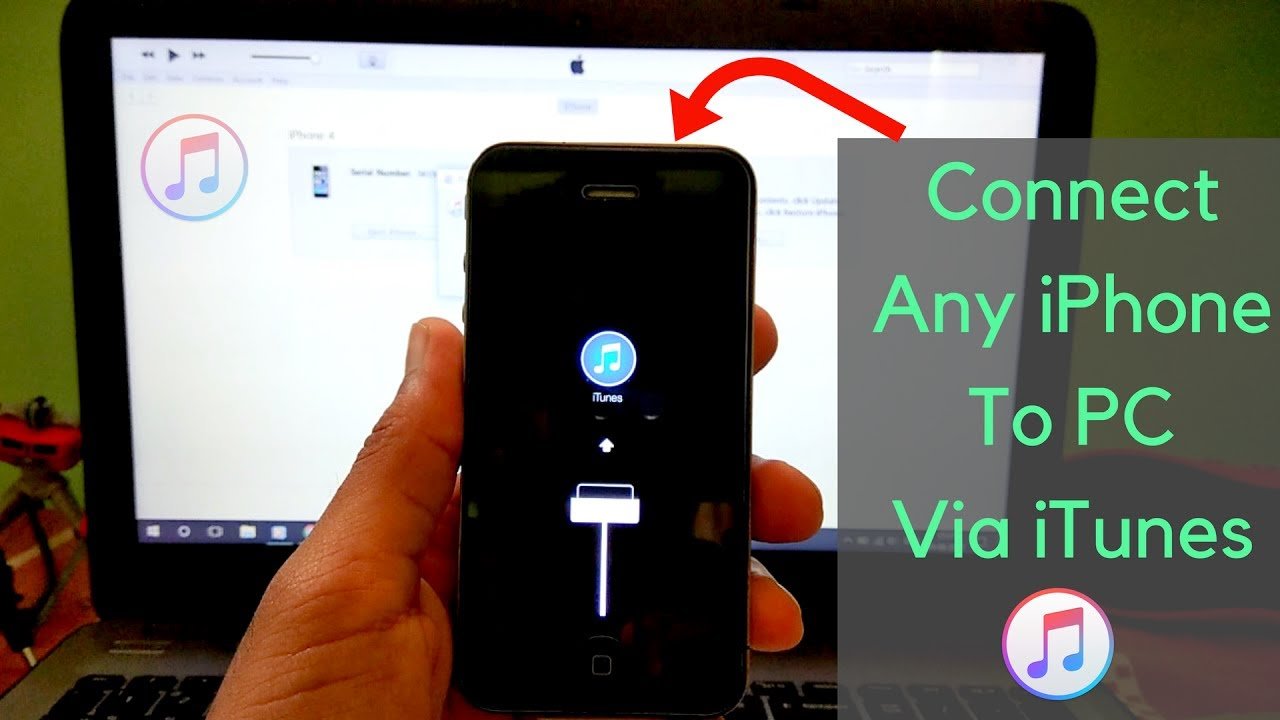
Are you getting an error message saying your Apple Watch wont pair because your iPhone is outdated and requires a newer version of iOS? This error can happen to anyone, especially when Apple releases a major iOS update.
But this can also happen due to compatibility between the Apple Watch and iPhone versions. In particular, if your iPhone is a much older model and can no longer support the iOS version your Watch model requires.
Well, were here to help you fix the matter at hand. So keep reading to see how to resolve this issue.
Contents
Dont have a lot of time? Then, check out our recommended tip summary.
- Update your iPhone to the latest version of iOS available for your model.
- Restart or force restart your iPhone and watch.
- Unpair your Apple Watch and then go through the setup steps again.
- Contact Apple Support.
Don’t Miss: How To Connect iPhone To Vizio Tv With Usb
Turn Off Airplane Mode
- Keep your Apple Watch 7 and iPhone close together to make sure that the connectivity range is good enough.
- Head over to your iPhone and open Control Center by swiping down the right side of the status bar.
- Now, enable Wi-Fi and Bluetooth > If you see the Airplane Mode icon on your watch face that means Airplane Mode is on.
- Also, turn off Airplane Mode on the Apple Watch by accessing the Control Center.
- Finally, restart your Apple Watch 7 and iPhone to apply changes.
Why Is My Apple Watch Not Pinging My iPhone
The Ping function means you can easily find your iPhone using your Apple Watch, so if this function isn’t working, it can be intensely frustrating. Here’s a look at reasons why your Apple Watch might not be pinging your iPhone.
- Your connection has dropped. Your iPhone and Apple Watch use Bluetooth and Wi-Fi to communicate with each other. If there’s an issue with either, it’s not possible to ping your iPhone.
- Airplane Mode is activated. If Airplane Mode is activated on your iPhone, the Wi-Fi connection is dropped, meaning the two devices can’t connect.
- Your software is outdated. If you haven’t updated either your iPhone or Apple Watch in a while, it may affect the connection. Update them both to the latest software for the best compatibility.
You May Like: How To Find Deleted Text Messages On iPhone
Why Doesnt My Apple Watch Work Without My Phone
If your Apple Watch doesn’t work without your phone, this can be for many different reasons. Different issues lead to distinct solutions or fixes, with some instances requiring intervention from Apple itself or even a new device.
Before reaching this stage, it’s important to narrow things down to the specific problem you’re dealing with on your device.
- Apple Watch is GPS-only. If your Apple Watch only has GPS functionality and isn’t a GPS+Cellular model, you can’t use it fully without your phone nearby.
- Apple Watch cellular service is down. If you haven’t arranged an eligible cellular service plan or your current plan doesn’t support the Apple Watch, it won’t work.
- Apple Watch software issue. If your Apple Watch previously worked well with a cellular connection but doesn’t anymore, it may be a software or update issue.
Solution #: Reset Network Settings On Both Devices
Some updates would automatically override the current network settings on the device. Although not all software update overrides yield negative results, some of them do tend to ruin the devices current network settings and eventually result in some conflicts.
Should this be the case, restoring the default network configurations will likely fix the error. This is when resetting the network settings on the iPhone and the Apple Watch is needed.
To reset network settings on the iPhone 13, follow these steps:
- Open the Settings app.
- Scroll down and then tap Transfer or Reset iPhone.
- Tap Reset then select Reset network settings from the given options.
- If prompted, enter your device passcode.
- Read the final warning and then tap Reset settings to confirm.
Wait for your iPhone to finish resetting and then reboot on its own. After rebooting, all default network settings and options are restored.
This means the need for you to reconnect to the Wi-Fi network and re-enable Bluetooth connections so you can pair your Apple Watch and the iPhone like the first time.
Also Check: How To Backup Passwords On iPhone
Troubleshooting Apple iPhone 13 Wont Connect To Apple Watch 7 From An Update
Performing the following procedures will help eliminate common factors that can cause pairing issues between the Apple Watch and iPhone following an iOS update implementation. Any of these subsequent solutions will likely rectify the transpiring glitch unless hardware damage is present on either device.
Pairing Requisites:
- Before you begin troubleshooting, make sure that your iPhone and Apple Watch are in close proximity. The normal proximity range is around 10 meters or 33 feet but may vary with the presence of wireless interference.
- Both Wi-Fi and Bluetooth features must be enabled on both devices as they are needed for the Apple Watch and iPhone to establish connection.
- Airplane mode must be disabled on both devices for them to connect or sync. An enabled Airplane mode on either device will prevent all wireless communications from taking place and thus the devices wont pair.
- Make sure that your Apple Watch is sufficiently charged.
Feel free to start whenever youre all set to troubleshoot your iPhone and Apple Watch 7. Dont forget to retry pairing your device after applying each solution to determine whether or not the problem is resolved. Proceed to the next applicable solution if needed.
Check Your iPhone’s Operating System For Updates
It’s a good idea to make sure you’re on the most current version of your iPhone’s operating system, especially before troubleshooting steps that require deleting information from the device.
You can check your version of iOS by launching the iPhone’s settings app, choosing General and tapping Software Update. You will be prompted to if there is a more recent version of iOS available.
Unfortunately, you cannot check your version of WatchOS when the Apple Watch isn’t pared with the iPhone.
Also Check: How To Block Unknown Calls On iPhone 11
Reset Your Apple Watch
In some cases, a normal reboot wouldnt be good enough to fix the software-related issue thats preventing you from pairing your Apple Watch. A factory reset will also be helpful if certain network-related settings are hindering the pairing process. To do this, simply head over to Settings -> General on your Apple Watch and scroll down to the very bottom to access the Reset option. Keep in mind that doing this will erase all the content stored on your Apple Watch and youll need to set up your Apple Watch as a new device using your iPhone again.
Solution : Check The Network Settings On Your Ios Device

Besides your Apple Watch, chances are that there could be a connectivity issue with your iPhone as well. To first diagnose this, try to connect your iPhone with any other Bluetooth device like AirPods or speakers. This will help you check if the problem is with the Apple Watch or your iPhone.
If the iWatch is not pairing due to faulty iPhone connections, then go to its Settings and check the Bluetooth connectivity. You can also go to its Control Center to make sure that the WiFi and Bluetooth settings are enabled. Furthermore, you can also enable the Airplane Mode on your iPhone, wait for a while, and disable it again to reset its connectivity.
Read Also: How To Block Unwanted Messages On iPhone