Through The Inbuilt Phone App
The most comfortable and straightforward way of blocking a number is by accessing the phone app on any phone and finding out the block contact option.
In the iPhone, its easy as just going to your contact list or recent which can be accessed by the phone app.
After which by clicking the I icon on the right-hand side of the contact you want to block.
This will give a screen where you will have to scroll down and find the block this caller option, usually the last option in the menu. After which you will be prompted to confirm the action and to block the contact. This way you can easily Block Unknown Calls on your iPhone.
See Also: 6 Ways to Get iPhone Emojis on Android
How To Know If Someone Blocked Me And My Number
There is no obvious way to figure out if someone blocked your contact on their iPhone. You might have to take their phone to check that out not a very good idea.
When you try to call an iPhone that has blocked your number, you hear a single tone, and then you are diverted directly to record a voicemail message.
How To Silence Unknown Callers
This is a handy new feature that arrived in iOS 13 in 2019. Perfect for anyone who hates talking to people on the phone.
With Silence Unknown Callers on all calls from unknown numbers will go straight to voicemail, you won’t even hear the phone ring. You will know that you missed a call because it will appear in the Recents list and you will see a message that you have a voicemail, if they leave one.
You will still be able to receive calls from people you have recently called as well as people who might appear in Siri Suggestions .
Recommended Reading: How To Play 8ball On iPhone
How To Unblock A Contact
For whatever reason you’re now ready to receive that call you were once dreading, unblocking calls and messages is quite a straightforward process.
Open the settings app on your phone, scroll down to Blocked to see the list of contacts that are blocked from reaching you. Tap the Edit button then tap the red – minus button. Then choose Unlock. To finish, tap Done.
How To Block All Unknown Numbers Using Do Not Disturb
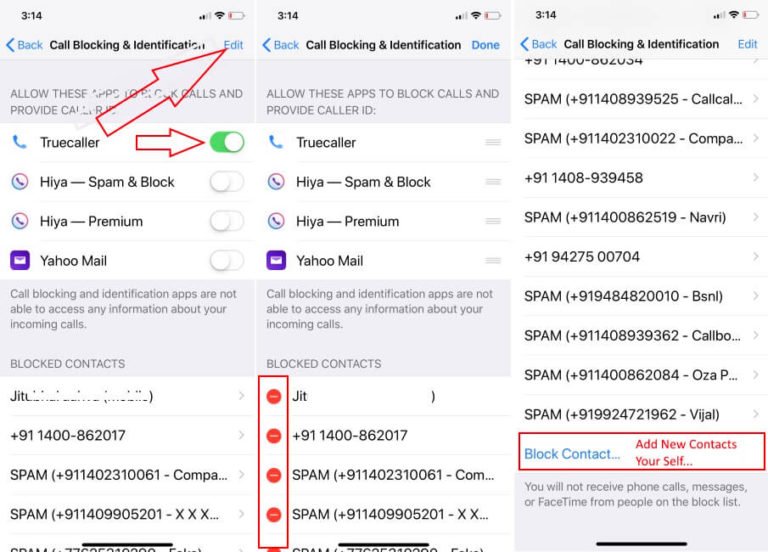
If have an older version of the iOS, you can still block unknown callers. Simply set Do Not Disturb to a 24-hour schedule and allow calls only from your contacts. Keep in mind that if you receive an important call from someone who isn’t in your contacts, you’ll miss it. You can, however, check for voicemails even from blocked calls. There’s also an option to allow a second call from the same person within three minutes to go through, so you can be reached in an emergency. Like the Silence Unknown Callers method, the Do Not Disturb method will block all calls labeled “No Caller ID,” even if the call is being made by someone on contact’s list. Heres how to block calls from all unknown numbers:
Recommended Reading: How To Take A Screenshot On My iPhone 8
How To Use Verizons Silence Junk Callers Feature
With iOS 14, Verizons Silence Junk Callers features should be turned on by default. Heres how to double-check:
Verizons spam blocker doesnt silence all unknown calls but filters out the ones that are junk/spam. Read more about how it works here. The feature is available now to all Verizon customers running iOS 14.
How To Block No Caller Id On An iPhone With Att Service
AT& T offers an app of its own, known as AT& T Call Protect, that will help you prevent unwanted calls from reaching your phone. The app is available to all AT& T subscribers using an iPhone 6 or up with HD Voice Capable iOS. You can opt for the more basic, free version or pay a monthly subscription of $3.99 for the premium option. Both choices provide Nuisance Call Alerts and Unknown Call Blocking.
Also Check: How To Add Gif To Text iPhone
Contact Your Phone Company
You may also try to contact your phone company and see which services it offers.
Some might give you a pay-monthly plan that gets rid of marketing calls, or change your number if you are constantly getting ID-withheld phone calls. In some cases the phone company might also be able to identify the number behind hidden calls, but then the network provider can only give the number to the police if an investigation is under way.
However, in terms of blocking a hidden number, we are afraid that the majority of phone companies cannot do much about it.
Why Are My Calls Being Silenced On My iPhone
If youre suddenly not receiving call notifications and dont know why, check the switch that controls Ring and Silent Mode it could be set to Silent Mode by mistake.
You may also want to double-check that you didn’t mistakenly activate the Do Not Disturb button in your Control Center.
Other possible reasons for call silencing could include:
- Your bedtime and sleep mode settings: If you use the Bedtime feature on iOS 13 and earlier, check to see if Do Not Disturb During Bedtime is on from the Clock app > Bedtime> Options. From the Health app in iOS 14, choose Browse> Sleep> Options> Sleep Mode and look at the toggle next to Turn On Automatically.
- Your headphones could be the culprit: Open the control center to see if the volume bar is too low or mistakenly muted. If you see a Headphones volume indicator on your screen, even if you disconnect the accessory, your iPhone could be stuck in headphone mode and require an inspection by Apple Support.
- Your device could be blocking unknown callers: Go to Settings> Phone> Silence Unknown Callers and move the toggle to the off position if its activated.
You May Like: Where Do I Find Blocked Numbers On My iPhone
Block Calls With Hidden Phone Numbers Using Contacts
Time Needed: 03 minutes
This method will block No Caller ID calls using contacts. This means that you need to create a No Caller ID contact, save it in your address book, and then block the contact. Heres how it is done:
1.Launch the Phone app from the Home screen.
2. Tap on Contactand tap the + icon.
3. Enter No Caller ID for the name, and 000-000-0000 for the phone number.Then tap DONE.
4. Scroll down to and select Block this Caller.
5. Then tap on Block Contact to confirm.
So whenever you a receive call that is not showing contact number, this means that the caller activated her/his caller ID. And once you have followed either of the methods provided above, rest assured that calls with no caller IDs will be rejected and blocked.
Thats covers everything about our topic. Hope this information helped you in any ways. If you find this post relevant, dont hesitate to spread the news. For more tutorial videos and troubleshooting guides for smartphones, please visit our YouTube Channel or our website. Thanks for your time!
Is The Number Hidden Or Simply Unknown
Firstly, it may be worth clarifying the difference between hidden and unknown numbers.
Unknown are those contacts that your telephone company cannot recognise. Whereas a hidden number, also called a private number, is the contact of someone who is consciously withholding his or her caller ID.
But in both cases, you cannot call back or see the number on your phone. The blocking methods that we have described above are not going to work with private and unknown calls. So what to do in those cases?
Also Check: Enter Promo Code Pokemon Go
Here Are Two Main Techniques You Can Block Contact With Ios 6
Set up Unwanted Caller Contact
- This process is a bit of a workaround, but its pretty useful
- Each time you receive an unwanted call, create a new contact and in the company name section, name it anything like Unwanted Caller or Scam or whatever you like
- Dont feed any name in the names section
- Each time your phone rings, you will know you dont have to pick this call. You can even specify a ring tone for the contact
- But thats not all. You can add multiple contacts to the same contact by adding it to the existing contact
Jail Break Your Phone
Its not the best idea but you can still do it to block callers.
Jailbreaking will allow you to access any unofficial blocking app that you can use for your iPhone.
However, we recommend you not to Jailbreak your phone because several warranties and claims become ineffective after that.
How To Filter Imessages From Unknown Senders
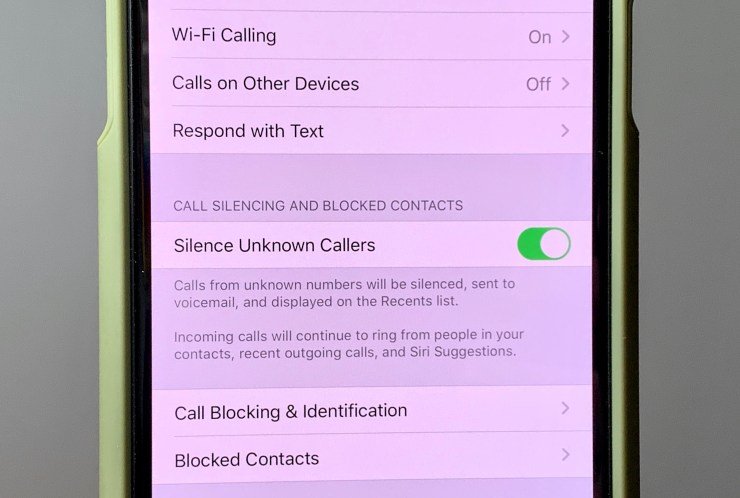
Sometimes you get too many marketing messages and want to filter all iMessages only from known people from your contact list.
In that case there is a simple way built into iOS
Go to Settings> > Messages> > turn on Filter Unknown Senders.
Once you do this setting, there will be new Tab added to the Messages section called as Unknown Senders and you will not get any notification for such iMessages.
You May Like: How To Factory Reset iPhone 6s
With Ios 13 Users Will Now Be Able To Block Calls From Unknown Numbers On Their iPhones
Blocking unknown calls is one of the many features to come in iOS 13
- You can now block unwanted calls on your iPhone
- No need for a third-party extension or app
- The new feature available in iOS 13
India has a huge spam call problem and anyone who has a SIM card in India probably gets a few unsolicited calls from people trying to sell credit cards, offering personal loans, or even promising outlandish returns if you invest in the stock market. If you’ve faced this issue, you’ll be happy to know about a new iOS 13 feature that allows you to block all unknown callers in one fell swoop. Yes, this iOS 13 feature silences calls from all unknown numbers. It’s an extreme option but one that may help you a lot if pesky telemarketers call you over and over again.
This option is great because it is built into iOS. You don’t need to use any third-party apps and pay with your privacy in exchange for peace of mind. According to Apple, with this setting turned on, iOS 13 will use Siri’s intelligence to allow calls to ring your phone from numbers found in the Contacts, Mail, and Messages apps on your device so in, other words, calls of people who you’ve interacted with in the past will still come through, even if you don’t have their number saved. All other calls will automatically be sent to your voicemail.
Before we get to the steps, you should know that this feature works only with iOS 13 and not older versions of iOS.
How To Report Spam Or Junk In The Messages From iPhone
When you open an iMessage from unknown sender, you will see a Report Junk link under that message in Blue color.
Click on link and tap Delete and Report Junk.
This will generate appropriate communication to Apple and delete the message from your device.
However in case you wish to block / report any SMS and MMS messages, then you need to contact your carrier.
Don’t Miss: How Do You Delete Hidden Purchases On iPhone
Tap Unblock To Remove That Person From The List
To remove this person from your list, tap the Unblock button where it appears to the right of their name. If ever you wish to block them again, you can go through the steps outlined in the first two sections above.
Well, thats all you have to do to unblock someone on your device. We hope this tutorial was helpful to you! If you would like to learn more, check out our next tutorial on how to set up your voicemail. If you missed one of our previous tutorials, check out how to use call forwarding and how to make/receive calls on iPhone.
When In Doubt Block The Number
Hopefully, by now you realize theres no reason to continue receiving unwanted calls. These are some simple and effective options for blocking numbers on your phone regardless of the kind of device you own. Contacting your carrier to ask about call blocking options is a solid way to solve your problem, and probably the only one if youre on a landline. For most mobile users, the first, last, and best line of defense is any of a number of very good apps that are designed to block calls.
Where do most of your unwanted calls come from? Is it national or international numbers? What do you think the future of telemarketing is in a world where call blocking is so ubiquitous? Share your experiences and thoughts in the comments below.
Read Also: How To Win At Pool On Imessage
Block No Caller Id Calls On iPhone Using Do Not Disturb Method
Time Needed :03 minutes
We will block No Caller ID calls manually under Do Not Disturb mode. Doing so will automatically silence calls with no caller IDs.
Materials
- iOS
Once done, all unregistered numbers and calls showing no Caller ID will be silenced as they are not saved in your contacts.
Tap Block Contact To Confirm That Youd Like To Block Them
You should see a button pop up at the bottom of your screen. To confirm that you want to prevent that person from contacting you, tap Block Contact at the bottom of your screen.
Thats all you have to do to block someone from calling you on your iPhone. If the person youd like to stop from contacting you is saved as a contact in your device, there is another method you can use. Next, well show you how to block a saved contact on your device.
Don’t Miss: How To Remove Sim Card From iPhone 7 Plus
S To Block Unknown Callers On iPhone
Follow the steps below to block Unknown Callers on iPhone by setting up the Do Not Disturb Mode on your iPhone to receive Calls only from Known Callers.
1. Open Settings on your iPhone and tap on Do Not Disturb.
2. On the Do Not Disturb Screen, turn ON the option for Do Not Disturb by moving the toggle to ON position
3. Next, scroll down and tap on Allow Calls From.
4. On the next screen, tap on All Contacts.
After this, your iPhone will only allow Calls from people on your Contact List. All other Calls from unknown Callers or Callers with Hidden Caller ID will be automatically blocked on your iPhone.
One potential problem with this method of blocking Unknown Callers on iPhone is that you may miss out on some valid Calls from people who are not yet on your Contact List.
However, the good thing is that you will still get a missed call notification, and genuine Callers will be able to leave a Voicemail on your iPhone.
How To Hide Your Number On iPhone When Making Calls
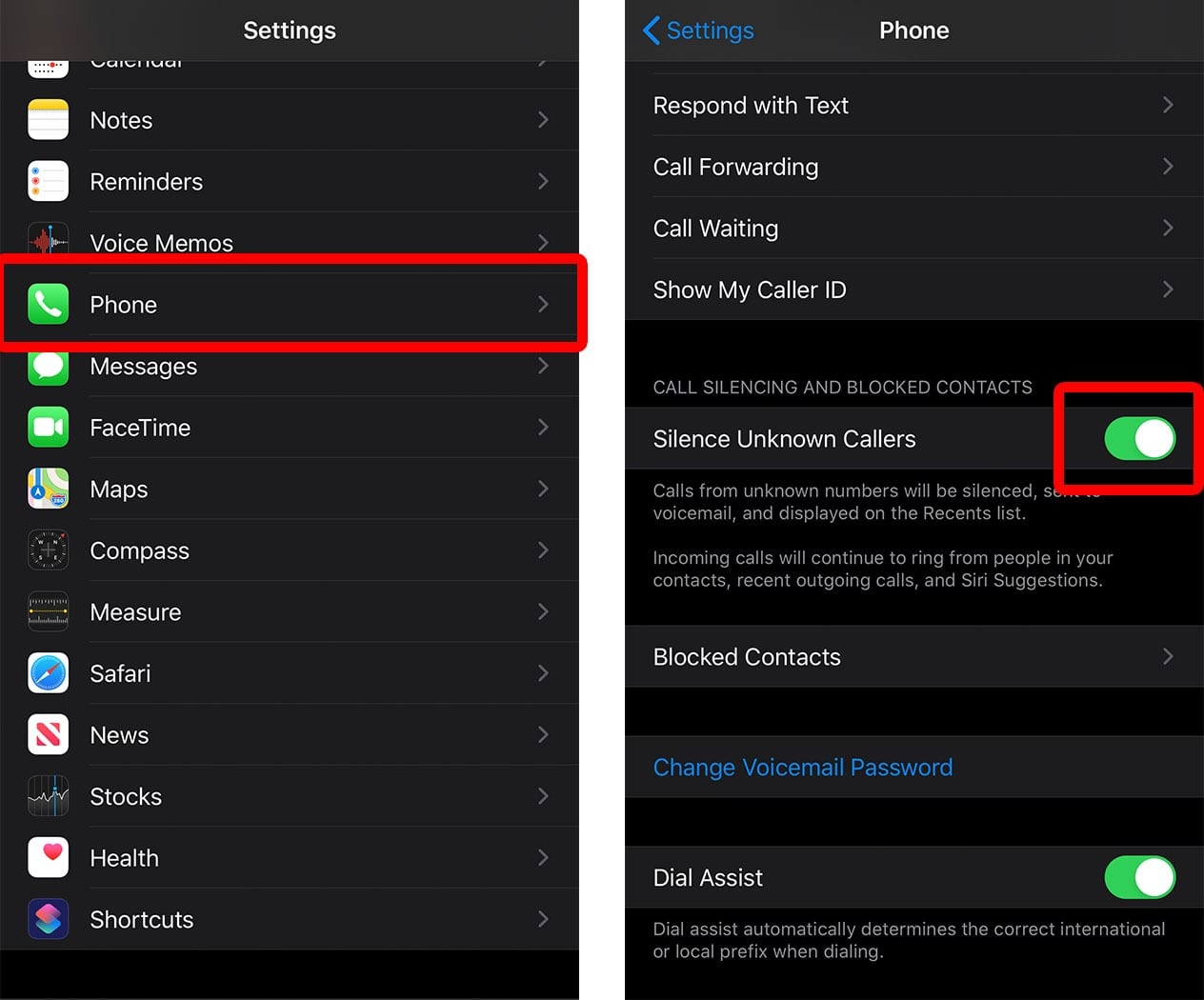
There are two ways to hide your number on your iPhone when you make calls. The first way is to go into the Settings app and tap Phone. Next, tap Show My Caller ID and turn off the switch next to Show My Caller ID. Youll know the switch is off when its gray and positioned to the left.
Its important to note that some wireless carriers dont give you this option on the iPhone itself, so dont be surprised if you dont see Show My Caller ID in the Settings app of your iPhone. Some carriers, such as Verizon and Virgin Mobile, make you set this up online or by calling their support team.
You can also hide your number on your iPhone when making individual calls by dialing the shortcode *67 before dialing an actual phone number.
Also Check: Can I Screen Mirror iPhone To Samsung Tv
How To Block Numbers On An iPhone
Let’s start with the easier task. Blocking a phone number on an iPhone is simple.
Let’s start by imagining that you receive a call, hang up , and then decide you want to block that person’s number and avoid being bothered by them in the future.
There is another way to block a caller. Alternatively you could:
Wondering what will happen next time your nuisance caller attempts to ring you?
When we tried calling an iPhone that had blocked us, we heard a single ring, and were then diverted to the O2 messaging service, where we recorded a message. But the iPhone didn’t ring, or show the number in its recent calls. We were able to find the voicemail in the end, but it wasn’t stored in the normal place, but in a special blocked folder – and we weren’t notified about the message being left.