How To Unblock A Blocked Number Or Contact On Your iPhone
- You can easily unblock a blocked number on your iPhone if you no longer want to prevent that number from sending you calls, texts, or FaceTime requests.
- The process of blocking a number takes only a few seconds, and the unblocking process is equally simple and quick.
- Here’s how to unblock a blocked number or contact on your iPhone.
There are many good reasons to block a phone number or contact on your iPhone.
Maybe you’re screening every call you get and blocking the spam calls as they come in. Maybe you don’t want texts from friends popping up on your screen while you’re at work. Or maybe you don’t want a certain ex to be able to contact you anymore.
The good news is that blocking a contact takes only a few seconds. The better news is that blocking a number isn’t permanent, so if you change your mind, you can undo the blocking. In fact, unblocking a number is even easier than blocking it in the first place.
Before we get to that, though, let’s make sure we’re on the same page as to what blocking callers really does.
How To Block A Number On iPhone
To begin our journey of stopping nuisance calls, let’s learn how to block a number. Remember, you can add your own phone number to the National Do Not Call registry. Once your number has been listed for 31 days, if you receive an unwanted call, you can report it. The offending company will receive a penalty. Not every nuisance caller is a telemarketer, though. Sometimes you get calls over and over again from the same number, so you might need to block a phone number just to keep yourself sane. Here’s how to block someone on your iPhone:
Bonus Tip: View All Blocked Contacts On iPhone
If youd like to review all of your blocked contacts, you can access a menu in Settings that displays a list of all blocked numbers.
To access that list, first, open the Settings app on your iPhone.
Scroll down the Settings menu and tap Phone.
On the Phone screen, tap Call Blocking & Identification.
You can now see a list of all your blocked contacts.
To unblock someone from this list, tap Edit in the top-right corner of the current screen. Then, find the contact to unblock and tap the red – sign beside their name.
Tap Unblock next to the contacts name, and then tap Done in the top-right corner.
And your contact is now unblocked!
iPhone makes it easy to block and unblock people, and you should use this feature to keep any annoyances out of your life.
Also Check: How Do I Adjust The Volume On My iPhone
Unblock Phone Calls From Contacts
Way 1: Remove contacts from the phone block list.
Step 1: Access SettingsPhoneBlocked.
Step 2: Click Edit on the top-right corner.
Step 3: Tap the minus icon before the contact you want to remove from the list, and hit Unblock.
Way 2: Unblock contact from contacts.
Open Contacts, click the contact whose phone calls will be unblocked and select Unblock this Caller.
What Happens When You Block A Number On Your iPhone
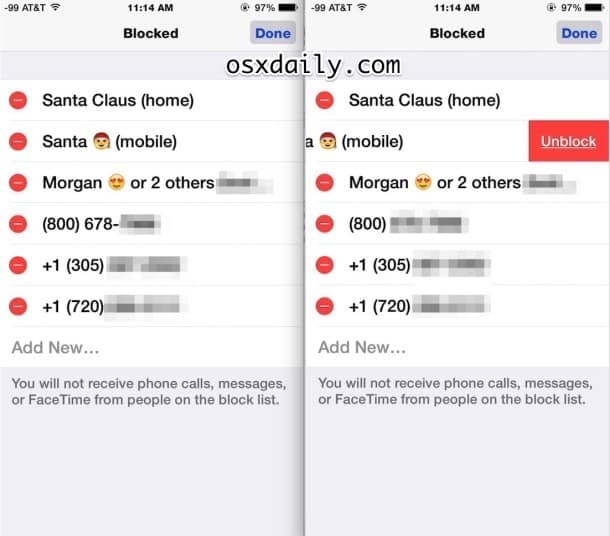
When you block a phone number on your iPhone, you’ll no longer receive calls, texts, or FaceTime requests from the blocked number.
Here are the key changes:
- Blocked calls will go straight to voicemail. That does provide the blocked caller with a clue that they’ve been blocked.
- Blocked callers can leave voicemails.But those will appear in a “blocked messages” section separate from your normal visual voicemail list.
- You will never receive blocked texts. But, for the sender, they will still appear to go through as normal.
You May Like: What Are iPhone Screens Made Of
How To Activate iPhone Without Sim Card Using R
An R-SIM/X-SIM is a chip located nearby the SIM card. This chip allows you to use a new carrier by pranking the SIM into thinking it isn’t a “traitor”. Therefore, please try to unlock iPhone without a SIM card via R-SIM/S-SIM:
- Insert the R-SIM into your iPhone.
- It will display a list of networks available.
- Opt for your desired cellular network provider.
- Choose “Input IMSI” if your network carrier isn’t detected.
- Input the 7-digit carrier code if required.
- Choose your iPhone model from the pull-down list.
- Pick your desired unlocking method and wait for the task to be processed by the device.
How To Block And Unblock A Phone Number On iPhone
– Has an annoying number been ringing your phone all day and night? Block it. It’s easy and completely free to do. Privacy is important, and so isn’t your mental health. You should take advantage of the built-in tools to protect yourself from robocalls, spam, or former friends and exes who you’d rather never hear from again. Here’s how to block unwanted calls on your iPhone – plus, how to unblock people later if you should change your mind. We also detail what exactly happens when you block a number and whether blocked folks can still send texts or voicemails.
Also Check: How To Invert Colors On Picture iPhone
What Happens When You Block A Number On iPhone
A blocked iPhone number can’t call you. And they can’t FaceTime you or text you, either. But it doesn’t mean the shunned caller has no way to get in touch, because they can still leave a voicemail.
In fact, when a blocked number calls you, your phone routes it immediately to voicemail, but your iPhone will not send you an alert that you have a new voicemail message.
Rather, the blocked caller’s voicemail will remain in your inbox until you go in and and delete it.
Unblock Contacts Using Third
If you blocked a contact via third-party caller ID apps, you might not receive calls or texts from the personeven if the number isnt on your devices list of blocked contacts. Check the contact details on the app, or open the list of blocked numbers in the apps settings menu and unblock the number.
Better yet, make the system phone app that shipped with your device the default app for phone calls.
Head to Settings> Apps & notifications> Default apps> Phone app and select the system default Android phone app.
You May Like: How To Upload Documents From iPhone
How To Unblock A Number On iPhone iPad Or Ipod
SK August 10, 2019
Not getting calls you think you should be? Accidentally blocked someone and now you wonder just how do you unblock someone on your iPhone? Or maybe the block was intentional, but now things have calmed down, and youre ready to receive calls again. Whatever your reason, you want to unblock a number on iPhone today.
The good news is that its really easy to unblock someone on your iPhone!
When you unblock a contact, phone number, or email from reaching your iPhone, iPad, or iPod touch, all phone calls, FaceTime, and Messages return to normal.
For folks looking at how to block numbers, check out this article.
So lets get to it!
Set Up An App To Filter And Detect Spam Calls
You May Like: How Do I Cancel An App On My iPhone
How To Silence Unknown Callers
Its one thing to block a known contact, but blocking spam callers is not that easy as spam calls can come from multiple phone numbers. To combat this issue, Apple has added an option to silence calls from unknown numbers.
Heres how to enable it.
Once this feature is on, calls from unknown numbers will be sent straight to voicemail you wont even hear the phone ringing. The only way youll know about the call is if you see it in the recent calls list or, in case of a voicemail, look for it in the Voicemail Inbox.
You Hate Them You Hate Them Not Here’s What To Do When You Want To Unblock Them On Your iPhone
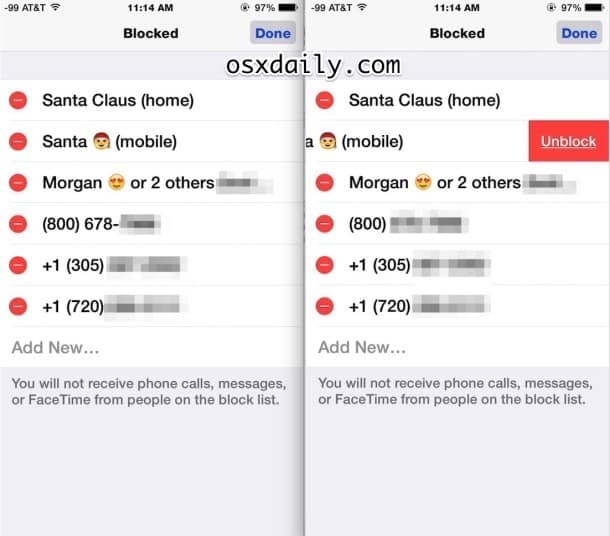
There are plenty of good reasons to block someone on your iPhone. Maybe your ex broke your heart but still rings you when bored. Or perhaps youre tired of the supposed friend who sends you memes at all hours of the day and night. While it makes sense to block some numbers, there may come a time when you change your mindor block the wrong personand have to scramble to figure out how to unblock someone on your iPhone.
Take, for instance, my friend. He was frazzled by endless robocalls and became a bit too enthusiastic about blocking unfamiliar numbers. Long story short, he missed a career opportunity by mistakenly blocking the headhunter hed been working with. But dont panic if you blocked someone accidentally. Its even easier to unblock them.
Ready to learn how to unblock someone on an iPhone? We made it really easy, with step-by-step instructions thatll walk you through the entire process. When youre done, learn some handy iPhone hacks, like how to tell if someone blocked your number and how to view and delete the .
Read Also: How To Retrieve Blocked Messages On iPhone
Unblock A Phone Number On Your iPhone
Thats it!
You can also unblock people by finding their number or email in your lists of recent calls and text messages
- Select the i information button
- Choose Unblock this Caller
Unblock A Number On iPhone
If you remember the contact you blocked, you can easily unblock them from the Phone app. But if you cant recall the contact, check the list of blocked numbers in the Phone settings menu and unblock them accordingly.
In this section, well show you different techniques to unblock contacts on your iPhone and iPad.
1. Unblock a Contact from the Phone App
Launch the Phone app, tap the info icon next to the number you want to unblock, and tap Unblock this Caller.
If the contact isnt in the Recents section, head to the Contacts tab, select the contact you want to unblock and select Unblock this Caller.
2. Unblock Contacts from the Settings Menu
This is the best approach to follow if you want to have a cursory view of all blocked contacts on your iPhone.
Addendum: Unmute Unknown Callers
iOS and iPadOS ship with a feature that automatically diverts calls from unknown/unsaved numbers to voicemail. Think of this as a soft block. If you arent receiving calls from numbers you didnt block, the Silence Unknown Caller feature is probably active.
Head to Settings> Phone> Silence Unknown Callers and toggle off Silence Unknown Callers.
Don’t Miss: How Much Does It Cost To Replace iPhone Xr Screen
Unblock A Number In iPhone
Firstly, start with unblocking a number in your contacts. Follow the steps from the below:
If you blocked a recent caller who wasnt in your contacts and now regrets it , heres what you should do? Let us see it.
How To Block Unknown Calls On iPhone iPad Or Ipod Touch
As said this feature is built into iOS which assists you to block any unknown calls or even known numbers from contact list.
Further iOS allows you to filter iMessages from unknown people as well as report them as a spam or junk.
There are three different methods to do the same task, you may choose whichever you feel easy and quick
Don’t Miss: What Is Screen Mirroring On iPhone 7
Unblock A Number From Your Recent Calls List
rd.com, getty images
If you blocked the number fairly recently, youll probably still see it in your recent call list. So head there to make the change.
How To Silence Unknown Callers & Those With No Caller Id
This feature, introduced with iOS 13, will block unknown calls by sending all calls from unknown numbers straight to voicemail. If you don’t have iOS 13, find out how to update your iOS, or skip down to the next section for an alternative method. With this feature you could miss important calls from numbers that you haven’t listed in your Contacts, like your doctor or pharmacy. However, it’s very useful for weeding out robo-calls, scammers, spoofers, and telemarketers. This method also silences phone calls made using this common trick to hide your Caller ID, even those made by people in your Contacts list. Here’s how to enable Silence Unknown Callers to block unknown calls on your iPhone:
You’ve done it! Enjoy the sweet, sweet silence. But remember that when your bank or doctor offers to call you back, you’ll have to ask them what number they’ll be calling from and make sure to add it to your contacts, or else you’ll likely miss the call. There is a caveat to this approach: it doesn’t silence calls from numbers which Siri identifies as suggested contacts. If a number repeatedly calls you, for example a political operative trying to talk up their candidate, then Siri may identify them as a possible friend, and then their calls will start getting through again.
Also Check: How To Share Contacts On iPhone
Unblock A Number From Your Blocked Contacts List
rd.com, getty images
If a number doesnt appear in your list of recent callsor you just dont feel like searching for it therefind it in the list of all callers youve blocked. Its just as easy to unblock a phone number there.
Unblocking Contacts On iPhone
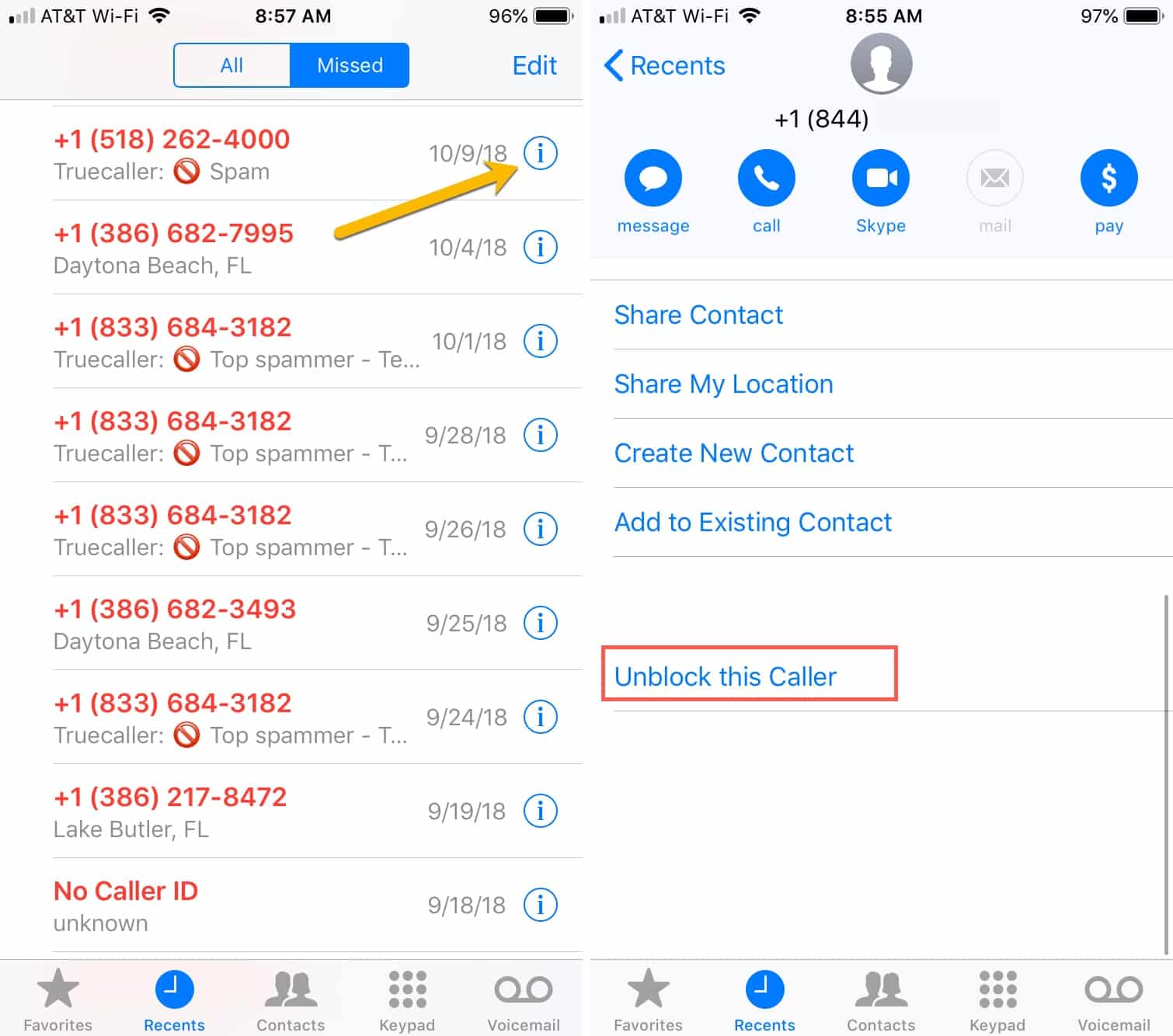
Open up your Settings app on your iPhone. Navigate to Do not Disturb and finally tap the option for allowing calls. You may select one of the options from the list, pick whichever suits your situation best.
Heres a quick overview of your options:
- Everyone This setting will allow all callers to reach you, even in DND mode.
- No One By blocking calls by everyone , you can make sure that your iPhone wont ring or even notify you during the time your scheduled or manually activated Do Not Disturb mode is switched on.
- This setting will only allow calls by contacts which you have marked as a favorite in your Phone app. Select the bottom tab Favorites in your Phone app or edit one of your contact entries to make it favorite, this option is great for significant others or important family members.
- Contact Groups By specifying a contact group here, you can filter between e.g. work and home or by departments at work. Perhaps you only want the management to be able to call you, or your most important clients while on vacation. This is the right option if favorites dont really apply and you want to be able to filter.
Don’t Miss: How To Upgrade To New iPhone
iPhone Block Caller What Do They Hear
I am sure you must be curious on what happens on the other end?
When you block some number and he/she tries to send Message, then it will never show Delivered notification to them. But there will be no explicit message to them that the call or message was blocked.
However remember that the blocked number can still leave a voicemail without being notified about it.
So when the blocked user calls you he will not listen to the ringtone but directly diverted to the Voicemail, without being notified to you as a missed call or a voicemail.
If You Unblock A Number On The iPhone What Happens
While your phone is blocked, you won’t receive any calls or messages from the blocked number. So, anything that person might’ve sent you while their number was blocked, there’s no way of seeing those messages.
Now, if you decide to unblock a number, you’ll start to receive calls and messages from that moment forward. Fortunately for iPhone users, the way to unblock contacts is just as easy as blocking them.
Recommended Reading: How To Set Apple Music As Ringtone On iPhone