Phone Companies Still Might Have Proof Of What You Send
Even if you manage to clear messages from your phones data, there still is a way for them to be restored, especially if needed for a legal case. Most cellphone companies retain a log, as your texts are sent from your phone through their systems.
They have some caches or some intermedia server there that may temporarily store those text messages, said Yinzhi Cao,an assistant professor in the department of computer science at the Johns Hopkins School of Engineering.
However, because of the large number of cellphone users, carriers will eventually overwrite message data as new ones are sent, saving only the basic information that a text message existed.
Most likely, they have the metadata for example, the sender and the receiver and the time. The real text message, the real content has been deleted, Cao explained. You wont be able to recover the older things after a certain time.
While some carriers may save this metadata for a longer period than others, the actual messages may be gone, even if law enforcement needs them.
Use Data Recovery Software To Recover Deleted Text Messages On iPhone
Data recovery software may be able to recover deleted texts on iPhone if you act quickly. Deleted text messages are not immediately physically removed from your iPhones storage. The messages are made inaccessible and their storage space is marked for potential reuse.
There are plenty of options when it comes to data recovery software. Most of them work similarly by scanning a storage device and repairing the broken logical links that make the lost data inaccessible. The differences show up in their user interfaces, ease of use, and recovery capabilities. Some solutions are far superior to others and give you a much better chance of successfully recovering your lost data. If youd like to learn more about iPhone data recovery software we invite you to check out our guide on the subject.
Over time we have tested many data recovery applications with widely varying degrees of success. One we keep coming back to is Disk Drill. We like it for the following reasons.
- The tool features an intuitive and user-friendly interface that makes it easy for any user to recover their data.
- Recovery is done with a few simple clicks.
- Disk Drill supports many different file formats and types of storage devices.
- The tool always recovers our lost data.
- Disk Drills developers ship the product with a bunch of free data protection tools.
Thats why we will be using Disk Drill to demonstrate how to recover deleted messages on your iPhone. Use the following procedure.
Bonus: How To Back Up Imessage On iPhone With Itransfer
As mentioned above, your iMessage and messages would be overwritten by new messages after thousands of new messages crush in. And also, sometimes you might delete your iMessage and messages by mistake. You could actually back up iMessage on iPhone to computer with the help of Leawo iTransfer, a professional iOS data transfer and backup tool that helps you easily transfer data and files between iOS devices , iTunes and computer. It could help you back up 14 types of data and files from iPhone to computer, including messages, notes, reminders, call history, music, video, picture, etc.Download and install Leawo iTransfer on your computer. Then, follow the below steps to learn how to back up iMessage from iPhone to computer.
Step 1: Run Leawo iTransfer and connect iPhone to computer with USB cable.
Step 2: Open iPhone > LIBRARY > SMS tab the left sidebar. The text messages will show up in the right part.
Step 3. Preview and then select the messages you need to back up onto your computer or iTunes. Then click Export button at the top middle.
Step 4. On the popup Export SMS window, choose a target folder on your computer to save the messages. Then name the file and click Save button to start to export iMessage and other messages from iPhone to computer.
- 10,000,000 people are using Leawo!
- All Transactions are protected!
Don’t Miss: How To Add Another Language To Keyboard iPhone
Search Messages On iPhone Using Siri
Siri has seen a lot of improvements in the last few years and one of its abilities is it can help you search messages on your iPhone. You can just ask Siri for the text message you are looking for and it will help you find it on your device.
Press and hold down the Home button on your iPhone and Siri will launch. Ask it for “Check new messages” and it will check if you have received any new messages. You can also ask “Search in messages” and it should do that as well. You can play around with different phrases to find the exact message you are looking for.
Solution : Quickly Search Text Messages On iPhone With Fonedog Ios Data Recovery Software
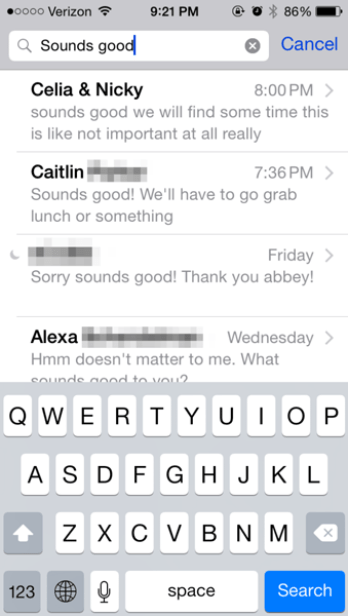
If you are looking for a faster and convenient method to search iMessage/text messages on iPhone, why not use FoneDog iOS Data Recovery software.
This program allows you to recover old text messages/iMessages and some those important deleted data like contacts, photos, videos and even more in a lesser amount of time.
It not only can search text messages on iPhone by date but also fix iPhone message search not working problem.
How to search text messages on iPhone, follow these steps:
iOS Data RecoveryRecover photos, videos, contacts, messages, call logs, WhatsApp data, and more.Recover data from iPhone, iTunes and iCloud.Compatible with latest iPhone 11, iPhone 11 pro and the latest iOS 13.
Step 1. Download FoneDog iOS Data Recovery and Launch
On your computer, download FoneDog iOS Data Recovery, install and launch the software. If you want to search messages on mac, then download the Mac version.
Step 2. Connect the iPhone and choose Messages & Attachments
Using an original USB cable, connect the iPhone to your Mac until the program detects it. When the connection is stable on your screen will display all the files available to search and recover.
You can choose Messages and Attachments and click âStart Scanâ.
Step 3. Searching is over
Once you have found what you were looking for, tick the box of the given selection and click either âRecoverâ.
Also Check: Does iPhone 11 Supports Fast Charging
How To Allow Spotlight To Search Through Messages
If you dont see any messages on the Spotlight search feature, chances are that the search option for Messages is turned off in the Spotlight settings.
However, you can quickly turn it on like so:
Try performing a Spotlight search again and you should see results from the iMessage app now.
Solution : Using Spotlight To Search Text Messages/imessages On iPhone
The spotlight is a powerful built-in feature launched in iOS 14 that allows all iPhone users to search text messages/iMessages or even anything and anywhere from the device. It is a quick way to find any phone features like apps, contacts, messages, notes, and anything you can think of.
You may have an option to edit what will appear on the Spotlight Search by going to Settings> General> Spotlight Search> Tap slider control by either moving the order or uncheck the labels so they wonât be included in the Spotlight search.
To search iMessages/text messages on iPhone using spotlight, follow these steps below:
Remember that when searching using Spotlight, the results matching your query will appear from all messages such as text messages, emails, instant messages, and other contents on the iPhone.
Search Text Messages/iMessages with Spotlight
Also Check: How To Edit Videos Together On iPhone
Way 3 How To Find Old Text Messages On iPhone Via Spotlight Search
The Spotlight Search is a convenient way to find anything on iPhone. All you have to do is enter one keyword. Below are the steps to look up old text messages on iPhone via the Spotlight Search.
1. Swipe down on the home screen to access Spotlight Search.
2. Tap the search bar and enter a phone number or a keyword related to the message.
3. It will show all relevant results and you can tap the message you are looking for to have a check.
How To Find Old Text Messages On iPhone By Searching
Aside from manually scrolling through your messages to find your old text messages, you may also search any word in the message’s content to find them. When you use the Messages app’s search box to look for a term, all of the messages that contain the word you’re looking for will appear at the top of the screen. This is the quickest method to locate what you want on your iPhone while also giving your fingers a break.
Step on How to Find Old Text Messages on iPhone by Searching:
Step 1Go to the Messages app on your iPhone to access all of the conversation threads, use the search box at the top of the screen. To make it appear, you may need to drag it down from the middle of the screen.
Step 2Use the search bar to type the phrases you remember or use your voice with a press on the mic. Then, on the screen, all of the message-related information will appear. To view the message, simply tap it.
But the downfall side of the method mentioned above is that it is only effective when your messages are still appearing on the apps surface. But what if for some reason you can no longer see them. Well, do not worry about that, we still have solutions for you. Below are the following.
Read Also: Is My iPhone Listening To Me
View iPhone Messages From An Itunes Backup
If you don’t have access to your iPhone anymore, or the texts you are trying to view have been lost or deleted, you’ll need to use a backup of your iPhone.
If you backup your iPhone to your computer , your messages will be saved to the backup. The problem is, you can’t actually access your messages in the backup without a tool like iBackup Extractor.
iBackup Extractor is a trusted tool which allows you to access the information stored in a backup of your device, and even extract it to your computer!
What you’ll need:
- You can use iBackup Extractor on a PC running Windows 10, 8 and 7, or Mac using Mac OSX 10.12 or higher.
- A backup of your iPhone stored on your PC or Mac.
How to View iPhone Text Messages on Computer Without Phone:
As mentioned, you don’t actually need your iPhone to be able to use iBackup Extractor. This tool accesses a backup of your iPhone stored on your computer to enable you to view your backed up messages.
What’s that, you need to view old iPhone messages, or ones which have been deleted from your phone? No problem, if the messages are stored in a backup, you can get to them with iBackup Extractor.
To view your messages, launch iBackup Extractor, select the backup containing your desired messages, and select the conversation you need to view its messages!
You can also search your messages for a particular contact or key phrase by entering your query in the search bar in iBackup Extractor!
What Next?
Way 4 How To Find Old Text Messages On iPhone Via Mbackupper
You can also look at old iPhone text messages on computer. It can be easier to find certain text messages on a large screen. One iOS data manager named AOMEI MBackupper can list all your text messages and iMessages so you can easily find the one you need.
1. Donwload, install and launch AOMEI MBackupper.
Also Check: How To Screenshot On iPhone Se
Check Recent Messages Using Siri
The Siri app on your iPhone can also help fix cant search for old texts in messages after iPhone restore issues. However, it is essential to point out that Siri does not search through your entire messages history but will trace the latest text message threads.
Step 1: Enable Siri by simply long pressing the Home button or the Side button.
Step 2: Ask Siri Do I have any new messages? or Check new messages.
Step 3: Siri will read all your new messages and will let you know if you have the most recent text messages.
Step 4: You can ask Siri to repeat if you did not catch the previous messages by saying Read Again.
How To Play Games On Imessage
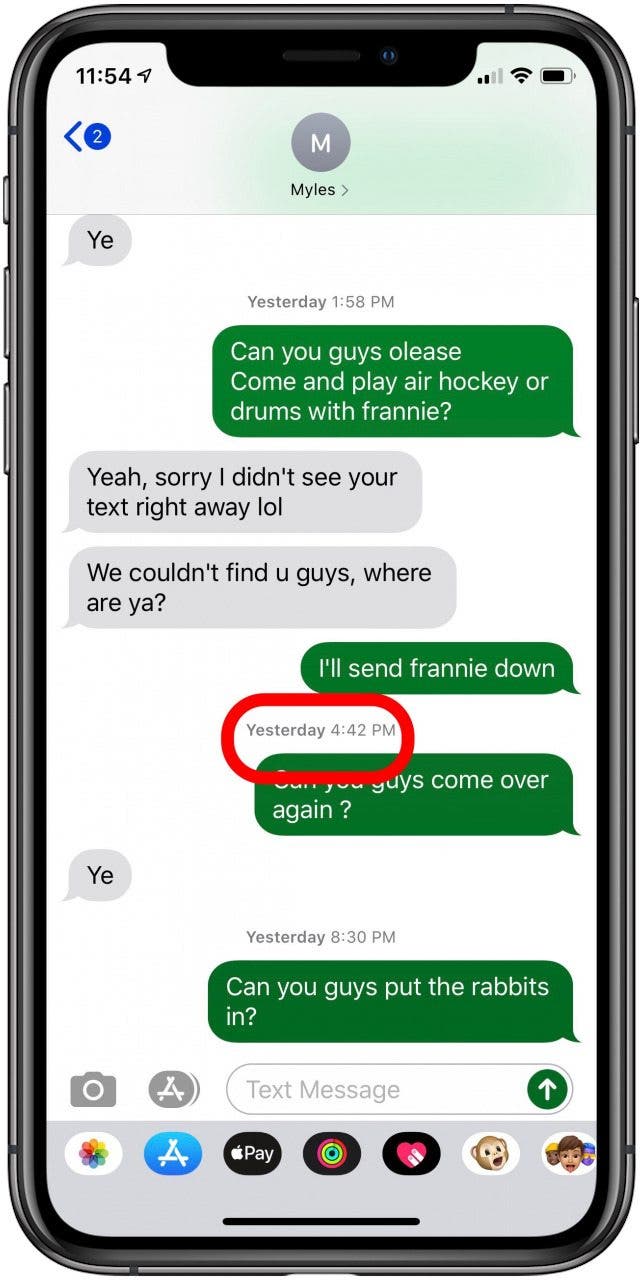
Open the Messages app > Open any message thread > Tap on the App Store icon above the keyboard > Tap on the search icon to the right of the App Store text > Type in the game you want to play > Download.
Open up the message thread of the person you want to play a game with > Tap on the icon of the game in the app bar above the keyboard > Play the game.
Don’t Miss: How To Fix Gps On iPhone
How To Search Imessage By Date
Search text iMessage by date on iPhone? I text a lot so pressing “load earlier messages” isn’t an option. Is there anyway I could load the messages on my computer, or is there an app that I could use to search iMessage by date? I could get them off my iPhone or iPad. Please show me a hand. asked by Opaque9381 on Apple Communities.
Quite a lot of iOS device owners ask questions like the above one. With a large number of messages that we receive every day through the iOS devices, it could be a serious challenge if we want to search certain information from text messages/iMessage on iPhone, especially when we need to find phone numbers someone texted to us through message/iMessage. Searching iMessage/message by date could make things easier. However, sometimes you may want to search iMessage on Mac computer. This has made things more complicated since Apple has made a mess on Message on Mac computer. Then, how can you search iMessage by date? In this guide, we would like to introduce you several different ways to help you search iMessage by date.
Using Siri To Search Recent Text Messages
You can try to think differently if you still can’t search for old texts in messages after iOS update. An inbuilt feature could do that: Siri. It is very easy to ask Siri to search for texts in messages. However, it has very obvious shortcomings that you can only access the most recent text messages via Siri.
Activate Siri by pressing the Home or Side button for 2 seconds.
Ask Siri the question of “Can I check my text messages”. Then Siri will search through the latest texts in message app and show them to you.
Recommended Reading: How To Fix Ghost Touch On iPhone 11
Search Text Messages On iPhone Or iPad
You can either use the search tool built into the Messages app or your devices operating system to find messages. Well show you how to use both.
Search Texts Using the Messages App
The Messages app ships with a built-in search tool that lets you easily dig through old messagesboth SMS and iMessages.
If you dont find the search bar, swipe down on any conversation on the screen. That should display the search bar at the top of the first conversation.
Type the keyword you want to search for in the search field. The search tool will display the last three conversations/messages with the keywords in the Conversations section. Additionally, texts matching the search term are highlighted in black.
If there are any links or documents related to the keyword, youll find them in the Links or Documents section. Tap See All to see results from other conversations.
You can also search for locations or GPS coordinates via the Messages app. If you cant remember the exact details, type location in the search bar and look through the Locations section.
Youll find previews of the last three locations you sent or received on the results page. Select See All to check more location info from older conversations.
Unless you open the conversation, its almost impossible to determine whether you sent or received the message on the results page. So tap an entry in the search result to open the conversation.
How To Send A Group Message On Imessage
Open the Messages app > Tap on the square with the pencil in the top right corner > Start typing the contact’s name > Tap on the contact from the list > Type another name and select the contact > Repeat until you have added all the contact names you want to be in the iMessage group.
The maximum number, or iMessage group chat limit, is 32.
Don’t Miss: Why Is My iPhone Not Ringing When I Get Calls
How To Show Your Sms Text Messages On Your Mac Or iPad
iMessages are automatically synced to a Mac or iPad signed in on the same Apple ID and with iMessage toggled on, but text messages are not. To see text messages sent to the number associated with your iMessage account:
Open Settings > Scroll down to Messages > Tap on Text Message Forwarding > Toggle the devices in the list you want to allow to send and receive text messages from your iPhone.