How To Get Into A Locked iPhone With Siri
If you donât want to erase your deviceâs data while resolving this issue, you can use Siri. You should know that this is not an official fix and only works for limited iOS devices . Ideally, it is considered a loophole in iOS, which can be exploited to fix a disabled phone. You can learn how to get in a locked iPhone by implementing the following steps:
Step 1. To activate Siri, please long press your home button on the phone. Ask for the present time and wait for its response. Now, tap on the clock icon.
Step 2. On the world clock interface, add another clock.
Step 3. The interface will ask you to search for a location of your choice. Type anything on the search tab and select it to get various options. Tap on the âSelect allâ text.
Step 4. A few added options will be displayed. Tap on âShareâ to proceed.
Step 5. Out of all the options to share this text, select the Message app.
Step 6. A new interface will be opened from where you can draft a new message. Type anything in the âToâ field and tap “return” from a keyboard.
Step 7. Then the text will be highlighted. Tap on the add icon.
Step 8. This will open another interface to add a new contact. From here, tap on the âCreate new contactâ option.
Step 9. Instead of adding a contact, tap on the photo icon and select the âChoose Photoâ option.
Step 10. This will open the photo library on your phone. Visit an album or wait for a while.
How To Unlock A Locked iPhone
Erase iPhone
4 min read
Our phones have become an integral part of lives and with so much information on it and passing through it, it has become a very big deal. Such that having your iPhone locked can be very frustrating. Thus, if for some reason your iPhone is locked – no matter it is screen locked, iCloud locked or carrier locked, it is vital that you know how to unlock a locked iPhone. And to do this, you do not have to spend a fortune after going through this post.
Restore iPhone To Bypass Connect To Itunes Screen
To unfreeze your iPhone from “Connect to iTunes”;screen, you can also completely restore iPhone using iTunes to eliminate iOS problems. This is usually the last method to fix iOS issues. Please kindly note that you will lost all the data and settings on your iPhone. Follow these simple steps to restore your iPhone:
Step 1.;Connect your iPhone with computer using the USB cable.
Step 2. Now you need to put your device into DFU mode.
- For iPhone 6 or earlier models: Press Home button and the Side button at the same time for about 8-10 seconds, and then release the Side button. Keep holding the Home button until iTunes detects your device in recovery mode. Please note that your iPhone screen is black now.
- For iPhone 7/7 Plus: Press and hold the Volume down button and Side button togther for 8-10 seconds. Release the Side button but contiune holding the Volume down button for at least 5 seconds. The black screen of iPhone and the pop window of iTunes mean you succeed.
- For iPhone 8 or later models: Quickly press the Volume up button and then Volume down button. Press and hold the Side button until the screen turns black. As soon as the screen goes black, press and hold the Volume down button together with the Side button for 5 seconds. After 5 seconds, release the Side button but keep holding the Volume down button for at least 5 seconds. Your iPhone has entered the DFU Mode if it stays black and the iTunes notification appears.
Advanced Mode of iMyFone Fixppo
Also Check: Apple Music Sound Check On Or Off
How To Erase Your Locked Out iPhone 7 And Remove Your Passcode With Itunes
As explicated earlier, you have three options to recover your iPhone 7 from being disabled due to consecutive incorrect password entries. If iTunes is applicable to your current situation, then heres what you should do.
In order to use iTunes services, you will need to secure a computer that runs the latest version of iTunes and compatible operating systems. Once youve got everything set, follow these steps:
- Connect your iPhone 7 to the computer. As much as possible, use only the USB cable or connector that comes with your device .
- Open iTunes on your computer.
- If prompted, enter the correct password.
- Wait for iTunes to sync and create a backup of your iPhone.
- Once the sync and backup processes have completed, click the option to Restore .
- When prompted with the Set Up screen while restoring your iPhone, tap the option to Restore from iTunes backup. Doing so will let you restore your iPhone 7 from a previous iOS backup youve created in iTunes.
- Select your device in iTunes, locate the backup you prefer to use. Each backup contains the date and file size. Be sure to pick the most relevant backup to use.
How Do You Factory Reset A Locked iPhone 8 With Itunes
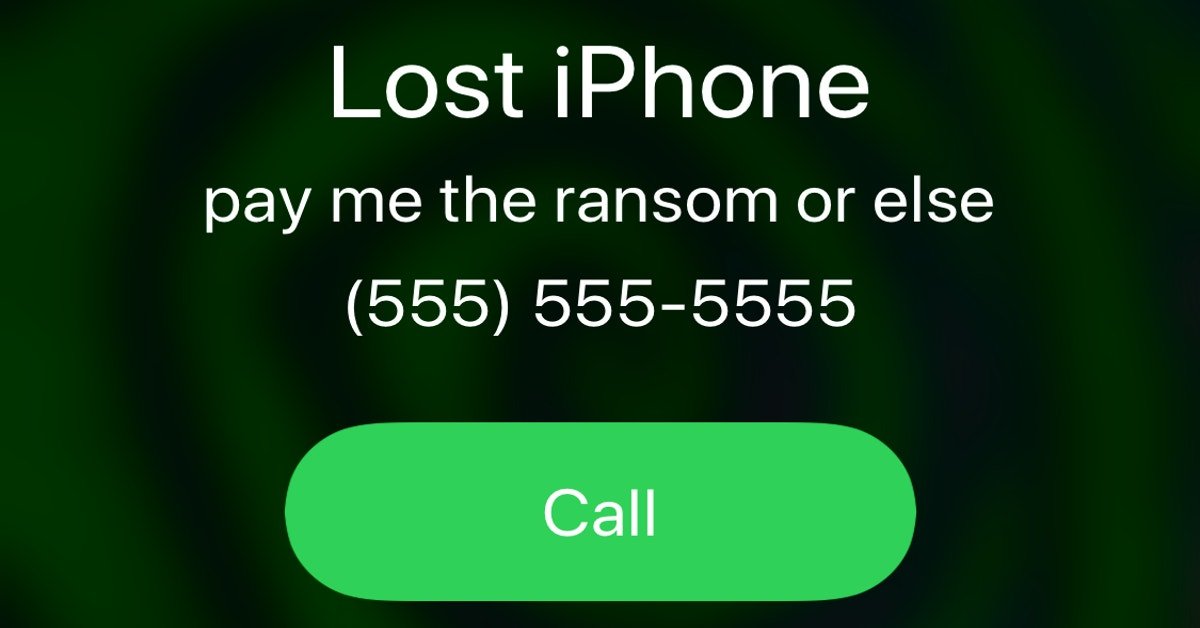
The free iTunes application – or Finder in a Mac with macOS Catalina 10.15 or later – should be the very first option you could come up with.
Get a computer with iTunes or Finder installed and hook up your iPhone 8 to it via the cable that came with the device. If you’ve previously trusted or synced with the computer, the process of how to reset iPhone 8 when locked out using iTunes or Finder can be broken down into three steps:
Open iTunes or Finder, locate your iPhone 8 icon and click Restore iPhone button.
Hit Restore iPhone button to bypass the lock screen.
If it fails, avail yourself of iPhone 8’s recovery mode to do a restore in iTunes or Finder. First, unplug the cable connected to computer from your iPhone 8. Then, enter recovery mode.
Press and hold the Side button and either Volume up or down button. When you see the power off slider, drag the slider to shut down your iPhone 8. Then, keep pressing the Side button while connecting the phone to computer. Let go of the button when recovery mode screen appears in your iPhone 8.
You’ll see a screen with a cable pointing to a computer when in recovery mode.
Locate your iPhone 8 in iTunes or Finder and this time, you’ll get a message with two options. Go ahead to click Restore button.
If you’ve enabled Activation Lock in iPhone 8, it’ll ask you to enter your current Apple ID credentials before restore.
You May Like: How To Delete Hidden Apps On iPhone
Recovering Your iPhone Through Icloud
If youd rather not deal with iTunes, theres a roundabout way to recover your disabled iPhone using iCloud.;
1. Open icloud.com/find in a browser on your computer.
2. Use your Apple ID and password to log in to your account.
4. Select the device of yours that is disabled.
6. Enter your Apple ID password to authenticate your device has been wiped, and it will power up as any new iPhone would.
7.;Go through the iPhone setup process and restore the device using your most recent backup via iTunes or iCloud.
Unlock Your Disabled iPhone With Icloud/find My iPhone
If Find My iPhone is enabled, you can factory reset your iPhone from another device. Note that this method will erase your data, which might give you pause if you dont have a backup.
Your iPhone will be reset to factory settings, which will allow you to set it up new and create a new password. You can then restore a backup.
| Did You Know? You can sell an iPhone thats activation locked.;;See how |
Read Also: Samsung Smart Tv Screen Mirroring iPhone
What To Do If Your iPhone 7 Or Some Contents Wont Sync With Itunes
In case, your iPhone couldnt sync with iTunes, verify and ensure that your computer is authorized for the content that you are attempting to sync. Some computers might not be authorized for certain file types, thus wont sync with iTunes. Normally, your contents syncs each time you connect your iOS device to your computer and have iTunes open and running. There are also certain contents that iTunes cannot sync. Among these are mail accounts, notes, and bookmarks. As an alternative, you can use iCloud to manage these contents across your device instead of iTunes.
What Do When Youre Locked Out Of Your Apple iPhone 7 And It Is Disabled
Is your iPhone 7 locked out or disabled due to several failed passcode attempts? Find out how you can remedy this situating by reading this article.
Identity theft is already becoming rampant these days. And for this reason, new devices like smartphones are already equipped with more advanced security features to keep all confidential information stored safe from any unauthorized access. The integration of security features in mobile devices is indeed essential given the fact that these gadgets can be easily misplaced, lost or stolen.
For these security features to work, a user has to enable them first on their respective devices. This denotes the need for you to set up and configure your device to grant access only when correct login credentials are entered. But what if for some reasons you couldnt get to access your device simply because the password you entered is incorrect. This is inevitable because there are times that we just couldnt get to remember the right password to enter no matter how hard we try.
As a result, we got locked out of our own device. Read on to learn what to do should you get into the same situation in which you forgot the correct password, locked out of your iPhone 7 and ended up having prompted with an error saying that your iPhone is disabled.
Read Also: Apple 8 Ball Pool
Pick A Way To Erase Your Pin Code Or Password
Use iCloud to remove the pin lock code
Follow this ‘Find My iPhone’ function to unlock iPhone without passowrd. Users can unlock iPhone passcode without computer. But the precondition is that you have enabled ‘Find My iPhone’ on your iPhone.
1. From another phone or PC, go to icloud.com/#find. 2. If prompted, sign in with your iCloud Apple ID. 3. Click All Devices at the top of your browser window. If ‘Find My iPhone‘ is already on, it should be in the list when checking. 4. Select the device you want to erase. 5. Click “Erase ” and then click on ‘Erase’ to erase your device and its passcode. But please noticed that all the data in your iPhone will be cleared at the same time.
Erase your device with recovery mode
This method has been used by many users but the you will lose All data in iPhone. If you still want to know how to do it, keep reading.
1. Prepare the iPhone USB cable by plugging into your computer, then launch iTunes on your computer. 2. Click on ‘Restore iPhone’ button. There will come up with a pop-up window which confirm restoring process. If you want to continue then click ‘Restore’ to confirm. Notice: This process will wipe up all media and data in your iPhone. 3. Another pop-up windows will ask to upgrade iPhone Software, click ‘Next’ and click ‘Agree’ to accept the license terms. 4. That’s it!
Way : Hard Reset iPhone From iPhone Settings
When passcode is still remembered, and you can successfully access iPhone, iPhone can be hard reset via menu. ;
Step 1: Go to SettingsGeneral Reset and select “Erase All Content and Settings“.
Step 2: When a message prompts you whether you want to restore iPhone to factory settings, just click OK to confirm. Then you need to enter the Apple ID password to allow the action. Minutes later, iPhone will be reset.
Read Also: How To Reset Carrier Settings On iPhone
Apples Suggested Recovery Method
Apple recommends these step-by-step recovery instructions when you get an iPhone is disabled alert.
First, open iTunes on your Mac or PC, but dont connect your device to your computer. What you do next depends on your phone.;
- For the iPhone 8, 8 Plus, SE , or any iPhone X or later model: Press and hold the side button and one of the volume buttons until the power off slider appears. Turn off your device with the slider. Connect your device to your computer while holding the side button. Keep holding the side button until you see the recovery-mode screen on your phone.
- For the iPhone 7 and 7 Plus: Press and hold the side button until the power off slider appears. Turn off your device with the slider. Connect your device to your computer while holding the volume down button. Keep holding the volume down button until you see the recovery-mode screen on your phone.
- For the iPhone 6s or earlier:;Press and hold the side button until the power off slider appears. Turn off your device. Connect your device to your computer while holding the home button. Keep holding the home button until you see the recovery-mode screen on your phone.
In the iTunes app, youll be asked whether you want to Restore or Update your device. Choose Restore. iTunes will download software for your device.
Wait for the process to finish. Then you can set up and use your device.
Option : Factory Reset iPhone With iPhone Passcode Genius
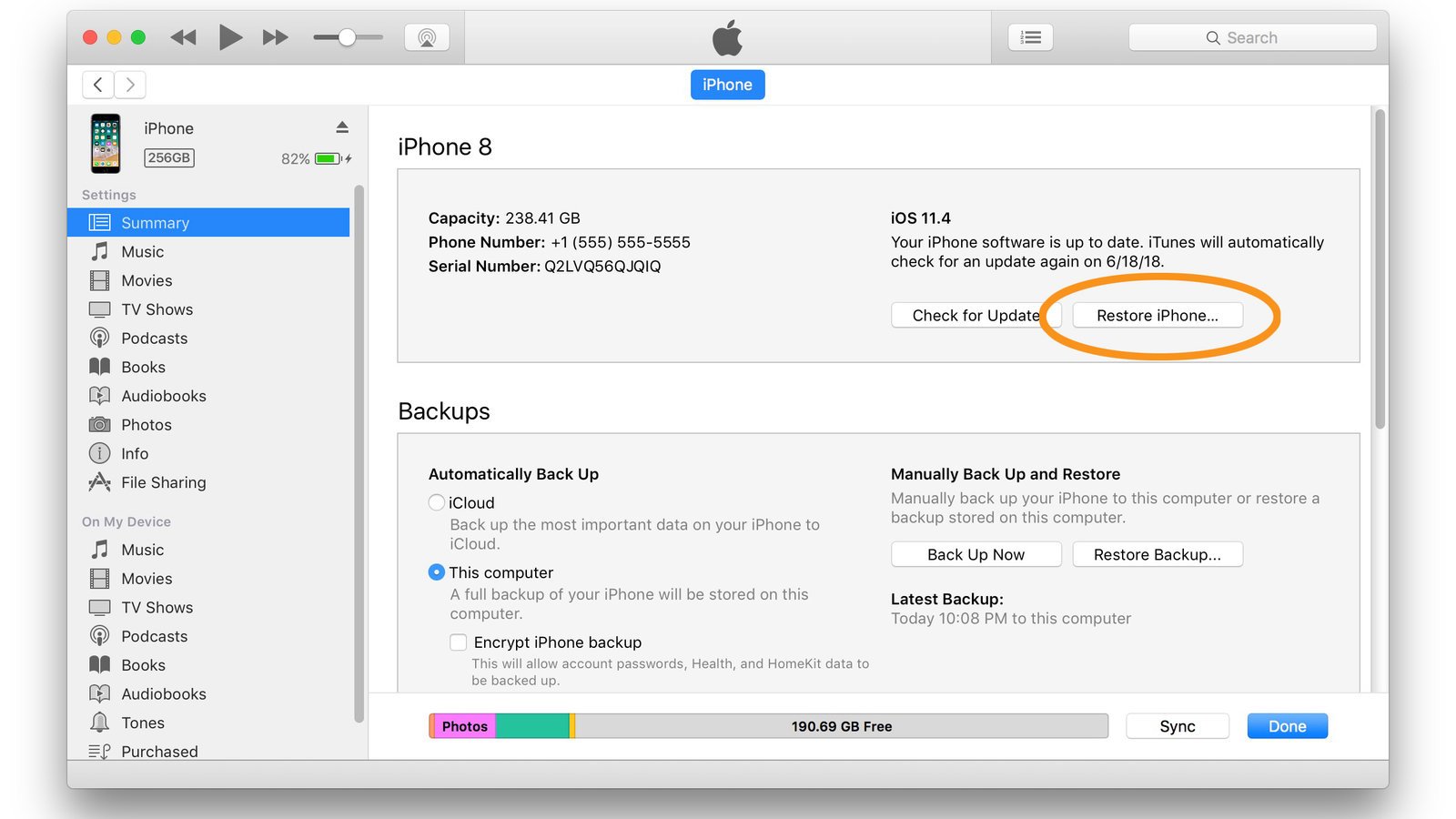
Without using iTunes, iPhone Passcode Genius can be used to factory reset their iPhones. This software comes with good, clear and intuitive interface for easy unlocking and reset of their iPhone. You can follow the steps below to reset the iPhone quickly.
Step 1: Download and install iPhone Passcode Genius on your computer. Once done, start the program and choose Unlock Lock Screen.
Step 2: Click on the Start button and connect your iPhone to the computer.
Step 3: When the program detects your iPhone, click thebutton as the screenshot shows.
Step 4: Click the Unlock button and your iPhone will be reset. All your personal data in iPhone will be erased permanently. Of course, so does your passcode.
Related Links:
Don’t Miss: iPhone 8 Screen Mirroring To Samsung Tv
Locked Out Of Your iPhone Heres What To Do
Apple includes plenty of security features to protect your data, but if you forget your passcode and cant unlock the phone, you can still regain control.
Q.What do you do if you forget your iPhone passcode and get a message on the lock screen saying the phone is disabled? What is disabling it?
A. The passcode and other security protections that Apple builds into its iOS software are designed to prevent anyone but the owner from using the device. In more recent versions of the system, a tool called Find My iPhone Activation Lock prevents thieves from erasing and selling stolen iPhones and other gear by requiring the Apple ID name and password of the rightful owner if the Find My iPhone location-tracking service is enabled.
However, all of these measures can also lock out the gadgets rightful owner if the passcode is forgotten or entered incorrectly too many times. If that happens, your phone displays the disabled message.
Even if you cannot remember the passcode, you should be able to get the iPhone working again. But to do that, you usually have to erase its contents first and then restore a backup of your personal information on the device.
The steps for erasing and restoring the phone depend on how you backed up its contents. You will also need an internet connection to download any required software updates and to reactivate the phone.
Im Locked Out Of My iPhone
Theres nothing more frustrating than getting locked out of your iPhone. Fortunately, Apple provides you with a couple of excellent options to get back in. And if you backup your phone often, you wont even have to worry about data loss.;
Just beware that any other non-Apple method used to regain access to your phone may be your phone and data at risk. Instead, prevent lockouts by using TouchID and FaceID along with a password manager to store your passwords in a secure place.;
Are you ready to sell your old iPhone to upgrade to the convenience and accessibility of FaceID? to see how much BuyBack Boss will pay for your used phone. We offer the highest resale value for your phone. And with us selling your phone is easy. After you get your instant quote, print out the free shipping label and youll have cash for your old phone in no time. Try it out now!;
To learn more solutions to common iPhone issues, check out our blog. You can discover great tips like what to do if your phone screen is black, how to repair broken Touch ID and so much more. Unlock everything you need to know about iPhones, phone upgrade programs, and all things smartphone on the Buyback Boss blog!;
Also Check: Battery Percentage iPhone 5s
Option : How To Reset Disabled iPhone With iPhone Unlocker
Unable to fix the disabled iPhone when you connect to iTunes, or your computer can’t recognize the iPhone for restore? You are not alone. That’s where iPhone Unlocker comes in.
iPhone Unlock is a lightweight unlocking application for Apple iOS devices, capable of unlock any model of iPhone, iPad and iPod quickly if you have forgotten the screen passcode. It can do much more than just remove the passcode for you; it can also bypass iCloud activation lock and reset Screen Time passcode with a few clicks.
Please be mindful that no matter what wayiPhone Unlock is no exceptionyou use to unlock a disabled iPhone, you will involve a process of factory resetting the device, and lose all your data. You’ll be able to restore the device from recent backup later, if you have.
1. Connect the iPhone that says connect to iTunes into computer, you don’t need to open iTunes.
2. Launch iPhone Unlocker from your desktop, and select “Wipe Passcode.”
3. Check your device information carefully and then click to download iOS software.
4. The program will reminder you that the process will restore the iPhone to factory settings, enter “0000” to confirm.
5. Click “Unlock” and you’re off.
The application should reset your device in a fast way. Once done, follow the instructions to set up your iPhone as if you bought it the first time. Don’t forget to create a new passcode which you can remember.
Watch the video tutorial to fix “iPhone is disabled connect to iTunes” error: