Turn Off Do Not Disturb Or Focus Mode
If you accidentally or deliberately turned on the DND mode on your iPhone, most of your incoming calls will be silenced. You will not hear ringing for calls during that time period. To check the Do Not Disturb or Focus mode on iPhone, open the Control Center and look for the Do Not Disturb/Focus option. If the icon is activated and enabled, tap the option again to turn off DND on your iPhone.
You can still keep the DND mode on and get important calls. In case you dont wish to miss important calls in DND mode, then you can configure that in the settings.
Go to Settings > Focus from your iPhone.
On the next screen, tap on Do Not Disturb.
Next, in the Do Not Disturb screen, tap on People under ALLOWED NOTIFICATIONS.
Here, on the new screen, you can add the list of people for whom you dont wish to miss the calls in DND mode.
Once you add the contacts you want to get calls during DND, tap Done and go back to save the setting.
iPhone Keeps Switching To Silent How To Fix It
iPhone Issues
May 15, 2018
2 min read
There are very few things that frustrate you more than when technology just doesn’t work as it’s supposed. A common complaint when it comes to iPhones is when it automatically switches to silent, even when you don’t want it to. It leads people to miss vital phone calls, not be alerted to reminders and be unaware of important text messages.
Luckily, though, we’re here to give you some solutions to iPhone keeps switching to silent. But, before we do that, we must remind you to try a little trick which fixes an abundance of iPhone problems restart your iPhone. If the problem still persists, then you can try these methods.
Way : Make Sure Do Not Disturb Is Off
If you are asking “why is my iPhone not ringing” then it is possible that the Do Not Disturb is turned on. If you are able to turn it off then iPhone will ring again.
Now, take a close look at your iPhone screen, if you see a half-moon sign right next to your battery sign, then Do Not Disturb is turned on. Activating this mode means that you won’t be disturbed with incoming calls as long as this mode is on.
Here’s how to turn off Do Not Disturb:
Go to the Settings of your iPhone and scroll down, until you see “Do not Disturb”.
Tap on it and then tap on the Slider next to “Manual” to turn it off.
You May Like: How To Play 8ball On iPhone
Its Stuck In Headphones Mode
Another common issue with iPhone users who have ringer issues is that the device is stuck in Headphones Mode. This happens when the iPhone seems to detect headphones plugged into the device. Read our post, iPhone or iPad Stuck with No Sound for tips on how to fix this issue.
Hopefully at least one set of steps above has helped you fix your ringer sound issue. Please share your experience with this problem in the comments section below.
Check Ringing Volume And Volume Up
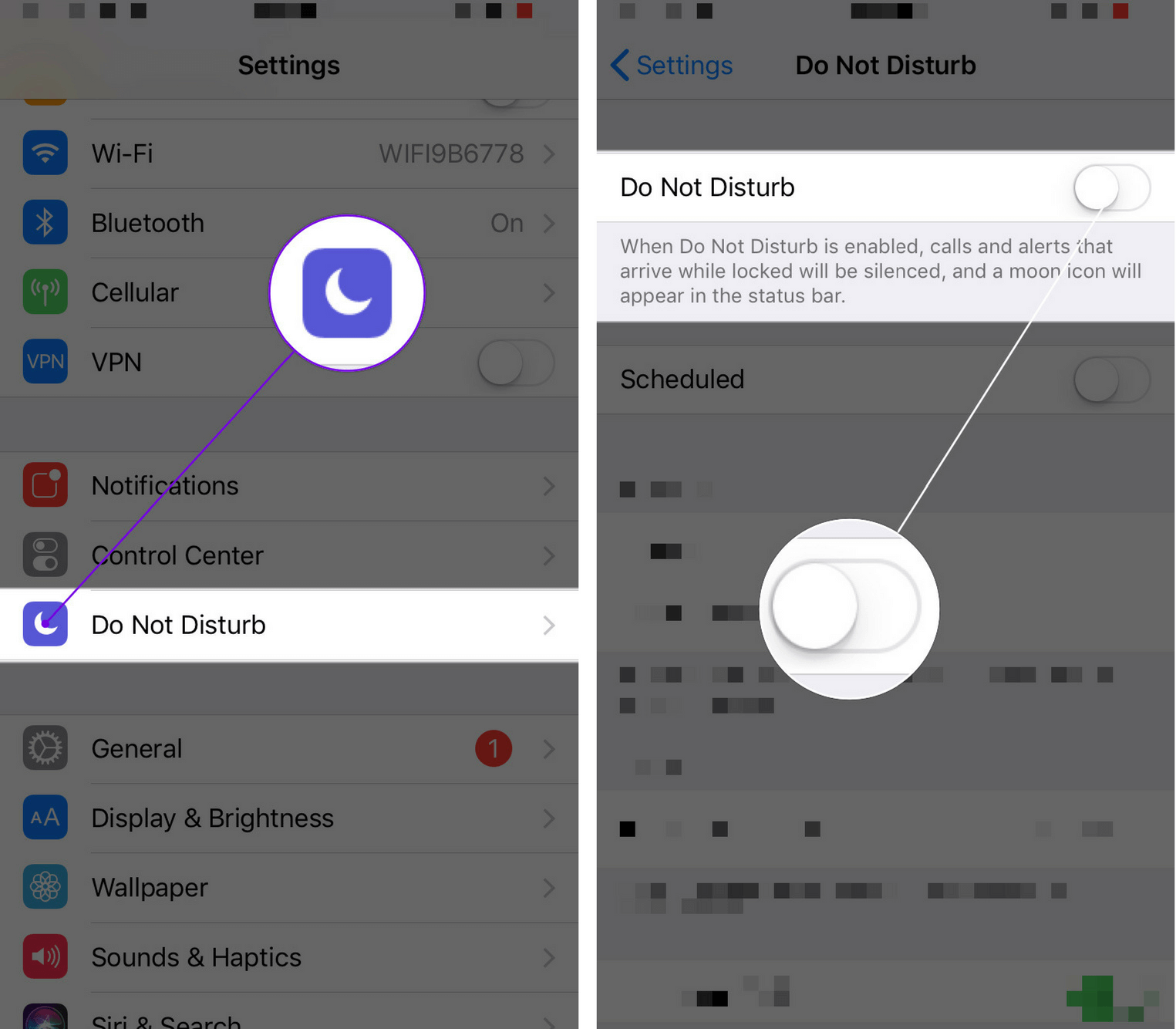
If the Do Not Disturb option is not enabled, now you need to check if the ringing volume is not muted or the Silent Switch button is not engaged.
1. Go to Settings -> Sound and check the Ringtone and Volume options.
2. Physically check if the Silent switch button is activated.
3. Try to increase the volume of your iPhone to the highest level and then call your number using the other device.
Recommended Reading: Mirror My iPhone To Samsung Tv
No Ring Tone Tone Is Heard On Incoming Calls On Your Apple iPhone 11 Pro Ios 130
Cause 1 of 3: Do Not Disturb is turned on
If Do Not Disturb is turned on, your phone is set to silent mode for a specified period of time.
Turn Do Not Disturb on or off
Press the indicator next to “Do Not Disturb” to turn the function on or off.
Select period for Do Not Disturb
Press the indicator next to “Scheduled” and follow the instructions on the screen to select the required period for Do Not Disturb.
Press Always if you want to set your phone to silent mode permanently.
Select silent mode settings
Press While iPhone is Locked if you want to set your phone to silent mode only when the screen lock is turned on.
Select contacts
Press the required setting to select which contacts can call you even though Do Not Disturb is turned on.
Turn Repeated Calls on or off
Press the indicator next to “Repeated Calls” to turn the function on or off.
Select settings for Do Not Disturb While Driving
Press Activate.
Select settings for Do Not Disturb While Driving
Press the required setting.
Select settings for Do Not Disturb While Driving
Press arrow left.
Select settings for Do Not Disturb While Driving
Press Auto-Reply To.
Select settings for Do Not Disturb While Driving
Press the required setting to select which contacts should automatically be notified that Do Not Disturb While Driving is turned on.
Select settings for Do Not Disturb While Driving
Press arrow left.
Select settings for Do Not Disturb While Driving
Return to the home screen
How Do I Stop My iPhone Camera From Making Noise
How to Stop an iPhone Camera From Making a Shutter Sound
- Tap the Settings app and select the Sounds option.
- Drag the volume slider in the Ringers and Alerts section to left to reduce the volume of the shutter and other sounds on your iPhone. Set the Change With Buttons toggle switch to the Off position to prevent the change from affecting ringers and alerts.
Read Also: What Is Sound Check On iPhone
Does iPhone Alarm Work On Do Not Disturb
As stated in the iPhone user manual, when its turned on and iPhone is locked, all notifications and calls are silenced, but alarms will still sound. Note that in addition to turning Do Not Disturb on and off in the Settings app, you can access its more sophisticated features in Settings > Notifications > Do Not
How Do I Turn Off Do Not Disturb
Ever since Apple released iOS 7, its been easy to turn Do Not Disturb on and off. Open Control Center and tap the moon icon to turn Do Not Disturb on or off.
You can also turn off Do Not Disturb or Focus by going to Settings -> Do Not Disturb and turning off the switch next to Do Not Disturb. Youll know Do Not Disturb is off when the switch is white.
If your iPhone is running iOS 15 or newer, open Settings and tap Focus -> Do Not Disturb and turn off the switch at the top of the screen.
Also Check: Can You Play Gamepigeon On Mac
Repair Your iPhone With Apple
Apple repairs iPhones at the Genius Bar in Apple Stores and through their online mail-in repair service. Apple repairs are high-quality, but out-of-warranty repairs can be much more expensive than third-party solutions. If you’re looking to save some money you’re not covered by Apple’s warranty, you may want to check out our other recommendations.
How To Find A Lost iPhone Even When Its Set To Vibrate/silent
Option 1
Find My iPhone is a super handy app that will make your iPhone ring even when its set to vibrate/ring. Keep in mind youll need to have the feature turned on in settings under iCloud Find My iPhone. If you happen to be reading this before youve lost or misplaced your device its also helpful to turn on Send Last Location which automatically uploads this data to Apple just before your battery is about to die.
Option 2
If you have an Apple Watch, there is a slick iPhone ping feature built right in. You also dont need Find My iPhone to be turned on in iCloud settings for this to work.
If your lost iPhone or other device has a dead battery, make sure to try and use the Find My iPhone app to at least see its last location. Sometimes that may be enough to jog your memory or put you on the path to finding it.
For more help getting the most out of your Apple devices, check out our how to guide as well as the following articles:
Also Check: How To Upload iPhone Photos To Shutterfly
Check & Clean The Switch Button
You can find the silent switch just above the volume buttons on your iPhone. Using a soft cloth or a toothpick to clean the switch button and make sure there is no dirt/dust in it. Sometimes, the switch may be broken or faulty, then your device could go silent at inopportune moments. Try putting the device in silent mode using the silent button. If it doesn’t work, you should consider contacting Apple Support to get the device repaired.
Fix An iPhone Stuck In Headphone Mode
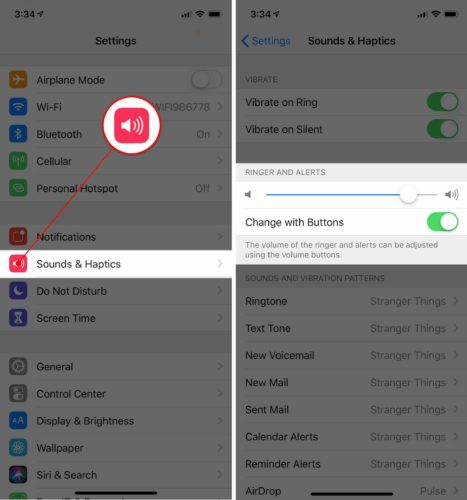
In rare situations, your iPhone may incorrectly think it is still connected to wired earphones, even though it isn’t. As a result, there may be no sound from the built-in speakers when you play media or receive phone calls.
To get out of this inconvenience, see how to fix an iPhone stuck in headphone mode.
Recommended Reading: How Much iPhone Headphones Cost
Check iPhone Vibrator Motor
The problem of iPhone Not Vibrating could be due to the Vibrator Motor on your iPhone becoming faulty or not at all working.
1. Go to Settings> Sounds > toggle ON both Vibrate on Ring and Vibrate on Silent options.
2. Now, toggle ON and toggle OFF the Ringer on your iPhone.
If you can feel your iPhone vibrating , the Vibration Motor is working.
If your iPhone is not vibrating, it confirms that the Vibrator Motor is not working and you need to take your device to an Apple Care technician.
What Is Do Not Disturb Vs Silent
In the silent mode, by default, your device will vibrate for calls, messages, and similar notifications unless you have disabled the vibration setting. However, its slightly different for the do not disturb mode as it turns off vibrations as well. Basically, the do not disturb mode turns your device completely silent.
Don’t Miss: How To Find Recently Deleted Apps On iPhone
Enable Vibrate On Ring
If you want your iPhone to vibrate while ringing, make sure that Vibrate on Ring option in enabled in Settings.
1. Go to Settings> Sounds> enable Vibrate on Ring option by moving the toggle to ON position.
Now, your iPhone will vibrate, when you disable silent mode on your device by pulling the Silent/Ring switch towards the screen of your iPhone.
If both Vibrate on Ring and Vibrate on Silent are turned OFF, your iPhone will not vibrate when you flip the Silent/Ring switch.
Simple Ways To Fix iPhone Is Stuck On Silent Mode
My iPhone X is stuck on silent even it is not on silent mode. I tried switching the ring/silent key but the problem still existed. Is there any other operations I need to do in the settings? How to fix iPhone stuck on silent mode? Please help!
iPhone is designed with a hardware mute switch to help iOS users quickly set iPhone into a ring or silent condition. Its quite convenient and the feature is still remained in the new iOS devices. However, many iPhone users complained about the iPhone is stuck on silent mode problem. Are you facing the same situation?
Actually its very easy to fix the iPhone stuck on mute mode. Here in this post, we will tell you more information about the iPhone silent mode. Moreover, we will show you 3 simple solutions to get rid of this issue when your iPhone is stuck on silent mode.
Don’t Miss: How To Play 8ball On iPhone
Way : Turn On The Ring/silent Switch
If you are frustrated because iPhone won’t ring, then don’t worry, this is the first of many solutions that are about come. Try not to get too worried and reach a conclusion that it is major problem, it could happen even because of simple mistakes.
So, just stop screaming “my iPhone won’t ring” and find out if you have mistakenly turned on the Silent Mode.
Take a good look at the side of your iPhone if an orange strip is visible on the Ring Switch then your device is in Silent Mode. You just have to flip that switch and everything will be normal again.
Change Do Not Disturb Settings
Adjusting the Sound settings on your iPhone will help to fix the issue. If not, you can make use of Do Not Disturb feature to eliminate any settings that could be causing the iPhone keeps going silent mode issue.
To do that, go to Settings > Do Not Disturb and locate the option “Activate”. It is set to “Automatically” by default. Change it to “Manually” and see if the silent switch is functioning properly.
You May Like: How Much Does An iPhone Battery Cost
The Difference Between An iPhone’s Do Not Disturb And Silent Modes
Which is the best way to mute your iPhone?
iOS offers two ways for your iPhone — and you, by extension — to be less intrusive in certain situations. You can enable Silent mode and you can also enable or schedule Do Not Disturb mode to keep your iPhone from ringing, chiming or otherwise emitting unwanted sounds. Although both modes effectively silence your iPhone, there are differences with which you may not be familiar. Let’s jump in.
Extra Tip: How To Set Ringtone On iPhone
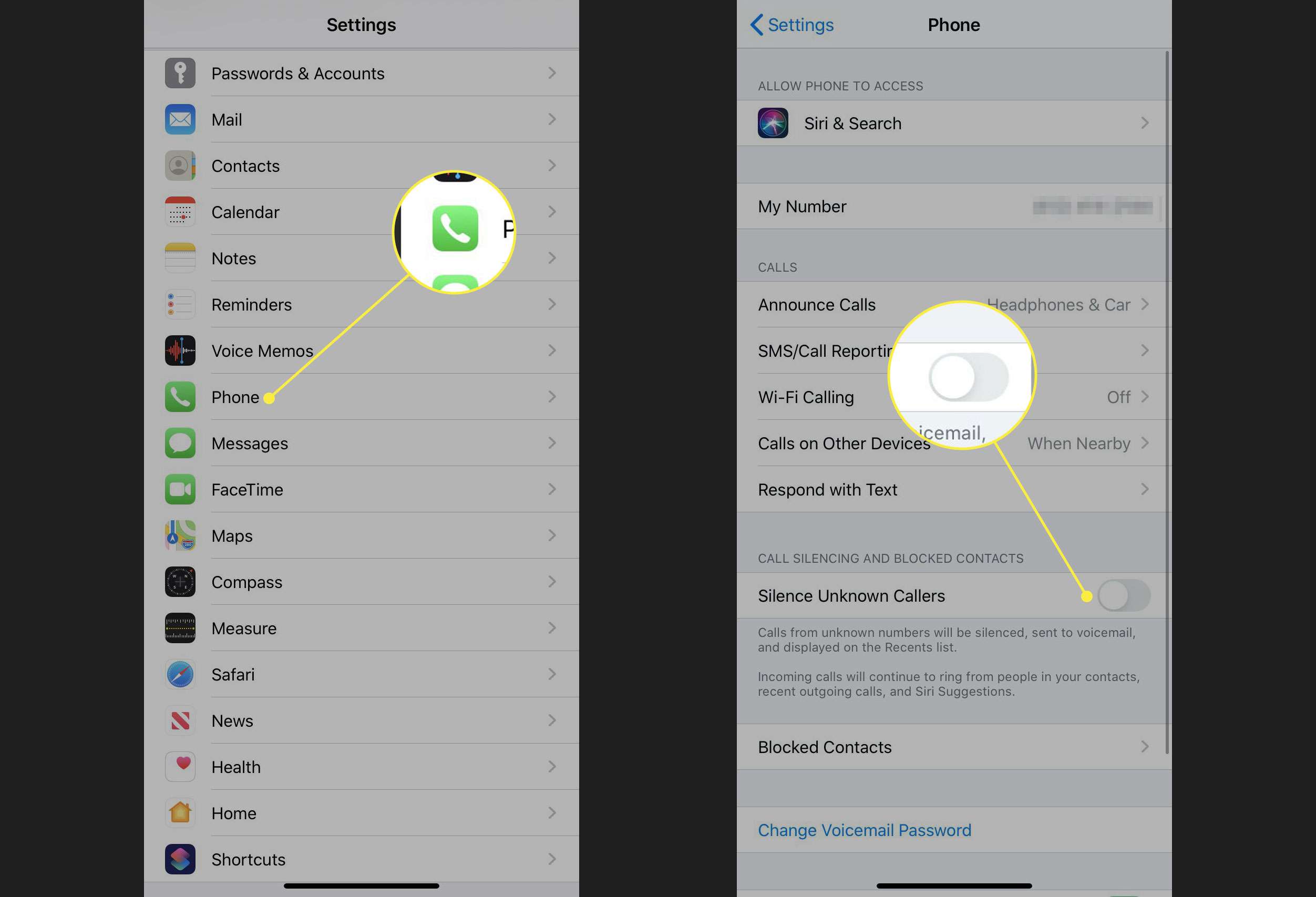
Now, that you have fixed the ringing problem with your iPhone using ReiBoot, you are free to change or set new ringtones. A lot of the users have no idea how to change ringtone on iPhone, but it is very simple and it actually takes only a few simple steps to change your current ringtone.
Here’ how to set ringtone in iPhone:
- Go to the Settings of your iPhone and tap on “Sounds & Haptics”.
- Then, tap on “Ringtone” in the “Sounds and Vibration section.
- In the Ringtone menu you will find a long list of ringtones and there is also one which is currently being used by the device.
- In that Ringtone page, you will be able to set a new ringtone for your iPhone from that list of ringtones.
-
But, if you don’t like the ringtones from the list, then you have to tap on the Tone Store and buy new Tones.
So, this is it, after selecting the ringtone you can go back to the Home Screen, your tone selection will be saved automatically.
Don’t Miss: How To Add Gif To Text iPhone
Way : Restart Your iPhone
If iPhone ringer not working then you can restart the iPhone and hopefully, it will fix the problems with the device. Restarting the device is known to fix minor problems with the device, so you can give it a try.
- iPhone 6 and older: Just hold the Power button until the Slider appears, swipe it and the device will be turned off. Then, simply turn it back on again.
- iPhone 7/7 Plus: Hold the Power button of your iPhone 7 until the Slider is visible. Then swipe the Slider to turn off the device. Wait a few seconds and then hold the Power button again to turn it back on.
- iPhone 8 and newer: Press the Power button with any of the Volume buttons, the Slider will appear. Swipe it to turn off the device and then turn it back on again.
Quite possibly, a simple restart may fix the issues you are having with the iPhone at the moment, if not then move on to the next fix.
Why Does My iPhone Keep Making Sounds
Random beeping is usually because of notifications youve requested. Because every app can notify you visually and audibly, and in a number of ways that you control separately, notifications can be confusing. To correct this, tap Settings, followed by Notification Center, and then scroll down to your listed apps.
Don’t Miss: Can I Screen Mirror iPhone To Samsung Tv
You Probably Know This But Check Anyway
If youre reading this article, you probably already know that for your iPhone to ring, the Ring / Silent switch on the side of your iPhone has to be set to ring.
If the switch is pulled toward the screen, your iPhones ringer is turned on. If the switch is pushed toward the back of the iPhone, your iPhone is on silent and youll see a small orange stripe next to the switch. Youll also see the speaker icon on the iPhone display when you flip the switch.
Once youre sure the Ring / Silent switch is set to ring, make sure your iPhone ringer is turned up so you can hear your iPhone ring when you get a call. You can turn up the ringer volume by pressing the volume up button on the side of your iPhone.
You can also turn up the ringer volume by opening Settings -> Sounds & Haptics. Drag the slider under Ringer And Alerts to the right to turn up the ringer volume on your iPhone. The further you drag the slider to right, the louder the ringer will be.
If your iPhone isnt making any sound at all, my article about what to do when an iPhone speaker stops working will show you how to fix that problem. If youve already done all this, heres why your iPhone isnt ringing: