Recover From Itunes Backup With Phonerescue For Ios
As we mentioned before, PhoneRescue for iOS also allows you to recover messages from iTunes backup or another backup on computer. And compared to iTunes /iCloud, PhoneRescue enables you to preview the contents in the backup files, and restore only the deleted messages to your iPhone with no need to reset your iPhone. Besides, it can also automatically compare the data between iPhone and its backup to accurately find what youve lost. Even you can save them as printable documents like HTML.
Step 1. to your computer, install and run it on your computer.
Step 2. Select Recover from Backup will help you get data back from iTunes or other backups on the computer, and then click the right arrow at the bottom right corner of this screen.
Step 3. Select iTunes backup based on size, created time and iOS version to find where the deleted texts are stored. If you click the Only Scan Backup button, PhoneRescue will scan and display all data in the backup. However, if you click the Compare button, PhoneRescue will compare data located in the backup with data in your device. And then it will only display data that dont exist in your device.
Compare iTunes Backup
Step 4. Check Messages to continue. You can check Select All or only Messages and click OK to get all text messages and iMessages on iTunes backup.
Choose Messages in iTunes Backup
How To Recover Deleted Text Messages On iPhone Using An Icloud Backup
Below are the steps that you can take to recover deleted text messages on your iPhone using an iCloud backup. Before beginning with the process, it is important to point out that you need to have Messages enabled as a part of your iCloud backups to restore your previous text messages from the cloud.
In case you don’t want to erase all your content and data from your iPhone but want to restore messages stored on iCloud, you can retrieve them by logging into iCloud.com. Below are the steps on how you can do that.
Retrieve Deleted Texts: From Icloud Without Overwriting iPhone
Depending on your country and phone service provider, iCloud backs up SMS, and those lost text conversations can be recovered to the phone without having to overwrite any data on the phone. To do this:
Step 1: Go to iCloud.com and sign into it with your Apple ID and password.
Step 2: Click Text Messages to access the text messages in iCloud backup. If you can’t see the option this way, skip to next method.
Step 3: Find the messages you need back.
Step 4: Now in your phone, tap Settings > > iCloud.
Step 5: Turn off Messages, and tap Keep on My iPhone when prompted.
Step 6: Turn Messages back on.
Step 7: Tap Merge and wait for the messages downloading to the iPhone.
Read Also: How To Enter Promo Code On Pokemon Go iPhone
How To Recover Deleted Text Messages From An iPhone
Steps: up to 4
Time needed: 5 minutes
This article will help you to recover deleted text messages and attachments from your iPhone or iPad.
Turn on Airplane Mode ASAP
If you’ve recently deleted a message, activate Airplane Mode on your iPhone and any paired iOS and macOS devices. Doing so will reduce the possibility of your deletion being synced to other devices or backups. If the messages were deleted some time ago, don’t worry, as this guide provides a variety of options for recovering your message.
Deleted messages can be recovered with the following methods:
If you’re looking for help with a specific stage, you can click the links to dive straight into the action. If you’re not a words person, we’ve included a video below to take you through it.
iPhone Backs Up Onto Computer
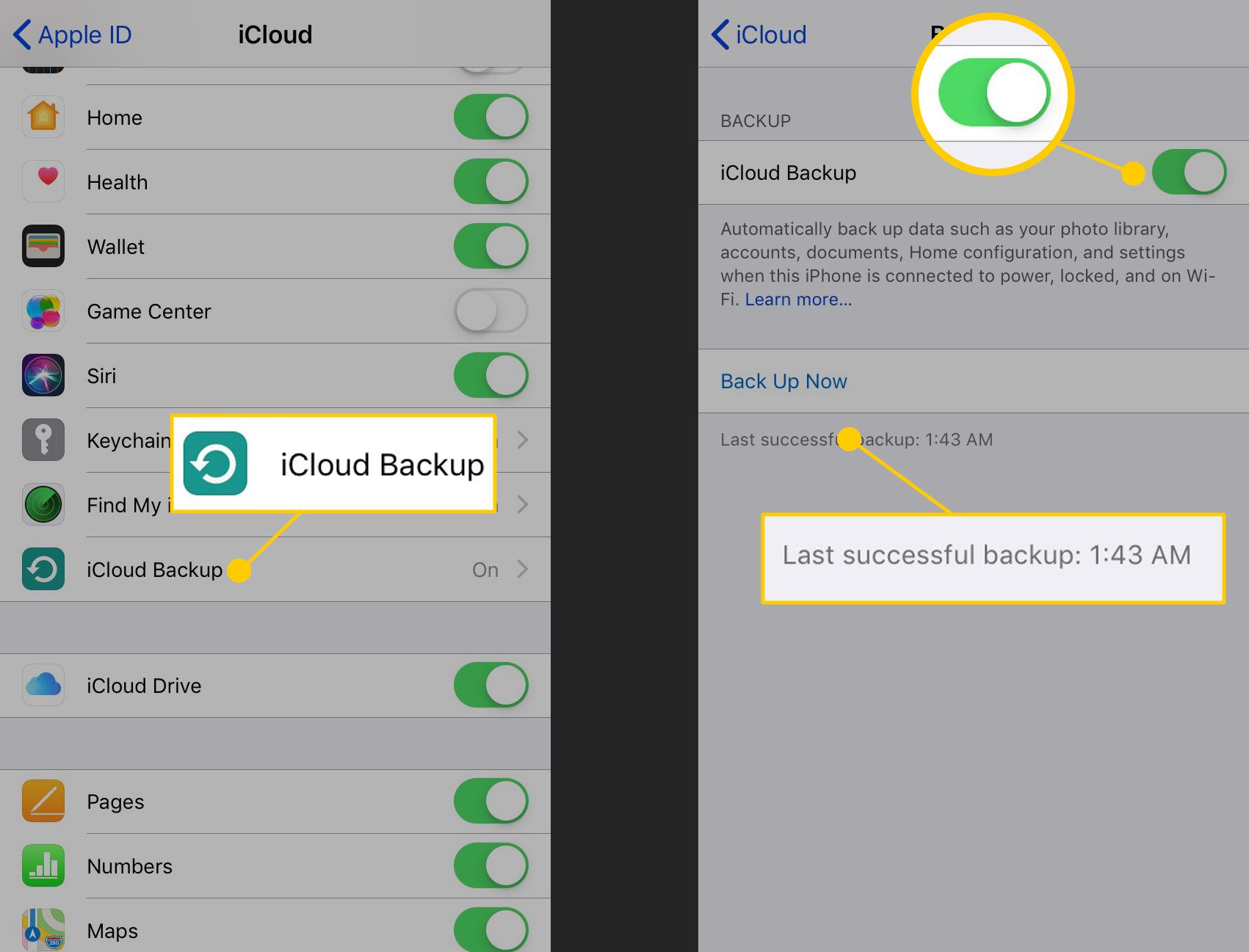
1. Run iOS Data Recovery on your Mac or PC, and connect your phone.
2. In its main window, select “More Tools.”
3. In the next page, select “iOS Data Backup & Restore.”
4. Select Messages & Attachments. You can pick other types of files to be backed up.
5. Wait for the program to back up your files to computer.
Also Check: How To Add Gif To Text iPhone
Best Ways To Recover Deleted Text Messages On An iPhone
If you are determined to retrieve deleted text messages on your iPhone, you can look through your backups to see if you have backups that were made after you got your message but before you deleted it. If you have a backup created in that time slot, you should be able to restore your lost info. Alternatively, you can also contact your phone network operator to see if they store your texts and are able to help you out.
Recover any data with Setapp
Try a collection of recovery tools that help you bring deleted messages, files, and photos back. Free for 7 days.
Lets look through all the ways how to undelete messages on iPhone.
Recover Deleted Imessages On iPhone Without Computer Or Backup
Thanks to the iCloud integration with iMessage, users are allowedto sign in on any device and have all of your iMessage synced through iCloud. So if youhave just deleted a iMessage on your iPhone by mistake, and have not synced it toiCloud yet, then you have chances to get back these deleted iPhone iMessages bysearching on other Apple devices, like your Mac, iPad or another iPhone . Follow stepsbelow to learn how to recover deleted iMessages on iPhone without both computer oriPhone backup.
You May Like: How To Play 8ball On iPhone
How To Recover Deleted Text Messages On iPhone
Text messages have a reputation for being informal and inconsequential, but you might have really critical information in there! If you deleted some texts to clear up space on your iPhone andwhoops!accidentally got rid of one thats important, all hope is not lost.
There are three potential avenues for recovering a deleted text message: You can restore your iPhone to a time before the message was deleted, you might be able to contact your phone provider, and you may be able to use a third-party app. Heres a brief explanation of all three options.
Spotlight Search iPhone To Find Deleted Messages
If you want to look at deleted texts on iPhone/iPad again, you may start to ask: how to retrieve iPhone messages? Let’s stop here. Before you ask this question, let’s come to a basic one: do iPhone messages really get deleted?
The truth is, messages on iPhone don’t actually get deleted. Apple iOS software stores every message on your iPhone, even when you delete them. Spotlight Search is the easiest way to help you find messages you deleted on iPhone or iPad. Go to “Settings” > “General” > “Spotlight Search” and turn on “Messages”, then enter the key words of the text messages in the Spotlight Search bar. You’ll notice that the text conversations you have already deleted on iPhone shows up!
Note: If you want remove iPhone messages permanently, the only way is to reset iPhone or restore iPhone to factory settings.
You may need: How to Delete Spotlight Search Suggestions
You May Like: How To Undo In iPhone Notes Without Shaking
Tip 2 How To Recover Deleted Text Messages From Itunes
For users who keep the good habit of backup iPhones regularly, messages lost and mistaken deletions are not so horrible because you can use iTunes backup to recover the deleted messages on iPhone. See how from the detailed steps below.
Step 1. Run the latest iTunes on your Windows PC or Mac. Connect your iPhone to the computer via a USB cable. If you find your iPhone cannot connect to iTunes, check how to fix it.
Step 2. Choose the Device icon on the top left side of the iTunes Window.
Step 3. Click “Restore Backup” on the right side of the Backups section. If you want to create a new backup, click Back Up Now.
Step 4. Choose the backup date in the drop-down menu of the box near the Device. You must choose the date at which your messages are all on your iPhone.
Step 5. Choose “Restore” to bring back deleted messages on your iPhone.
Case 1 When You Have A Backup Of Them
If you had already used either iTunes or iCloud to back up your device, you can go through and restore texts to your device for free. The biggest disadvantage is, however, you cannot view the backup file before the restoration. It’s not a good solution if the deleted messages are not included in the backup file.
You May Like: Can I Replace My iPhone Battery Myself
Restore Deleted iPhone Text Messages From A Backup
Before you begin to try retrieving deleted text messages on your iPhone, try scrolling through old messages first. The message you’re looking for may just be farther up the screen in an old conversation.
You could also try searching for the message by typing a keyword in the Search bar at the top of your Conversations page. Of course, this will only work if you remember part of the original message.
If a message search proves fruitless, begin the recovery attempt.
If you have iCloud Backup turned on, you can recover deleted texts on your iPhone, but it’s not easy. You have to fully reset it, then restore your iPhone from a backup. This obviously isn’t ideal.
Can You Undelete A Conversation On iPhone Xr
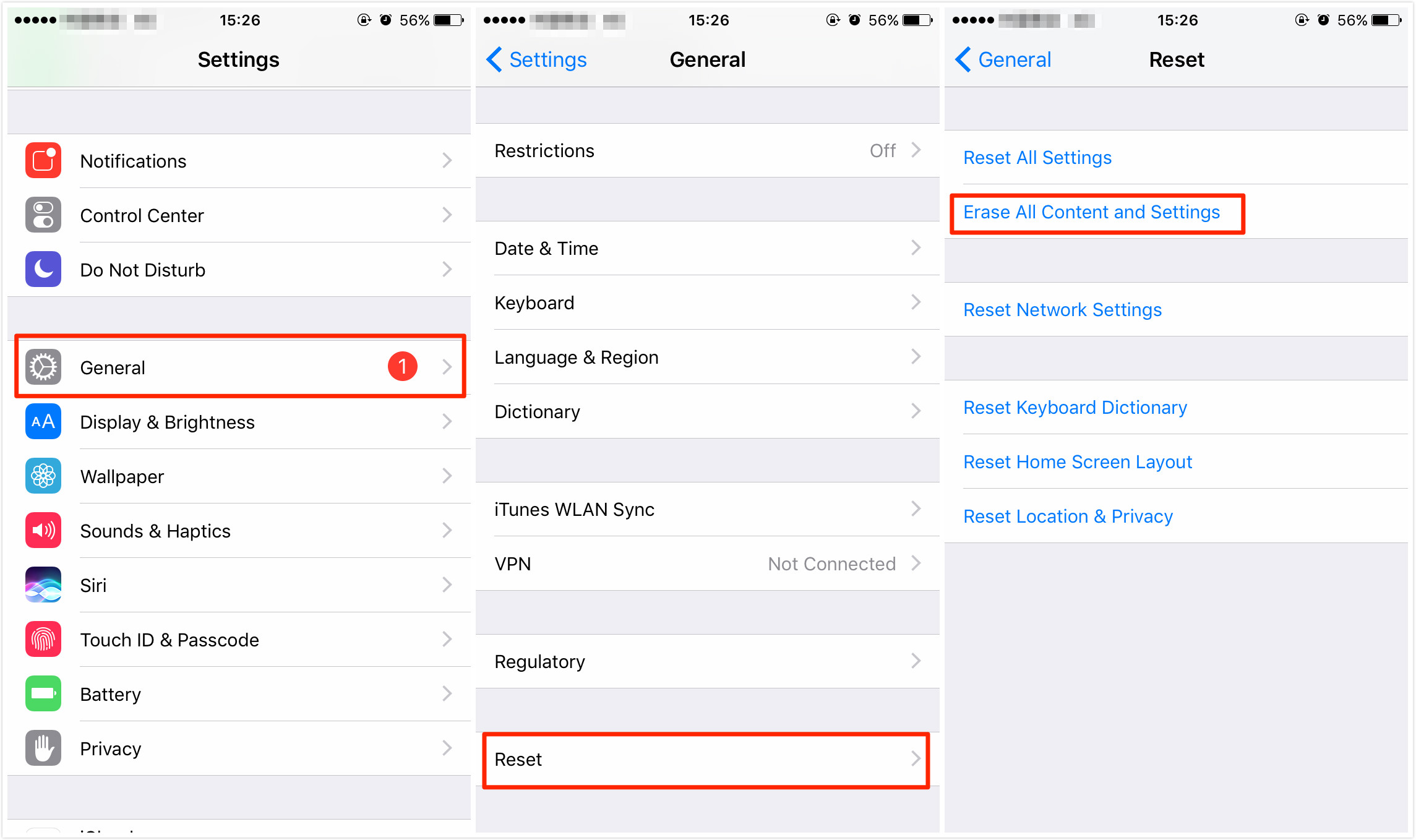
Recover deleted conversations from iPhone even without backup. No existing data corruption and no need to restore your iPhone. Recover iPhone messages directly from iTunes or iCloud backup. It is compatible with all iPhone and iOS 14, 100% clean and safe.Step 1. Download and run PhoneRescue for iOS on your computer for free.Step 2 .
Read Also: Can I Screen Mirror iPhone To Samsung Tv
Bonus Tip 1 Backup Your iPhone
Backing up your iPhone must be the most efficient way to rescue your deleted text messages when they are gone. So no matter what you are doing with your iPhone for upgrading, restoring, jailbreaking, or more, please back up your iPhone. And the best option that we sincerely recommend is backing iPhone up regularly. If you have no idea of how to back up your iPhone, here is a guide you can refer to How to Backup iPhone to iTunes/iCloud/PC/Mac > >
Restore Deleted Ios/ipados Texts Using Itunes/finder Backup
Another easy way to restore deleted texts is by using iTunes or Finder backup on your iPhone. Again make sure you have the backup before the messages were deleted.
It is worth noting that you will need iTunes on your Mac running Mojave or earlier or Windows PC. And if your Mac is powered by macOS Catalina or later, you will need to use Finder to restore your device from the backup.
Connect your iPhone to your computer and fire up iTunes/Finder. Then, select your device and hit Restore Backup. After that, select the preferred backup to restore your device.
Image credit: OSXDaily
Also Check: How To Get Gifs In Imessage
Sync Your iPhone With Itunes Or Icloud To Overwrite The Old Backup
Syncing your data with iTunes or iCloud will allow you to create new backups, then the old bakups which contains deleted messageswill overwitten.
1.1. How to sync iPhone with iTunes?
1.2 How to delete text messages from iCloud?
Backing up your iPhone data on iCloud is very simple. All you need to do is go to the Settings app on your phone and then scroll down until you see the iCloud Backup option. Enable the option and all your data including your messages will be backed up.
Now, the previously deleted messages have been erased.
Option 3 Selectively Extract Deleted iPhone Messages From Icloud Backup
Before restoring your device from iCloud backup, you must erase all data and settings on your device which means you will lose all current data. Luckily D-Back will help you because it allows you to view and get back your iCloud contents without restoring it.
Step 1. Select “Recover from iCloud” and click the Start button. Sign in to your iCloud account using your Apple ID information.
Step 2. Click “iCloud Backup” and tap on the “Scan” button.
Step 3. All the backup will be displayed on the next screen, choose one and click “Next“.
Step 4. Choose the “Messages” data type as you want to recover it, and click “Scan” to get in the scan process.
Step 5. Then all the recoverable text messages will be displayed, choose the text messages you want to recover, then they will be stored on your computer.
Note
Using the mode “Recover from iCloud” can’t obtain iCloud backups currently due to Apple server restrictions. Our technicians are working on it, please expect.
Also Check: Pool Game Ios 10
Permanently Erase Deleted Messages On iPhone 100% Unrecoverable
Do deleted text messages stay on iPhone?
Yes. Deleted SMS, MMS, and iMessages can be found in your iCloud and iTunes backup files. And can even hide in the Messages app on your computer. So, it’s better for you to find a third-party tool to permanently delete iPhone messages.
How do I erase deleted text messages on iPhone?
There are various third-party apps that you can use to permanently erase data from iPhone. However, one of the most utilitarian and versatile apps is the iMyFone Umate Pro . This iMyFone iPhone data eraser is an incredibly easy-to-use and intuitive app that has a number of functions in terms of removing data from iPhone permanently.
Are deleted texts recoverable?
iMyFone Umate Pro allows you to remove data that you have deleted previously by completely overwriting to make it 100% unrecoverable.
Key Features of iMyFone iPhone Data Eraser:
- It can erase all types of iPhone messages, including all kinds of text messages and iMessages.
- It lets you delete text messages permanently from third-party apps such as WhatsApp, WeChat, Kik, Viber, Facebook, Snapchat etc.
- You can delete the manually deleted messages on iPhone with one click.
How Far Back Can Text Message Be Recovered
The recovery chance is not much related to the time when you delete them, but whether they are overwritten. So stop using your device after losing data. Another thing you need to pay attention to is the messages you deleted just now might probably not be defined as abandoned data by the device. So if you use a data recovery tool to get back those deleted text messages, sometimes the software cannot scan them out immediately. But it will be fine with later trying.
Read Also: How To Play 8ball On iPhone
Is There A Way To Reactivate A Deleted Phone Message
- Select recovery mode and message type. Open the utility and click the “Recover from iOS Device” tab on the left menu.
- Analyze the iPhone XR and see the results. Then click the Scan button to find the deleted iMessages on iPhone XR internal storage. This may take some time.
- How to Restore iMessages on iPhone XR
Search Old Messages Deleted From Months Ago

Scanning iPhone with FonePaw iPhone Data Recovery works effectively to find the messages that are deleted lately because the data of the messages have not been wiped out from the phone. However, if you search for old messages/iMessages that are deleted from months or even years ago, you may use the FonePaw software to find the old text messages/iMessages from your iTunes/iCloud backups.
The method is quite similar to that of searching recently deleted messages, only that you should have backups that were created months or years ago stored on PC or iCloud and you don’t have to connect your iPhone to PC.
On FonePaw iPhone Data Recovery, choose Recover from iTunes Backup File, select the right backup according to its date, you can then search and see your old messages/iMessages on the software.
After the introduction of two ways on how to search old/deleted iPhone messages, which do you think is more convenient? The major difference between the two methods is pretty obvious – Efficiency. Itâs quite easy to understand that using software to search for files is always more efficient than searching manually. If you have hundreds or even thousands of messages, it could take minutes, or even hours to search your phone manually however, with FonePaw iPhone Data Recovery, you just need a few clicks.
You May Like: How To Remove Email Account On iPhone
Recover Deleted Text Messages From An Icloud Backup
As this method needs to factory reset your phone, it will also cause the overwrite problem, remember to back up your iPhone first if you do not want to lose your exist data.
- 1) Go to Settings > > iCloud > Storage > Manage Storage . At this page, you will see all of your backups. Make sure the date you have deleted the text messages, then select the appropriate one to recover
- 2) Go to Settings > General > Reset, then tap Erase all content and settings.
- 3) On the Apps & Data screen, tap Restore from iCloud Backup, then sign in to iCloud.
- 4) Proceed to Choose backup then choose from a list of available backups in iCloud.
After using an iCloud backup to restore your iPhone, your settings and accounts are restored from the iCloud backup you chose, the deleted text messages also list on your iPhone if you have choose the right backup to restore.
If you do not want to replace the data on your iPhone, here is also another method for you: log in https://icloud.com to recover your text messages. But we need to remind that there is a limit for using this method iCloud doesn’t back up texts in all territories, and for all phone operators.