What About Androids
Find My Device is automatically turned on when adding a Google account to any Android device. For it to work, you must:
Be signed in to a Google Account
Be connected to mobile data or Wi-Fi
Have Location turned on
Have Find My Device enabled
Once your phone is missing, it’s too late to do these steps. Do it now while you’re thinking about it.
Like with Find My iPhone, you can locate your Android phone using a few different methods. Here are some options:
From a browser, go to android.com/find to locate your device:
Sign in to your Google Account.
Click on the lost phone icon at the top of the screen.
A notification will be sent to your phone.
Youll see on a map approximately where your phone is located.
Choose Play Sound to cause your phone to ring at max volume for five minutes so you can find it.
Related: You can hide your private photos in a locked folder on your Android – Heres how
If you have a second Android device, like a tablet, download the and use it to locate your missing device.
Download the Find My Device app and open it.
Choose Continue on your profile.
Follow the same steps as listed above from your web browser.
Like an Apple Watch, you can use your Wear OS Watch for Android to locate your phone in certain circumstances. To use your watch, your phone must be powered on and connected to your watch by Bluetooth:
If you cant see your screen, wake up the watch.
To see your list of apps, press the Power button.
Tap Find my phone.
How To Use Find My
Now that Find My is set up, you have a few options to use it should your phone go missing.
Have an Apple Watch? You have a simple method. Swipe up on the screen. Once your watch is open, tap on the phone icon with sound waves. This tap will force your iPhone to emit a noise even if its on silent.
If you have an iPad or MacBook, use the Find My app. You can use it to track your phone and emit sound, just like with an Apple Watch. See full steps to track from a Mac here.Heres how to track your phone from an iPad.
Dont worry if your iPhone is your only Apple device. You can use your web browser.
Log in to iCloud.com.
Locate the Find iPhone feature.
Once youve selected Find iPhone, sign in again.
Click on All Devices to locate the phone youre looking for.
Select the phone youve lost and select Play Sound.
You can also view your misplaced phone on a map.
Remember this trick. If your phone is ever stolen, you can wipe it remotely, so your info doesn’t get into the wrong hands. Here are the steps to get that done.
What Is Erase iPhone In Find My iPhone
The Erase iPhone option should only be used in dire situations. It erases all data on your phone and removes your ability to track it.
Before you panic and take this step, remember that if you’re using Face ID and have a strong passcode, no one should be able to access your personal information anyway.
Erasing your lost iPhone is a final measure, not to be taken lightly. Try everything you can think of to find it again. If you do take this path, you’ll need to restore your iPhone from a backup when you retrieve it or you will unfortunately lose all your information. This is why it’s so important you backup your devices as often as possible.
Taking this option means you’ve entirely given up hope. It’s typically better to use Lost Mode. It doesn’t matter if you lost your phone 24 hours ago or six months ago. If someone finds it and turns it on, they will be able to see your message and hopefully return it to you. You may consider offering a reward too.
Read Also: When’s The Next iPhone Update
Play A Sound On Your Airpods Or Beats Headphones
You can play a sound on your AirPods or Beats headphones if theyre out of their case. In iOS 15.0.1 or later, if you turn on the Find My network for supported AirPods, you can also play a sound if theyre inside their case.
Tap Devices at the bottom of the screen, then tap the name of the AirPods or Beats headphones you want to play a sound on.
Tap Play Sound. If your AirPods or AirPods Pro are separated, you can mute one by tapping Left or Right to find them one at a time.
If the device is online: It plays a sound immediately for two minutes.
If the device is offline: You receive a notification the next time your device is in range of your iPhone, iPad, or iPod touch.
The Find My iPhone Catch And The Good News
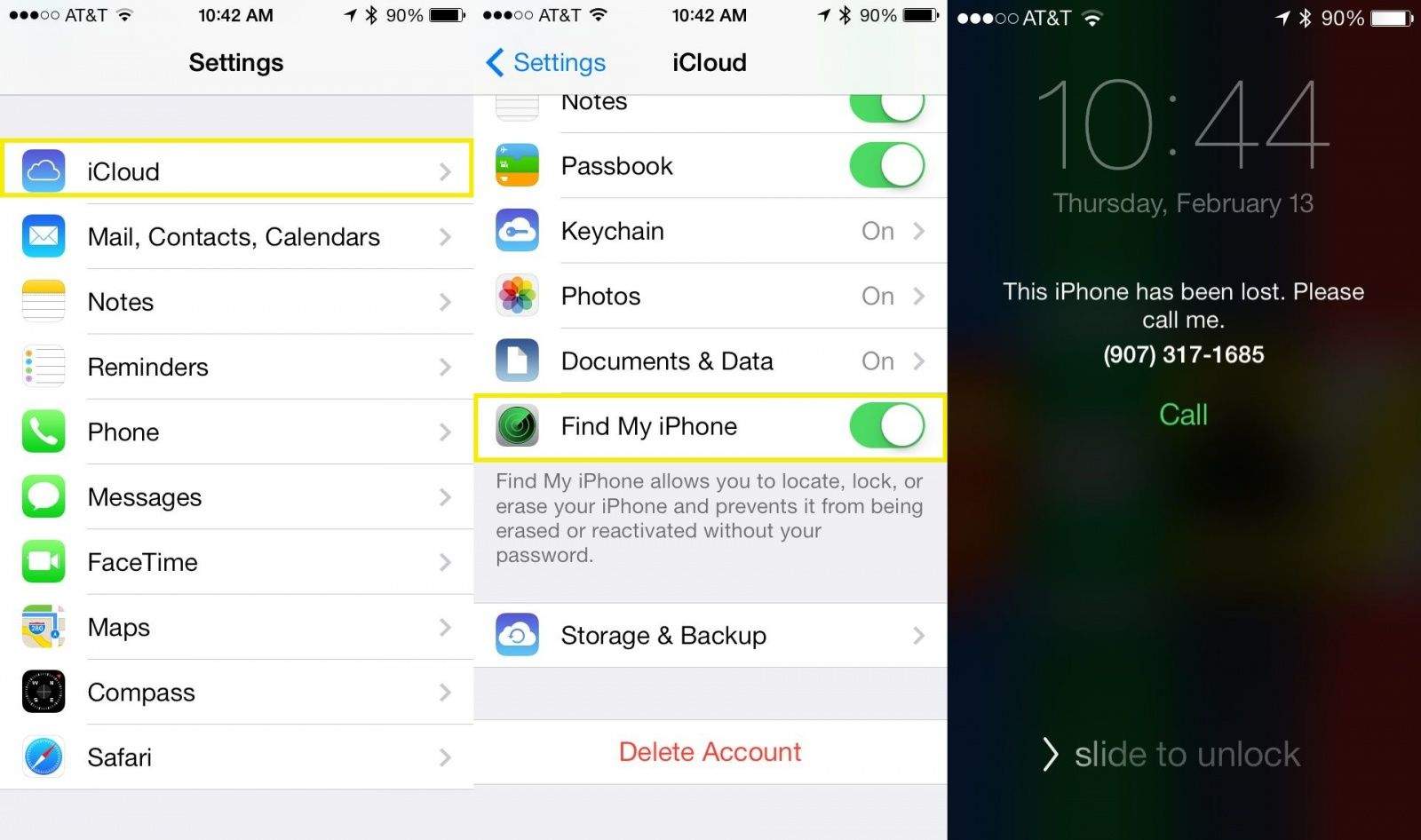
Now you know that you don’t need the app to use Find My iPhone, but there’s one other major requirement: You need to have turned on Find My iPhone before your phone was stolen.
This isn’t something that can be turned on after you lose the phone, whether you’ve got the app or not. Find My iPhone has to be enabled on your phone before it’s lost if you want to find the phone.
Here’s some good news: In iOS 9 and up, Find My iPhone is automatically turned on during the iPhone set-up process if you enable iCloud. So, if you have had iCloud running, it’s a pretty good bet that you’re running Find My iPhone, too. If not, you should make sure to enable Find My iPhone right away.
Don’t Miss: How Do You Find Someone’s Location On iPhone
Use Apples Support App
Another option to figure out your iPhones age is through Apples official Support application, which you can download for free from the App Store. Support allows you to set up an appointment to repair your device, check out device performance, monitor your subscriptions and purchases, and more, but it can also be used to quickly check out when your warranty expires, and thus the date you purchased your iPhone.
Yes, this option requires you to download an app, but you dont need to know nor copy your serial number into any website. First, go to Settings General About AppleCare Services, and then do the following:
Again, either deduct 1 year from the date if you have the Standard Warranty or 2 years for AppleCare and AppleCare+.
How To Find A Lost iPhone That Is Turned Off
iPhone Tips
3 min read
Losing a phone, especially your iPhone is sure not a great thing especially if it is dead or off. Most people who have been in this situation often find themselves asking the questions How to find a lost iPhone that is turned off or How to find your iPhone when its dead. Before you lose hope, do you know that you can still try to find your iPhone? Yes, you read that right. You can find it, and in this article, we will share some tips and tricks to find your iPhone when it’s dead.
You May Like: Favorites On iPhone
Get Directions To A Device
You can get turn-by-turn directions to your device if you see its location on the map. In iOS 15.0.1 or later, you can get additional instructions for supported AirPods if you turned on the Find My network for them and youre near them.
Tap Devices at the bottom of the screen, then tap the name of the device you want to get directions to.
Do one of the following:
Turn-by-turn directions: Tap Directions to open the Maps app
Nearby finding: If youre near your AirPods, tap Find. Start moving around to locate your AirPods and follow the onscreen instructions. As you get closer, the text will change from far to near to here.
Use Find My iPhone Using Icloudcom
Step 1 – When your iPhone is stolen or misplaced, open iCloud.com on your PC.
Step 2 – Enter your Apple ID to log into your iCloud account.
Step 3 – Select the âFind iPhoneâ button. You might be asked to enter your password for final authentication. Enter the password and move towards the next step.
Step 4 – Youâll be navigated to a map. Choose the device youâd want to track from the âAll Devicesâ tab at the top of the window.
Step 5 – You can also choose one of the three listed options to further ease out the job. These options include:
Don’t Miss: Log Out Of Itunes
How To Set Up Find My iPhone In Ios 15
If you are new to the iPhone or have never set up your Find My app yet, this can become confusing. While the app used to be called Find My iPhone, it is now simply Find My. However, using it on your iPhone is an option called Find My iPhone. Lets see how to set that up.
Also read:How to Secure Your iPhones Data and Privacy
How To Find A Lost iPhone That Is Deadwhat Options Do You Have
Finding a missing iPhone is difficult as it isyou need to rely on the Find My Phone app to accurately track a lost iPhone or go around and talk to the staff of places youve been to. Finding a lost iPhone that is also turned off is an even worse task, but its not impossible!
To retrieve your iPhone, you can do oneor allof the following:
Recommended Reading: What Phone Cases Fit iPhone Xr
Play Sounds From Your Apple Watch
If you have an Apple Watch, you can use it to help find your phone. Swipe up from the watch face to display the Control Center. Tap the icon that looks like a ringing phone. Your iPhone emits the pinging noise to help you locate it. The noise goes off just once, so you’ll have to keep tapping the icon to keep the pinging alive.
Stressing About A Lost iPhone Learn How To Get It Back
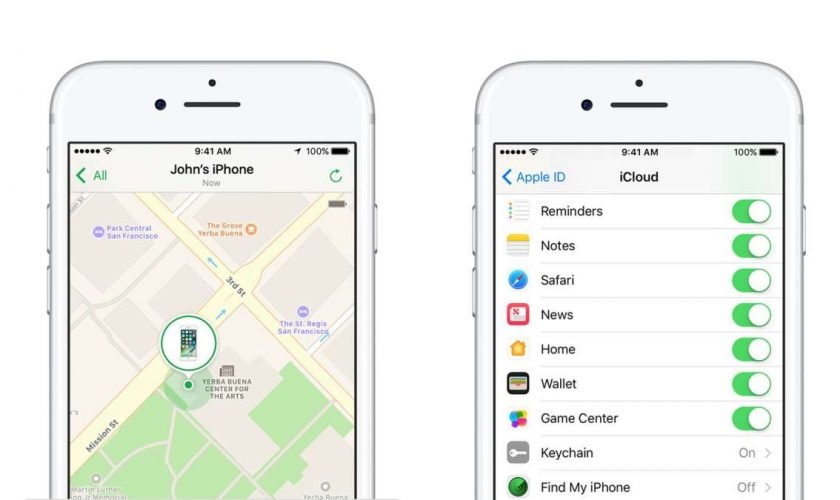
iPhones are more like personal assistants than gadgets we keep in our pockets to tell the time and make phone calls. Losing your iPhone may feel even worse than losing your wallet or laptop.
With your private photos and data, bank information, and email access all readily available on your phone, it’s normal to start panicking in that sort of situation.
Getting the device back seems like a horrible experience that involves calling customer support and revisiting places you went to last week. It doesnt have to be that way!
In this article, we will explain the best methods to find your lost iPhone, and well also show you a more convenient alternative that doesnt require you to waste time and energy.
Recommended Reading: Old Messages On iPhone
What About Separation Mode
Another new function of iOS 15 is the introduction of Separation Alerts. The name pretty much explains what this feature will do, but once enabled, your iPhone, Pad, iPod touch, Apple silicon or macOS Monterey hardware will let you know if its been left behind. This feature isnt only for Apple devices, as you can activate Separation Mode for just about anything.
In the case of AirTags:
How To Use Google Image Search On iPhone Or iPad
Samir Makwana is a freelance technology writer who aims to help people make the most of their technology. For over 15 years, he has written about consumer technology while working with MakeUseOf, GuidingTech, The Inquisitr, GSMArena, BGR, and others. After writing thousands of news articles and hundreds of reviews, he now enjoys writing tutorials, how-tos, guides, and explainers. Read more…
You can use Google Image Search to look for images, information about images, or visually similar images on your iPhone or iPad. You can search with keywords, with an image you found, or with an image you have saved on your device.
RELATED:How to View EXIF Metadata for Photos on an iPhone or iPad
Recommended Reading: Ios Sound Check
The Messages & Reminders App Guides: Updated For 2022
We’ve been busy at iPhone Life creating new guides and updating our existing ones. With all the ongoing changes to the latest iPhone operating system, we’ve been updating our guides with fresh steps, videos, and screenshots! The Messages and Reminders Apps are integral to iPhone users, and the 2022 Guide updates will be available soon. These updated in-depth guides will become available exclusively to iPhone Life Subscribers later this month.
How Do I Use Find My iPhone From A Computer
To use Find My iPhone from a computer, go to icloud.com/find and log in with your Apple ID and password. All of your devices will appear on a map. Tap All Devices at the top of the screen to view a list of all the devices that have Find My iPhone turned on and are linked to your Apple ID. Tap on the name of each device to play a sound, put your device into lost mode, or erase your device.
Once youre in, youll see a map with a green dot that shows you the approximate location of your iPhone, iPad, or iPod. As long as its set up correctly, the service even works for finding your Apple Watch or Mac computer. Thats pretty amazing!
Read Also: Free Ringtones iPhone 11
How To Track Lost iPhone Without Or With Find My iPhone
iPhone Tips
May 25, 2018
2 min read
Unexpected things happen like iPhone gets stolen, you have to be prepared to track the lost device quickly. You can make use of Find my iPhone feature in your device to identify the location of your device without much difficulty. The foremost goal of tracking the lost iPhone is to safeguard the data stored in the device. Whether the Find my iPhone feature is enabled or disabled, you can always successfully reach out to your device without any issues.
You Can Even Find Devices That Are Offline
If your missing device cant connect to the internet, the Find My app can still help you track it down using the Find My network hundreds of millions of iPhone, iPad and Mac devices around the world. Nearby devices securely send the location of your missing device to iCloud, then you can see where it is in the Find My app. Its all anonymous and encrypted to protect everyones privacy.
You May Like: Change Outgoing Message On iPhone
How To Activate Find My iPhone
So what exactly is Find My iPhone? The Find My feature helps you find your device if it goes missing. It doesn’t matter whether you’ve lost it while out and about or if you still think it’s somewhere at home. Activating Find My iPhone means you can log into your Apple ID on a PC or tablet and locate your device on a map.
You can also use Find My to remotely lock your iPhone, erase all content , or play a sound to lead you to it.
All you need to do to enable this feature is open Settings, then tap on your name at the top. Next, go to Find My and make sure Find My iPhone is switched on.
It’s not possible to enable this setting remotely, so it’s better to be safe than sorry and turn it on as soon as you get your iPhone. It’s a wise idea to prepare for the worst but hope you never need it.