Reasons You Might Lose iPhone Text Messages
One of the tradeoffs we all make for the convenience our digital devices provide is the potential to unexpectedly lose data at the absolute worst moment. Losing text messages can happen even if you have the most expensive and cutting-edge iPhone for a variety of reasons that include:
How To Delete A Message On iPhone
Deleting text messages is matter of several taps on the screen. To delete a single message:
1. Open a thread.
2. Touch and hold the message bubble you want to delete, then tap More.
3. Tap the Trash icon, and then Delete Message. If you want to delete all messages in this thread, tap Delete All in the top-left corner, and then tap Delete Conversation to confirm.
To deleted a conversation or thread:
1. Locate the conversion you tend to get rid of.
2. Swipe to the left until you see Delete.
3. Tap Delete, then tap Delete again to confirm the action.
Besides that, there’s an option that you can configure your phone to automatically delete texts after a month or a year. In Settings app, tap Messages > Keep Messages, and choose either 30 days or 1 Year.
The solutions above should help recovering deleted messages. If you have an iCloud backup or iTunes backup, you could restore your iPhone to factory settings and get back the text history. This is also an effective way if you would not like to invest any software.
In case you couldn’t find the deleted text even after restoring via iTunes backup or iCloud backup, then thereâs no recourse but to grab the iPhone Data Recovery tool. With it, you should quickly see whether a file will have a good or poor chance at recovering. Next Up: How to Back Up iPhone Safely to against deletion in future.
Retrieve Deleted Text On iPhone: From Itunes Backup
Instead of backing up to iCloud when your old messages are lying around in the Messages app, you may have an iTunes backup or Finder backup . If you do, you stand a better chance of recovering deleted SMS messages from iPhone. Make sure your most recent backup includes these deleted messages.
Basically, iTunes will save one backup for a device – every time you plug in your phone, iTunes will replace the older backup. So if there’s something in the backup you want to recover that was not currently on the phone, the data will be overwritten by the newer backup file.
Step 1: Launch iTunes or Finder.
Step 2: Connect your iPhone to the computer you use to back up the texts.
Step 3: Click iPhone icon in the top-left corner of iTunes windows. In Finder, select your device from the left menu bar.
Step 4: Click Restore Backup. All data in the backup should be restored to the device, with the deleted text messages appearing in the Message list.
Note that any new content since the date of the backup would be lost.
Recover deleted texts: using 3rd-party app
Can I recover deleted texts on iPhone without backup? The answer is Yes. Many third-party applications will work unless the deleted data has been overwritten. iPhone Data Recovery is an outstanding and reliable option that will scan the phone memory for the deleted texts, and recover one text conversation or some of messages with photos, as well as the attachments associated with the text messages.
Read Also: How To Reset Carrier Settings iPhone
Sync Your iPhone With Itunes Or Icloud To Overwrite The Old Backup
Syncing your data with iTunes or iCloud will allow you to create new backups, then the old bakups which contains deleted messageswill overwitten.
1.1. How to sync iPhone with iTunes?
1.2 How to delete text messages from iCloud?
Backing up your iPhone data on iCloud is very simple. All you need to do is go to the Settings app on your phone and then scroll down until you see the iCloud Backup option. Enable the option and all your data including your messages will be backed up.
Now, the previously deleted messages have been erased.
How To Retrieve Deleted Messages On iPhone With Finder
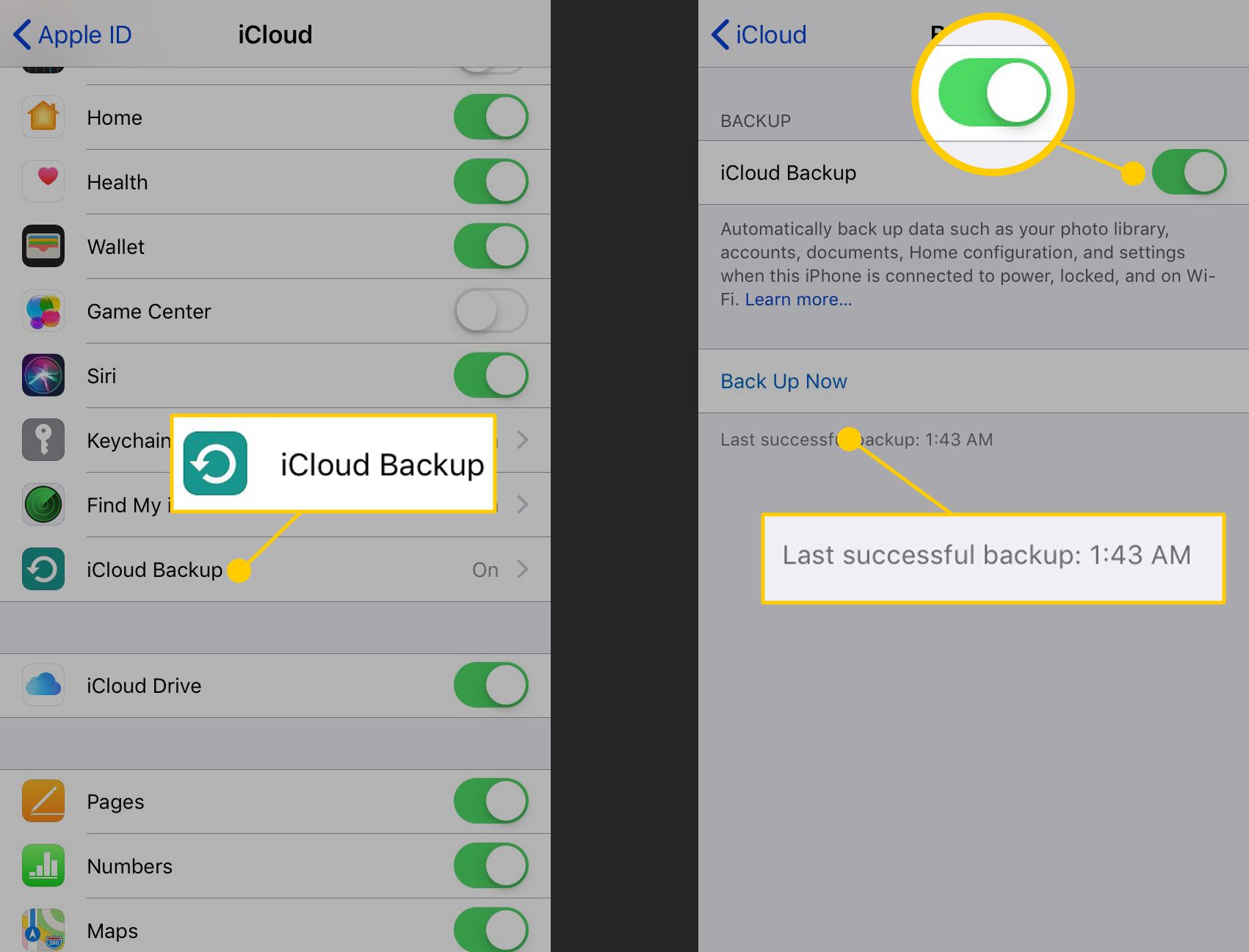
If Your texts were not backed up in iCloud, you may also open Finder on your Mac to see if you have a backup of the phone locally as well as verify when it was last backed up. You will want to have a backup from before the text was deleted.
1. Open your Mac and plug in your phone with a USB-C to Lightning or USB cable .
2. When prompted, tap Trust This Computer.
3. Open Finder and locate your phone in the sidebar. If you’re on a Windows PC or Mac with macOS 10.14 or older, open iTunes.
4. In General tab, click Restore iPhone.
5. Select a recent backup from the list, and click Restore.
Don’t Miss: How To Sync Reminders On iPhone And Mac
How To Recover Text Messages On iPhone Using Icloudcom
It is worth pointing out that this option works only if your iPhone hasn’t been backed up on iCloud recently. Otherwise, you won’t be able to get the deleted messages as they will no longer be available on iCloud.com and will be replaced with the new texts you received on your iPhone.
For users who don’t use iCloud, Apple allows backups via iTunes or Finder depending on the operating system you are using on your system. You will need to physically connect your iPhone in this case. It also just like the iCloud backup method removes existing content and data to let you restore an older backup.
Recover From Itunes Backup With Phonerescue For Ios
As we mentioned before, PhoneRescue for iOS also allows you to recover messages from iTunes backup or another backup on computer. And compared to iTunes /iCloud, PhoneRescue enables you to preview the contents in the backup files, and restore only the deleted messages to your iPhone with no need to reset your iPhone. Besides, it can also automatically compare the data between iPhone and its backup to accurately find what youve lost. Even you can save them as printable documents like HTML.
Step 1. to your computer, install and run it on your computer.
Step 2. Select Recover from Backup will help you get data back from iTunes or other backups on the computer, and then click the right arrow at the bottom right corner of this screen.
Step 3. Select iTunes backup based on size, created time and iOS version to find where the deleted texts are stored. If you click the Only Scan Backup button, PhoneRescue will scan and display all data in the backup. However, if you click the Compare button, PhoneRescue will compare data located in the backup with data in your device. And then it will only display data that dont exist in your device.
Compare iTunes Backup
Step 4. Check Messages to continue. You can check Select All or only Messages and click OK to get all text messages and iMessages on iTunes backup.
Choose Messages in iTunes Backup
Don’t Miss: How Do Play Games On Imessage
Solution : Recover Deleted Messages From Itunes Backups
Of course you are able to connect your boyfriend’s or girlfriend’s iPhone to PC and directly restore from backup. However, you must have his or her iTunes backup password. This solution has some disadvantages. You will have to restore the whole backup instead of only those deleted messages you need and the backup will replace the current data on your boyfriend’s or girlfriend’s iPhone. So be careful.
Alternatively, you are able to retrieve deleted data on iPhone, iPad or iPod Touch using third-party app – iOS Data Recovery. It enables you to extract your lover’s phone data, including text messages, iMessages, contacts, photos, etc. from their iTunes and save those data on your computer or Mac. By this way, you would not mess up your girlfriend/boyfriend’s phone data and aren’t even noticed.
To extract text messages from iTunes backup:
Note: Be sure your gf/bf had synced their iPhone with iTunes on their computer.
Step 1Download and launch the Syncios Windows version or Mac version. And start “iOS Data Recovery” on the main interface.
Step 3Connect your iPhone to computer via a USB cable. Click on “Recover from iTunes backup file”. More than one backup files will be displayed in the windows. Just choose one you would like to extract and click “Start”.
Step 4Select contents you need to recover. Here we tick off the option of Messages Then click on Next to start loading data.
Step 5After that, browse messages and select deleted messages you need and click “Recover” button.
How Does The Software Work
To find out your deleted text messages, browse through the SMS, and recover the ones you want, follow these steps:
Step 1: Run iPhone Data Recovery. Connect your handset to the computer, and click Start Scan button.
Step 2: The software starts performing a thorough scan for all data stored on the phone. This could take a bit of time, so just let it do its thing.
When it’s completed, you should have a clear look of the data types and the number of files.
Step 3: On the left side of the screen, choose “Messages” and “Messages Attachments” categories. The software does show all messages including the ones you accidentally deleted, and corresponding attachments.
Select any text you wish to retrieve, and click Recover button.
Step 4: Now you need to specify an output folder on the computer for saving the recovered messages. When done, hit Recover button to begin the recovery.
You May Like: How To Connect iPhone With Samsung Smart Tv
Your iPhone Text Messages Recovery Software
- The best retrieval tool provides with 3 Modes to recover deleted iPhone messages without backup.
- Its fully compatible text message recovery without backup from all versions of iOS devices including iPhone, iPad or iPod touch.
- Recover deleted text messages from iPhone without backup due to accidental deletion, iOS Upgrade, device lost/broken, locked without password, etc.
Which Method Should Go First To Make Sure Of The Highest Recovering Possibility
When we apply the methods, can we just take anyone to start? can we just go directly with the backup method if we have iTunes or iCloud backup? There is one order that we can follow so that we can get back the deleted iPhone text messages with the highest probability. Basically, if you have backed up your iPhone to iTunes or iCloud, we do not recommend you to directly restore your iPhone from iTunes/iCloud backup, and here are the reasons:
- iTunes and iCloud do not enable users to preview what exactly information is stored in the backup files. So there will be some difficulties in making sure whether the deleted text messages are there or not.
- Restoring iPhone from iTunes or iCloud backups, which requires you to reset your iPhone firstly, which means it first erases the data and files on your iPhone and then uses the backup files to cover the iPhone storage. There is a big problem that the deleted text message storage will be written by the backup files if the backup file does not contain what you want.
- Try some professional iOS message recovery tool like PhoneRescue for iOS find the deleted text messages on iPhone directly If there is no trace of them, then we can turn to the backup method And the backup file does not provide you what you want, the last option is to ask help from your cellular carrier. So please try the methods one by one in the following order.
Also Check: How To Play 8ball On iPhone
How To See Deleted Messages On iPhone From Icloud Backup
Usually, if you have an iCloud backup before you delete these important messages on iPhone, you can see them by performing a complete restoration of iCloud. However, doing this will run risk of losing the exiting data on your iPhone. It can be a big loss.
Quick Tips for performing an iCloud restoration:
Go settings > General > Reast and Erase All Content and Settings > Restore from iCloud backup.
Here, Primo iPhone Data Recovery offers the Recover-from-iCloud-Backup mode to help you to see and recover deleted messages on iPhone no matter how hard your iPhone situation is. For example, your iPhone is broken, stolen or cant be recognized by computer. Just follow the steps below to make it easily.
Step 1. Primo iPhone Data Recovery to your computer and Run it. Choose Recover from iCloud and click Next to start scan.
How to See and Recover Deleted Messages on iPhone from iCloud Backup Step 1
Step 2. Log in with your Apple ID and password and download the backup of your device.
How to See and Recover Deleted Messages on iPhone from iCloud Backup Step 2
Step 3. Then all the text messages in iCloud will show up and you can select the messages you want and click Recover to restore them to computer.
How to See and Recover Deleted Messages on iPhone from iCloud Backup Step 3
Contact The Service Provider
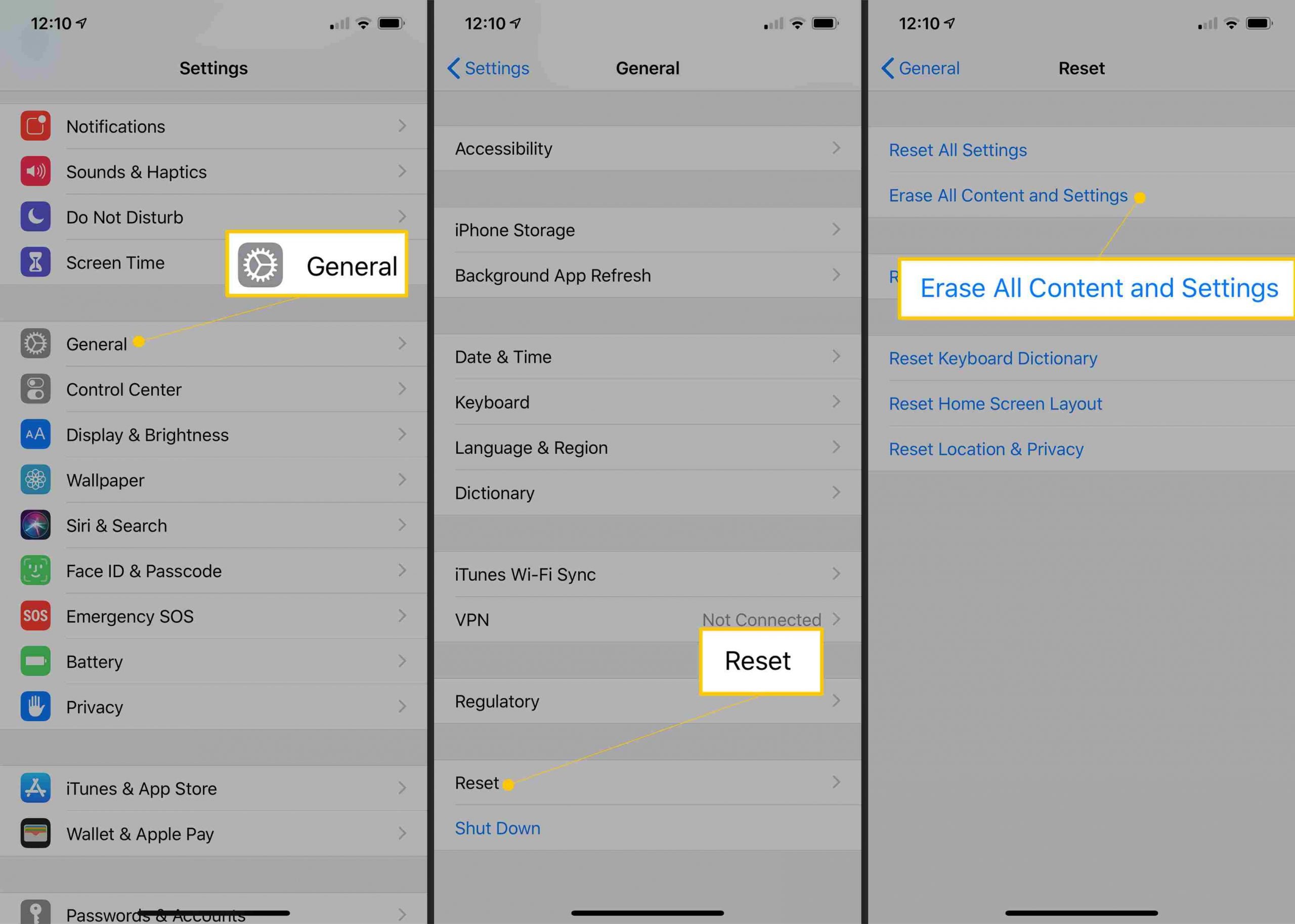
Yes, it may be a bit uncomfortable to have someone read the actual content of the messages in question, but the chances are that your provider will have access to a backup that updates and overwrites every once in a while. If you are quick and lucky enough, you may well recover your messages.
Dont try to use the tech support bot, as there probably wont be a menu prompt called recover deleted messages. Instead, select the option to talk to a live person and be as polite and reasonable as possible.
It is important to tell the approximate time and date you received the message to the tech support representative. Be very patient and remember, a little politeness goes a long way.
Don’t Miss: How To Disable Private Browsing On iPhone
Restore Deleted Messages On iPhone With Icloud Backup
Now you’ll need to erase your iPhone and restore it with the backup that occurred before the deletion to get back the deleted messages. Here’s how:
Restoring Texts From An Icloud Backup
If youve made an iCloud backup for your phone before you deleted your text, you can restore that backup on your phone to return the lost message.
Note that messages you have received after the backup along with any photos or other information youve created or saved on your phone after that backup will get overwritten once you restore your selected backup on your iPhone. This means you will lose information created after the selected backup was made.
Consider copying to an outside storage anything youve created since the last backup before restoring in order to be able to access the info after your phone gets overwritten by the backup you plan on restoring on your iPhone.
To check if you have a suitable backup, go to Settings on your iPhone and tap your name at the top of the menu. Go to iCloud > Manage Storage > Backups.
Look through the backups you got listed there and select the one you want to restore.
After youve made sure that you have the right backup, go Settings > General > Software Update.
Check that your device is up to date. If there are any updates available, install them.
Now you need to erase your device and restore it from the suitable iCloud backup that youve spotted in the steps above. Copy any information you think might not be in the backup, otherwise you will end up losing it.
Now its time to erase all data. Go to Settings > General > Reset:
There, tap Erase All Content and Settings.
Don’t Miss: How To Make Keyboard Bigger On iPhone 11