Blur Out Part Of A Photo Using Photo Unblur
How To Blur The Background On iPhone Photos By Moving
If your iPhone doesn’t support Portrait Mode, you can use various apps to add a form of blurring. There is also an even simpler solution and one that’s free – moving to adjust your shot. It’s not perfect, but it can work well with a bit of practice. Here’s how to create a blur photo background without spending a penny.
Open the Camera app.
Line up your shot by getting closer to your subject. The closer you get, the more blurred the surrounding background becomes.
Tap on the screen where you want the focus of the shot to be. A yellow box appears to denote the focus.
Tap the shutter button to take the photo.
Use Third Party Apps For Even More Creative Possibilities
If you dont have a dual camera and dont use Instagram, try a photo editor app, instead. There are plenty of options out there, but the one I recommend to add blur is Tadaa SLR.Tadaa SLR offers a variety of blurring effects for your photos, similar to what you can create on a DSLR camera. It has the regular background blur, but it also lets you create circular and linear blurs.Open the photo in Tadaa, and youll see an interface like your native camera app. All you have to do is press the shutter button at the bottom of the screen to take a picture.Once Tadaa captures the image, it will ask you to mark your subject with a mask.Using your finger, paint over the object you want to keep sharp. It detects edges so you dont have to be super precise. But if you make a mistake, you can always tap on the eraser icon to make changes.You can also zoom in to make sure you cover the small details. When youre done, click next and adjust the aperture to change the amount of background blur.If you want to use the circular or linear blur, you can skip the masking process altogether and press next. The app will then take you to another interface. Here you can choose the two other blurring effects.Tap on the one you want and use your fingers to adjust the perimeters. Place the target directly on your subject to keep it sharp anything beyond it will be fuzzy.You can then adjust the aperture to change the amount of blur.
Read Also: Turn Off My iPhone
Blur The Background Of A Picture In Editing
As youve discovered, taking photos with a blurred background is easy.
But what if you dont capture a blurry background and then decide the photo would look better if it was blurred?
This isnt a problem!
Because you can use an editing app to blur the backgroundafter taking a picture.
In this tutorial, youll learn how to blur the background of a picture using the AfterFocus app.
Use A Free App To Blur The Background
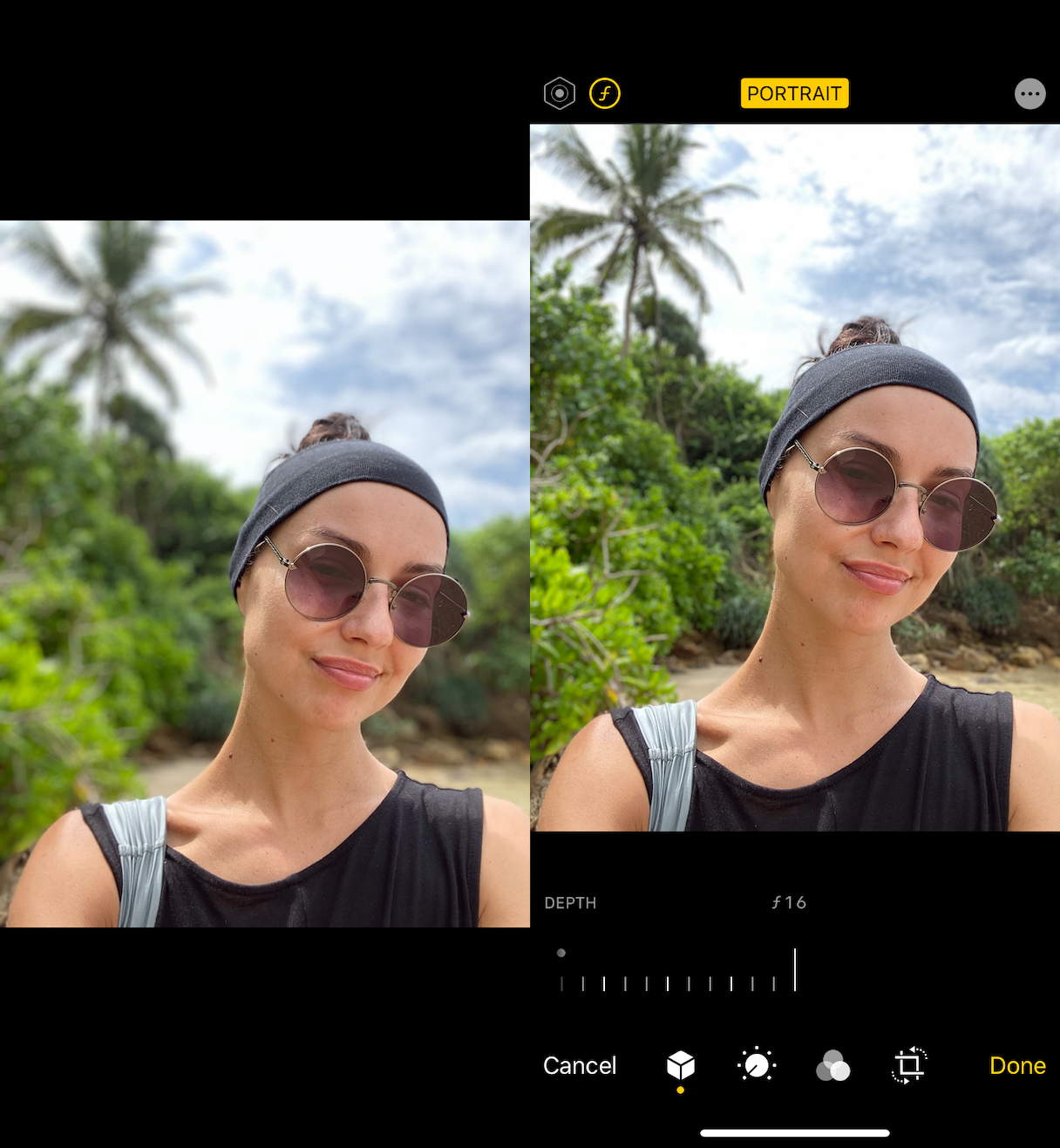
Our last option for blurring the background of your iPhone photo can be used no matter what model of iPhone you own. These apps apply tools that blur your background after you take your photo so you can use them on photos taken years or minutes ago. Many different apps that can create a blur effect, but Snapseed is free and includes an array of photo editing tools.
You May Like: Remove iPhone 5s Battery
Requirements To Change Your Background
Important: To use Change background and Effects on an iOS device, you must use one of the following devices:
- iPhone 8 and up
- iPad 5th generation and up
- iOS 12 or above
Tip: To see how you look with a different background, check your self view.
Google, Google Workspace, and related marks and logos are trademarks of Google LLC. All other company and product names are trademarks of the companies with which they are associated.
Connect Your Dslr To Your Phone For Blurry Backgrounds
Dual cameras and blur apps may be impressive, but theyre not perfect. Youll notice that the fuzzy background overlaps with the subject in some areas.If you want to achieve a clean and professional look, consider using a DSLR.These days, most cameras are WiFi enabled. That means you can sync your DSLR to your phone to control it as well as transfer photos wirelessly.As a result, its the perfect setup for getting blurry backgrounds.Now lets go how to blur a picture using your DSLR and your phone step by step. First, download the application specific to your camera. Then, turn on your cameras WiFi and connect it to your iPhone via the app.Once you open it, youll see several settings on your phone screen. Choose Aperture and select a small value between f/1.8 to f/2.0. After that, look for the shutter button on your devices interface and take a photo.Because of the lens shallow depth of field, you can expect the background to be blurry.But you dont have to use your phone to control your DSLR all the time when shooting. Youre also free to take photos with your DSLR and transfer the images onto your phone afterwards.You can then edit the files on your device and share them on social media.Remember that every DSLR app is different. So it would be best to consult your manual for full instructions.The applications also vary in features, so familiarize yourself with them first.
Also Check: How Do You Hide Photos On iPhone
Blur The Background Using iPhone Apps
If you now find yourself wishing that youd used one of our first two suggestions to blur the background of your photo at the time you captured it, dont worry. There are plenty of useful for editing pictures after youve taken them. Heres how to add blur to a photo after taking it using two tried-and-tested apps: Snapseed and Photoshop Express.
How to blur the background using Snapseed
How to blur an image in Photoshop Express
How To Record Stories With Blur Background On iPhone
As a hidden feature in iOS 15 update, iPhone Now allows you to enable Portrait Mode by enabling the camera within another app youve downloaded from the App Store such as .
That way, you can turn on the mode so that your devices screen background is blurry when recording stories, reels, or live via social networking apps, which wasnt possible until iOS 14. The new one, however, only works on iPhone models that have the A12 Bionic chip ie iPhone XR, XS and XS Max generations onwards.
Until the previous system version, video recordings had to be shot with a normal background that is, without blurring while photos had to be taken by the native iOS Camera app with Portrait mode, and then imported and posted to Stories. Accounts.
step 3: Click to activate the Portrait Mode effect on your device.
step 4: Youll notice that the Effects tab of Control Center will now indicate that Portrait Mode is being applied to your devices camera for use on Instagram.
Step 5: Return to Instagram and youre done, the Portrait Mode effect will be applied in-camera, allowing you to record stories with a blurry background on your iPhone.
Did you like this article?
About the author: Raven Weber
Read Also: How To Get Free Ringtones On iPhone 11
How To Blur Photos On iPhone Using Portrait Mode
With Portrait mode, its easy to create images with dreamy, blurred backgrounds.
Open the Camera app on your iPhone, and select Portrait mode at the bottom of the screen.
Your subject needs to be between two and eight feet from the camera. And there needs to be plenty of light .
Compose your photo, and wait for the words Natural Light to appear in yellow.
This indicates that the depth-effect is working, and youre ready to take your shot.
Check the viewfinder to ensure the depth-effect feature is producing good results. Your subject should appear sharp, and the background should be blurred.
Now simply press the shutter button to take a beautiful portrait photo.
Easy Ways To Blur The Background In Your iPhone Photos
Posted by Kate WessonComments 14
Are you wondering how to blur the background of a picture on your iPhone? Creating beautifully blurred backgrounds might seem difficult but its easy with the tricks youre about to discover! Read on to start creating stunning iPhone photos with gorgeous background blur.
Also Check: Keys2iphone
Why Use A Blur Background Effect On Your Photos Or Videos
Creating professional blur effects has long been something that photographers could achieve with expensive DSLR cameras but not so much those of us holding smartphones.
Now our phones have developed and so have our phone cameras and we can achieve this effect. Here’s an example of a photo I took in a winery with my iPhone:
- Save
Being able to achieve blur background effect has a number of benefits:
- it helps you to achieve a more professional look for your photos.
- It helps to focus in on the subject too. This helps the eye to focus on the important part of the image.
- You can reduce the distraction of a busy or messy background, resulting in a cleaner, more impactful image.
You’ll be able to add professional-looking blur background effect using at least one of the following tips, no matter what type of phone you use.
How To Blur Background In iPhone Photos: 3 Free Ways

If you have even a passing interest in photography, youve no doubt seen those gorgeous Instagram portraits with the strikingly blurred backgrounds. Perhaps youve tried to achieve the same effect in your own images. The good news is that you dont need a fancy DSLR camera to achieve a nice blurry background in your photos.
Newer iPhone models make it easy to create blurred backgrounds, but even older iPhones can achieve the effect with a few extra steps. If youve been wondering how to blur the background of an image on iPhone, weve got three easy ways to make it happen.
Also Check: Can iPhone Screen Mirror To Samsung Tv
Customize The Blur Effect
The icons at the bottom of the screen let you customize the blur effect.
Tap the Blur icon. Here you can choose between Lens Blur and Motion Blur.
Lens Blur is the type of blur you get when you shoot with a shallow depth of field. Motion blur is the kind of blur you get when theres movement in the scene, or when the camera moves as you take the shot. In most cases, youll want to select Lens Blur.
Use the slider to control the blur strength. Slide left for less blur, or right for more blur.
Keep the Edge Feature checkbox switched on. This ensures a smooth transition between the focused and blurred areas.
The Aperture icon lets you select different shaped apertures, which subtly change the blur effect. Switch on Bokeh if you want small hexagons of light to appear in the background of your image.
The Fading BG icon lets you create a gradual transition in blur from top to bottom.
You wouldnt use this setting for a portrait photo. It wouldnt look right if the top and bottom parts of the background appear blurred while the middle is in focus.
But this tool can be useful for creating a fake miniature tilt-shift effect, as shown in the example below.
If you wish, you can use the FX icons to apply filters or make adjustments to color and brightness.
When youre happy with your edit, you can save the image to your photo library. Tap the down arrow at the top of the screen. Click Yes on the message asking if youd like to save.
Background blur created using AfterFocus App
+ iPhone Backgrounds Simple
These are the core obsessions that drive our newsroomdefining topics of seismic importance to the global econ. This article teaches you how to blur the background in your iphone photos while using portrait. Here’s how to open all new tabs in the background instead. Mmes must meet the eligibility requirements of both medicare and medicaid. Join 425,000 subscribers and get a daily digest of news, geek tri.
Recommended Reading: How To Reset iPhone 10
How To Blur Photos On iPhone Using Snapseed
Background blur is one of the best ways to create a stunning portrait or make your subject really stand out. If you are shooting with an iPhone camera, youve got plenty of options for blurring the background for awesome effects on all your photos.
Heres How To Blur An Image By Changing The Portrait Lighting Effects Of Portrait Mode Photos:
- Select any picture taken in the Portrait mode and view it on full-screen.
- Tap Edit and select the Portrait Lighting Control icon.
- Then drag to choose your lighting effect to achieve your desired background blur. The available lighting effects are Natural Light, Studio Light, Contour Light, Stage Light, Stage Light Mono, and High-key Light Mono.
- To change the intensity of the lighting effect, move the slider left or right.
- Tap on Done to save your changes.
Don’t Miss: How To Put Battery Percentage On iPhone 5
How To Blur The Background In iPhones Portrait Mode
A few years ago, achieving bokeh was only possible by using a blur effect app.But these days, you dont need a blur app anymore if you have a new iPhone. Models from the iPhone 7 Plus onwards now let you blur the background automatically.The setup works so well that the photos it takes look straight from a DSLR.So do you want to learn how to take pictures with blurred background on your new iPhone?First, go to the camera app and tap Portrait Mode at the bottom part of the screen. Now, follow the prompt that you see on your screen.The app might ask you to Move farther Away or it might tell you that theres More light Required.Always stand about two to eight feet from your subject in a well-lit area to avoid any issues.Once everything is in order, the white bars you see on your screen should turn yellow. Now, press the shutter and let the dual cameras blur anything behind your subject.You can also turn on the Portrait Lighting to let you change the lighting around your subject. In Portrait Mode, youll see several icons above the shutter.All you have to do is to choose anything from Studio Lighting to Stage Light to change the look of your image.The Portrait Lighting doesnt always work, but it may add mood to your bokeh shots in some situations. So feel free to experiment with it every once in a while.
It Can Reduce Loading Times When Switching Back To An App But It Also Reduces Battery Life Takes A Bit Of Cellular Data And Could Allow Some Apps To Spy On
Airpods pro deal at amazon: Airpods pro deal at amazon: By default, your iphone lets apps check for new data in the background. The new version of ios, apple’s mobile operating system, offers more awareness of what apps are doing when you’re not using them. At a high level, medicare beneficiaries become eligible for medicaid through one of three ways: Save $52 for a limited. Airpods pro deal at amazon: Mmes must meet the eligibility requirements of both medicare and medicaid. Safari lets you open links in a new tab on iphone or ipad, but it immediately switches to that new tab when you do. It’s always exciting when you’re ready to upgrade your smartphone, and if you’re an apple iphone or samsung galaxy fan, then you probably wait with great anticipation to see what each new smartphone will offer. Having low income and few resources, incurring high medical expenses,. Join 425,000 subscribers and get a daily digest of news,. This article teaches you how to blur the background in your iphone photos while using portrait.
8+ iPhone Backgrounds Simple. Here’s how you can use them for your next meeting! Virtual backgrounds are kind of like having a green screen behind you, meaning you can choose any picture you want to display behind you in a zoom call. At a high level, medicare beneficiaries become eligible for medicaid through one of three ways: By default, your iphone lets apps check for new data in the background. Airpods pro deal at amazon:
Also Check: Changing The Battery On An iPhone 5