How To Print Text Messages On iPhone Via Email
When you decide to print messages through Email, you will be required to physically copy, paste, and then send every message exchange through Email. Under this method, you will be able to copy one message exchange each time.
Here are steps that will help you know how to print messages from iPhone through Email.
- Visit the messaging app on the iPhone and open the specific message exchange that you need to print.
- Now you need to tap and hold the message that you desire to print. You will receive several options like copy, speak, forward, etc. Now choose the copy option so that you can copy the contents of the message to the clipboard. You may also choose multiple messages.
- Open the Mail app on the iOS device and prepare a new Email. You need to tap and hold the message body to receive several options. Now choose the paste option so that you can paste the text message you copied.
- And, now visit your Email account to print out the email text containing your text message.
Print Text Messages From A Phone Network Provider
Some mobile networks provide online tools for viewing message histories from the networks side, but these are incomplete, at best. Verizon have a View Texts Messages service for US subscribers, but it only includes a small amount of data, and doesnt have attachments, rich media, deletion status, read time, and it has all the same pitfalls with missing and ambiguous dates.
The problem with these systems is that they just dont have the data to provide. They deliver SMS messages, and as such have basic data about them, but they know nothing about iMessages, RCS messages , and they dont know any device-related data, such as read times or support for attachments or embedded data. These network services often struggle with Unicode characters where non-English languages are used.
Thats not to say that this data is useless: its another proof point to demonstrate that a complete, printed record from another source is accurate, and law enforcement tends to warrant providers to provide it for this purpose.
Can I Print Text Messages For Court
Text messages can be printed and entered as evidence in court because they leave an electronic record of dialogue. In recent years, millions of text messages play important roles in the trial , provided by lawyers and clients in legal cases.
In order to be used as evidence, the message should include the identifying information that links the message to the texter. It can in a form of screenshot, photo, or print-out. If possible, copies of text messages should have:
1. Date and time of each message
2. The entire conversation to prove not being altered
3. The contact information of the sender, preferably a phone number
4. For MMS or iMessages, either a phone number or an email address.
Texting is popular and becomes more as the booming of trended apps like Facebook Messenger, WhatsApp, Kik, Viber, WeChat. According to a report of Textrequest in 2016, 14.2 billion people text worldwide. Comparing with the last decade, the number of monthly texts sent increased more than 7,700%. 18.7 billion texts are sent worldwide every day , and WhatsApp and Facebook Messenger have more than 60 billion. There is no doubt that text messaging becomes the most used communication from now.
Here are a few useful ways how to print text messages into a format that can be presented as evidence.
Read Also: How To Send Current Location On iPhone
How To Print Text Messages From iPhone
Though it is very easy for people to check text messages on iPhone directly, there are scenarios asking people to print out text messages, for example, print out text messages from iPhone for court. You canât print text messages on iPhone directly by connecting your iPhone with a printer. You need to export the conversion and do the print later. Here in the article, 5 ways are covered for how to print text messages from iPhone. The software used is iBeesoft iPhone Data Recovery. You can download the free trial version by clicking the download button below.
“how to print out text messages from iPhone for court? I canât find any access for printer in the messages interface. Please help me. Itâs really important.”
Itâs the fact that you canât print text messages on iPhone directly. If you want to print the text messages on iPhone, you need to export the conversation first. Here in the following, 5 ways for how to print out text messages on iPhone are covered. Choose the way thatâs right for you.
- Quick Navigation
- Method #5. How to Extract Text Messages from iPhone iCloud Backup to Print on Computer
Export As A Pdf Or Print
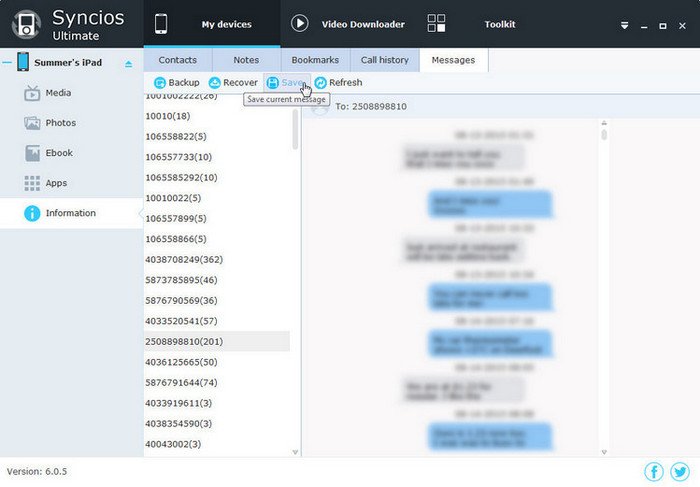
If you paste the text conversation into a Pages document on your iPhone, you can export it as a PDF or print it easily from the app. With the document open in Pages, tap the three dots at the top. Tap Export>PDF to send it or save it to Files or Print to select your printer and number of copies.
If you paste the text into Notes you can print it from there in a few taps. With the note open, tap the three dots at the top and select Send a Copy and then Print.
Check out our tutorial for for additional options.
Read Also: How To Unhide Pictures On iPhone
How To Print Text Messages Deleted/lost From iPhone
What if the text messages on the iPhone are lost and deleted, how can you print iPhone text message? You can find out how to print text messages on an iPhone that you mistakenly deleted or lost with the steps given below:
1. The first step towards retrieving your lost or deleted text message is to download the iBeesoft iPhone Data Recovery for Mac or Windows tool.
2. Now you must connect iPhone to your PC. You may use a digital cable to link your iPhone to your PC so that your PC can detect your iPhone.
3. Now choose the iPhone to scan the deleted text messages. You may launch the undelete text message iPhone tool on your PC. Now choose the option âRecover from iOS deviceâ and then check the iPhone shown in the window and click Scan. It will scan your entire deleted text messages.
4. Now preview and recover deleted text messages on iPhone without backup. All recovered files will be sorted into categories by text message recovery iPhone utility. You may choose text message to preview. When you get the messages you have been searching for, select, and click Recover and save it on your PC.
How To Print Text Messages From iPhone For Free
Dec 11, 2020 to iPhone Data Transfer|How-to Articles
0 Views
Two free methods for you to print text messages from iPhone.
“How to print text messages from iPhone 7 for free?” If you have a similar question to ask, you are probably trying to print iPhone text messages for a court case. Acturally, to successfully print out your iPhone text messages, there are two common ways for you.
Read on and learn each way in detail. Afterward, apply one of the tips to print text messages from your iPhone within minutes.
Recommended Reading: How To Make Your Music Louder On iPhone Headphones
Email iPhone Text Messages To Yourself For Printing
This will be the best way to print text messages from your iPhone if you dont need to print out the date, time and contact information together. But like the method above, this one requires a lot of patience when you have to print a string of text messages from the iPhone.
- Open the message thread that you want to print in the Messages app.
- Long press the message until a menu pops up. Choose Copy from the menu.
- Turn to the Mail app and create a new message.
- Paste the copy of your text message on the message body part, enter your email address, and send it to yourself.
- When you receive the email, open it and tap the Forward icon at the bottom of your iPhone screen, then tap Print.
- Select a connected AirPrint-enabled printer and star tprinting.
For those who want to print out several threads or all your messages for backup or for court as evidence, no doubt the two methods mentioned above will be clumsy. So to save your time and increase efficiency, we will introduce another way for you to print text messages from iPhone all at once easily.
Learning More About Printing Text Messages And The Law
As we stressed earlier: Reincubate isnt a law firm, and we cant give legal advice. Youd need to see a lawyer for that. There are a few resources around online that can be quite helpful for picking up a bit of background and helping you ask the right questions, however.
If youre in a dispute, both parties should be aware that wiping a phone or deleting texts ahead of a legal hearing could lead to a felony charge in the US, and could cause similar trouble in the UK.
Recommended Reading: How To Screen Mirror iPhone To Computer
Print Text Messages From iPhone In The Form Of Screenshots
Yes, it appears to be quite simple. Everything on the iPhone screen, including conversation, maps, and text messages, can be screenshotted. If you simply need to print a few SMS, try taking screenshots of the chats and saving the photo to your iPhones Photos app. You can use this method to collect text messages and then print them whenever convenient.
To learn how to print text messages from iPhone using screenshots, follow the following steps.
Step 1: On your iPhone, open the text chat. To snap a screenshot, jointly press and hold the Home and Power/Lock keys for a few seconds. Once you take the screenshot, click on the Done button, and then your photo will be automatically saved to the gallery.
Step 2: Select the message screenshots you want to print in the Photos app on your iPhone, then hit the share button, which appears like a blue-up arrow.
Step 3: To print the text message screenshots, look for the Print option and press it. Make sure that your printer supports AirPrint.
Step 4: Tap Print in the upper-right corner to select the number of copies or other choices you wish to print.
READ Playing YouTube In The Background With Premium on iPhone
How To Print Text Messages From iPhone/android For Court
Sending text messages is a very common way we communicate with others. We should also mention a lot of interesting, private, and serious information in the text message. In the past, we discussed how to back up iPhone text messages and how to back up Android phone text messages to prevent data loss and there are many ways to choose. But now you may need to print these text message conversations on paper as evidence in court. So, how do I print text messages for court from an Android phone or iPhone?
This article describes several ways to help you print out text messages for court from your Android phone or iPhone with information includes: sent messages, received messages, contact name and number, date and time, and more. You can look at them one by one and try the way that you think is best for you.
Also Check: How To Mute Someone’s Calls On iPhone
How To Export Or Print A Text Conversation From iPhone
There may be reasons that you want to save, export, or print a text conversation from your iPhone. It could be for a court appearance, pending complaint, other legal matter, or backup for future reference. And even though you may back up Messages on iPhone, there could be a particular conversation you want to be sure to capture.
Here, well show you various ways to export or save your conversation which in turn can allow you to print it from your iPhone or computer.
How To Copy Text Messages From A Phone
![[Easy & Fast] How to Print Text Messages from iPhone for Court [Easy & Fast] How to Print Text Messages from iPhone for Court](https://www.iphoneverse.com/wp-content/uploads/2021/09/easy-fast-how-to-print-text-messages-from-iphone-for-court.png)
iPhone
- ;;lets you download text messages to a computer. It usually includes timestamps and sender information with each text and stores the messages in an easy-to-print format.
- ;iExplorer;lets you get;pictures, texts and videos from an iphone. It costs around $40.
; ; ; ; ; ; ; ;Tip:;When you back the;phone;up with iTunes, do not overwriting old backups.; Use;this support guide.
- Check iCloud for texts and photos.;
- Take screenshots. Take a screenshot;of whatever is displayed on the phones screen at that moment. Like taking photographs, this method is easy to use, but can be tedious if the text messages are long or numerous, since only a single screens-worth can be captured at once.;;How to take a screenshot on an iPhone.
; ; ; ; ; ; ; ;Tip: Swiping left on the text message screen will reveal individual timestamps for every line of text.
Android
; ; ; ; ; ; ; ;Tip: The screenshot process can vary between android devices, but in most cases, you can take a screenshot by pressing the power and volume down buttons simultaneously.
Non- Smart phones
- Display;the text messages or photo on the phone one at a time and taking a photograph of each. This might be laborious, but it will result in a hard copy of the texts. Be sure to capture the date and time of the message as well as the sender information.
Read Also: How To Transfer Contacts From iPhone To iPhone Via Bluetooth
Three Simple Ways To Print Out Text Messages From iPhone
Aug 16, 2021 to iPhone Data Transfer|How-to Articles
0 Views
Sometimes the text messages on the iPhone may be very valuable and important to you. So you are looking for ways to back up them. In addition to creating iCloud/iTunes backups to save iPhone messages, some iPhone users may be thinking about printing out text messages on paper to back up, to provide more powerful and convincing evidence to defend them in court, or to collect important information related to business. However, the iPhone message app does not support AirPrint, which means that you cannot use AirPrint to print out the message directly, just like printing some photos.
In the following, we will present you with;three ways with which you can print out text messages from your iPhone. You can print out iPhone text messages via a third-party tool, Email, and screenshots.
| Workable Solutions | |
|---|---|
| Fix 1. Print iPhone Messages via a Tool | Connect your iPhone to the computer > Select the messages > Transfer the messages…Full steps |
| Fix 2. Print Messages via Screenshots | Open the text message > Press the Power and Home button > Go to the Photos app…Full steps |
| Fix 3. Print Messages via Email | Go to the Message app > Select the conversation > Tap and hold the message…Full steps |
How To Print Out Text Messages For Court From Android With Android Assistant
Coolmuster Android Assistant is the most popular Android data management software in the market. It works perfectly to transfer text messages, as well as other Android data like contacts, photos, videos, music, apps, call logs, books, etc.,from Android cell phone to computer in an easy way. The main features of the software are as following:
1. Android Assistant can export text messages to XML, CSV, BAK, html and Text format, in which HTML and Text file are both suitable for printing. 2. Android Assistant empowers you with the full ability to manage your Android files on computer directly. 3. Android Assistant is easy to use. Everyone can handle it without any special technology. 4. Android Assistant is compatible with overall Android devices, including Huawei, Samsung, HTC, LG, Xiaomi, etc.
Step 1. Run the program and link your Android phone
To start with, you should run the Android Assistant and use a USB cable to connect your Android phone to the computer. The program will automatically detect your Android phone and show its detailed information in the main interface. You need to enable USB debugging on your phone firstly.
Step 2. Export text messages from Android to computer
Once all the text messages are transferred from Android to computer as HTML or Text file, you can print them out to a piece of paper via a local printer.
Video Tutorial
Recommended Reading: How Do You Restart An iPhone Xr
Phase : Retrieve Deleted Text Messages From iPhone For Court
We have been going on and on about a professional iPhone data recovery tool. This probably had you wondering whether such a tool really exists. Yes, the tool does exist and it is called iMyFone D-Back.
iMyFone D-Back is created to work with all iOS versions;and iOS devices which;includes iOS 12 Beta, iOS 11.4, iPhone 8/8 Plus and iPhone X. This tool will not only allow you to retrieve your lost data from your iOS device. It will also allow you to retrieve your data from your iCloud and iTunes backup. iMyFone D-Back can allow you to recover your lost data via the smart recovery;if you do not know which recovery mode to choose. You can recover many data type using iMyFone D-Back. This includes text messages, contacts, WhatsApp, WeChat, Viber, Line, Kik, Contacts, photos, notes, and more.
iMyFone D-Back does have a large number of features. However, that does not mean using it will be complicated. The following steps should help you learn how to retrieve;deleted messages from your iPhone and iCloud/iTunes backups. Next, we will show you how to print text messages for court evidence after recovering them.