Watch The Instructional Video Here
The inside of my phone is about to become an aesthetic wonderland, because this easy iPhone hack lets you customize all of your app icons with just a few clicks. It’s so easy, I’m truly wondering how I didn’t think of this before. According to the video, all you have to do to change your app icons is head to the “Shortcuts” app preinstalled on your iPhone and select “Create New Shortcut.” From there, you select the app you want to change the image for, and in a couple clicks, it will have gotten a major glow-up.
Considering that the hack only takes seconds to complete, I might just have to give my entire iPhone interior a makeover, especially now that the new iOS 14 allows for complete widget customization of your home screen. The trick uses photos saved to your camera roll to replace the original app icons, so if you can google it or snap a picture of it, you’ve got yourself a new icon. From galaxy icons to pastel icons to photos that create an ombré effect when the apps are all lined up, the possibilities are pretty much endless. Keep scrolling to see a full walkthrough of the simple hack ahead, and if you’re looking for more aesthetic home-screen inspiration, click here.
How To Change App Icons On Your iPhone
Apples iOS 14 introduced a wide range of new features and functions for your iPhone, from the App Library to home screen widgets. It also introduced a feature that has flown a little under the radar: The ability to change app icons on your iPhone. This is a simple tweak to pull off, yet its not immediately clear how you can do it, with Apple under-publicizing the feature in comparison to other iOS 14 additions.
Fortunately, this article explains just how to change app icons on your iPhone, which involves adding shortcuts to your home screen that are disguised as the apps you want to change.
Some Things To Remember
Aside from the fact that youre customizing the icons for shortcuts rather than the actual apps, there are a few other things worth keeping in mind.
Firstly, if the app whose icon you wanted to change was already on your home screen, it will remain on your home screen after adding a shortcut for it. This means youll effectively have the same app twice on your home screen. As such, you may want to tidy things up by tapping and holding on the actual app and then choosing Remove App from the sub-menu that appears. Next, choose Remove from Home Screen, which will send the app to your App Library. Dont delete it otherwise, your new shortcut wont work.
Secondly, some people have been very inventive in creating new app icons to use via Shortcuts. For example, some have hand-drawn or painted new icons for their apps, photographed their handiwork, and then used these photos as the icons for their new shortcuts. In other words, the skys the limit when it comes to dreaming up new icons for your apps, so dont be afraid to think outside the box.
Editors’ Recommendations
Don’t Miss: Where To Find Amber Alert On iPhone
How To Change Ios 14 App Icon Image
- To customise shortcut apps on your home screen, search and Shortcuts in your apps list.
- As soon as the app opens, you will be able to see a “+” icon in the top right corner, tap on it.
- This will open a new window, there search for “Open App” from below.
- Now select “Choose” and it will open the choosing options
- Once the window opens, select the app you want to customize and add to your home screen.
- Now, once you have chosen application, type the shortcut name you want for the app and tap on “Add to the home screen.”
- Then, press the icon next to the shortcut name. It will give you three options “Take Photo,””Choose Photo” and “Choose File.”
- Tap on “Choose Photo” and choose the photo you want and it will be added successfully to your app icon of the iOS 14 home screen.
Five: Set Your New Wallpaper
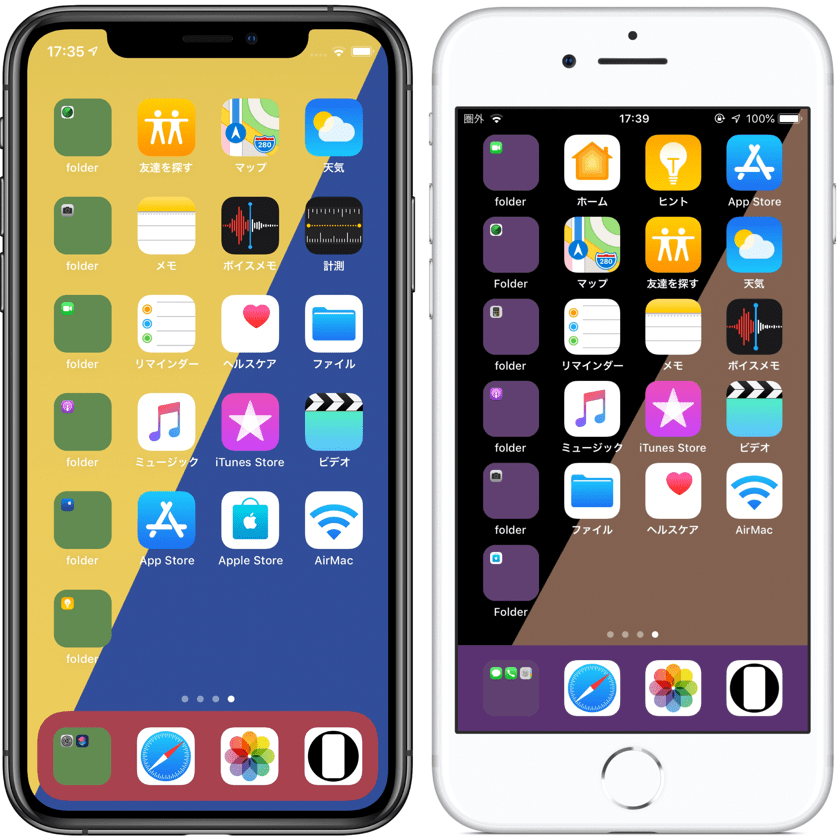
- Go to Settings > Wallpaper > Choose a New Wallpaper
Now we can begin the process of actually creating your new home screen. Let’s start by setting that new wallpaper you picked out in step two. Go to Settings > Tap Wallpaper > Tap Choose a New Wallpaper. Apple also has a support page here with more details if you need it.
Also Check: Can I Screen Mirror iPhone To Samsung Tv
How To Change iPhone Font Style Without Jailbreak
The above settings can only let you change the font style on iPhone or iPad that use the supported apps in Pages, Keynotes, Mail, and some limited third-party apps supporting the dynamic features.
Whats more, the number of the font size and styles are provided limitedly by Apple. For using the specific font styles like Italic, Waltograph, Bengali, Ethiopian, Farsi, OpenDyslexie, etc., you have to download and install the fonts on iPhone via the third-party apps.
Adobe Creative Cloud app is the font changer for system-wide fonts on iPhone or iPad running in iOS 13/14/15.
What you should do is to create an account with a paid Creative Cloud subscription, but use the fonts for free.
1. Free download the Adobe Creative Cloud app for iPhone from App Store.
2. Run the app and tap Fonts tab on the bottom screen.
3. Select the font you like and tap Install.
4. After the successful installation, go to Settings app on iPhone, hit General and select Fonts.
Open the apps that are compatible with fonts changing like Pages, keynote or Mail.
Type the new type, head to the editor to look for your new installed fonts.
Similar apps are Font Diner, AnyFont, iFont, etc. that you can find from App Store, but such apps cannot change the system-wide font, but only be used by other apps which make use of the font book on iPhone.
How To Change The Color Of Lights In The Home App For iPhone And iPad
Oliver Haslam is a professional freelance writer with nearly ten years of experience. His work has been published on Macworld, PCMag, 1Password’s blog, and other websites. He writes about all things Apple. Read more…
You can do all kinds of great things to make your home look, sound, and feel just how you like with the Home app. If your home has color-changing light bulbs, heres how to pick the right color for your mood.
After a somewhat slow start, HomeKit is starting to show some of the promise we always knew it had. Its logo is now starting to crop up on the boxes for smart home products from many manufacturers both large and small. Thats great for consumers, but smart homes can be costly. Smart bulbs are a great way to get started without breaking the bank.
Because HomeKit ties into your light bulbs at a deep level, you can use the Home app on your iPhone or iPad to control not just whether the light is on or off, but also what color it is, too.
Don’t Miss: How Do I Get 8 Ball Pool On Imessage
iPhone 13 Is Coming Soon But You Can Still Make Your Current iPhone Home Screen ‘aesthetic’
Here’s how to change the look, names, size and color of your app icons in iOS 14.7.
You can now change the way your app icons look.
Apple has never been big on customization, but since the iOS 14 update last year, it’s finally possible to change the look of your home screen to make it as pretty as you want. You can change the size and color of your app icons, customize your wallpaper and even tie everything together into an overall theme. Creating an “aesthetic” iPhone home screen is still a popular trend, but you need to follow a few steps to make it happen, with the aid of two apps.
Get the CNET Daily News newsletter
Read on and we’ll show you how to customize the way your iPhone’s home screen icons look, give them completely different names and change their size and color — without rooting or jail-breaking your iPhone or running skins and launchers. Ready? Let’s begin.
Make Your Text Font Appear In Strikethrough In Whatsapp
To make your text font appear in Strikethrough, you can do that by using the tilde symbol ~. We have to add a tilde symbol before and after a particular word to make the selected font appear in Strikethrough. The following table will give you a brief idea.
| I like to ~draw~ pictures | I like to draw pictures |
| ~I like to draw pictures~ | I like to draw pictures |
Alternate Method:
The alternate method to make your text font appear in the strikethrough is to select the word and make it appear in strikethrough font.
- For Android: Just select the text, and tap on the thee dots to open popup menu and select strikethrough .
- Fo iPhone: Select the text word and tap select option from pop-up menu, and select strikethrough .
Don’t Miss: Samsung Smart Tv Airplay iPhone
Modify Shortcut Colors And Icons On iPhone Or iPad
When you add a shortcut to the Home Screen of your iOS or iPadOS device, you can use a photo from your photo library as the icon. See Add a shortcut to the Home Screen on iPhone or iPad.
In My Shortcuts in the Shortcuts app on your iOS or iPadOS device, tap on the shortcut you want to modify.
Tap the Icon next to the shortcut name, then do any of the following:
Change the shortcuts color: Tap Color, then tap a color swatch.
Change the shortcuts glyph : Tap Glyph, tap a category at the bottom of the screen , then tap an icon.
To save your changes, tap Done.
Can You Create Colored/custom Icons In Ios 14
Yes and no, the answer is quite complicated. If you are looking for Android like native support for app icons and icon packs that sadly you will be disappointed. However, some easy workarounds allow you to not only change your app icons but also set custom photos as your app icons.
You can even add custom widgets to your home screen which can then be colored according to your preference. So although you dont get native support for changing icons like Android, you can still achieve the same result by following a different method. Lets take a look at all the customizations that you can make on iOS 14.
Related:How to Change App Icons on iOS 14 with Shortcuts
You May Like: Samsung Screen Mirroring iPad
Setting A Keyboard As Default
Again, everything is done via the Keyboard menu under General. As a reminder, you need to take the following path.
Settings App > General > Keyboard > Keyboards
Once inside the Keyboards window, tap Edit, move the keyboard youd like to use to the top of the list and hit Done to confirm. Now, your preferred keyboard appears every time you enter a messaging app, for example. Of course, you can always switch back to the standard one.
How To Change App Color On Ios 14
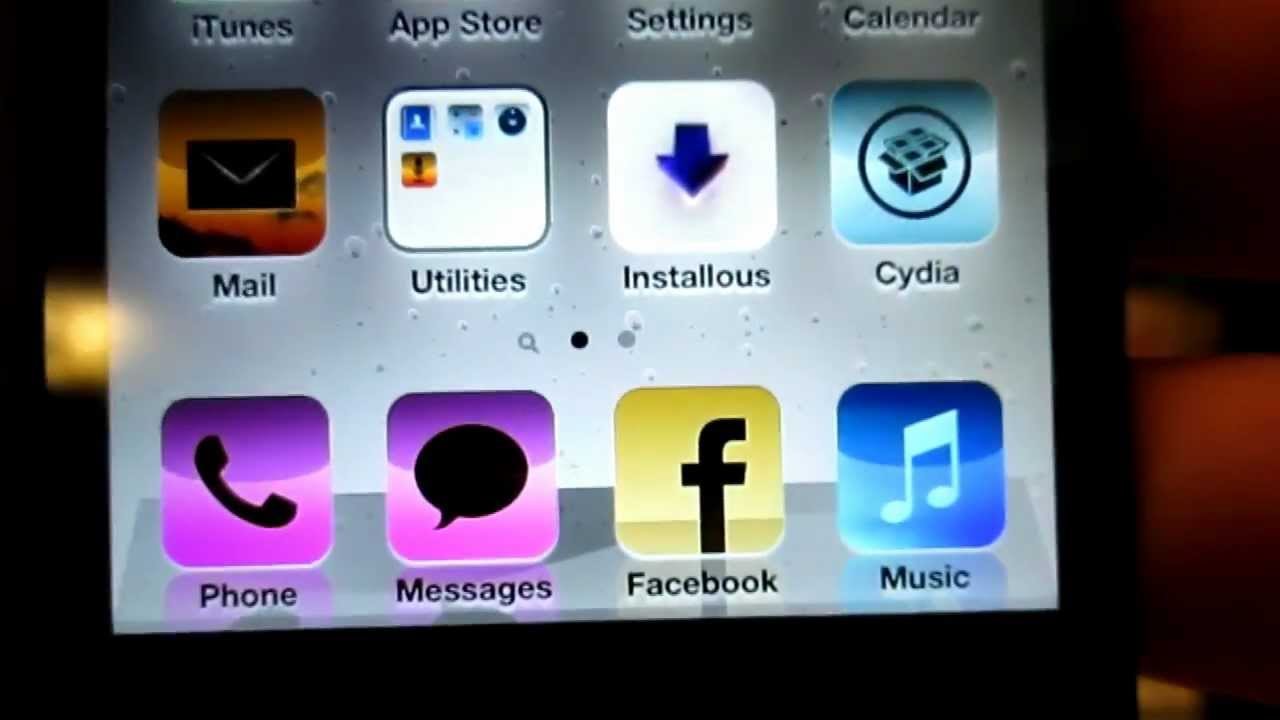
How do you change app color on iOS 14? The new iOS update allows iPhone and iPad users to customize their home screens in exciting ways. One such way is expanding apps into larger widgets that can display information at a glance to further personalize your iOS home screen , however, you might want to change the color of a widget to whatever best suits your style. So, heres how to change app color on iOS 14.
Also Check: Can I Screen Mirror iPhone To Samsung Tv
Is It Possible To Run A Shortcut Without Launching The Shortcuts App
Yes, it is now possible to bypass the Shortcuts app as well as the dedicated notification. Use the guide at the top to disable notifications for the Shortcuts app. Once your notifications are disabled, you will no longer be redirected to the Shortcuts app nor will you get notifications for the same. Additionally, opening apps rarely launches the Shortcuts app now, however, if youre using a unique app then this can help you circumvent this issue.
How To Change App Icons On Ios 15
iOS 15 has come a long way since the last iteration with numerous changes and features to help it stand apart from its predecessors. While significant, these changes sadly do not include the ability to theme your iOS device, something that has been requested since the first iPhone was launched.
But what about all the iOS setups you see on the internet? Is there a way to change your icons in iOS 15? Lets find out!
You May Like: How To Import Photos From iPhone To Macbook Pro
How To Change Color Tint
You can change the color tint of your iPhone or iPad’s entire screen if you have light or color sensitivity. Here’s how:
Tap Color Tint.
Tap and drag the Intensity slider until the intensity is where you need it to be.
Adjusting the tint of your iPhone or iPad’s screen is fairly similar to adjusting your TV set, but if you feel like you went too far and just want the original screen tint back, just tap the switch next to Color Filters, and that’ll set everything back to normal.
Are There Any Caveats You Should Know
Thankfully, with the most recent version of iOS 14, Apple removed the biggest ‘gothca’. Any shortcut icons used to load the Siri Shortcut interface first, before taking to the app. With iOS 14.4 it doesn’t do that, so if you’re updated you’re good on that front. If you see the Siri Shortcut screen first you’re probably still running an older version of software.
Oh, and because you can’t see the names of the custom apps you’ve placed in the dock at the bottom of your phone, you’ll have to memorise what you put there, so we suggest using easily recognisable icons for those particular apps.
We should also note Widgetsmith has a $2 monthly subscription fee if you use its premium widgets, like Weather. You also see the “Widgetsmith” name below a widget, even if you pay up. Color Widget is the same, unfortunately. The only other downside to using Widgetsmith and Shortcuts to customise your iPhone home screen? It honestly takes a good couple hours to do. You’d be surprised how time consuming it is, but it’s also very fun and creative.
Also Check: Remove Sim Card From iPhone 7
How To Change Your App Icons On iPhone And iPad
Before anything, make sure:
- You have the Shortcuts app installed.
- You have the pictures that you want to use for new icons saved on your device.
Once you’re ready:
1. Open the Shortcuts app and tap the plus sign in the top-right corner.
2. Tap “Add Action.”
3. In the menu that opens, search for “Open app” and select it when it appears under “Actions.”
4. Tap the “Choose” placeholder and select the app you want to make a new icon for.
5. Tap the three dots in the top-right corner to open an options menu.
6. Tap “Add to Home Screen” and then give your shortcut a name. You can make this the actual name of the app, or a nickname.
7. Tap the default icon next to the name to choose your new app icon. You can pick “Take Photo” to snap a new picture, “Choose Photo” to use a picture you’ve saved to your Photos app, or “Choose File” to pick a picture in your device’s Files app.
Quick tip: If you don’t have a picture prepared, you can also return to the previous options menu and tap the default icon next to the default name. This will open a page where you can pick from a few default icons and colors. You’ll still have to use the “Add to Home Screen” menu to give it a name and add it, however.
8. Tap “Add” in the top-right.
You’ve now got a new and fully functional app icon on your home screen. You can move it around like any other app, but just note that if you delete it, the app will stay on your device until you delete the original app icon.
How To Change Font Style For Videos/books App On iPhone
In the early, the default font of iPhone is Helvetica and iPhone after 2010 uses Helvetica Neue with Retina display. After that, iPhone always adopt the classic font style.
Apple does not allow you to change the font style for the whole system-wide, but you can create a different font style specifically for such apps as Videos and Books on iPhone.
Read Also: Factory Reset iPhone 6 Plus
How To Change Font Color Style In Whatsapp
WhatsApp is one of the platforms owned by Meta and is a well-known messenger application. The basic functionality of WhatsApp Messenger is to send text messages, but you can do more to enhance the texting experience. You can send custom stickers, emojis, media files like audio and video and you can even add stories to let other people know how was your day today.
Besides this, WhatsApp allows providing different types of accounts which consist of business accounts, verified accounts, and standard accounts for its users. Also, there are different tips, tricks, and hacks available to use WhatsApp messenger on the optimum level or to enhance the texting experience.
They say that you cannot emphasize words while texting, this is something I personally dont agree with. We can emphasize words or text to express the motive of the text message. For example, we already know that we can make a strong message by adding correct emojis to make text messages effective to read.
But you can make text messages more effective by changing the text font in WhatsApp. And this article is exactly based on that, by the end of this article, you will get to know how to change text font in WhatsApp to make your text message look more effective.
Page Contents