Why Factory Reset An iPhone Without The Password
Before we get to showing you how to factory reset an iPhone without a password, some may be wondering why you may have to do this.
After all, if its your iPhone, wouldnt you know the password?
This is true for some, but in reality there are going to be quite a few people out of the millions of iPhone owners who forget their password. In that case, they need to be able to factory reset their iPhone without it.
Also, some people may buy a used iPhone and the owner may have forgotten to set the used iPhone back to factory settings. If this is the case, the new owner may have to factory reset the device without knowing the password.
With that in mind, its always wise t check that an iPhone has been restored to factory settings before you buy it. iPhones that are not can be iPhone that have been stolen. This is not always the case, of course, but its possible.
Its best to always ask the seller if the iPhone is factory reset when you buy it and turn it on to check for yourself before you have over the cash.
- Save
Factory Reset iPhone By Erasing The Phone And Screen Time Passcode
To accomplish this task, use this SD iPhone Unlocker software in another module Unlock Screen Passcode. The SD iPhone Passcode Unlocker can reset your iPhone/iPad to factory settings and erase all data on it when removing the screen lock passcode. It wont ask you for the screen time password there to proceed.
Before starting, make sure your iPhone or iPad has enough power, your devices will be updated to the latest iOS versions.
Free Download and install it on your computer here:
Step 1: Start the App and head to the Unlock Screen Passcode Module.
Note that you will do a factory reset and wipe all the data on your device via this module.
Step 2: Hook your iPhone to your PC or Mac and Click Start on the screen.
Step 3: Confirm your device information and Download the firmware package.
This software will detect your iPhone or iPad models, review it and confirm, then hit Download. if the download process is not started successfully, you can copy the link and manually download the packages from your browser by clicking the copy button on the lower screen. It takes a while to download the firmware, after completed, it will extraction the package and proceed.
Step 4:; On the screen of Extraction Completed, click Start to Unlock and enter 000000 to confirm.
Permanently Erase Apple Id With iPhone Data Eraser
A good iPhone data cleaner named iPhone Data Eraser provides the most effective and safest data erasing ability for you to permanently wipe all private information, system settings, deleted files and more from iPhone/iPad/iPod touch with zero possibility of recovery. With it, you can remove Apple ID without password simply. Besides, it allows you preview and selectively eraser private data, such as browsing history, photos, videos, contacts, messages, call logs, app and app data, etc. You can also delete large and hidden junk files, caches in just a few simple clicks.
Step 1. Download and install the iPhone Data Eraser on your computer.Step 2. Open the program and connect your iPhone to PC using a USB cable.Step 3. The software will automatically recognize your device.Step 4. Select the appropriate erase mode. In the case, choose Erase All Data mode.Step 5. Choose from the Low, Medium or High levels. To successfully delete an Apple ID, we recommend that you choose a high deletion level.Step 6. Click on Erase Now button and wait until the process is complete.
Read Also: Can I Screen Mirror iPhone To Samsung Tv
How To Erase iPhone Without Passcode
There are many reasons to prompt you to want to erase the iPhone without a passcode. The most common is to maintain privacy and confidentiality. You could be looking to free up phone storage and enhance system performance too. Some other reasons include:
- For commercial purposes. So that you can sell and replace the phone with the most recent version.
- For recalling back to the company. When the iPhone has issues, and you need to take it back to the company for repair.
- Factory resetting. When you are looking to get your iPhone back to how it was when you bought it.
- For keeping out of sight what you donât want seeing the light of day.
Here are some steps on how to erase the iPhone without passcode using Dr.Fone:
Step 1: First, install and launch Dr.Fone on your PC. Then choose Unlock in the options provided.
You can now connect your phone to the comp by use of a USB data cable. Once the connection is completed, select Unlock IOS Screen on the interface shown.
Step 2: Restart the iPhone in Recovery or Device Firmware Update mode. The instruction to complete this process is simple, straightforward, and provided on-screen.
It is best for iOS removal by default. In case you are not able to activate Recovery mode, tap on the link at the bottom to find out how to make active DFU mode.
Step 3: Thirdly, check to see if the iPhoneâs information is right. Once the gadget is in DFU mode, Dr.Fone will display the phoneâs info. It includes the device Model and the system version.
How To Remove Icloud Account From iPhone Without Password
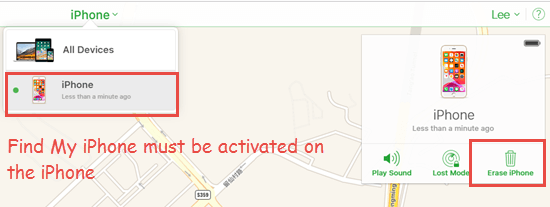
iCloud account plays an important role in the iPhone. If you forgot the iCloud account passcode or want to delete the old account from iPhone without password, you can get ways here to remove/delete the iCloud account from iPhone without password.
You May Like: How To Get Sim Card Out Of iPhone 8
If You Forgot Your iPhone Passcode
Forgot your iPhone passcode? Learn how to get your iPhone into recovery mode so you can erase it and set it up again.
If you enter the wrong passcode on your iPhone Lock Screen too many times, an alert lets you know that your iPhone is disabled. If you cant remember your passcode when you try again, you need to use a computer to put your iPhone in recovery mode. This process deletes your data and settings, including your passcode, giving you access to set up your iPhone again.
After you erase your iPhone, you can restore your data and settings from backup. If you didn’t back up your iPhone, you can set it up as a new device and then download any data that you have in iCloud.
Options To Factory Reset iPhone With Or Without Passcode
If your iPhone is frozen, unresponsive, stuck in a booting loop or became sluggish, you can try resetting your iPhone to its factory settings the way it was when you took it out of the box. In this tutorial we’ll show you 3 ways to reset an iPhone. The procedure requires no third-party tools or specialist knowledge.
Note:Bear in mind this will wipe everything on your iPhone. Make sure you back up your photos, videos and other important content, take out the SIM card before performing a factory reset.
Also Check: How To Enable Screen Record On iPhone Xr
What If Your iPhone Gets Disabled
When the disabled message comes through, accept that your unsaved data on the device is gone. You must learn how to;perform a hard reset on a locked iPhone and restore the factory settings and data from a backup.
The factory reset;deletes your photos and files, so youll need to restore them from a backup. If youve been good about backing it up to the Apple iCloud, you can retrieve the data from there.
If you havent been, take this as a lesson and;set up a regular backup schedule starting today.
Youll then have to;set up your phone from scratch. You can start by going to the App Store and restore any apps that you previously purchased. Youll need to reinstall any free apps you previously used.
Is It Legal To Hack The iPhone Passcode
The critical factors in determining this are a) who the device belongs to from a legal perspective, b) how old is the target, c) and how you got access to the phone.
As far as law enforcement agencies of the United States are concerned, you have every right to monitor iPhones of your underage children to ensure theyre safe from cyberbullying or inappropriate content.
The same applies to business owners who track corporate iPhones by number. The difference is, the employees must be informed about this.
When it comes to surveillance of partners or other adults, it is considered an invasion of privacy and therefore a crime, unless youve managed to get their written consent.
You May Like: How To Delete Group Chats On iPhone
Unlock iPhone X With Recovery Mode
If you’ve never synced with iTunes and iCloud Find My iPhone is diaabled, putting iPhone X into recovery mode and restoring it in iTunes is another great way to unlock iPhone X without passcode and Face ID. Heres how to do it:
Step 1. Launch iTunes and connect your iPhone X to PC with the USB cable.
Step 2. Quickly press the Volume Up button, and then quickly press the Volume Down button. Then, press and hold the Side button until until the recovery mode screen appears.
Step 3. You should see a message in iTunes asking you to restore or update the device. Click Restore and iTunes will attempt to restore the device and install the latest firmware.
Once done, your iPhone X is unlocked and then you can set up your device.
How To Hack iPhone Passcode With Third
Although Apple devices are considered to be extremely safe, there are some security vulnerabilities, which can be used by both professional hackers and ordinary people.
Obviously, modern hacking software providers are actively making use of them to hack the iPhone passcode.
Let us introduce you to the most effective options.
Recommended Reading: How To See Your Blocked Numbers On iPhone
How To Reset Or Change Apple Id
Step 1. Request to change Apple ID
Locate applied.apple.com page on your browser. Then sign into your Apple account. Scroll down to click “Manage your Apple ID”. You may be prompted to answer security questions.
Step 2. Reset or change Apple ID
That’s all for how to completely delete Apple ID account on iPhone, iPad, iPod and Mac. Share this post to your friends if they fail to change, reset or delete Apple ID.
How To Delete Apple Id Without Password
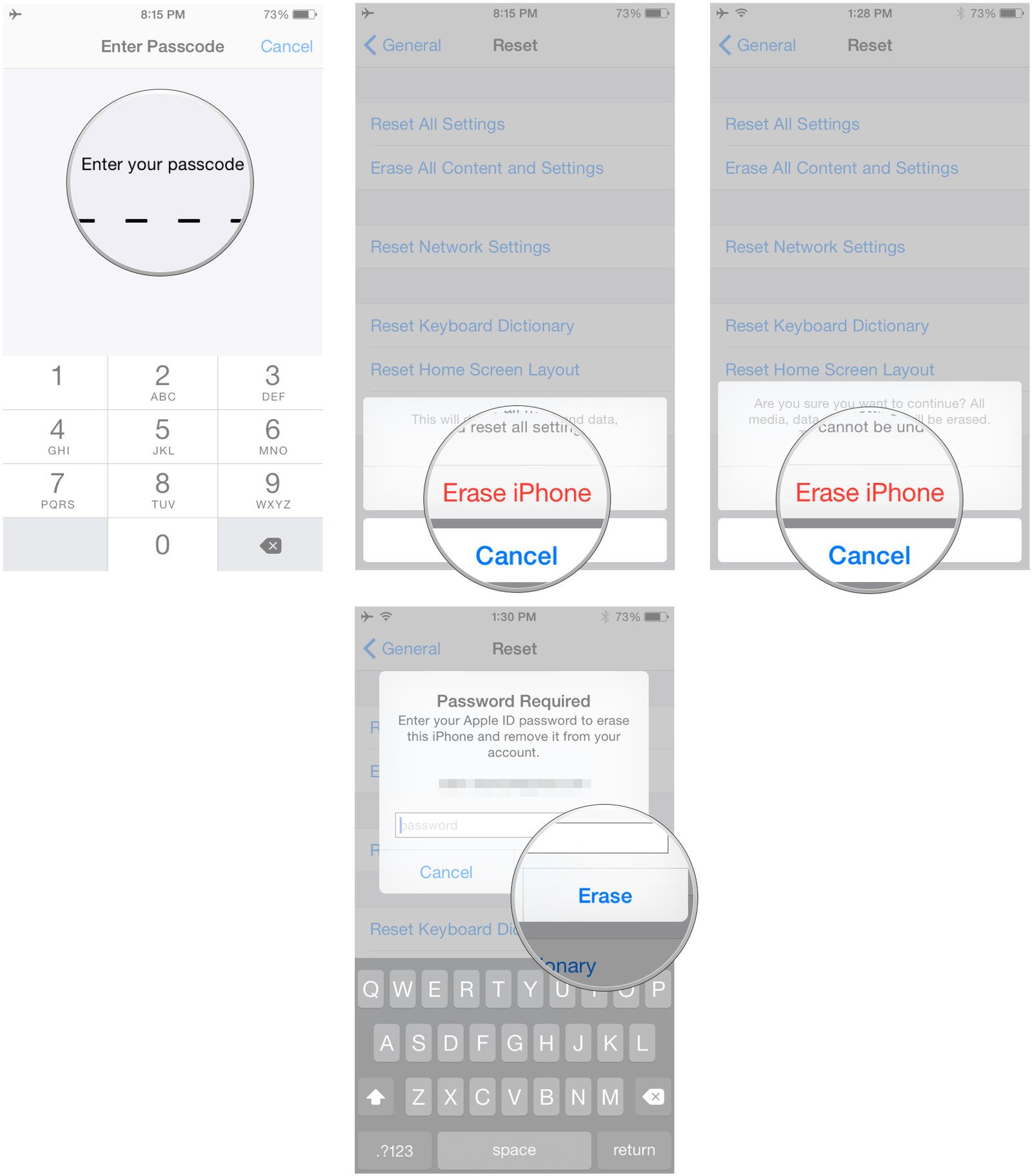
Step 1. Connect iPhone to iTunes
Update iTunes to the latest version first. Then use a lightning USB cable to connect iPhone to your computer. Make sure you have turned off “Find My iPhone”.
Step 2. Delete Apple ID on iPhone without password
Put your iPhone into recovery mode. For most iOS devices, you can press and hold Home button and Power button simultaneously until the iTunes icon appears. Later, choose “Restore” in the popping-up message. After you have reset iPhone, your Apple ID will be removed as well.
Recommended Reading: Degree Symbol On iPad Keyboard
Factory Reset iPhone Using Hardware Buttons
The quickest way to factory reset an iPhone is by using its hardware buttons. This process is most common if youre using older iPhone models.
To factory reset with hardware buttons, located and hold the power button and the home button at the same time. Your screen is supposed to shut off when this happens.;
Wait for the Apple logo to appear on the screen. You will then be taken to the recovery menu where your reset will start. Take note that this method might only work on earlier models of the iPhone such as the 1st generation iPhone SE, iPhone 6s, and earlier models.;
Multiple Methods To Gain Access
If youve wanted to know how to bypass iPhone passcode in a situation where you simply cant access the device, you now know of a few ways to get around the problem.
As AppleInsider always recommends, ensure you have sufficient backups for your Apple hardware. While some techniques can erase data on the device in question, its best performing them knowing you have your data stored safely elsewhere.
PassFab iPhone Unlocker is priced at $35.95 for a one-month license, $39.95 for a one-year license, or $49.95 for a Lifetime license, with all three applying to five devices and one PC. And for Mac, the price is $10 more expensive. Versions are also available for different numbers of devices and computers.
A 30% discount is available to buyers of PassFab iPhone Unlocker, using coupon code PD707.
AppleInsider has affiliate partnerships and may earn commission on products purchased through affiliate links. These partnerships do not influence our editorial content.
You May Like: Degree Sign On iPhone
How To Wipe An iPhone Without Passcode Using Icloud
Using iCloud is optional if you have enabled Find My iPhone on the locked device. iCloud could help you in two ways: You can either go to iCloud.com to erase your iPhone or go to another Apple device that uses the same Apple ID as the one you use the locked iPhone.
To erase iPhone without passcode using iCloud:
Step 1. Go to iCloud.com and enter your Apple ID and password. Or open the Find My app on another Apple device that uses the same Apple ID as the one you use on the locked iPhone.
Step 2. Locate and erase the device.
- If you go to iCloud.com, choose “Find iPhone” > “All Devices”, select the iPhone you want to wipe and choose “Erase iPhone”.
- If you use the Find My app, go to the “Devices” tab in the app and click the name of the locked iPhone. Then scroll down and choose “Erase This Device”.
Step 3. Wait for the process to finish. When it has done, set up your device and use it again.
How To Remove Passcode From iPhone With Ukeysoft Unlocker
Follow the detailed tutorial bellow to learn how to use UkeySoft iOS Unlocker to remove passcode from iPhone. Please note that using this software to unlock your iPhone X, iPhone XS, iPhone XR will cause data loss on your iPhone. If necessary, you’d better backup your iPhone data before you start.
Step 1. Install and Launch UkeySoft UnlockerInstall;UkeySoft Unlocker on your computer. Afterward, launch it and click on the Unlock Screen Passcode.
Step 2. Connect Your iPhone with ComputerNow connect your iPhone X/iPhone XS/iPhone XR with computer via a suitable USB cable, then click Next button.
Step 3. Put iPhone X/iPhone XS/iPhone XR into Recovery ModeIf you want your iPhone to exit the lock screen, you need to enter recovery mode on disabled iPhone.How to put iPhone X/iPhone XS/iPhone XR into recovery mode:1. Press and quickly release the volume + key;2. Press and quickly release the volume-key;3. Hold down the side button until you see the recovery mode screen.
Step 4. Download the Firmware PackageAfter the above setting, the software will detect and analyze your iPhone X/iPhone XS/iPhone XR and provide an appropriate firmware version to you, just click Download button get the firmware package.
Just wait a few minutes and your device will automatically update with the new firmware version.
Step 6.;Removed iPhone Screen Passcode SuccessfullyIn just a few seconds, you can see Removal Completed!, now your Phone will restart as a new iPhone.
Don’t Miss: How To Mirror iPhone To Samsung Tv
Way : Erase iPhone Without Passcode Via Icloud
If Find My iPhone is enabled on your iPhone and the device is connected to a network, you may be able to erase the iPhone without passcode using iCloud. Heres how to do it:
- Step 1: On another iOS device or your computer, go to iCloud.com and login in with your Apple ID and password.
- Step 2: Once signed in, click on Find My iPhone and then choose All Devices.
- Step 3: Select the locked iPhone you wish to wipe and then click Erase iPhone.
- Step 4: This will erase all the data on the iPhone including the passcode, allowing you to set up the device as new or restore data from backup.
How To Reset Your iPhone Without Your Password
There are a couple of different strategies you can follow. You can use iTunes, you could try a third-party software solution, or you could go through iCloud.
In this article, well outline the various ways you can reset your iPhone and help you decide which method will best accomplish what you need.
You May Like: How To Replace An iPhone 5s Battery
Remove Screen Time Passcode On iPhone Or iPad Without A Password Via Software
To use this third-party SD iPhone unlocker software, free download and install it on your computer first either Mac or Windows PC.
Step 1: Start the App. And choose Unlock Screen Time Passcode.
Step 2: Connect your iPhone/iPad to the computer with a USB cable. Then Disable Find My on your iDevices.
Go to settings>>Find My, Turn off Find My iPhone or iPad;here by entering your Apple ID password.
Step 3: Hit Start to Unlock. The process only takes less than a minute.
Video Tutorial: Removing Screen Time Passcode before successfully reset the iPhone/iPad.
Later, you should see the Unlocked Successfully screen and the directions on the screen. Follow the two directions to set up your iPhone again without data loss. Once the Apps & Data screen appears, choose Dont Transfer Apps & Data. Once on the Screen Time Screen, choose Set Up Later in settings. Youre almost done. By using this app, you have turned off the screen time without password, and the settings app wont ask you for a screen time password to reset your iPhone or iPad. Then you can go to Settings > General > Reset, and erase your iPhone without a screen time passcode via tapping Reset All Content and Settings.