Restore Your iPhone iPad Or Ipod Touch In Itunes On Pc
You can use iTunes to reinstall the software on your device and restore it to its default settings. You might need to do this if youre having problems with the device of if youre getting ready to sell it or give it away.
Important: Restoring software on iPhone, iPad, or iPod;touch deletes all your information and settings. However, iTunes backs up your device before restoring it, so you can use the backup to restore your device to how it was when you last used it.
Connect your device to your computer.
You can connect your device using a USB or USB-C cable or a Wi-Fi connection. To turn on Wi-Fi syncing, see Sync iTunes content on PC with devices on Wi-Fi.
In the iTunes app on your PC, click the Device button near the top left of the iTunes window.
Restoring software on your iPhone, iPad, or iPod touch erases all your information and settings. To find out more about erasing all content and settings, see the Apple Support article Restore your iPhone, iPad, or iPad to factory settings.
If you turned on Find My iPhone, Activation Lock is on. You need to turn off Activation Lock before the new owner can activate iPhone under their own account. For information about turning off Activation Lock, see the topic in the iCloud User Guide Remove a device from Find My iPhone on iCloud.com or the Apple Support article Activation Lock for iPhone, iPad, and iPod touch.
Important: Before disconnecting your device from your computer, click the Eject button .
Useful Tips On Factory Resetting An iPhone
Restore iPhone 11/11 Pro Without Itunes Via Settings App
Apple has prepared this reset portal for you to do a factory reset. Note: A factory reset means you will erase all data on your iPhone. Back up your iPhone/iPad if you need your data.
- Tap Settings.
- Tap General.
- Scroll all the way down and tap Reset. Here you will see a list of various reset options available.
- Tap Erase All Content and Settings.
- Confirm and Erase.
Later, the iPhone or iPad may ask you for your passcode or screen time passcode . Read how to reset iPhone or iPad without screen time passcode if you cant remember your screen time passcode to proceed. It wont ask you for the screen time passcode once you disable it on your device.
The resetting procedure will take several minutes to complete.
If you got a disabled iPhone 11/11 Pro and need to factory reset it without a password, turn to this quick solution for help:How to Factory Reset iPhone 11/11 Pro without Passcode?
Recommended Reading: How To Transfer Photos From Windows To iPhone
How To Restore iPhone 11 Without Itunes
- 21st April 2021
I cant restore my iPhone 11 from iTunes, help. My iPhone suddenly begins to boot loop and it wont work to restore with iTunes. What can I do?
iPhone got stuck on boot loop, a black screen, or white screen, a frozen screen or got stuck with errors, iTunes errors or stuck with screen issues? In these scenarios, you are required to restore your iPhone to normal. When you have no iTunes installed, or your iTunes wont work with your issued iPhone or iPad, you might want to find another way. In the article, we will share the most useful tools and solutions to restore your iPhone 11/11 Pro without iTunes.
Unlike other X best software to restore iPhone 11 without iTunes lists or generic X tips to restore iPhone 11/11 Pro tutorials, this article is a comprehensive guide to 11/11 Pro restoring without iTunes.
Quick Overview:
How To Backup iPhone To Computer/pc Without Itunes And Restore Content
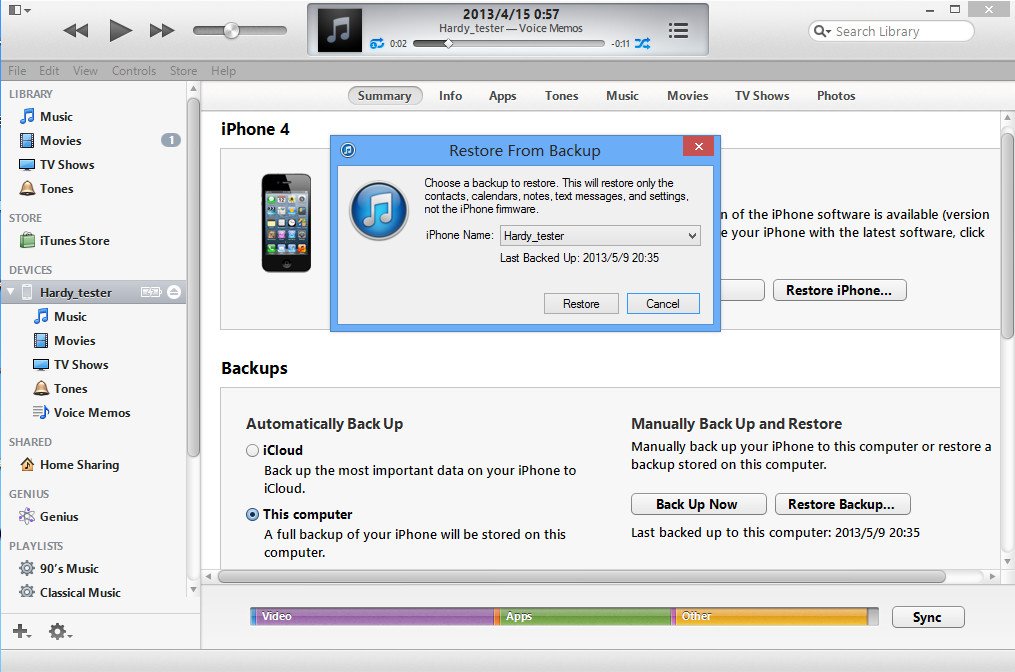
How do I backup the contents of the iPhone to computer without using iTunes or iCloud? I hate iTunes but the backup/restore feature is the best thing ever. However, after exchanging my iPhone 4 times and restored 3 times, the phone storage is pretty much full.
Usually, its preferred to use iTunes to backup and restore iPhone data on PC. However, sometimes when you connect your iPhone/iPad to computer, iTunes cannot run smoothly or the backup size is too large. At this point, you should know how to use its alternativeiCould as well as FoneCope iOS Backup & Restore.;
It is pretty easy to use, and in this page, you are going to learn how to backup and restore an iPhone data without iTunes.
Read Also: How Do I Track My iPhone
Factory Reset Locked iPhone Without Itunes
Find My iPhone is an Apple feature that lets you remotely lock, locate and reset iOS phone when it’s disabled. You’ll find it in website https://www.icloud.com/find/. Rather than conencting the device to the computer, you need to provide your Apple ID and passcode for login. Similarly, this method erases device and wipes all data on it.
Restore iPhone With Itunes Backup Using Dr Fone
Step 1. Choose Recovery from iTunes Backup Mode.
Make sure Dr.Fone – Phone Backup is open on your computer. Enter the Data Recovery interface. Connect your iPhone with the computer. Choose “Restore from iTunes backup” from the left menus. Then choose the backup files that contain the data your need. Click Next.
Step 2. Restore iPhone from iTunes.
After scanning has finished, Dr.Fone will display all files found in the backup that you selected. You will be able to preview these files and you may select only the files that you want to restore, thus avoiding unnecessary files to be restored and take space in your phone. Once you’re done choosing the files you want back, click on the “Restore to Device” button to restore them.
Recommended Reading: Why Am I Not Receiving Group Texts On My iPhone
How To Factory Reset Locked iPhone/ipad Without Itunes Find My iPhone
Find My iPhone feature in iCloud can be used to locate, lock or reset your iDevice remotely. Just follow the below steps to reset your disabled iPhone iPad with it.
Step 1. Go to iCloud.com on a computer or another;device;> Log in to your iCloud account .
Step 2. Click on Find iPhone > Click on the All Devices option > Select the device that has been disabled > Click Erase iPhone. Afterward, your device will reset back to factory settings and all data will be removed.
Factory Reset Locked iPhone/iPad without iTunes Find My iPhone
Way 3 How To Factory Reset iPhone Without Password Through Icloud
You can also remotely erase iPhone without password. Please note that the password means iPhone screen lock password instead of iCloud password. This method requires that you have enabled Find My iPhone in your device and also remember the Apple ID password. If not, please skip to the other methods in this post.
- Go to icloud.com in your computer browser and log in with your Apple ID and password.
Forgot your Apple ID password? Well, Tenorshare 4MeKey can help you, you can still reset iPhone without Apple ID password.
- Disable Find My iPhone/iPad/iPod touch without password;
- 100% working to sign out of iCloud without password quickly.;
- Most efficiently remove Apple ID from iPhone/iPad/iPod touch without knowing the previous owner;
- Support iOS devices from iPhone 6S to iPhone X
Recommended Reading: How To Close Apps iPhone 11
How To Restore Disabled iPhone Without Itunes To Factory Settings Via Icloud
If you want to factory reset your iPhone without iTunes, you can use iCloud and restore it from the backup you made previously. Doing so will erase all data and settings on your device. This would be perfect for you who forgot your password and have tried entering the code several times but failed.
Before trying out this method, keep in mind that all previous data on your device will be wiped and replaced with iCloud backup files. This is how to restore iPhone from backup without iTunes, so make sure that youve properly backed up your data beforehand.;
If youve secured your data properly, do the following steps on how to restore iPhone without iTunes when disabled:
Step 1. Visit iCloud.com on your computer. Log in with the same Apple ID used on the disabled iPhone device.
Step 2. Go to Settings and Choose Restore. Choose the backup that contains all your data on the device and click on Restore. After the process completed, you will get a brand-new device, but all your data will be covered by the iCloud backup files.
Another option on how to restore iPhone without iTunes is to use the Find My iPhone feature in iCloud. It allows you to locate, lock, or reset your Apple device remotely. To learn how to restore iPhone without iTunes this way, simply follow the steps below:
Step 1. Go to icloud.com on a computer or another device. Log in to your iCloud account .
How To Restore iPhone Without Itunes Using Ios System Recovery
As we said above, if you encounter some complex problems on your iPhone, for example, if you stay in the recovery mode, DFU mode, forget the iPhone password, or iTunes has an error code during the restore process, then we can use iOS System Recovery to restore iPhone without iTunes. This is the most professional iPhone system recovery tool to repair your iOS devices, including iPhone/iPad/iPod, back to normal on Windows and Mac.
Recommended Reading: Can iPhone Screen Be Replaced
How To Reset And Restore Your iPhone: A Summary
Let’s have a quick recap:
- Resetting your iPhone will return it to its factory settings. You can do it directly from the device without iTunes, but the process will be unavailable if your phone is disabled or stuck in Recovery mode.
- Restoring an iPhone is a usable method if your device is not responsive or when you want to recover data.
- To restore your iPhone without iTunes, you need to use a third-party app. We recommend FonePaw.
Restore Your Device To Factory Settings

You May Like: How Much Is iPhone 11 In Nigeria
How To Factory Reset iPhone Without Itunes By Using iPhone Eraser
In the cases that you iPhone is not accessible, factory resetting iPhone in Settings app is not feasible. Does that mean you cannot implement factory reset iPhone without iTunes? At this time, iPhone Eraser may be the answer. The biggest advantage of this third party tool is to use advanced algorithm to erase data on iPhone permanently. Plus, the workflow is rather easy.
Step 1. Connect your phone to the iPhone reset program
Note: This program is able to reset more than one iOS device at the same time.
Step 2. Pick up an erasing level
Start the program and wait for it to detect your phone. Then the erasing level window will present. There are three erasing levels available, Low, Medium and High. Read the onscreen guides and select an appropriate one.
Step 3. Factory reset iPhone immediately
After select, you can click start button to start factory resetting iPhone immediately. Then restart and set up your iPhone when it is done.
You can also check this video tutorial to erase your iPhone:
Best Way To Factory Reset iPhone Without Itunes And Passcode
UkeySoft Unlocker works similarly to the iPhone Eraser tool. But it is superior and people prefer it because it does not require you to enter any password: Apple ID password or iPhone lock screen password. In the case, even if you have forgotten them, you can factory reset your iPhone and return to factory mode. Besides, it is capable of unlock iPhone without passcode and removing Apple ID from any activated iPhone/iPad if Find My iPhone is turned off.
- Factory reset iPhone without password and iTunes.
- Remove iPhone lock screen password easily.
- Unlock Apple ID without password from any any activated iPhone/iPad/iPod touch.
- Unlock iPhone when it is locked, disabed, stuck in recovery mode/Apple logo screen/black screen.
- Unlock a second-hand iPhone without password.
- It can be used on all iPhone, iPad and iPod touch; it can be used on all iOS versions including iOS 13.5.
You May Like: Can You Put An Sd Card In An iPhone
Backup And Restore iPhone Without Itunes Using Phone Transfer Mobiletrans
Works for backing up and restoring iPhone 11 Pro Max, iPhone 11 Pro, iPhone 11, iPhone XS Max, iPhone XS, iPhone XR, iPhone X, iPhone 8 Plus, iPhone 8, iPhone 7 Plus, iPhone 7, iPhone SE, iPhone 6s Plus, iPhone 6s, iPhone 6 Plus, iPhone 6, iPhone 5s, iPhone 5c, iPhone 5, iPhone 4S, iPhone 4 and iPhone 3GS without iTunes.
MobileTrans is a multi-functional file manager for iOS, Android and Symbian phones and tablets. It enables you to transfer files from one phone to another, backup data from phone to computer, restore phone data from all sorts of backup files, and erase phone data permanently.
MobileTrans for Windows and Mac are free downloadable with the following links:
Backing up iPhone with MobileTrans instead of iTunes can be done in 4 steps:
- 1. Connect the iPhone to your computer with the USB cable given in the box;
- 2. Launch MobileTrans, and select Back Up Your Phone;
- 3. When the iPhone is found by the software, select the file types you want to backup;
- 4. Click Start Copy and the selected file types will be backed up to your computer.
With MobileTrans, you can backup iPhone contacts, text messages, photos, music and videos to your computer.
To restore iPhone without iTunes using Mobiletrans, you need only 4 steps:
If you want to send your iPhone to Apple Retail Store for repair, sell your old iPhone, or give away your iPhone to others, you may want to erase iPhone so as to remove all your personal information on iPhone permanently.
Way 2 How To Reset iPhone Without Password Through Itunes
How to Factory reset iPhone 7 without password? You can also factory reset iPhone through iTunes but it requires that you have synced your iPhone with iTunes before. Please back up your iPhone beforehand because all data will be wiped out after factory reset.
- Connect iPhone to computer and open iTunes.
-
In Summery tab, click “Restore iPhone” option and then “Restore” in the popup confirmation window.
- Wait for the process to complete and you can access to iPhone without passcode. After restore, you can click Restore Backup in iTunes to restore iPhone from latest backup file.
Don’t Miss: How To Type Degree Symbol iPhone
Dmca Complaint To Google
sender
submitter
Copyright claim #1
Kind of Work:UnspecifiedDescriptioncircumvention mechanism: circumvention softwarecircumvention content:circumvention mechanism: circumvention software circumvention content: Films and series about streaming services, Musical compositions and audio works. In our opinion, these links distribute apps to bypass encryption of video streaming services like Netflix, Disney +, HBO, Amazon Prime, Hulu, YouTube, Dailymotion, Spotify, Apple Music, Amazon Music, etc., resulting in ripping and the duplication of unlicensed copies. films and TV shows. circumvention content: These links provides the circumventive measures to download the copyrighted video or audio content by bypassing the copyright protection of streaming services including Netflix, Disney+, HBO, Amazon Prime, Hulu, YouTube, Dailymotion, Spotify, Apple Music, Amazon Music etc. Thus hereby we strongly protest on behalf of Video Industry Association of America to take down these content.circumvention mechanism:circumvention softwareOriginal URLs: No copyrighted URLs were submitted. Allegedly Infringing URLs:
Restore iPhone Data Without Itunes
If you accidently deleted some important data, like contacts, notes, text messages or photos on your iPhone, but don’t have the time to back them up in time, don’t worry! You can still restore lost/deleted iPhone data even without iTunes backups. To help you with this, consider FoneLab the most professional iPhone data recovery tool.
Key features:
Recover files from iPhone directly, which requires no iTunes backup.
Extract and restore data from iTunes/iCloud backups selectively.
Support recover all kinds of files when your iPhone is water damaged, lost, frozen, or locked.
Compatible with iPhone 12/11/XS/XR/X/8/7/SE/6/5/4, iPad/iPod touch, running iOS 15/14/13/12/11/10/9/8/7.
Don’t Miss: How To Secure Your iPhone From Hackers